

Now playing:
Watch this:
Use the Gear Fit with other Android devices
2:23
Samsung is one of the most ambitious companies in the rapidly expanding wearable market. The company offers three wearable devices: the Gear Fit, the Gear 2, and the Gear 2 Neo. All three devices can track your steps, display notifications from your smartphone, and even measure your heart rate. The one major flaw is that these devices are only compatible with a select number of Samsung smartphones and tablets.
While we haven’t been able to figure out a way to use the Gear 2 and Gear 2 Neo with non-Samsung devices, there is a workaround that allows you to use most of the features on the Gear Fit with other Android devices. Here’s what you need to know.
Compatibility
The Gear Fit (unofficially) supports most recent smartphones, such as the HTC One M8, Nexus 5, Moto X, and HTC One. I tested the method on a variety of devices and it appears it should work with any smartphone or tablet running Android 4.2.2 or higher. Your results may vary however.
The method
The Gear Fit requires a firmware update before it can be paired using this method. The device must be synced with a supported Samsung smartphone or tablet in order to receive the update. You must then download and install Samsung’s Gear Fit Manager app on the Android device you would like to use the Gear Fit with.
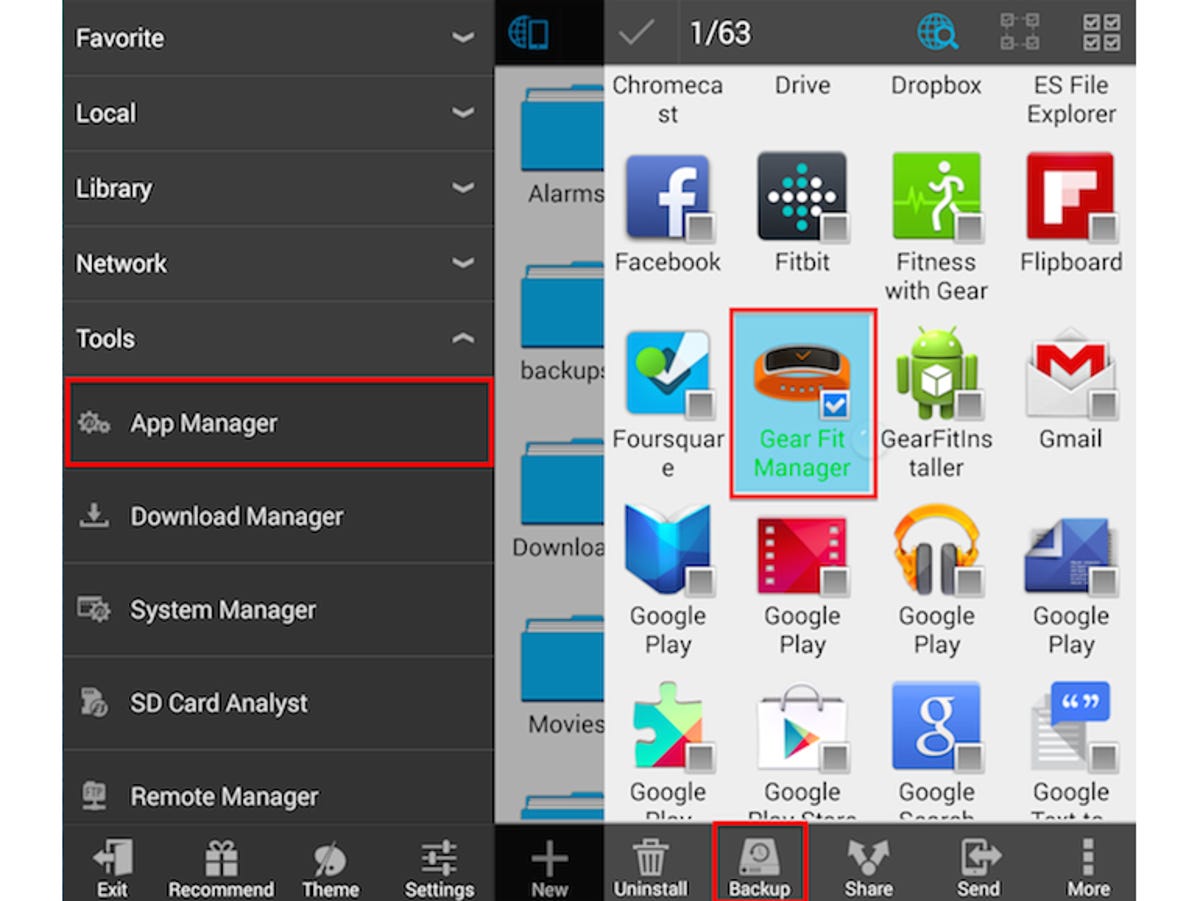
Screenshot by Dan Graziano/CNET
The easiest and safest way to get the app is to copy it from an existing Samsung device. This can be done by downloading a file manager from the Google Play store, such as the free ES File Explorer app. Open the ES File Explorer app on your Samsung device, click on App Manager under the Tools menu, long press on the Gear Manager app, and hit backup. I usually then save the Android package (APK) file to my Google Drive or Dropbox account for easy access. The app can also be found on the Web, however downloading apps from third-party marketplaces and online forums can make your device more vulnerable to malware.
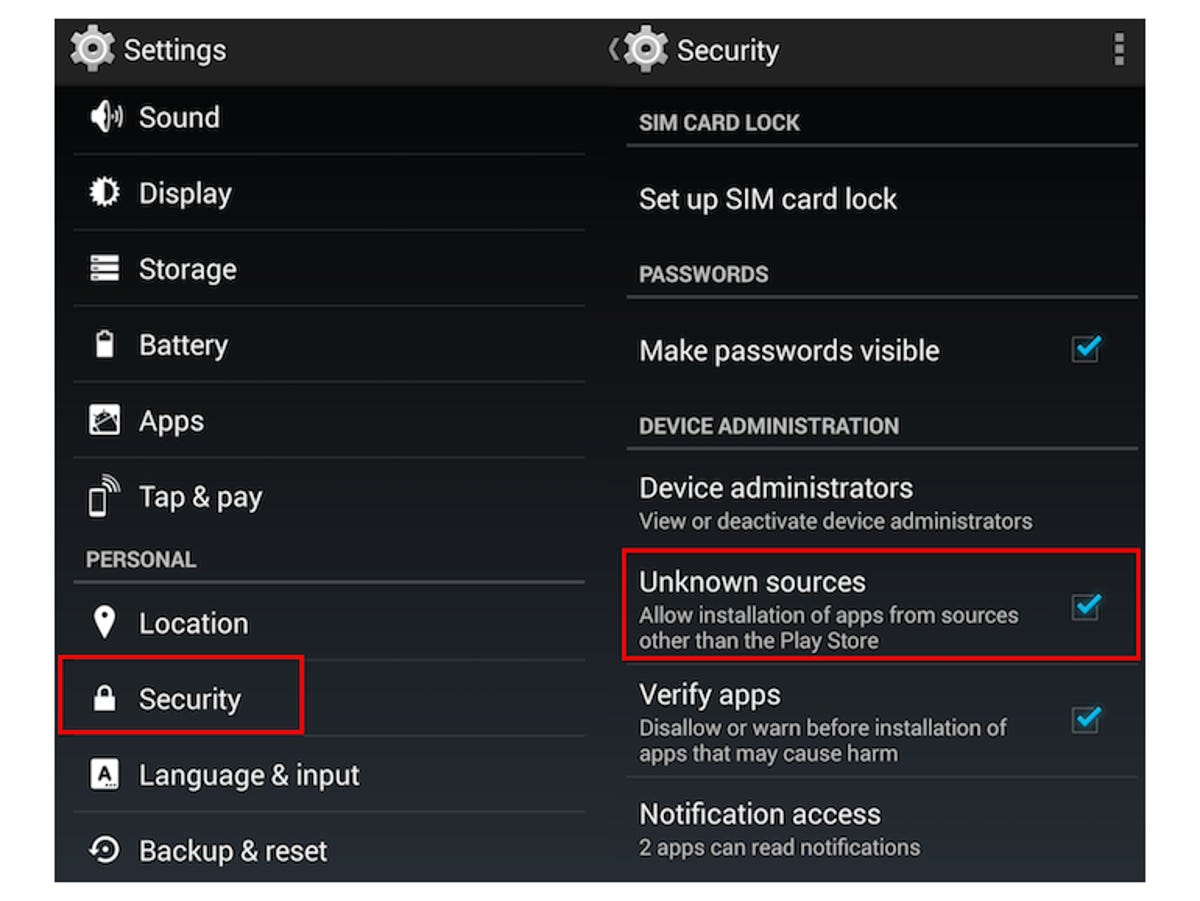
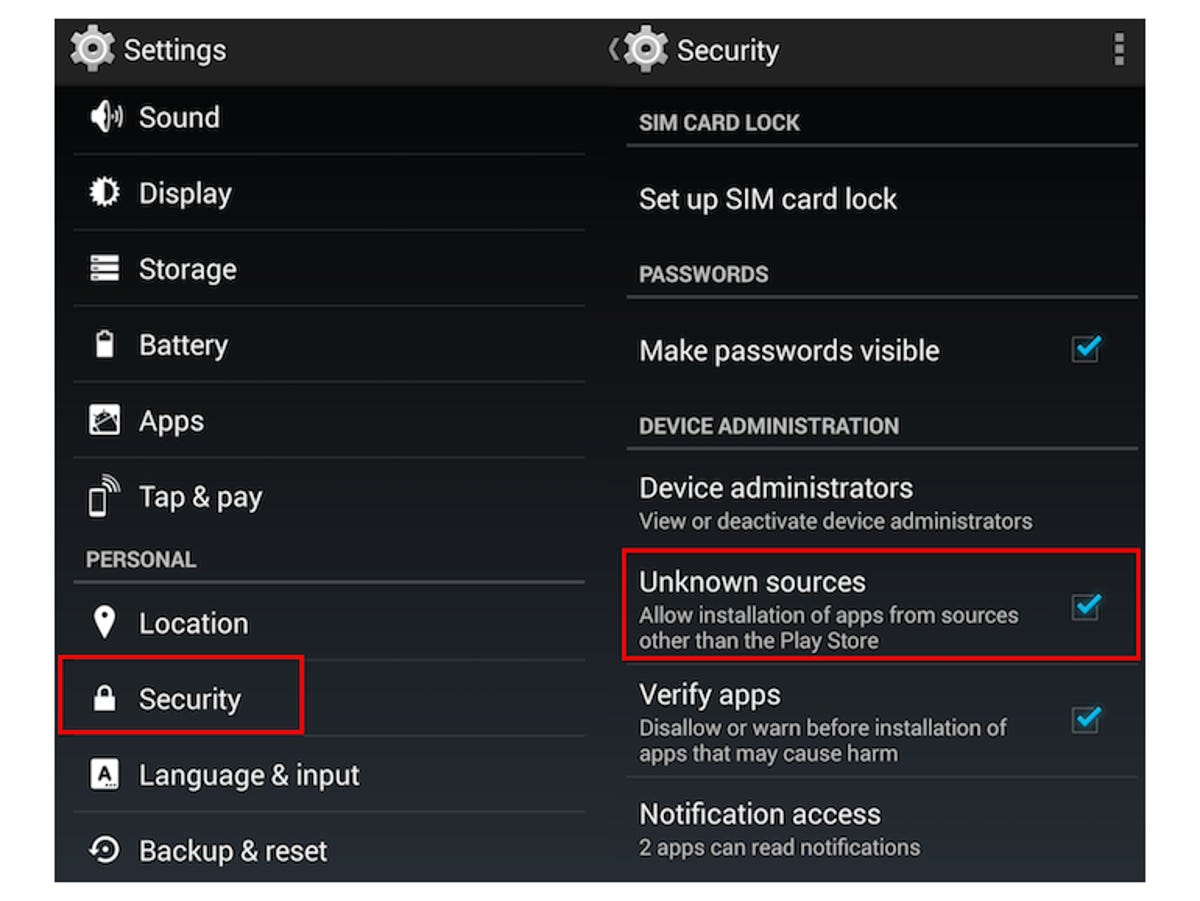
Screenshot by Dan Graziano/CNET
Before you can actually install the Gear Fit Manager, you must first enable the “Unknown sources” option on your device. To do this, head to your phone’s settings menu and click on the Security option.
Then just simply click on the app file and wait for it to install. Once it’s done installing, open the Gear Fit Manager app and sync your device with the Gear Fit. It’s as easy as that.
Limitations
Obviously since this is a basic workaround some features aren’t available. For example, you will be unable to create or sign in to your Samsung account or use anything with location service. While weather features and the world clock will be unavailable for use, you can still do all the basics, like receive notifications, track your steps, measure your heart rate, and even use the device’s nifty find your phone feature.
Samsung Gear Fit, up close (photos)









