
Josh Miller/CNET
So you now have an Android tablet. Congrats. Android tablets are arguably — some would say inarguably — the most versatile tablets you can buy. However, after you’ve gone through the initial setup but before you begin actual normal use of your shiny new portable device, there are a few things — six things, in fact — you’ll want to take care of.
Actually, despite the title of this blog, you don’t have to do any of these things right away or at all, but each will most definitely enhance your tablet experience. So just go ahead and do them.
Optimize your tablet for longer battery life
Tablet battery life is determined by a number of factors, most of which are out of your control — battery size, OS optimizations, and so on — but there are a few settings you can control that have a huge impact on how long your battery lasts.


Screenshot by Eric Franklin/CNET
The biggest drain on your tablet’s battery is its screen and the best way to control its drain on your battery is to keep it dim. Not so much that you can’t easily see your screen or appreciate its brightness, but it’s best to think in terms of balance.
Unless you’re constantly using your tablet in direct sunlight, there’s no need to set its brightness to maximum. Depending on the tablet, 50 percent brightness or even slightly less should provide more than enough luminance in normal lighting conditions. In a completely dark room — say, right before bedtime — turning the brightness to zero will give you more than enough light to use the tablet effectively.
Next on the chopping block are unused services, all of which can be found in Settings. You’ll probably be using Wi-Fi a lot so I don’t recommend switching on Airplane mode — unless, of course, you’re on an airplane. However, the next few options can easily be turned off, depending on your needs at the time: Bluetooth, location access, NFC, and cellular will all drain your battery, even if you’re not using them. So, turning one or all of these services off will save your tablet’s battery life, allowing you to use it more and charge it less.
Install a file manager
One of the great perks of Android compared with iOS is the ease in which you can directly access your file system and one of the best apps that allows you to do that is ES File Explorer. The app gives you access to every file, folder, and everything in-between stored not only on your tablet’s built-in internal storage, but any SD cards you may have installed as well.
.png?auto=webp&width=644)
.png?auto=webp&width=644)
Screenshot by Eric Franklin/CNET
This comes in handy when storing more than just apps on your tablet, like movies, TV shows, documents, and so on. You can also use it to e-mail files directly and search for any file you may have misplaced.
Get your streaming app of choice
Tablets are kind of made for playing videos. Sure, in actuality they’re made for a lot of things, but they do video pretty well. Now, the great thing about streaming video is that you can watch a bunch of movies and TV shows without them taking up valuable storage space. Also, there’s no waiting for them to download. So as long as you have an Internet connection, you’re good.
Netflix and Hulu are the obvious first choices, but there are also channel-specific apps for the ABC, CBS, and the CW. When all you want to do on a rainy Saturday is stay in bed and catch up on your favorite TV shows, that’s when you really start to appreciate the benefits of having a portable thin device.
Unfortunately, Amazon Prime members will need to purchase either a Kindle Fire tablet or an iPadto stream Amazon’s vast video library.
Install HD Widgets
It’s no secret that the Android OS is highly customizable, and one of the reasons it has so much flexibility in its interface is its support for widgets. Widgets are a way to further enhance and tailor your Android interface, and HD Widgets in particular allow you add widgets that take advantage of a tablet’s larger and likely high-resolution display.
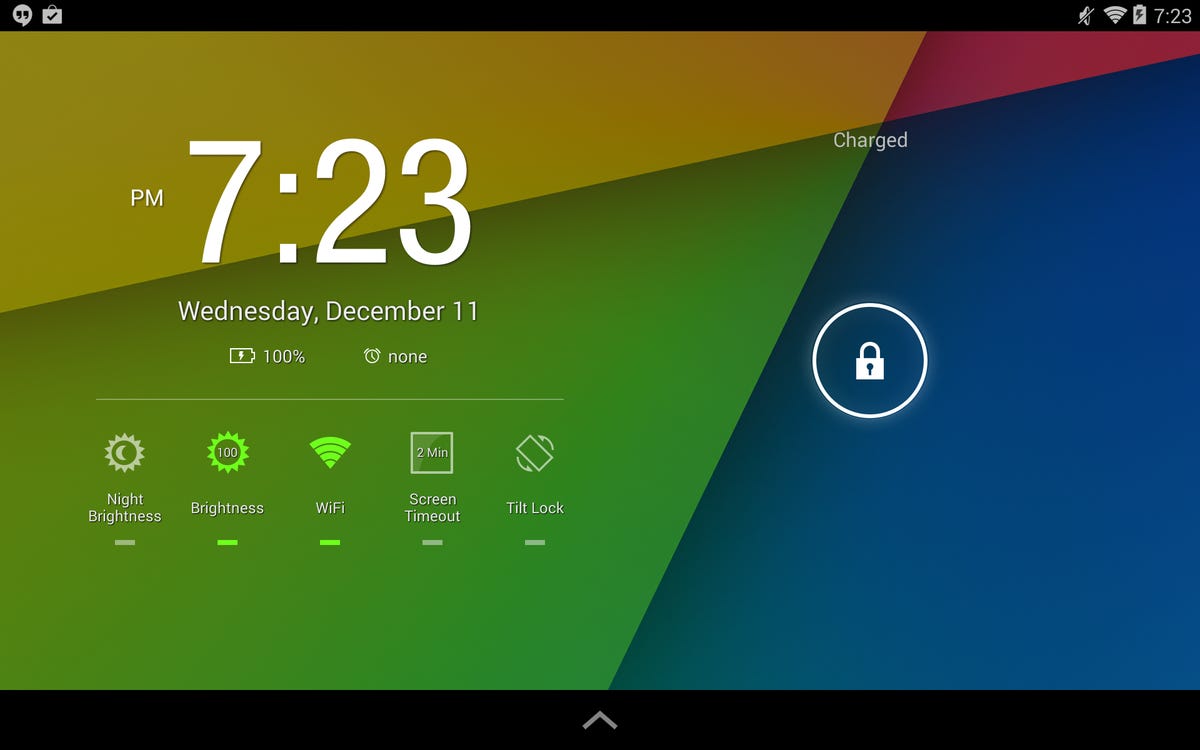
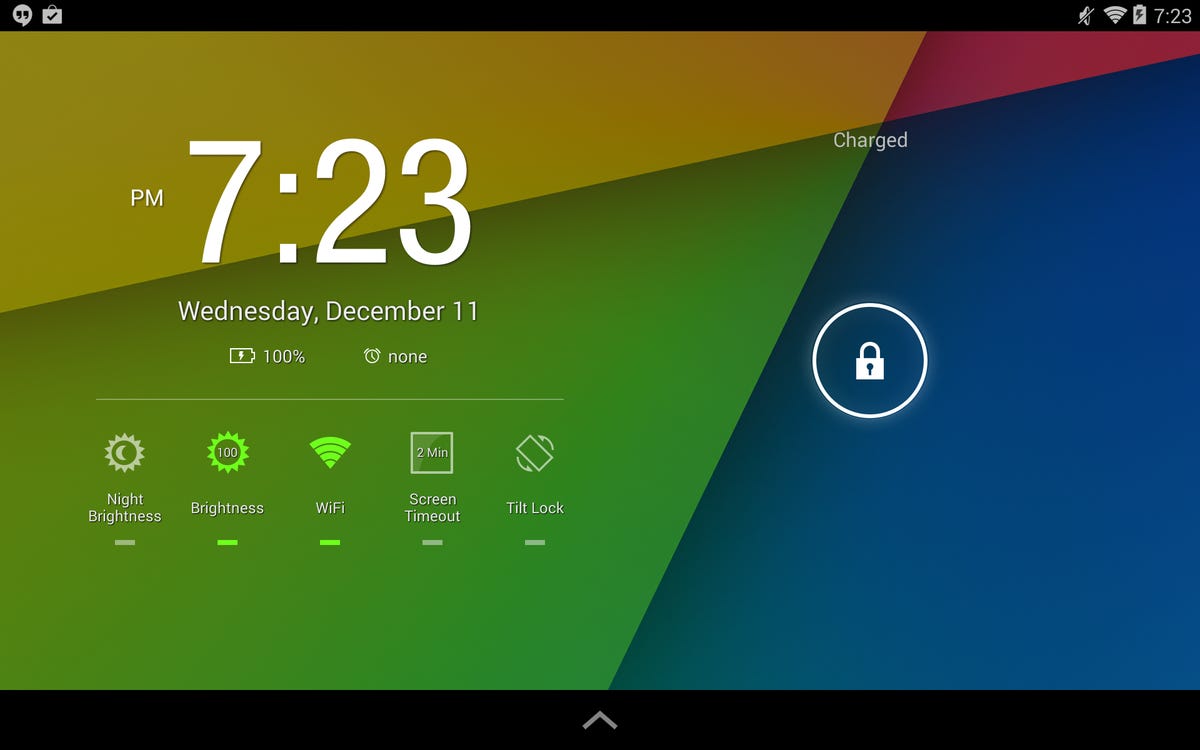
Screenshot by Eric Franklin/CNET
With HD Widgets you can add a digital clock and a current weather tracker to the home screen. You can also add a shortcut bar for easy access to Wi-Fi settings, brightness, screen time-out, tilt, battery life, among others. Place them on the lock screen for even quicker access to options and info.
Widgets are a great way to personalize and distinguish your interface from others, so do not sleep on them.
Secure your tablet
The disadvantage in having a more open OS, like Android is that it opens the door to nogoodniks. To be honest, I’d say you’re less likely to acquire malware on your tablet than your smartphone, but if you’re the cautious type, it can’t hurt to add a bit of protection to at the very least give you peace of mind.
Related stories:
- Please, Clear Your Android Phone’s Cookies and Cache Right Now
- Best Samsung Phone for 2022
- Best Android Tablet for 2022
AVG AntiVirus is free (with ads at the bottom of the screen), includes a manual scanner, and uses real-time protection when visiting Web sites it deems suspicious. There’s also a useful antitheft feature that locates your device on Google Maps if it’s ever lost or stolen.
You can also use the app to remotely lock the tablet or wipe personal data from it. However, one of my favorite features is the task killer, which allows you to shut down any task or process running in the background. Background apps can adversely affect performance, so this feature can be quite useful.
Run 3DMark
Mobile games have continuously improved by leaps and bounds over the last few years, and unless you own a dedicated portable console, gaming on a tablet — as opposed to a smartphone — is the preferred way to get some gaming in.
If you’re only planning on a few occasional Angry Birds or Candy Crush Saga sessions, you’ll be fine with pretty much any device. However, for hard-core 3D gaming, it’s helpful to know which apps make sense to run on your tablet and which apps will overwhelm its graphical bandwidth. That’s where 3DMark comes in.
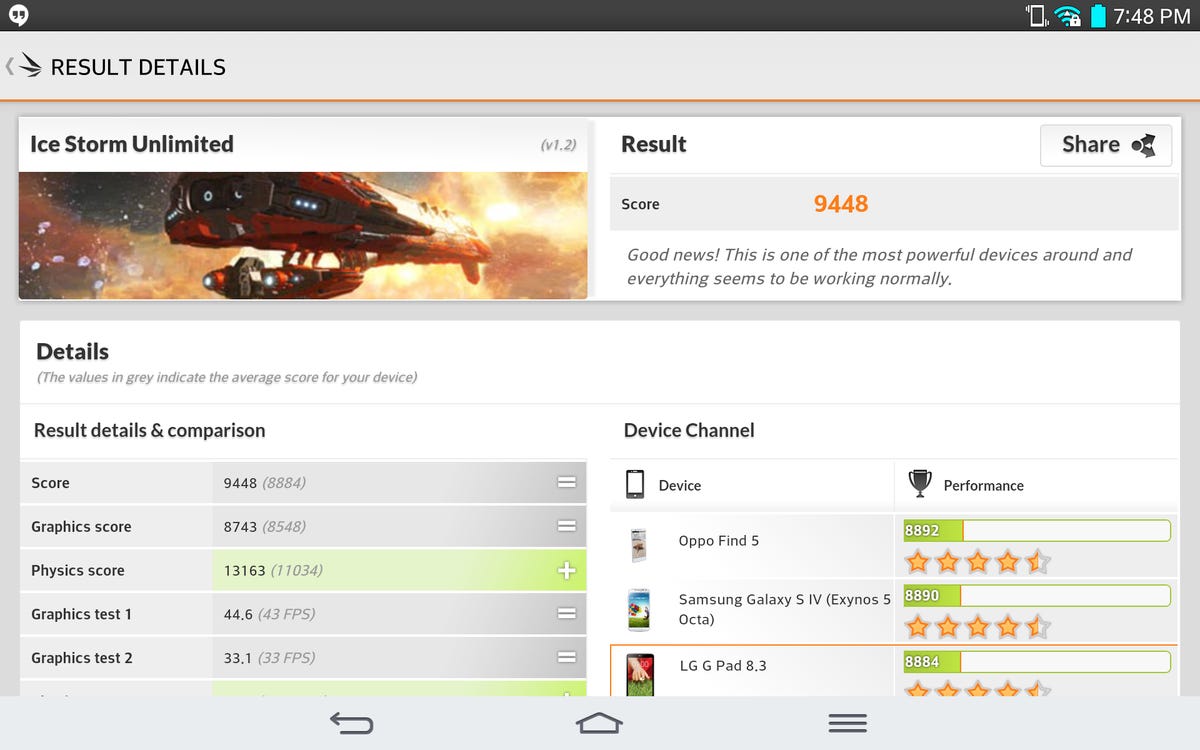
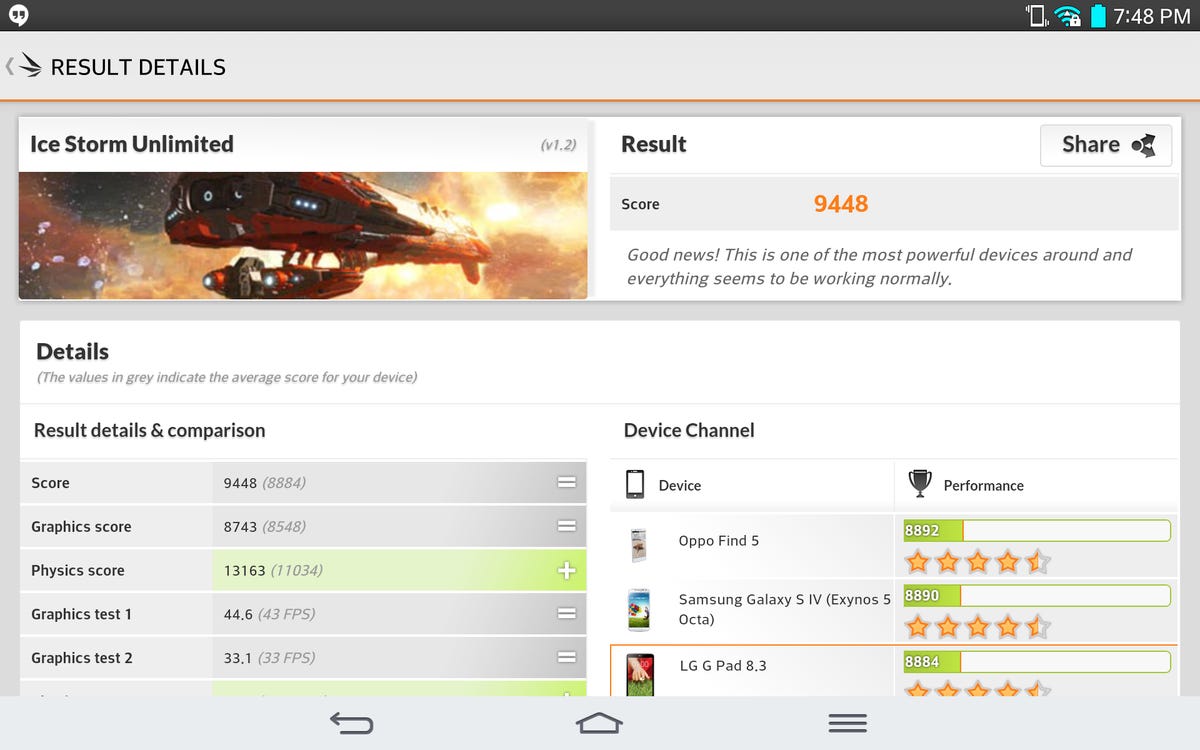
Screenshot by Eric Franklin/CNET
3DMark is a graphics benchmark focused on delivering a real-world assessment of your tablet’s graphical prowess. It delivers its results in frames per second as well as an overall algorithmically generated score.
For best results, I suggest running the 3DMark Unlimited test, since it runs in your tablet’s native resolution as opposed to 720p (the Default test) or 1080p (the Extreme test). Once you have your scores, visit 3DMark’s list of results for mobile devices to see where your tablet’s score ranks. The higher the number, the better its potential 3D gaming performance.
Wrapping up
So that’s my list, but I’m not under any illusion that this is in any way definitive. Depending on your needs, your list could look significantly different. If you have any better suggestions, sound off in the comments.




