Alongside iOS 11, Apple is releasing WatchOS 4 to Apple Watch owners. It’s compatible with every watch currently available from Apple. There are a lot of new, beneficial features as well as some fun watch faces and a flashlight tool in WatchOS 4. Let’s take a look.


Now playing:
Watch this:
Apple updates its WatchOS with new Siri face
2:25
Installing WatchOS 4
Before we can get to the new features you need to know about, you’ll want to update your iPhone to iOS 11, then update your watch to WatchOS 4. In the Watch app on your iPhone, go to General > Software Update and then follow the prompts. Make sure you have a Wi-Fi connection and your Apple Watch’s charging cable with you.
Ditch the app grid
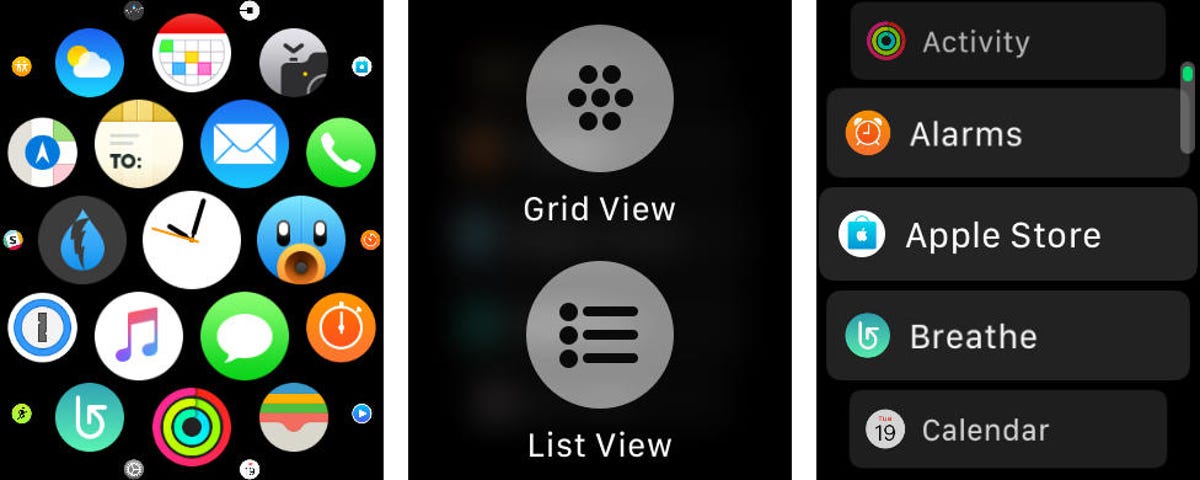
Screenshots by Jason Cipriani/CNET
Instead of using a grid of app icons, to launch apps on your watch, there’s a new list view. Switch to the list view with a hard-press on your watch’s app screen, then select List View.
The list is alphabetical, with no way to rearrange it. To switch back to the grid view, repeat the same process.
Switch up the Dock
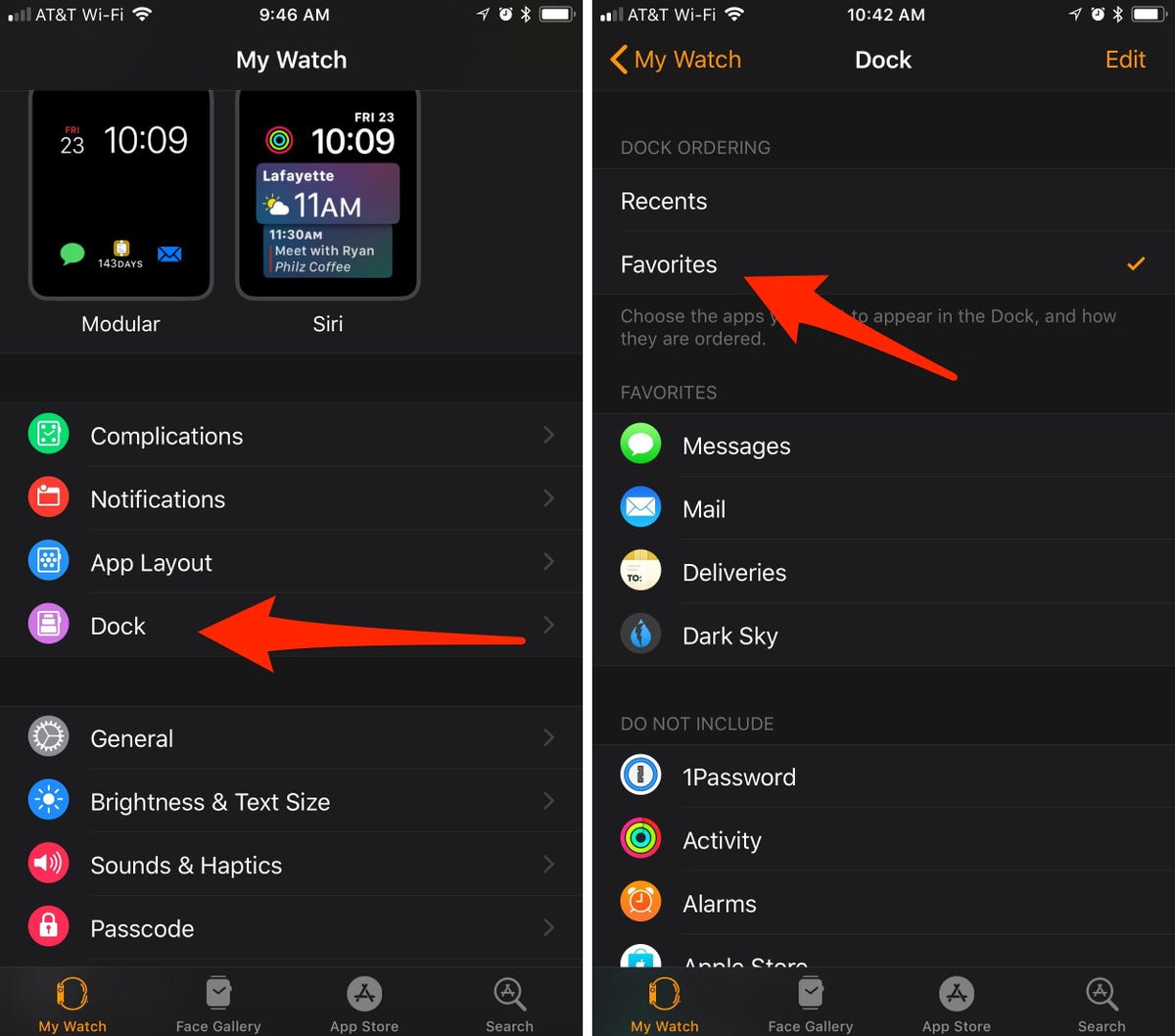
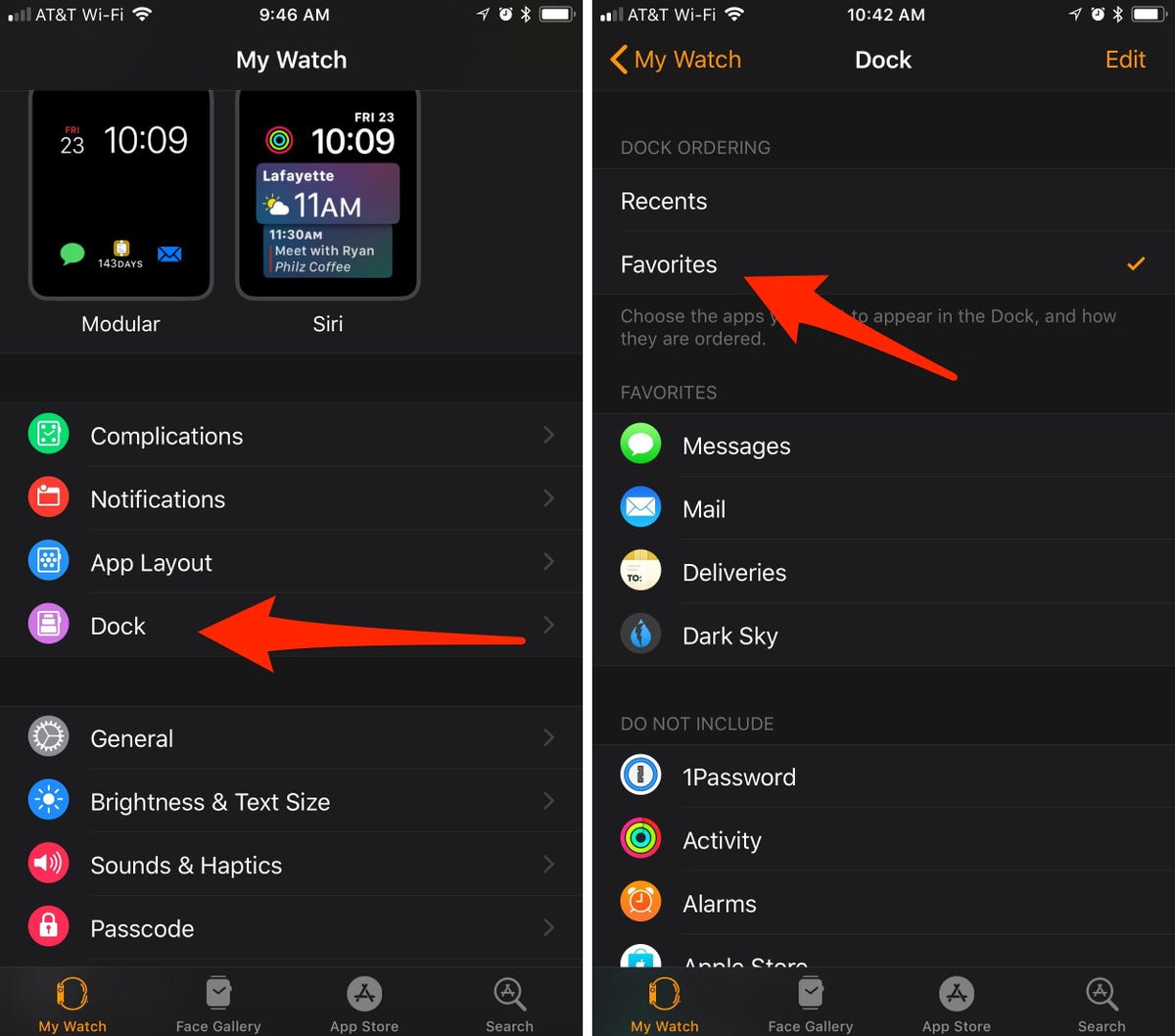
Screenshots by Jason Cipriani/CNET
Press the bottom button to open the new app dock. Instead of scrolling from left to right, starting with WatchOS 4 app previews are stacked vertically.
Use the Digital Crown to scroll through the list, and tap on an app to open it. By default, the dock shows your most recently used apps. However, in the Watch app on your iPhone, you can change it to show your favorite apps first, followed by recents.
Open the Watch app, select Dock > Favorites. A list of apps then will display below, where you can then set your favorite apps in your preferred order.
New watch faces
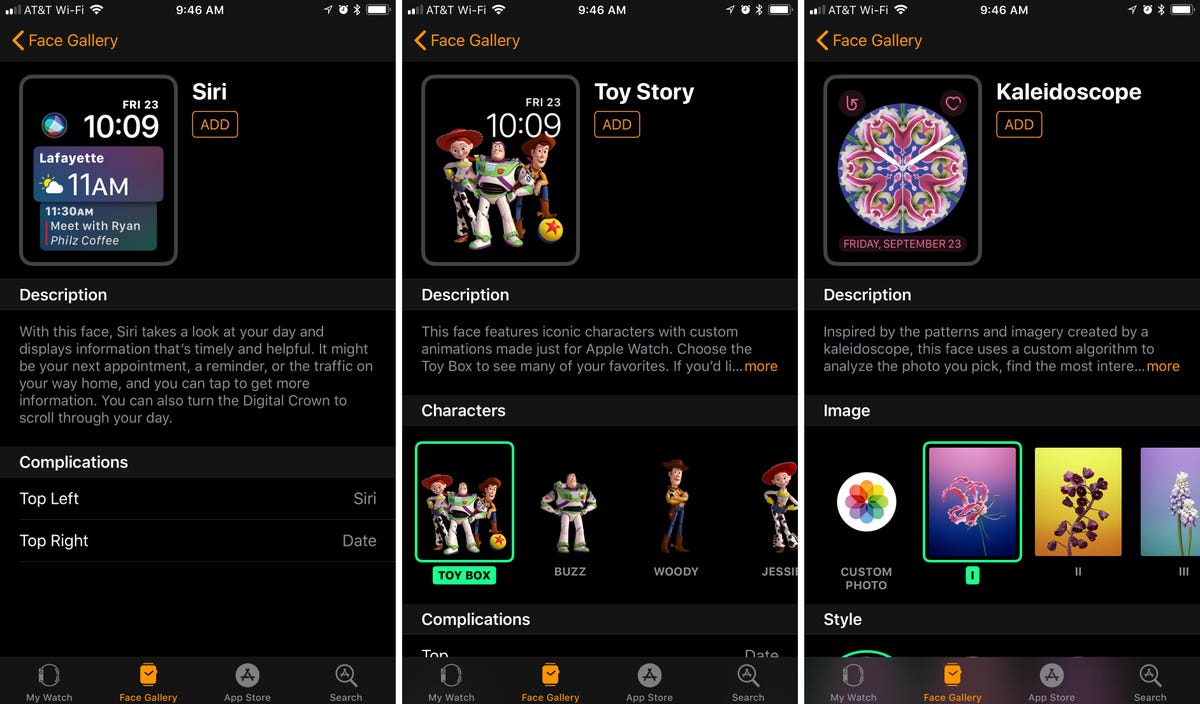
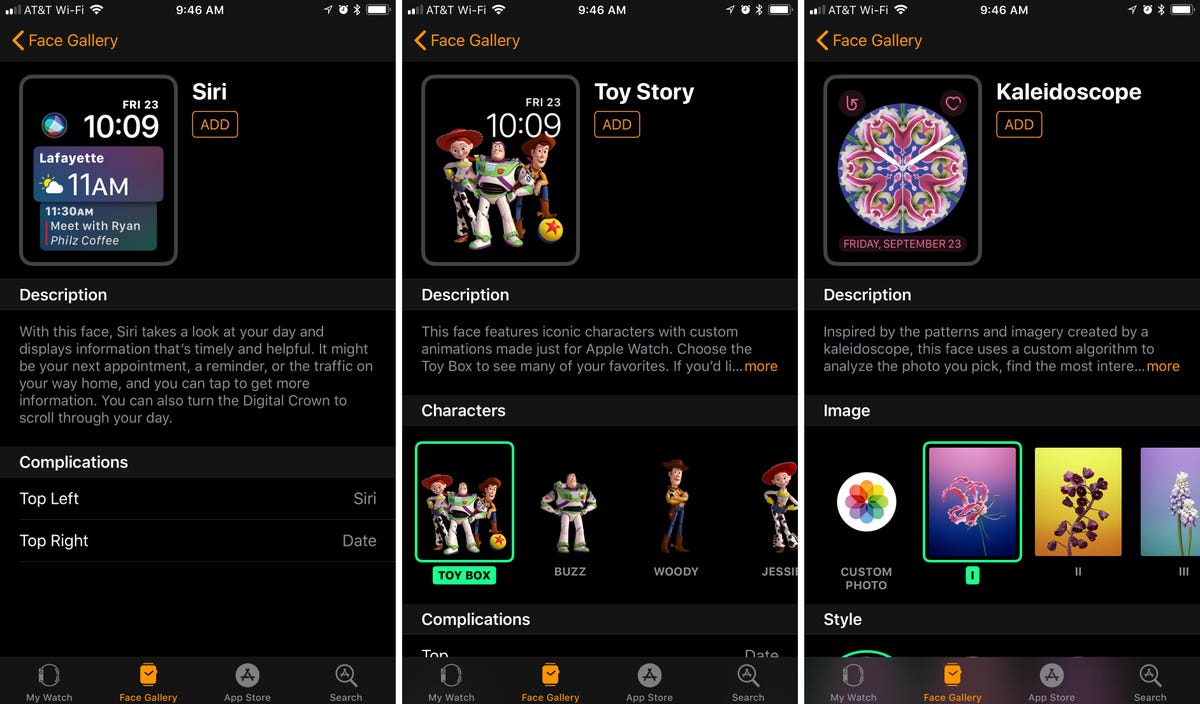
Screenshots by Jason Cipriani/CNET
There are a few new watch faces in WatchOS 4, ranging from a psychedelic kaleidoscope to “Toy Story” characters to Siri‘s own dedicated face.
Using the Siri watch face you’ll find a list of cards, each one displaying information about your day, be it the weather forecast, news updates, photos from a recent trip or your calendar and reminders.
Auto-pause running workouts
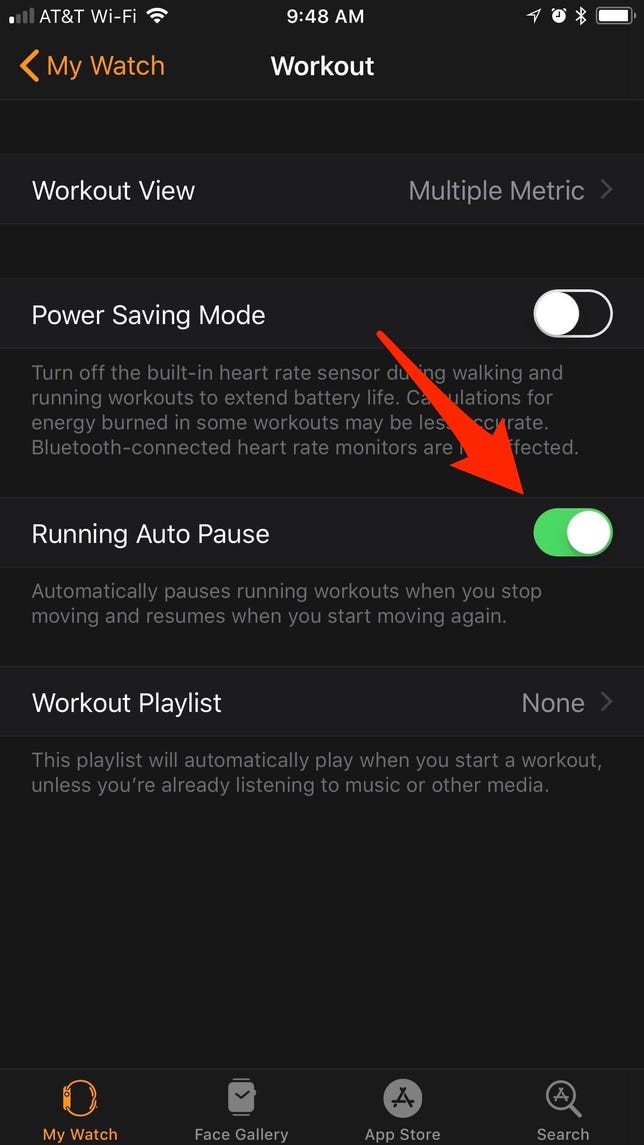
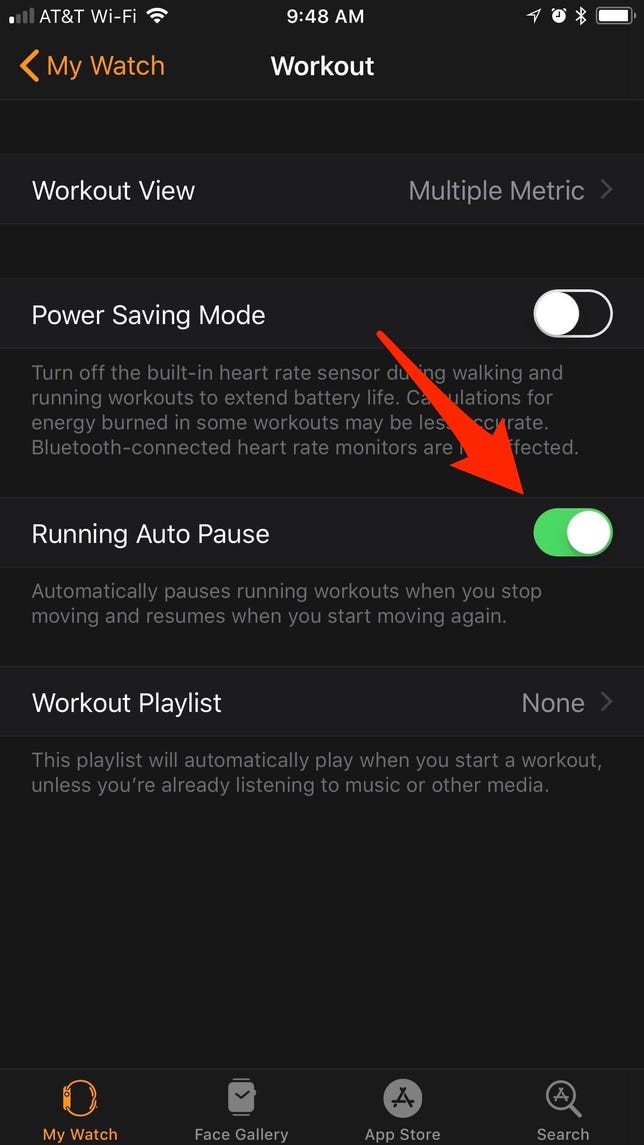
Screenshot by Jason Cipriani/CNET
With a quick flip of a switch, your Apple Watch will begin to auto-pause when it detects you’re no longer moving when in a running workout.
Open the Watch app on your iPhone then go to Workout and enable Running Auto Pause.
A lot more activity alerts


Screenshot by Jason Cipriani/CNET
Be prepared for your watch to constantly encourage and nag you to be more active. If you fall behind a previous day’s activity, your watch will let you know and suggest getting up to go for walk. Likewise, if it’s near the end of the day and you still need to close a ring, your watch will suggest the exact amount of time you need to walk or run to achieve it.
If it gets to be too much, you can turn off alert types in the Watch app in the Activity option.
Apple Music on steroids


Screenshot by Jason Cipriani/CNET
Apple recently announced Apple Watch users will gain the ability to stream Apple Music through the watch after a future update, but there are new features available with WatchOS 4.
Primarily, indicating which music you want to sync to your watch is now a lot easier. Open the Watch app and select the Music option.
Apple Music subscribers will have the option to automatically have your customized playlists synced to your watch as they are updated. You can also set your personal playlists or artists to sync to the watch as you charge it each night.
Heart rate alerts
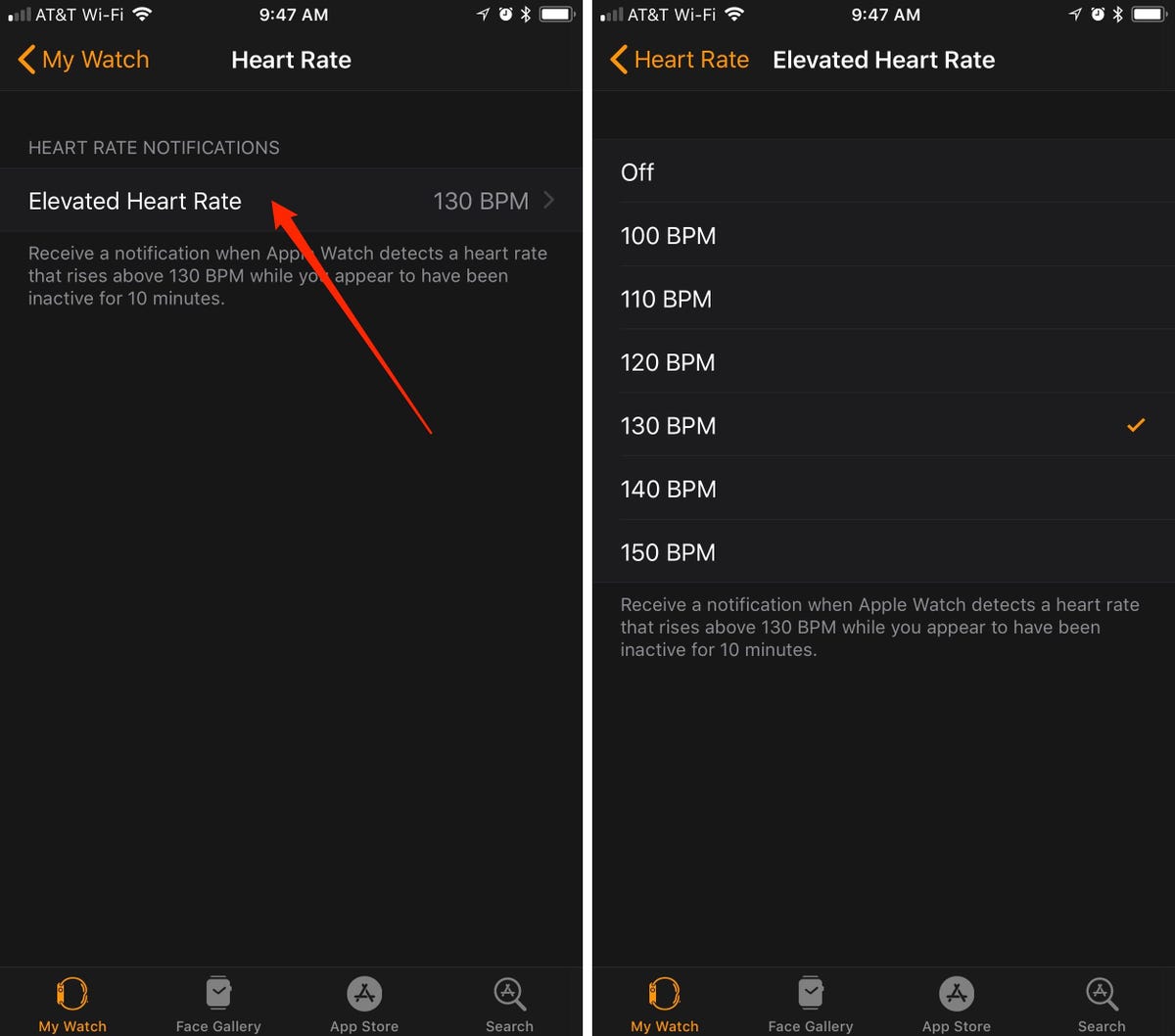
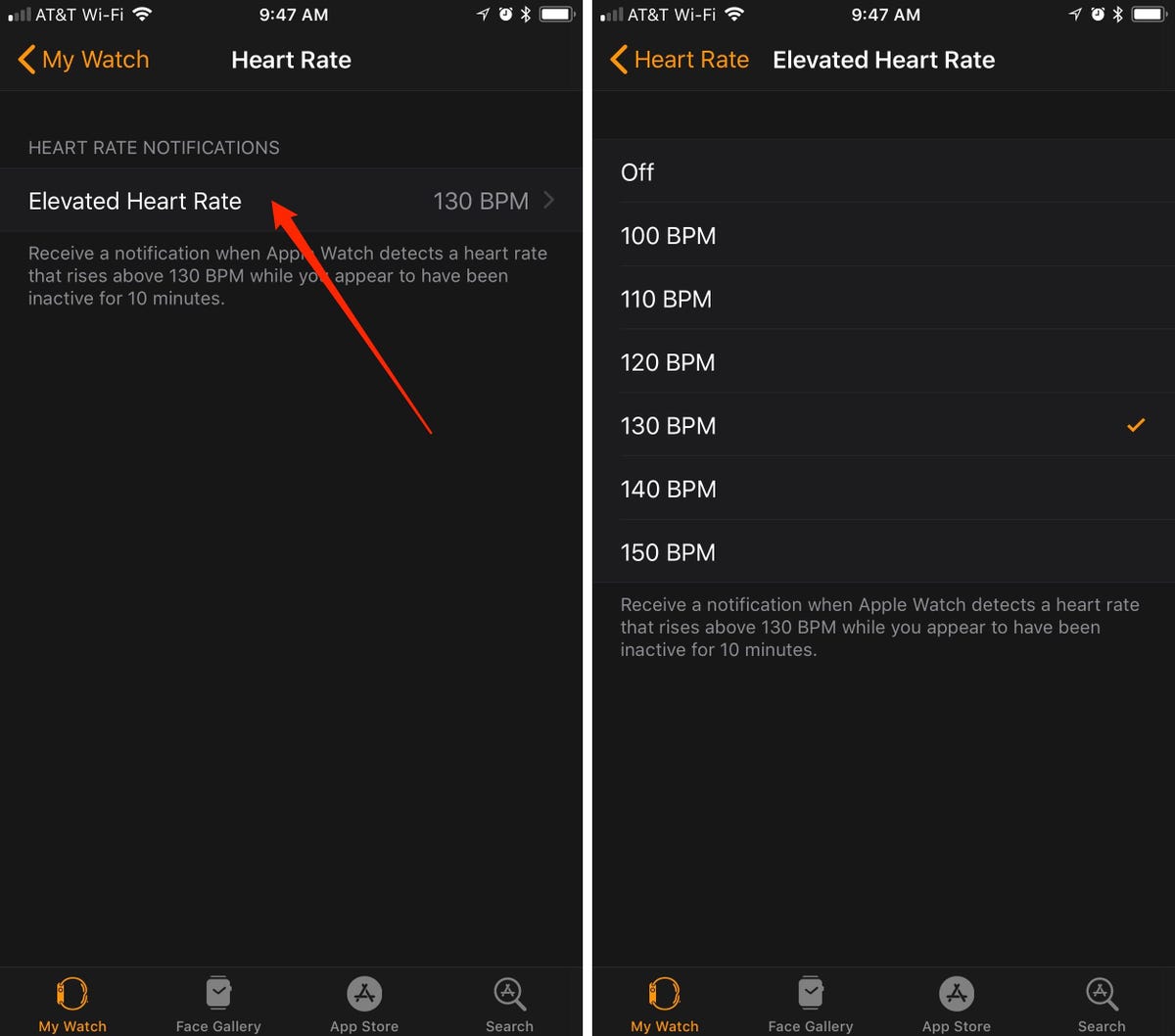
Screenshots by Jason Cipriani/CNET
Apple really wants you to know how healthy your heart is. With WatchOS 4, the heart rate app on your watch is revamped, and there’s a new option to be alerted if you have a high heart rate when resting.
In the Watch app on your iPhone open the Heart Rate app then set your Elevated Heart Rate notification threshold.
Flashlight


Screenshot by Jason Cipriani/CNET
Sure, our iPhones have a super bright flash that doubles as a flashlight in a pinch, but the display on the Apple Watch can also step in when it has to. Swipe up from the bottom of the screen to view the quick toggles and you’ll find a new flashlight icon. Tap it to enable flashlight mode, which includes a bright white setting, an alternating option and a bright red screen. It’s not the best, but it works!



