
While phone fans revel in playing top trumps over screen resolutions and processor braininess, spec sheet point scoring counts for little if your phone’s fiddly to use and finicky with the basics — emailing, sharing photos and mapping your route across town.
The iPhone 5, which includes a longer screen and increased processing power, and its Android challengers — the Samsung Galaxy S3 and the HTC One X — are among the most powerful phones on the planet. But how do they fare with everyday tasks?
I spent some time with all three to see how each device deals with standard smart phone doings. The point here isn’t to declare a winner but rather to take a step back and examine how each phone deals with the essentials, to help gauge what’s best for you.
Interface and settings
As both the Galaxy S3 and HTC One X run Google’s Android operating system, you might expect their features to be identical. Android, however, is an open platform that allows manufacturers to change the interface and add their own skins over the top.


Both Samsung and HTC have added their own tweaks to the mix, but the core structure of Android is still immediately recognisable. Both phones offer the standard Android multiple home screens for you to fill up with app icons and widgets. Widgets are live tiles that show information — such as your friends’ status updates on Facebook or Twitter — on your home screen, without having to open the app.
These widgets don’t appear on the iPhone and it’s something Android fans hold against the iPhone time and time again. Apple’s phone shows numerous pages of grids of app icons that don’t feature live information. It’s a much more stripped-down approach and one that is likely to appeal to the less techy among you, who don’t want to fiddle about with resizing widgets and moving icons around.
If you’re a keen social networker and love having all your mates’ goings on at your fingertips then you’ll likely appreciate the Android approach. But if you need just a small selection of core apps to flick between, without the bells and whistles of live tiles, then iOS may be the choice for you.
When you dive into the settings menus, you’ll notice there’s not a massive amount of difference between each phone. The categories are displayed in a long list, all of which are clearly marked and easy to read. Wi-Fi and Bluetooth switches are all displayed at the top of the list for quick access. The One X lets you do all this from the
home screen with an included widget, while you can download very similar
widgets for free on the S3, or just control common settings from the notification bar, which you can pull down from the top of the screen at any time.
With the iPhone, you have to go into
settings to turn on Airplane mode or turn off Wi-Fi, which is a pain.


Android phones typically provide greater control over features and the S3 and One X are no exception. Both mobiles allow you to change numerous settings to do with the power and app storage, as well as extras like the ability to turn your phone over to mute an incoming call. The S3 can call the contact you’re looking at just by holding the phone to your face, while the One X can switch to speakerphone mode by turning it face down during a call. These might not be life-changing features but they’re likely to come in handy from time to time.
While the iPhone lets you change the important settings like screen brightness and Bluetooth connectivity easily, it doesn’t let you dive into complex settings for deep customisation of battery-saving methods or developer options. This “it’s set up to be the best already” approach will appeal to some, but not everyone.
Email, calendar and contacts
Although you might do most of your communicating over Twitter, Facebook or good old-fashioned text messaging, sending and receiving emails is a crucial tool on smart phones for many. It’s therefore important for setting up and using your email to be made as painless as possible.
As Android phones, both the One X and the Galaxy S3 make the process delightfully simple. If you use Google’s Gmail for email then as soon as you enter your account details when you first turn the phone on, your inbox will automatically sync, along with your calendar, contacts and access to the Google Play store.


Your iPhone is likely to be linked with your Apple ID first — for apps and iTunes downloads — so you’ll need to manually add your Gmail (or other) address. Adding an account is very simple though, requiring you to head into the accounts section, select what type of email you want to add and pop in your address and password. This process is roughly the same for adding extra accounts to the S3 and One X.
On all three phones, when you add an email account, you can select whether you also want it to sync to your contacts and calendar. If you accept, then all contacts you have saved to that email account’s address book, as well as calendar entries, will be copied over to your phone’s internal database, saving you the hassle of putting everyone in one by one.
The stock email app on the Galaxy S3 is functional, if a little ugly. It’s very dark, which I don’t find particularly pleasant but it groups your email inbox into date clusters, which makes finding emails from several weeks ago that much easier.


HTC’s stock email app, meanwhile, is much lighter and shows your inbox as one long list. At the top right you’ll see a small menu button with a drop-down box letting you refresh your inbox or view different folders. It’s a little frustrating not having a refresh button in easy reach as it’s often crucial to keep in view when you’re impatiently waiting for that important email to arrive.
Alternatively, the Gmail app is available for both Android phones and shows all your linked inboxes in a clear and simple way, with instant access to important buttons along the bottom. You can also lay it down as a live widget on your home screen, which will show you your inbox without you needing to load up the app.


Writing and sending emails is a pretty standard affair across all platforms. Hit the compose button, start typing a name and it will offer up auto-complete options for people in your address book. On the S3, you also have the option to change font styles and colours to jazz up your emails.
Attaching files to your emails in Android is a simple case of hitting the attach button and selecting an option from the list. iOS 6 has finally brought the ability to let you attach photos or videos into an email — you press and hold in the email body, hit the arrow and select attach from the menu that appears.
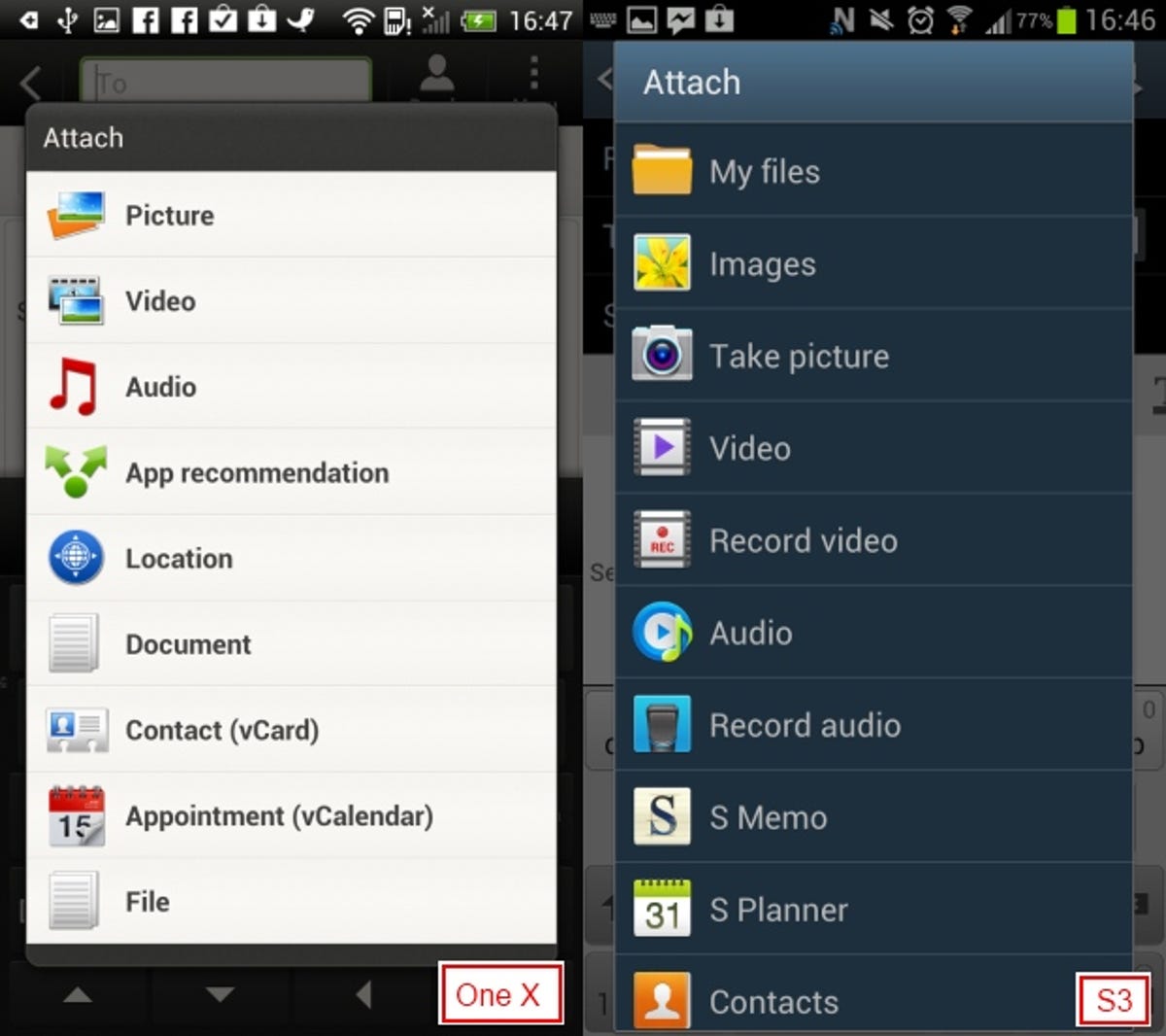
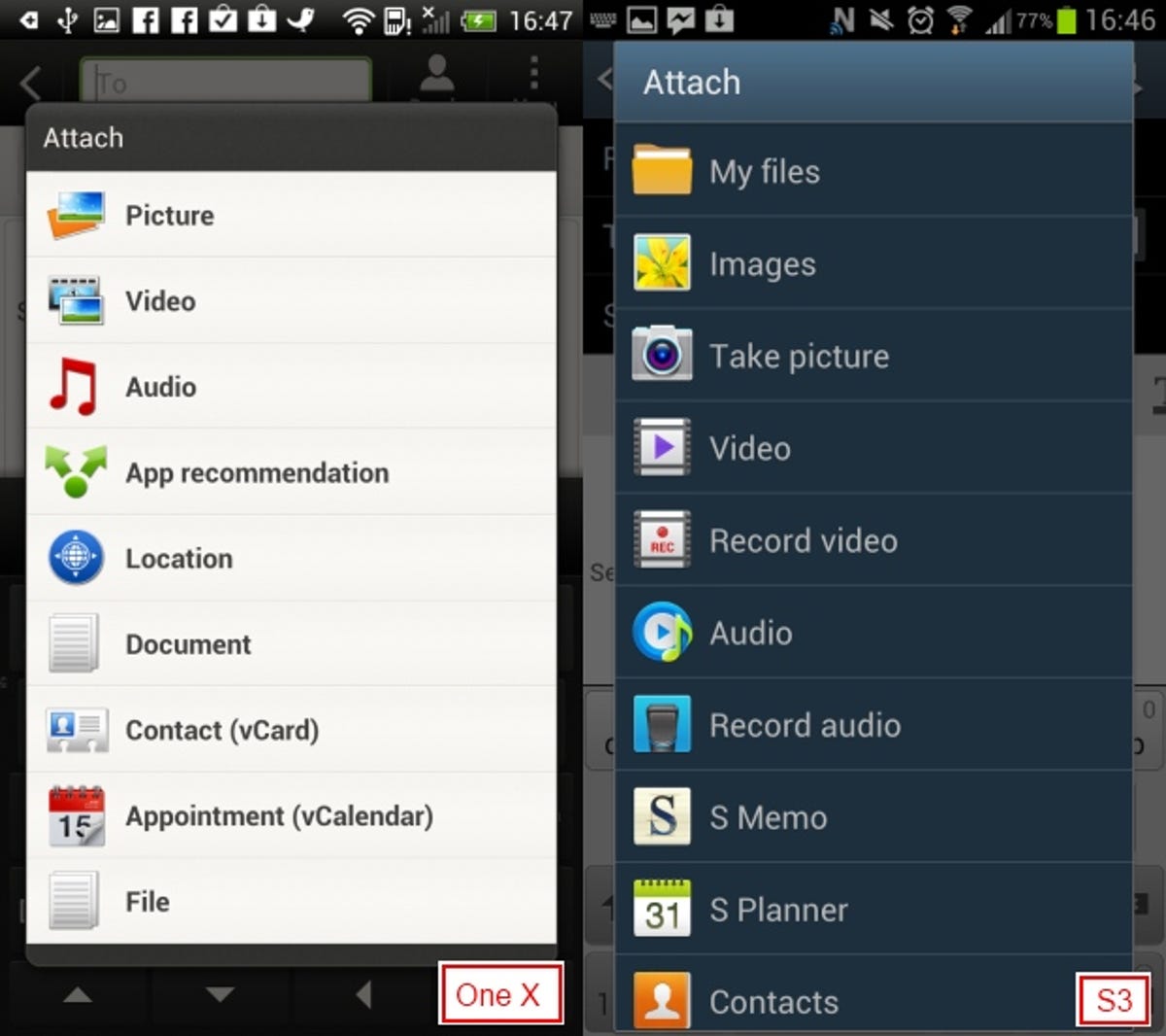
The iPhone brings the ability to link Facebook contacts with phone contacts. It’s a great way of immediately moving contacts over but if your Facebook friends haven’t put their contact information on their pages, you won’t see any. In my case, most of my saved contacts didn’t have phone numbers or email addresses attached, making them mostly useless.
Syncing the S3 and HTC One X with Facebook produces similar results, but it can also pull contacts from your Google accounts too. If you’ve already gone to the effort of saving contacts to it then it’ll automatically pull them into your phone.
Social sharing
With powerful cameras packed into the back of all three phones, it’s only natural to want to be able to show off your favourite snaps with your friends. Thankfully, all models make the process delightfully simple.
Previously, the iPhone’s only photo sharing option was to email up to five pictures at a time. Hardly social. With the launch of iOS 6, Facebook and Twitter integration runs deep, allowing you to share photos to these networks directly from the gallery app. Handily, you can select as many photos as you want to batch upload to an existing album on Facebook.


Similarly, the One X’s Facebook for HTC Sense app — Sense being the name HTC gives to its Android skin — also lets you batch upload photos to Facebook or individual images to Twitter. The S3 only allows you to do one photo at a time as standard, so you’ll need to make use of other apps if you want to upload en mass.
The iPhone lets you update the essentials of Facebook and Twitter. But if your social networking waters run deeper, then Android might be more up your street. Both Android blowers automatically let you share to services like Flickr, Google+ or Picasa, but when you download other apps like Instagram or Pinterest, the gallery app will now let you share directly to these as well.
Maps
As Android phones, both the Galaxy S3 and HTC One X have a full roster of Google apps on board including Google Maps. This includes features like local information, turn-by-turn navigation and, more recently, the ability to sync your searches between your phone and your PC.
Apple used to make use of Google’s maps but ditched them in the latest update in favour of its own mapping software. Apple has taken a lot of heat recently about this as its service seems to not only provide much less information about the locations, but frequently gets things wrong.
We’ve carried out an extensive test, pitting the new iOS maps against Android, and Apple hasn’t come off at all well. If geographical information is a big concern for you, you might want to steer towards Android. Apple is only taking its first steps with maps, however, so it’s likely things will improve — if only with the release of a standalone Google Maps app for iOS 6.
Conclusion
While the iPhone 5 and its iOS 6 software bring extra features not present on earlier models, the phone still offers a stripped-back interface and user experience that’s so simple a toddler could use it.
The Android experience on both the Galaxy S3 and HTC One X is a more technical affair, with live widgets constantly updating on the home screens and drop-down menus all over the place bursting with options.
There’s really no ‘best’ phone to choose from the three, it just depends on what you’re after. If you need quick access to essential tools with no fuss, the iPhone is the way to go — as long as maps aren’t essential to you. If you love the idea of customising your mobile, playing with settings to the nth degree or even rooting your phone to use custom third-party software, Android is where you’ll be happiest.
Which camp does your heart reside in? Are you a loyal Apple follower or do you pride yourself on the ‘droid in your hand? Interface directly in the comments below or over on our inter-Facebook page.
Update 26 September: A previous version of this article stated that you couldn’t attach a file directly to an email in iOS 6. This is not the case and we’ve amended the text accordingly. We also clarified and expanded the section on motion control, and the S3’s settings control from the notification bar.



