One of the oddest things I have encountered while using my new iPhone 4 running iOS 4 is the occasional blank e-mail message or lack of message preview in Mail. A few simple steps can help alleviate the issue and have you back to your normal message-reading sanity.
After setting up a new account on your iOS 4 device, you may find that the Mail App will not load message previews or show that you have a message from “(No Sender).”
First, be sure message previews are enabled for each of your Mail accounts. Navigate to Settings > Mail, Contacts, Calendars > Preview. If the preview setting is set to “None” change the value to the desired amount of preview lines.
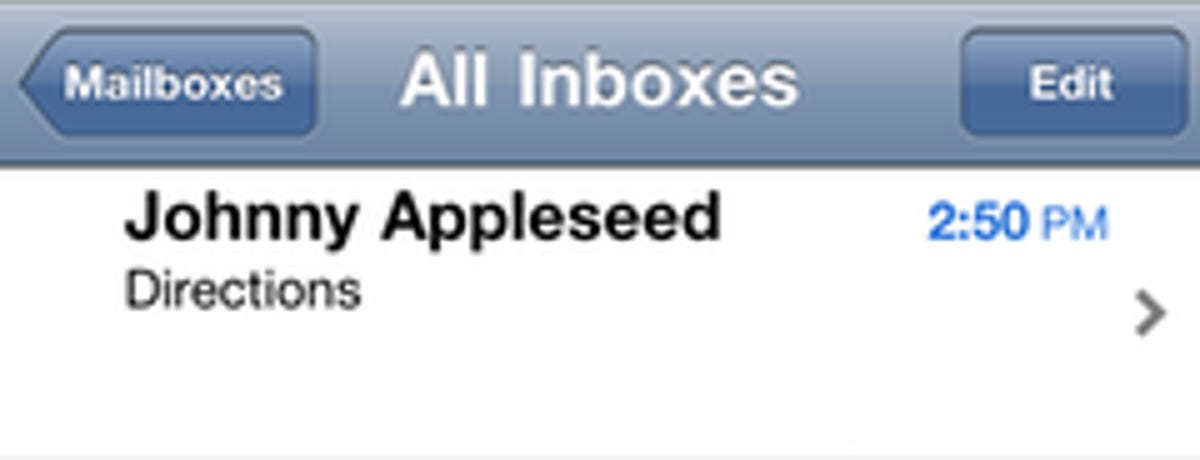
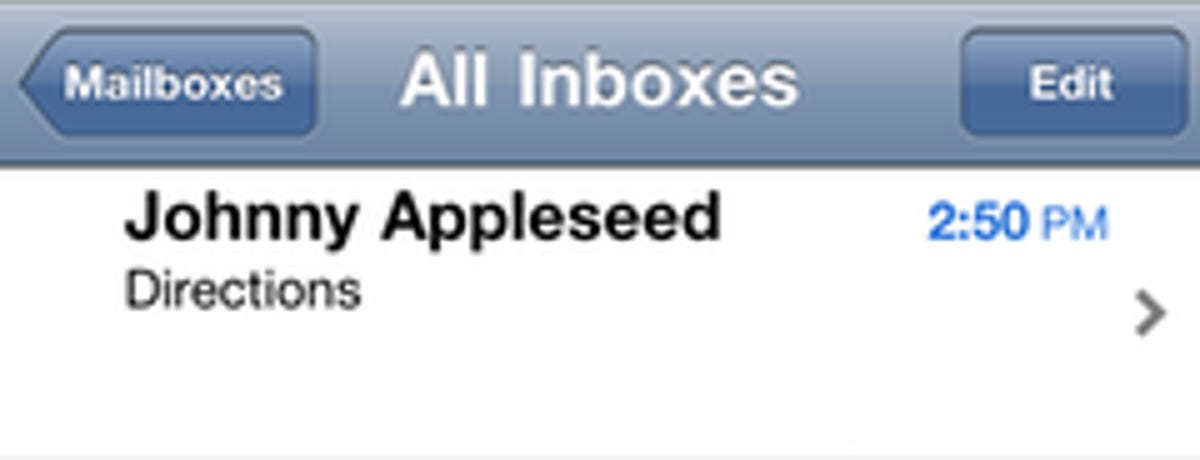
Apple
If your preview settings are set to show previews but you’re not seeing them in Mail, follow these steps:
- Quit and reopen Mail.
- Double-click the Home button to bring up the multitasking dock. Tap and hold the Mail icon until the red minus sign appears.
- Tap the red minus button to quit Mail and remove it from the recently used Apps list.
- Double-click the Home button to return to your start screen and reopen the Mail App.
If you are using an older iOS device, such as an iPhone 3G or second-generation iPod Touch, instead of the above directions, restart your device by holding the Home button and the Sleep/Wake button until the screen goes black and the Apple logo appears.



