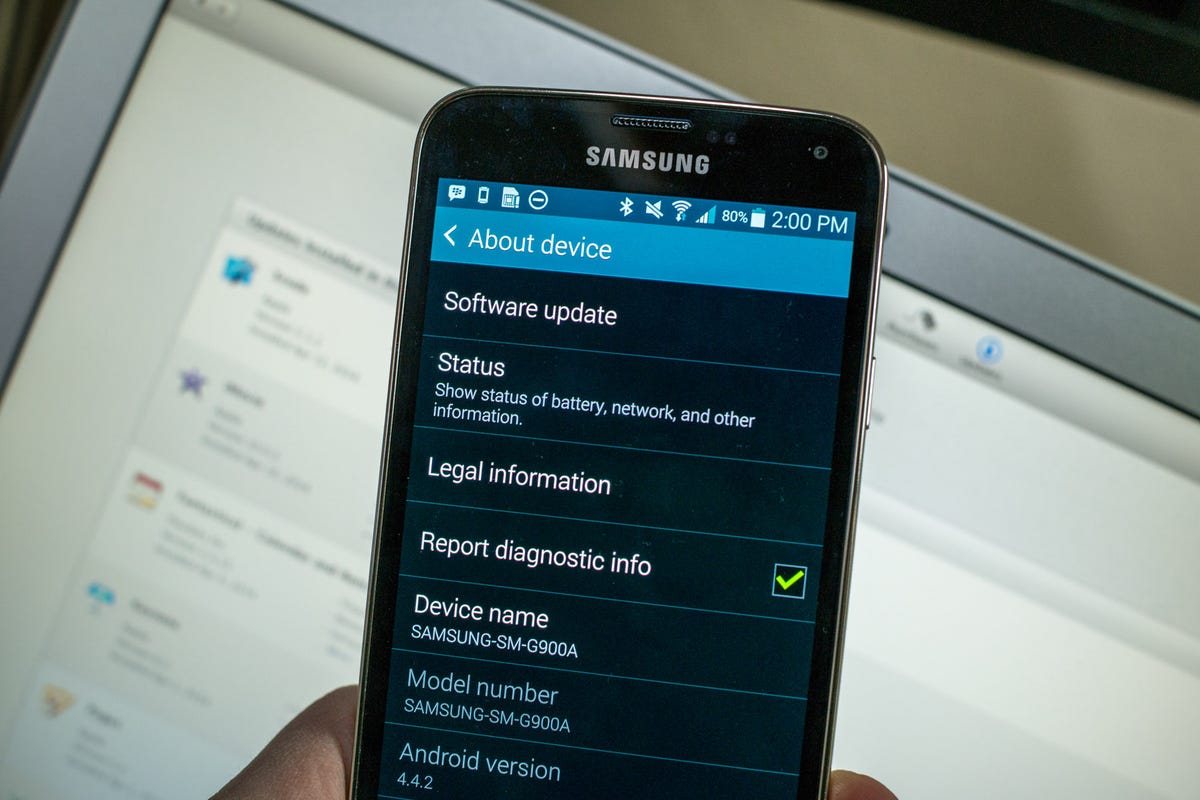
Jason Cipriani/CNET
Security revelations about new vulnerabilities both on our smartphones and computers seem to occur on a regular basis. Last year it was Heartbleed, and more recently the FREAKsecurity flaw had everyone in a panic. The only way to combat issues such as these is to keep your software current, updating apps and operating systems as soon as updates are released — especially after a security issue has been identified. Software updates are crucial step in keeping your private information private.
As we continue to see major products driven by more sophisticated software, updates are being made available from everything to wireless speakers and TV’s. We chose to focus on computers, tablets, and smartphones for the purpose of this post, but keep in mind other “connected” devices in your home may also need some update love.
Devices
Devices are often the most time-consuming devices to update. Operating systems, even on smaller devices, lead to larger downloads and prolonged installation times. With that in mind, depending on the device and size of the update, I’d recommend planning to spend an hour for computers, and 30 minutes for a tablet or smartphone. This isn’t a strict guide; your time spent updating will undoubtedly vary.
- Android: Updating an Android device to the latest operating system is really simple. On most Android devices you can check for a software update by launching the Settings app and navigating to About or Device Info. From there, tap on Update Software or a similarly worded listing. In some instances the Software Update option will be under the main Settings section.
- iOS: To update an iOS device, launch the Settings app, tap on General followed by Software Update. The device will then contact Apple’s servers, check to see if an update is available and if one is, prompt you to install it.
- Windows: The method to check for a software update on Windows varies by the operating system version. For Windows 8 users, Windows 8.1 was recently made available. Microsoft has published a nifty guide to walk you through all of the nuances that go along with upgrading. For older versions of Windows, you can visit this Microsoft page to view available updates.
- OS X: Checking for a software update on your Mac can be accomplished two different ways. More recent versions of OS X allow users to check for upgrades by launching the Mac App Store and clicking on the Updates tab. The alternate method requires you to click on the Apple logo in your menu bar (far left corner) and select “Software Update…” from the list of options.
It’s always a good idea to make sure you have important files (music, pictures, documents, etc.) backed up, before applying an update. Eradicating bugs and vulnerabilities is the goal of updates, but things don’t always go as planned. So have a backup plan.
Apps
Updating your apps does help eliminate any potential vulnerabilities, but it enables you to take advantage of the latest and greatest features in apps you love. Luckily, most device manufacturers make the app update process painless by allowing users to set apps to auto-update in the background.
- Android: Most Android users update installed apps using the Google Play Store. To update your apps, launch the Play Store, tap on the menu icon and select My apps from the list. Here you’ll find a list of installed apps with an available update, or if you already have auto-update (typically enabled by default) turned on, the list will display recently updated apps.To enabled auto-update, tap on the settings icon (just below the my apps listing) and tap on the auto-update option. You can opt for automatic updating on all networks, Wi-Fi only, or not at all.
- iOS: Starting with iOS 7, Apple gave users the option to have auto-updating apps. The feature, like on Android, is typically enabled by default. But should you want to manually check for updates, launch the App Store and tap on the Updates tab. Again, similar to Android you’ll find a list of apps with a pending update, or a list of apps recently updated on your behalf.To toggle the current state of auto-update, launch the Settings app, go to App Store and turn off automatic downloads.
- Windows: Updating apps on a computer gets a bit more complicated than on a mobile device due to the ability for users to install apps outside of a dedicated store. Sure, Microsoft offers its own store, but not everyone uses it.The best way to check for app updates for apps installed outside of a proper store is to launch the respective app and manually force it to check for an update.For those apps acquired directly from Microsoft’s store, launch the store and navigate to the Updates section. You can also enabled automatic updates by following this guide from Microsoft.
- OS X: As with a Windows machine, updating an app installed outside of the official Mac App Store can be a bit tricky. I recommend launching an app and forcing it to check for an update, or visiting the developer’s Web site and compare the current version number to what you have installed on your machine. Updating apps through the App Store makes the process less tedious, as it does all of the hard work for you. Checking for app updates on a Mac requires you to launch the Mac App Store and click on the Updates tab. After a few seconds you’ll be presented with any pending updates, if there are any. Just like Windows, you can enable automatic updates on a Mac. Launch System Preferences, click on App Store and tailor the settings to your liking.
Personally, I shy away from automatic app updates. There are times when issues are inadvertently introduced in an update, rendering the app unusable. But then again, I’m the type of user who checks for app updates multiple times a day.
Do you have any update best practices? Do you set aside time once a week or month to verify everything is to date, or just wait for the device to prompt you? Please be sure to share below.
Editors’ note: It’s spring cleaning time! Week’s three’s theme: getting optimized. Check back every day this week to see how to get the most out of your devices and services. And be sure to return next week for more spring cleaning tips and tricks.



