
If you’re lucky enough to have planted your hands on a shiny new Samsung Galaxy S4, you’re no doubt itching to make the most of its extensive range of cutting-edge features — one of which is the excellent 13-megapixel camera.
Mobile snappers are becoming increasingly complicated — almost rivalling dedicated point-and-shoot digital cameras, in fact — so I’ve compiled this handy guide to enable you to get the most out of your swanky new smart phone.
Learn some photography basics
Most digital cameras come with automatic settings or systems that can pick what it thinks is the best configuration for any given shot. Dedicated photographers will tell you that for the best results you need to be a little more hands-on. Although mobile phones can’t hope to offer the same level of customisation as your typical dSLR, they still come with a few manual settings which can drastically alter the way your photos look.


In the case of the Galaxy S4, one of the most basic settings you can alter is the ISO, which determines how sensitive the camera sensor is to light. This is set to automatic by default, but by mucking about with the range you can gain a greater degree of control over what your shots look like.
Shooting in direct sunlight is best with ISO 100, but if you’re indoors or in a low-light environment, try pushing that value up a little. Just be aware that the higher the ISO, the ‘noisier’ the resultant images will be — and no one likes fuzzy photos.


White Balance is another element you can change easily, and worth investigating if your photos are blighted by unsightly colour shadings, such as a blue cast over the image. Tinkering with the white balance can eliminate these issues and produce a more ‘natural’ image, closer to what the human eyes sees.
The Galaxy S4 has five settings: Auto, Daylight, Cloudy, Incandescent and Fluorescent. When these should be employed is pretty self-explanatory, but try experimenting to get the best results.


Finally, there’s Exposure, which is the amount of light that enters the camera’s sensor during a shot. A high exposure value will result in brighter shots, but you run the risk of losing detail and contrast. A low value will generally be darker, but you won’t have bright highlights sucking away detail. As ever, mess around with this feature a few times to get a feel for the kind of image you want to create.


The Galaxy S4’s new features
Android phone makers are always keen to find new ways to differentiate their products from those of their rivals, and camera software is one of the most popular options. Samsung has included a raft of exclusive photography features in the Galaxy S4, some of which are more useful than others.
Picture-in-picture Dual Shot allows you to overlay a second image — taken with the phone’s front-facing snapper — onto the photo you’re taking. You can even add a frame to this inset image. The default choice is a stamp-like border, suggesting Samsung intends this feature to be used when you’re taking cheesy holiday snaps to inflict on share with friends or relatives.


Dual Shot puts your own face on your photo, which is fun for about 5 minutes.
Voice control is a feature present in nearly all modern smart phones, and Samsung has even included vocal commands in its camera software. By bellowing “Smile”, “Cheese”, “Capture” or “Shoot”, you can snap a shot without having to touch the phone itself. Unsurprisingly, “Record video” starts video capture. Who needs fingers, right?
Share and add extra data to your photos
Geo-tagging images isn’t anything new, but Samsung’s snapper software now allows for contextual tagging, meaning the phone uses GPS to detect where you are and labels the image accordingly. It notes your exact location and even what the weather was like at the time of capture, as well as what shooting mode was used.
It sounds like a no-brainer, but you’d be surprised how useful this feature is, especially if you’re a budding David Bailey who loves to shoot images all over the shop — it means you’ll never have to wonder where you took a particular photo.


One of the best things about taking photos with a phone is the ease with which you can share them with friends, and the Galaxy S4’s sharing options are as robust as you could possibly expect. Share Shot uses Wi-Fi Direct to beam freshly taken snaps to compatible devices, while Buddy Photo Share pushes images to people whose faces are detected in the image. These options are in addition to the usual raft of Android sharing choices, which include email, Facebook and Twitter.


Making the most of shooting modes
If you’re too timid to go truly hands-on with your settings, you can always opt to make use of the Galaxy S4’s many preset shooting modes. These allow you to quickly optimise the camera for certain shooting conditions or situations, taking the effort out of grabbing memorable shots.
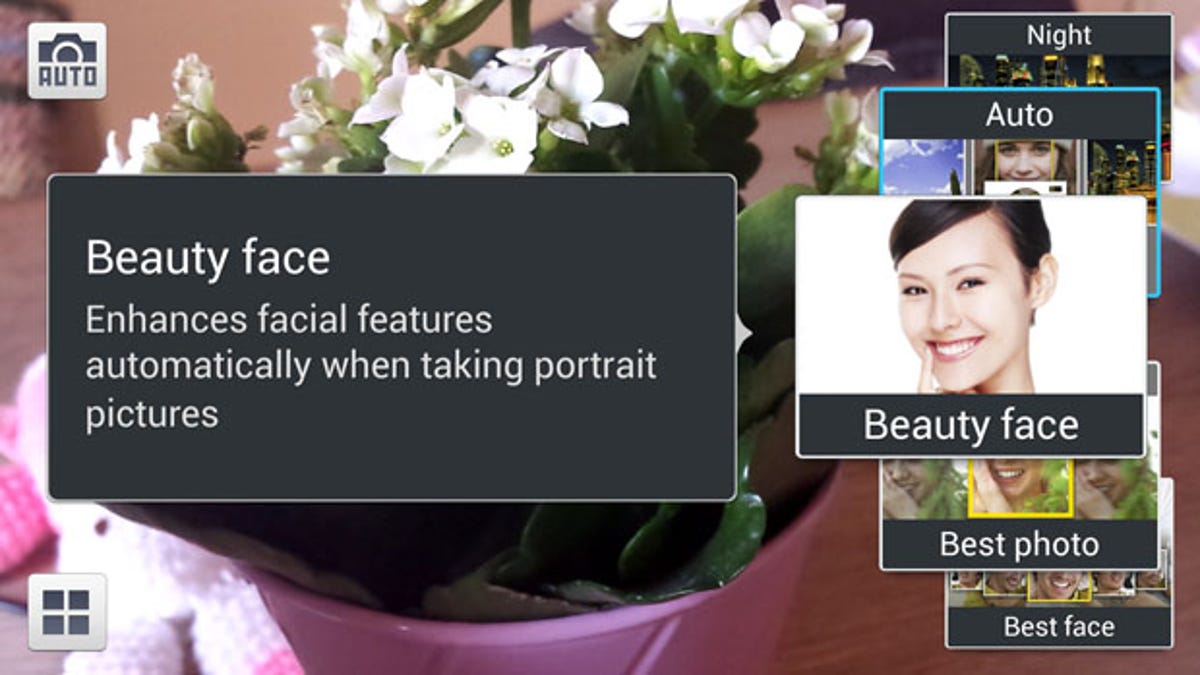
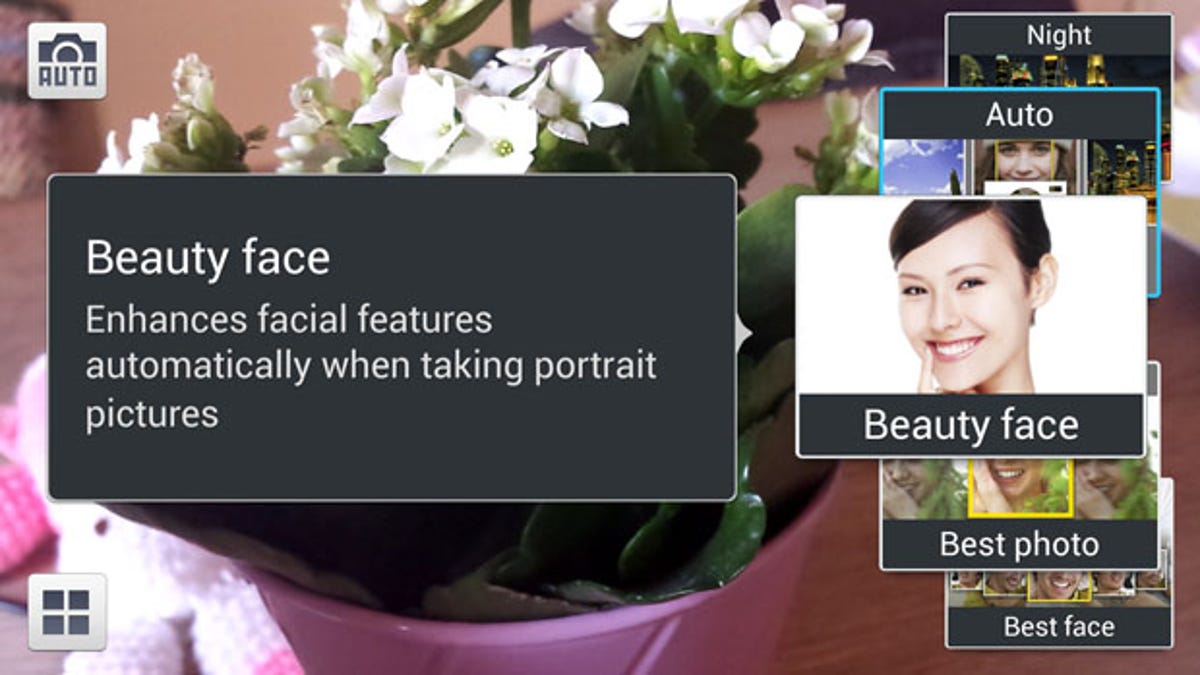
Beauty Shot won’t improve the physiognomy of your subject, but it will ensure that the camera settings are optimised for shooting someone’s head, rather than the background behind them. Sports is ideal for capturing fast-moving objects — such as someone comically running to catch a bus, for example — and Night is tailored for low-light shooting without the use of flash.
Rich Tone is Samsung’s fancy name for HDR shooting, where several images taken at different exposures are merged together to create a striking, almost unreal snap — and handy when you don’t want to blow out the sky behind a darker subject.


This shot was taking with the default settings.


The same location, but with ‘Rich Tone’ enabled. Note the increase in detail and the richer colours.
Drama creates a story from single shot, allowing you to show the path of a moving object by merging several photos into a single image. Animated photo is all about creating the impression of movement by giving motion to a part of the image, while Sound and Shot is exactly what it says it is — when you take a photo, a snippet of audio is also recorded, lending the image an ambient atmosphere. Finally, there’s the trusty Panorama mode, which allows you to take a massive horizontal image.


Never take a bad photo again
No matter how good a photographer you are, there’s always a chance that you’ll miss that perfect shot. Samsung seems to be aware of this universal truth and has incorporated a wide range of useful features inside the Galaxy S4. Burst Shot takes a group of images in one go, which means you can select the best one of the bunch, while Face Detection makes sure those snaps of friends and family are focused in the right places. Anti-Shake is useful option if you don’t possess a steady hand, but should be used with caution — it can result in grainy images.


The Galaxy S4 is also bursting with special modes. Best Photo mode grabs a series of eight shots and lets you pick the best of the bunch, while Best Face goes one step further and allows you to exchange the faces of people within the image for those in the photo that captured their best expression. It’s ideal for that moment when someone inevitably blinks and ruins the group shot. You can fuse together some pretty impressive photos using this system — many of which you’d never know were constructed from more than one snap.


Amazingly, this is actually a composite image — we took the four ‘best’ expressions of each subject and fused them together.
Finally, there’s the Eraser mode, which snaps five shots and then gives you the option to remove annoying objects from the background by merging the best image with one of the others. You’ll never have that romantic sunset ruined by a wayward seagull or wandering dog again.
Master the moving image
Capturing static images isn’t the only thing you can do with the Galaxy S4’s 13-megapixel camera — it records 1080p HD video too. Also in the mix are slow motion, for those epic action sequences, and fast motion, known in the trade as Benny Hill mode.
During recording, you can take a still image by tapping the photo icon in the bottom right corner. You can also force the camera to focus on a certain area by tapping the screen.
Post production for the perfect shot
Taking the perfect image is just part of the task — as every seasoned photographer knows, it’s what you do to the snap after you’ve pressed the shutter that counts. The Galaxy S4 comes with a full suite of post-editing facilities, such as brightness and contrast adjustment — handy if you’re particularly taken with a photo but didn’t quite get the lighting right. You can also crop your photo to highlight a particular area, which is perfectly possible with the massive 13-megapixel snaps the Galaxy S4 is capable of grabbing.
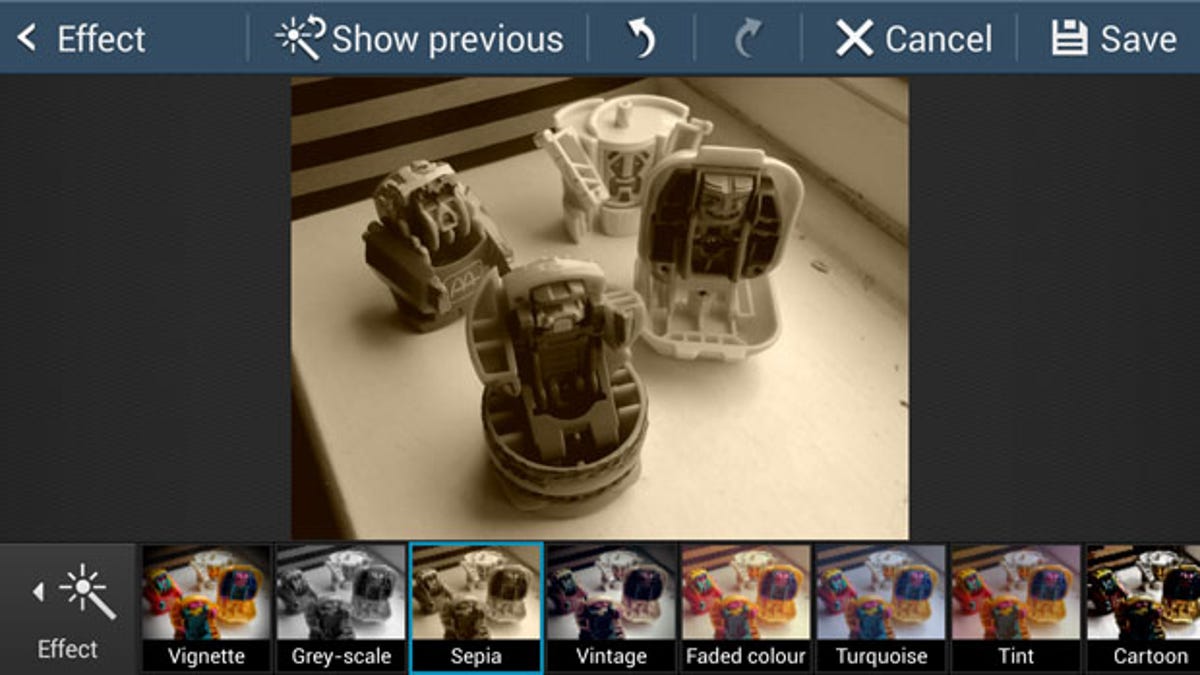
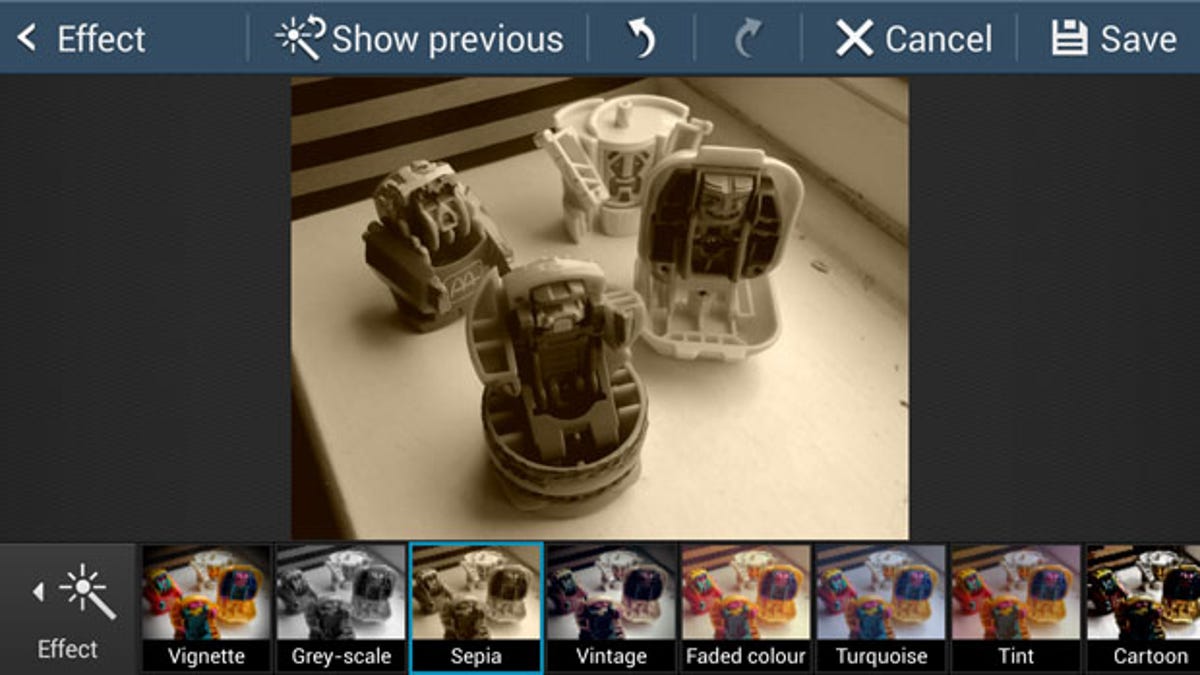
Instagram, eat your heart out.
Instagram-style filters also make an appearance, radically changing the feel of an image and providing the opportunity to craft sepia-toned snaps which look like they were taken 100 years ago.
Frames, which have been present in mobile phone camera software since the early days of MMS messaging, are also present. They usually end up making perfectly nice shots look terrible, so maybe don’t bother too much with them. The same can be said for the drawing tool, which as you might expect, involves doodling over your snap with your finger.



