
The Google Nexus 7 fares well with battery life compared to other smart phones and tablets, thanks to its massive 4,325mAh battery and lack of 3G connection. Still, if you’re sapping its power stores by devouring HD videos at maximum screen brightness, you’ll welcome any extra juice you can wring out of this tasty tab.
The following guide runs through all the sections in the Settings application that you can tweak to eke even more life out of your Nexus 7’s cell.
The power control widget
A long-standing member of the Android widget set, this allows you to control Wi-Fi, GPS, account synchronisation and screen brightness.


Wireless and networks
Wi-Fi settingsNetwork Notifications: if you switch this off, the Nexus 7 will stop actively searching for new networks.
Keep Wi-Fi on during sleep: the ‘only when plugged in’ option is the best compromise between power use and convenience
BluetoothFor the sake of security and battery life, keep Bluetooth turned off until you need it. To further improve battery life, minimise the ‘Visibility timeout’ so the tablet will deactivate Bluetooth as soon as possible.


NFCNear field communication (NFC), the technology that comes into play if you’re using a device to tap to pay for goods in a shop, for example, can be disabled. It uses so little power it probably isn’t worth turning if off though.
Airplane modeAirplane mode disables all wireless systems and will save a lot of power, as long as your activities don’t require an Internet connection.
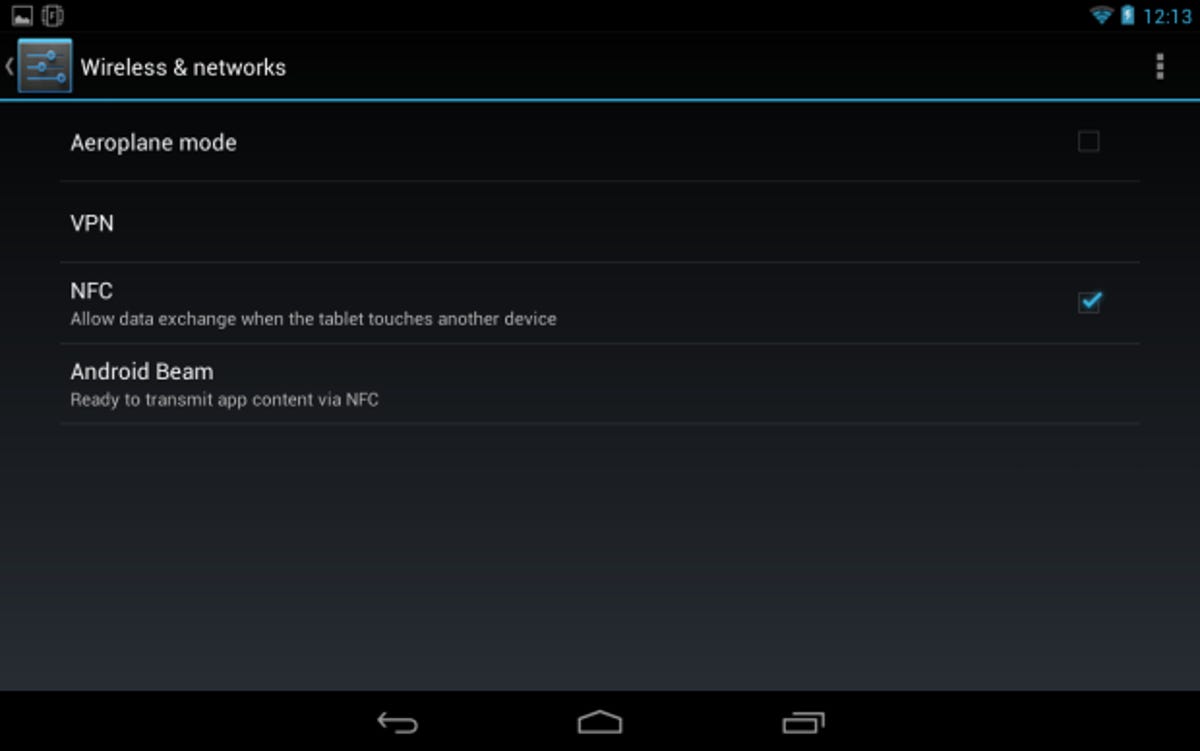
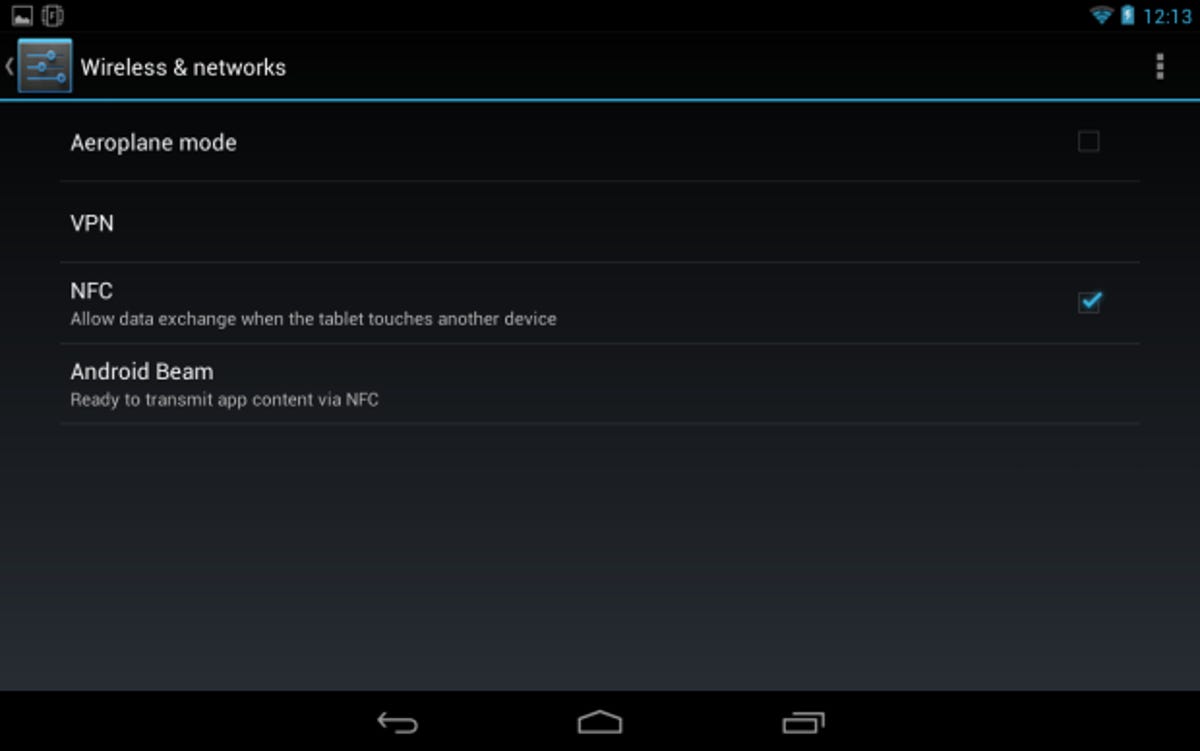
Sounds
Notification soundsIf you’re pestered by a lot of notification sounds, they can be quite distracting as well as requiring power. Set the notification volume very low or to zero.


Touch and screen lock soundsAgain, these can be somewhat annoying and require energy — disable them.
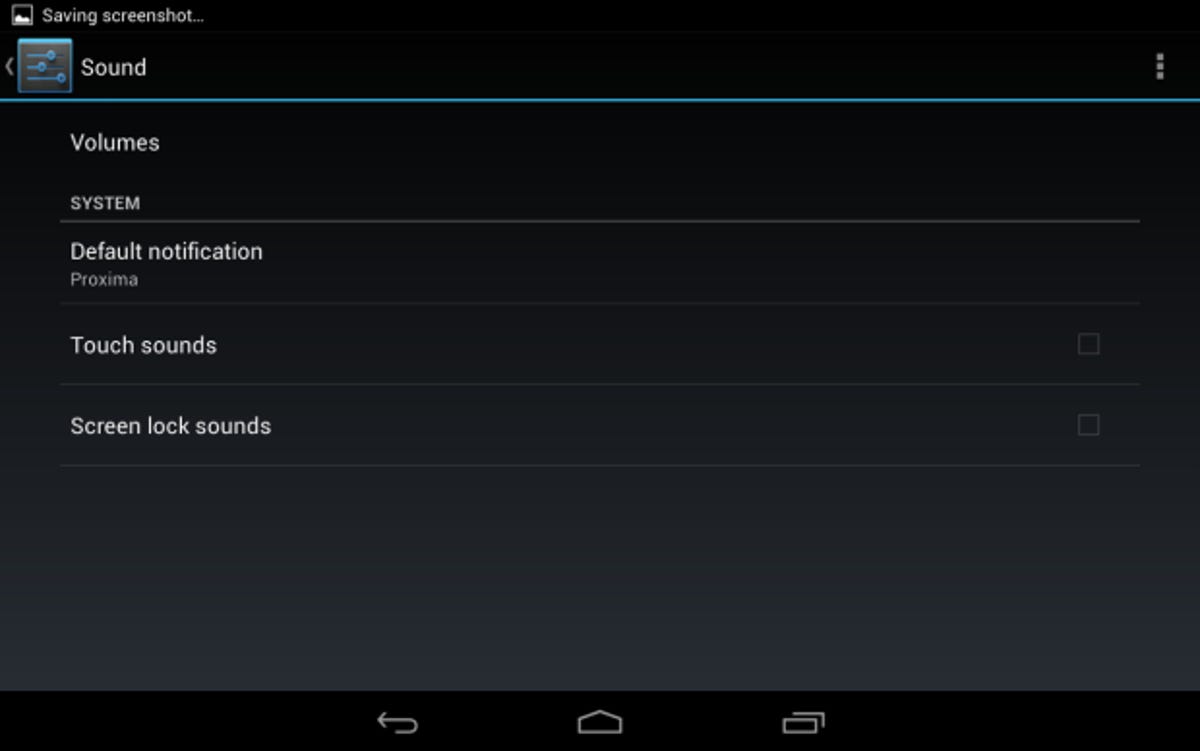
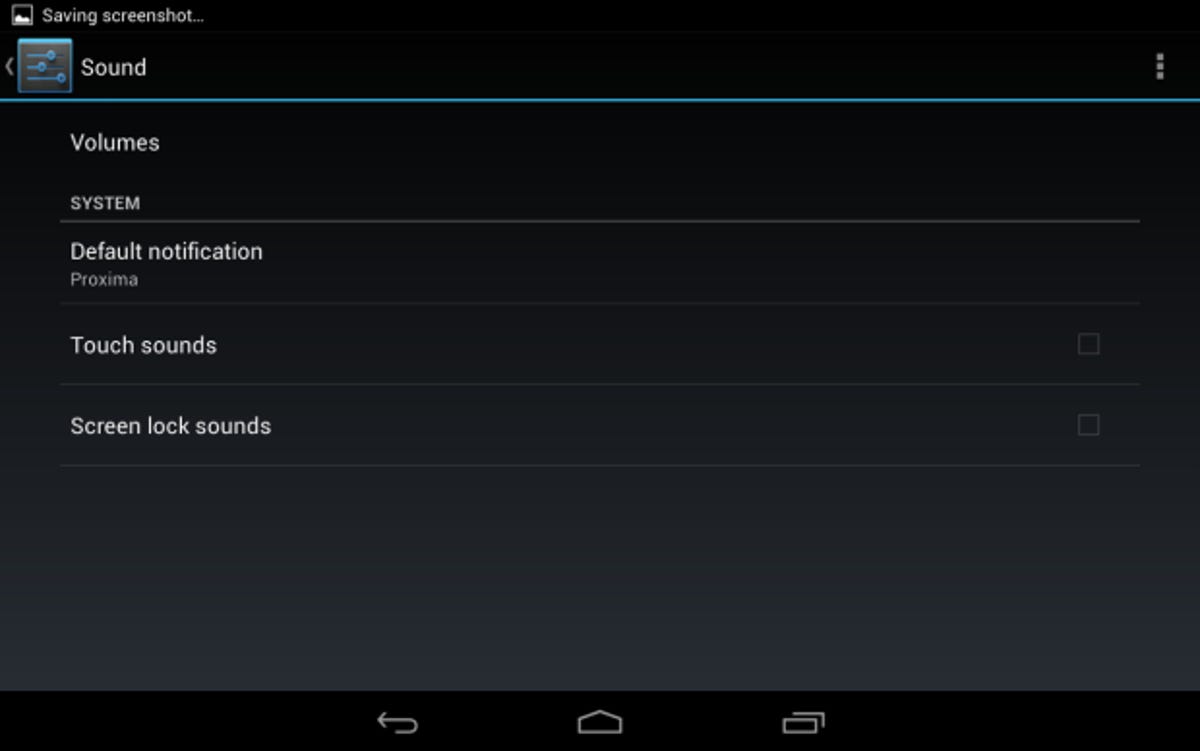
Display
BrightnessThe Android battery usage meter (Settings > Battery) usually shows that the screen is consistently the biggest power drain. The Nexus 7 uses LCD, not AMOLED technology, so using dark-themed wallpapers and apps will not save power, as the backlight is always on. In most cases, automatic brightness manages things for you, but if you need to save every last Watt of power, disable automatic brightness and reduce it to the minimum level.


WallpaperAvoid using live wallpapers. They will consume RAM and CPU cycles, all of which use energy, as well as the power needed for driving the pixels on the screen.
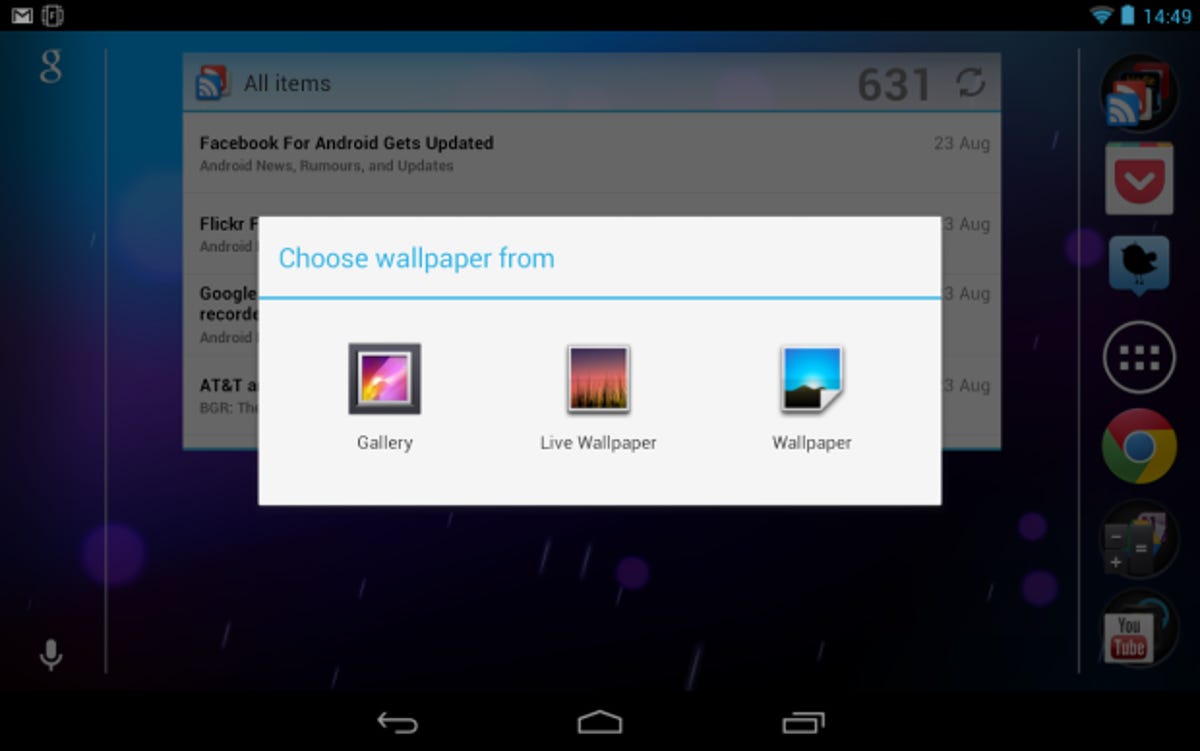
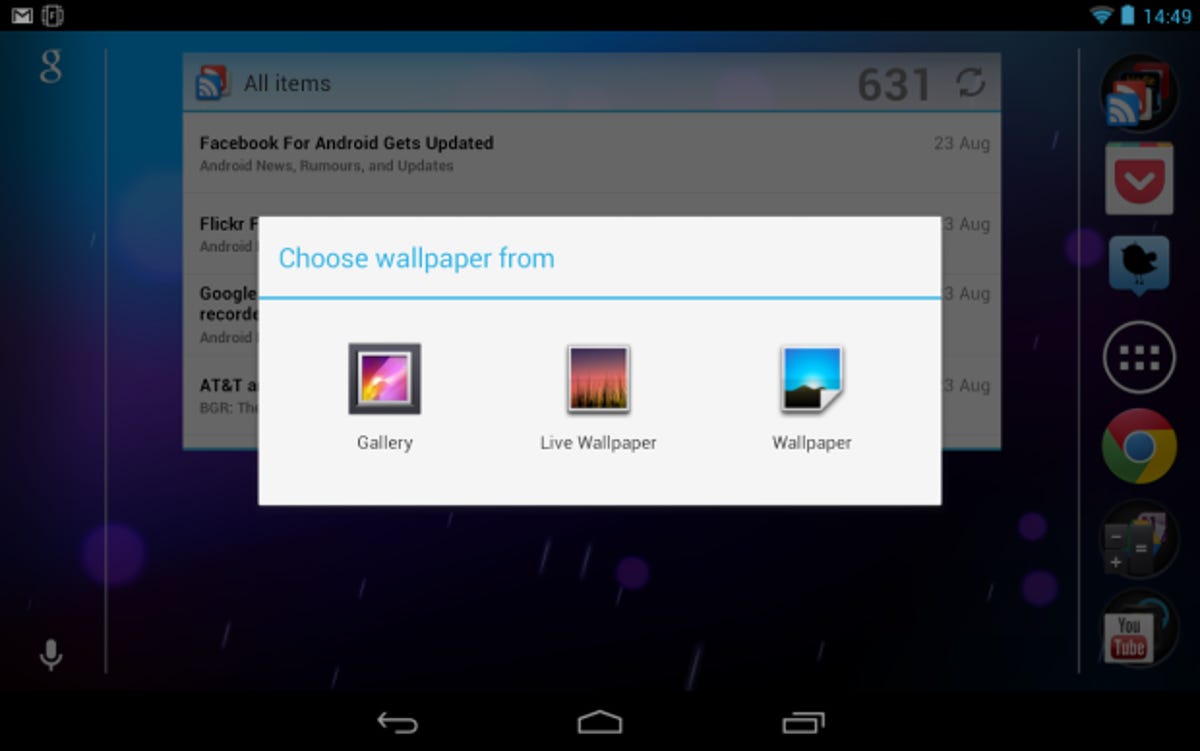
SleepKeep the time for the screen to go to sleep as short as possible — but not so much that it spoils your enjoyment of the device!
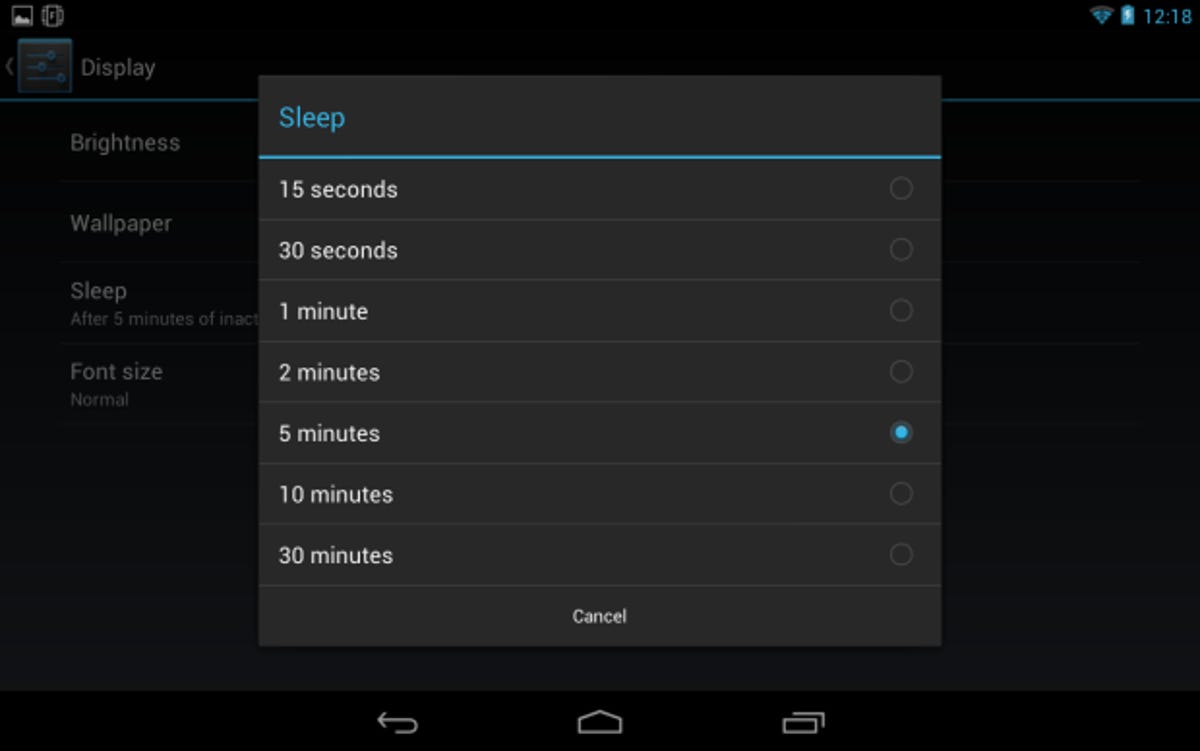
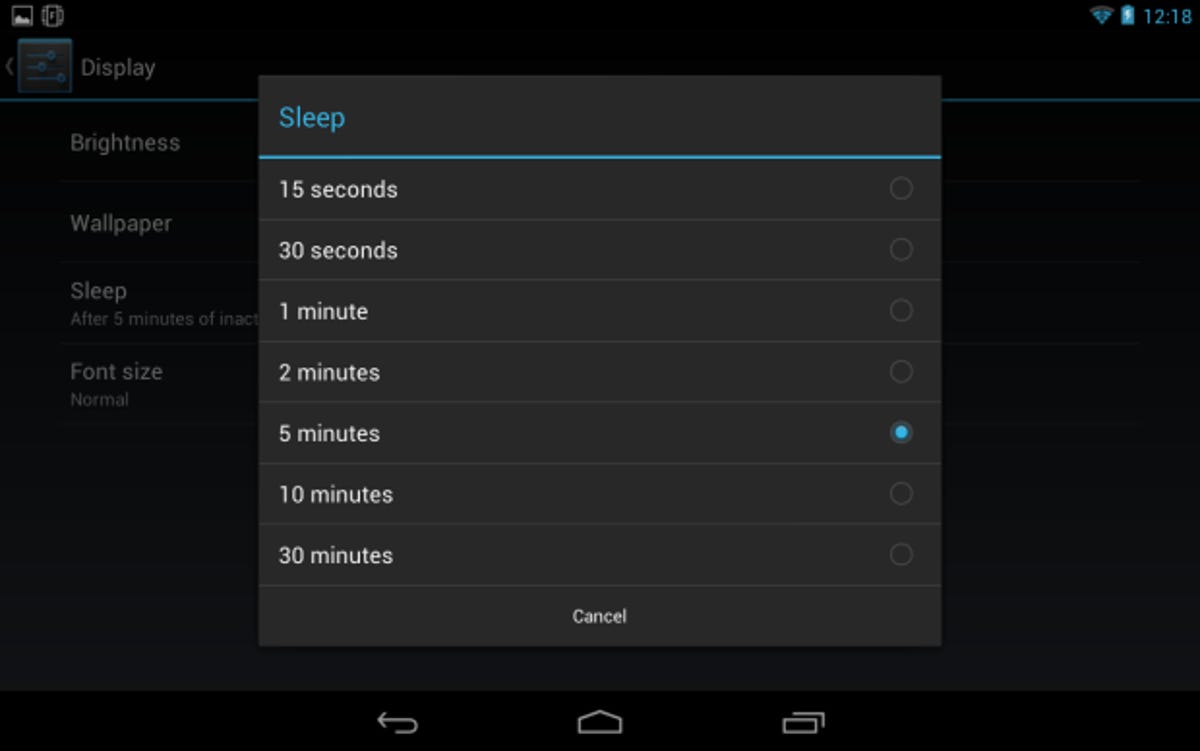
Battery and apps
View the battery chart to compare how each app is hogging the power. Under normal usage, the screen will always sap the most, but if you find an app accounting for a large percentage of your battery drain, you should consider uninstalling it or adjusting its settings.
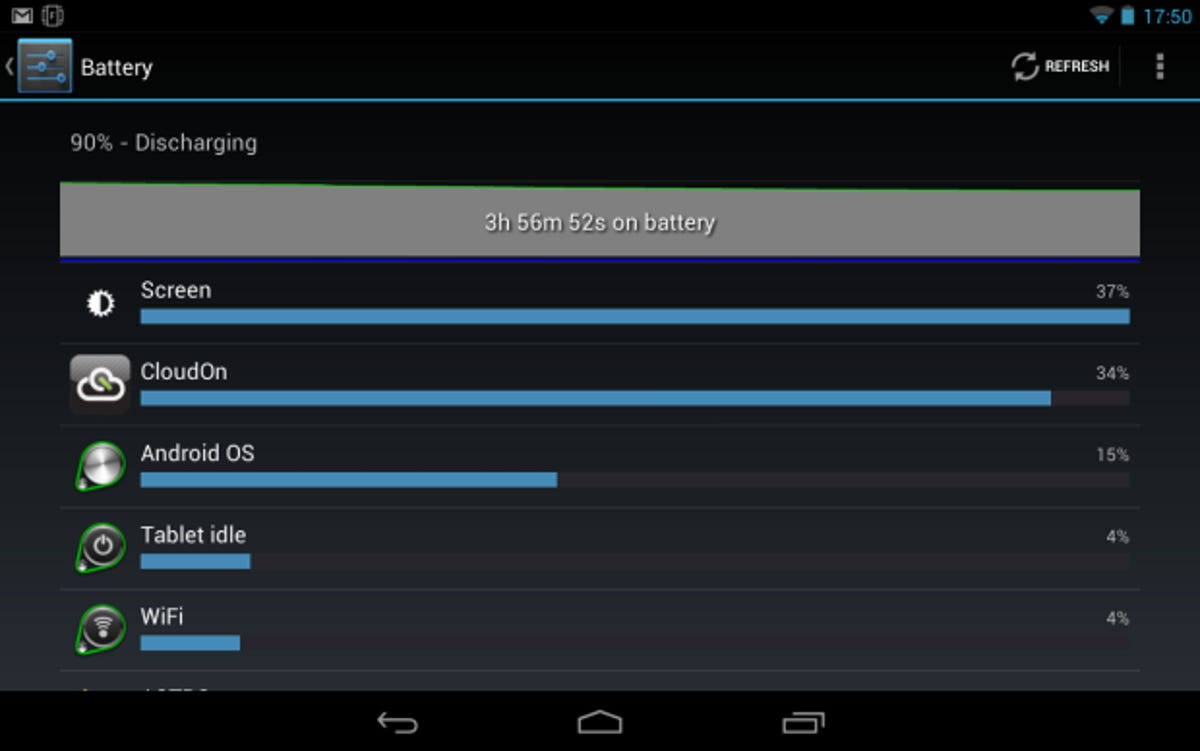
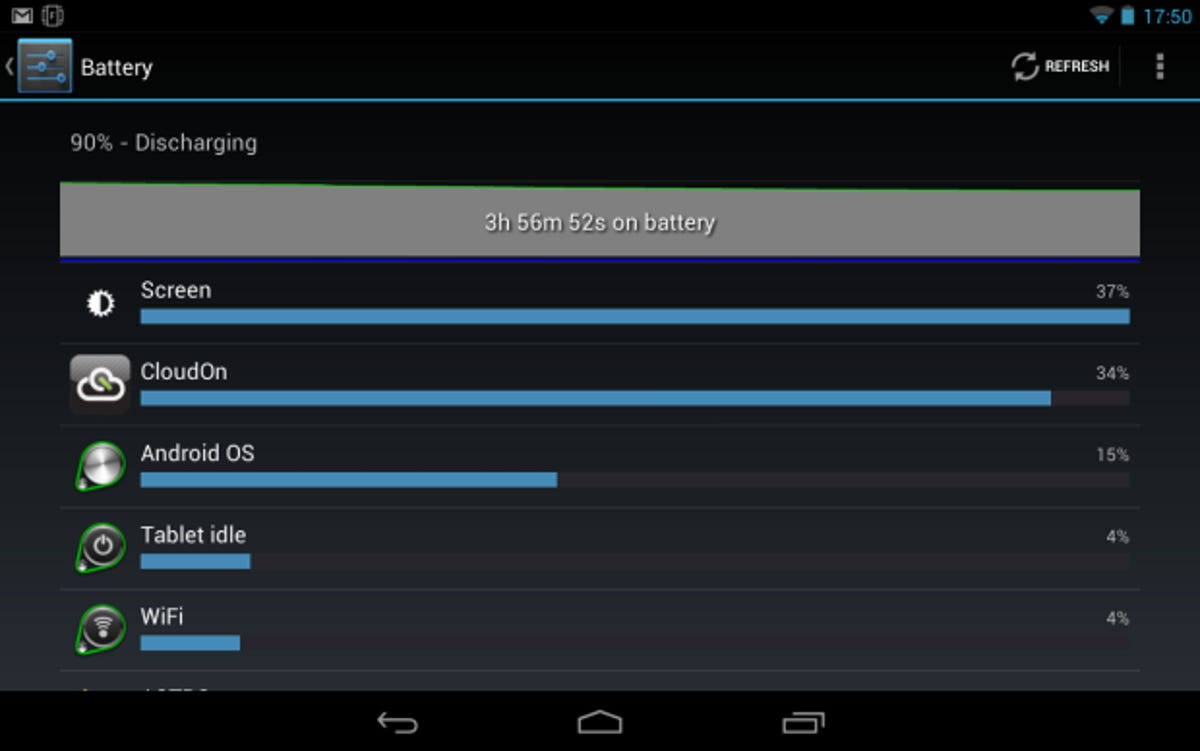
Location services
GPS consumes power as it tries to keep a lock on satellite signals. Unless you need to use the Nexus 7 as a sat-nav, keep it turned off. If you’ll mostly be using your tablet indoors, always keep GPS switched off as it’s unlikely you’ll get a signal anyway.


Avoid using all the cores
The Nexus 7 runs on a quad-core Tegra 3 processor but keeps power consumption down by using a low-power fifth core when performing tasks with low processor requirements. Therefore, to keep power usage down, avoid processor-intensive apps. As a rule of thumb, if an app is making your tablet heat up, avoid using it. Heat is wasted energy from your battery!
Battery care
Battery care is often overlooked. The battery should be initially conditioned with one or two discharge-to-zero cycles. Thereafter, frequently discharging lithium-ion batteries all the way to zero damages them. Try to keep the battery topped up above 50 per cent, and then occasionally do a complete discharge cycle so the battery can recalibrate itself to provide more accurate readings.
Finally, if you take the Nexus 7 out and about with you and can’t depend on having a mains socket, invest in an external battery (such as Proporta’s TurboCharger 7000), to charge the Nexus 7. You can always continue to use the tablet while charging.
- Want to get more out of your Google Nexus 7? Check out our 25 top tips.
- If you’re feeling adventurous and fancy rooting your Google Nexus 7, read this guide.



