
CNET
Are you stuck in the middle of a two-year phone contract? Do you like the size of your current iPhone and do not care to go bigger with the iPhone 6 or even bigger with the iPhone 6 Plus ? Even if you have no plans to upgrade to either of Apple’s newest iPhone models, you can still upgrade your current iOS devices to Apple’s latest mobile operating system, iOS 8 .
If you have an iPhone 4 or later, an iPad 2 or later, or a fifth-generation iPod Touch or later, you can upgrade it to iOS 8. Here’s a full list of compatible devices from Apple:


Screenshot by Matt Elliott/CNET
There are two methods for downloading and installing iOS 8. You can update your iOS device over the air via the device’s Settings, or you can connect it to your computer and use iTunes. You may run into trouble today — iOS 8 launch day — as millions of the Apple faithful will be hitting Apple’s servers to download the update. Be patient and use the time to get your devices prepared for iOS 8, namely backing up your devices and creating enough space to download the update.
As in past years, I was able to download and install the iOS update faster via iTunes than over the air on the day of the launch.
Method 1: Over-the-air update
If you are on a Wi-Fi network, you can upgrade to iOS 8 right from your device itself. No need for a computer or iTunes. Go to Settings > General > Software Update and click the Download and Install button for iOS 8.
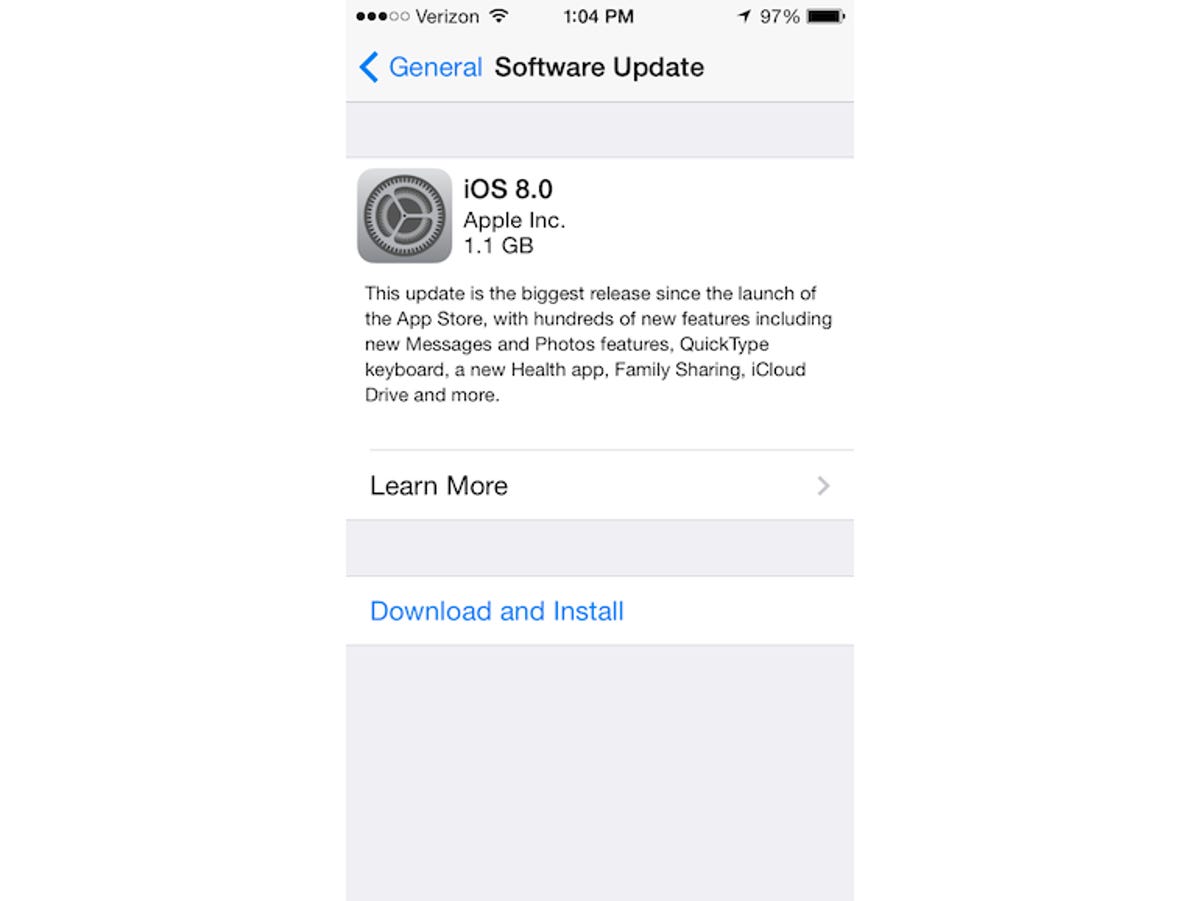
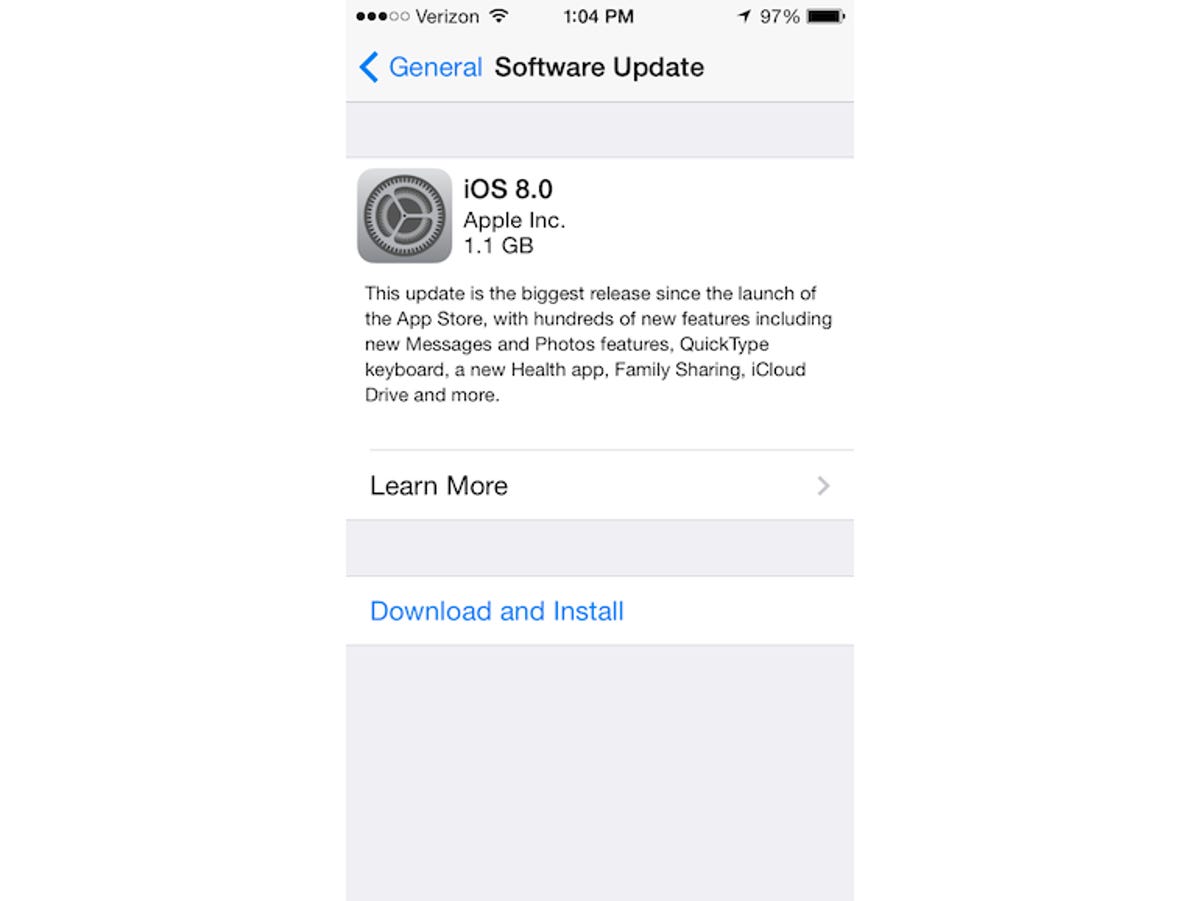
Screenshot by Matt Elliott/CNET
After tapping the Download and Install button, you’ll need to tap to agree to Apple’s terms and conditions and then wait as your phone slowly downloads the file.
Once you have successfully downloaded the file, which was 1.1GB for my 32GB iPhone 5S (though my iPhone told me I needed to have a whopping 5.8GB of free space in order to proceed), you’ll be greeted by an Install Now button. After the update installs and your device restarts, you can slide to set up iOS 8. You’ll need to click through the following setup screens:
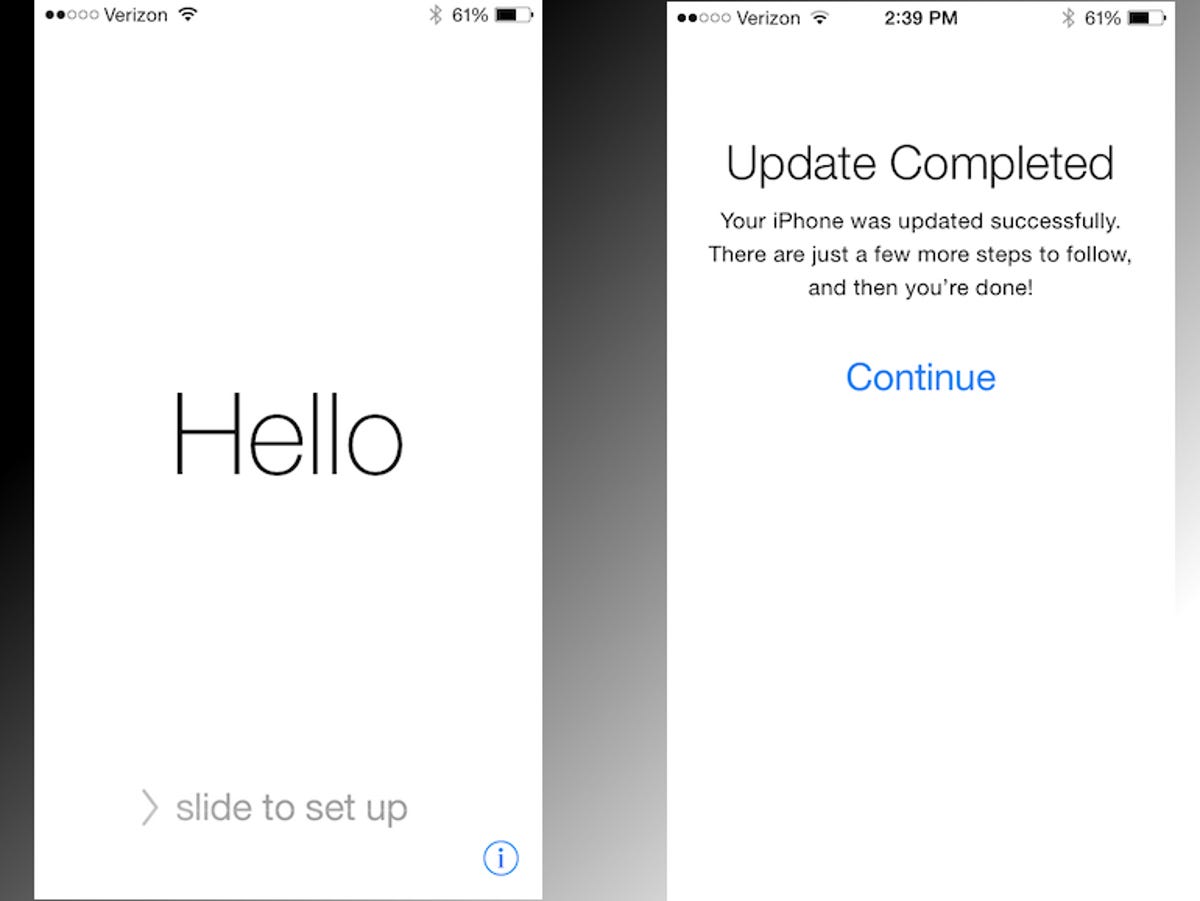
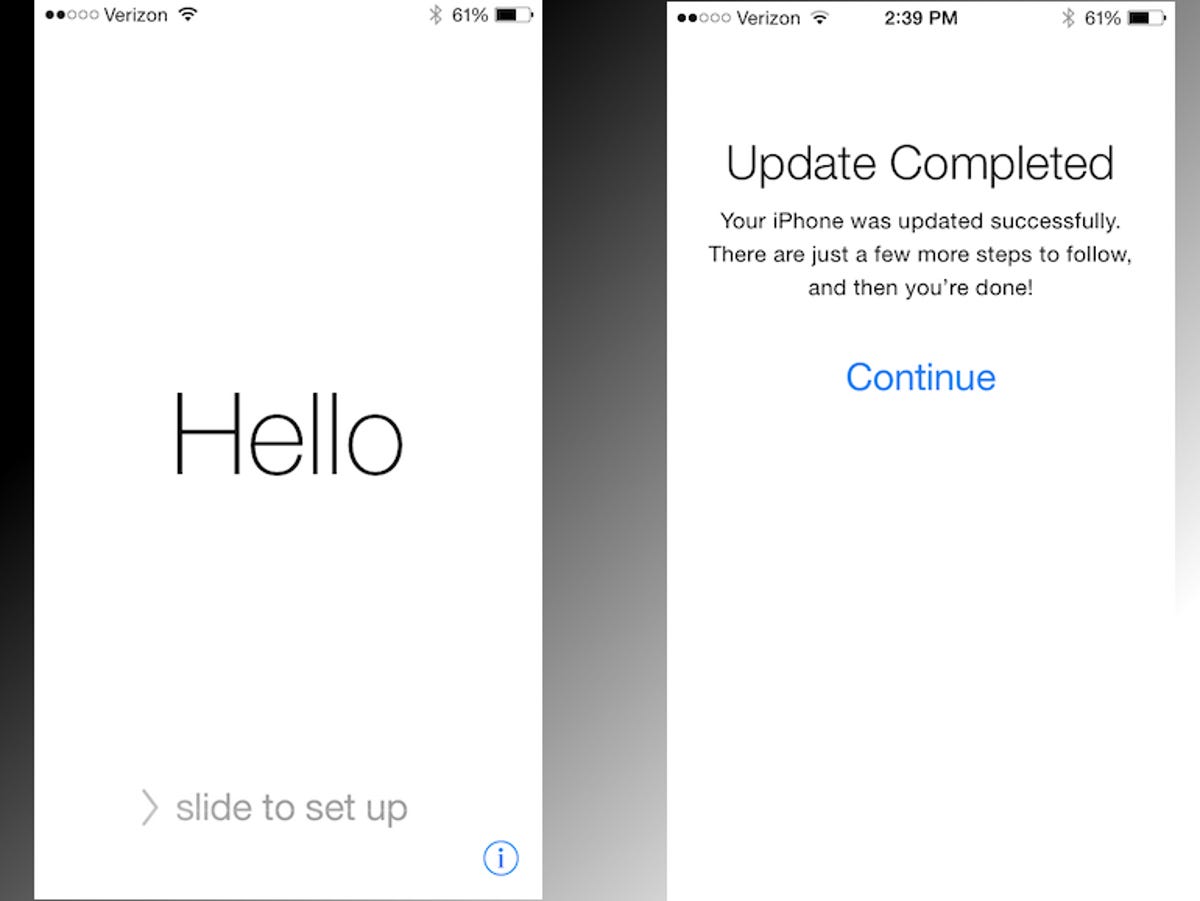
Screenshot by Matt Elliott/CNET


Screenshot by Matt Elliott/CNET
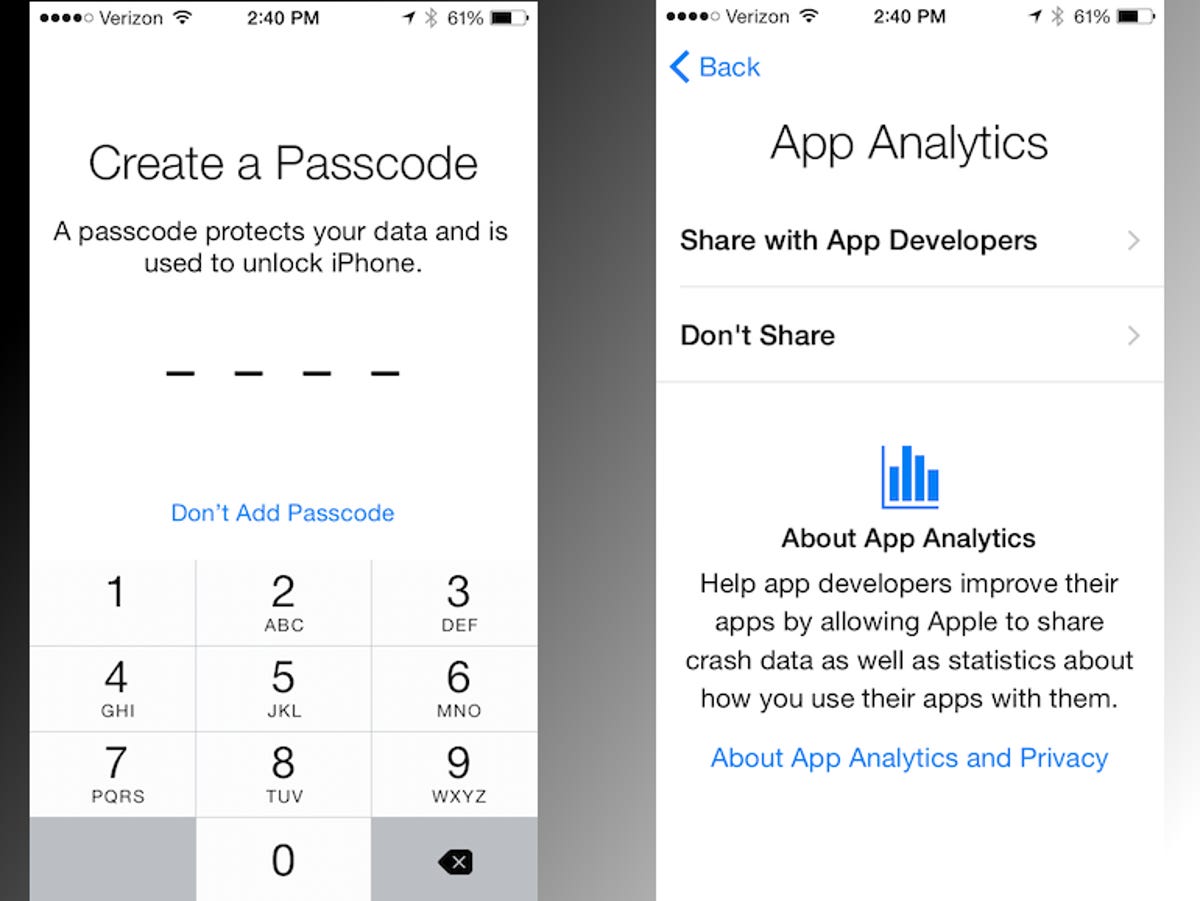
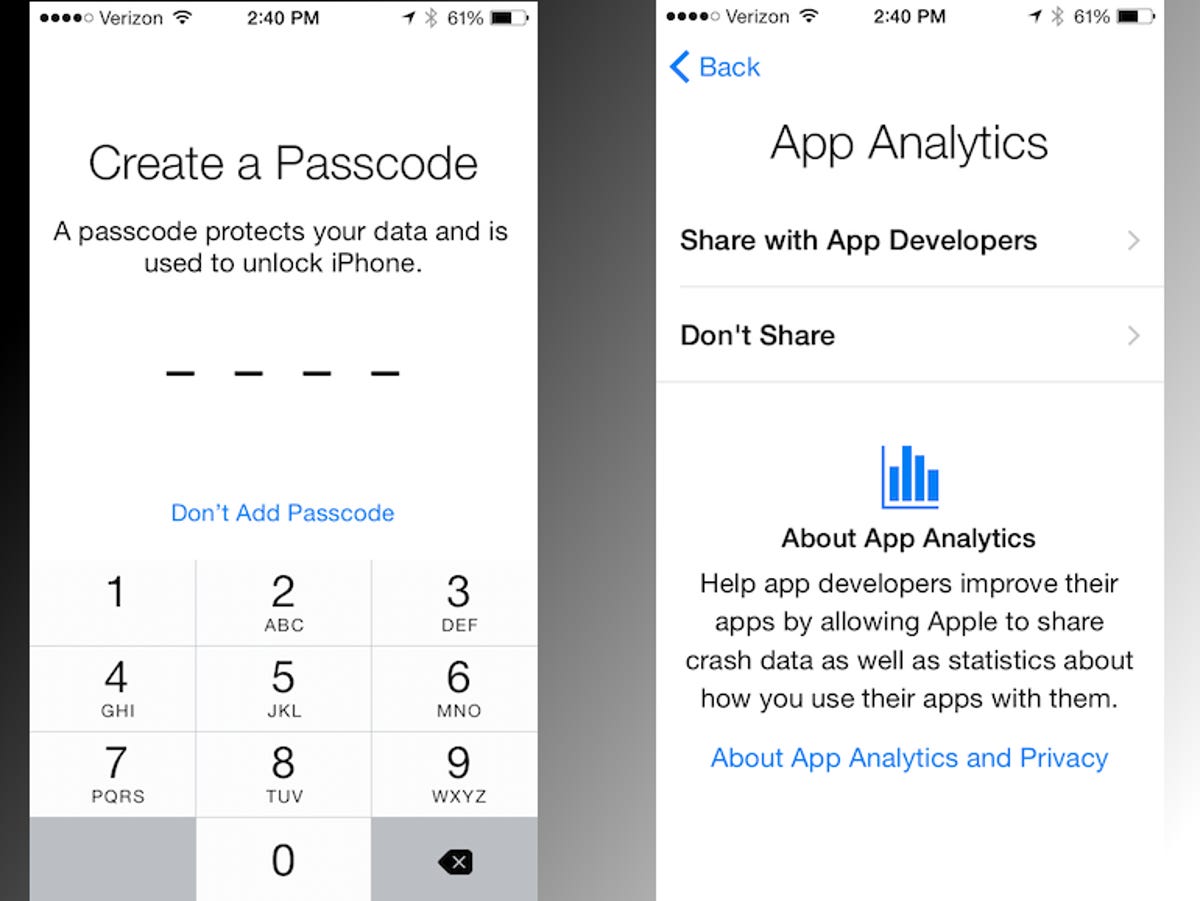
Screenshot by Matt Elliott/CNET
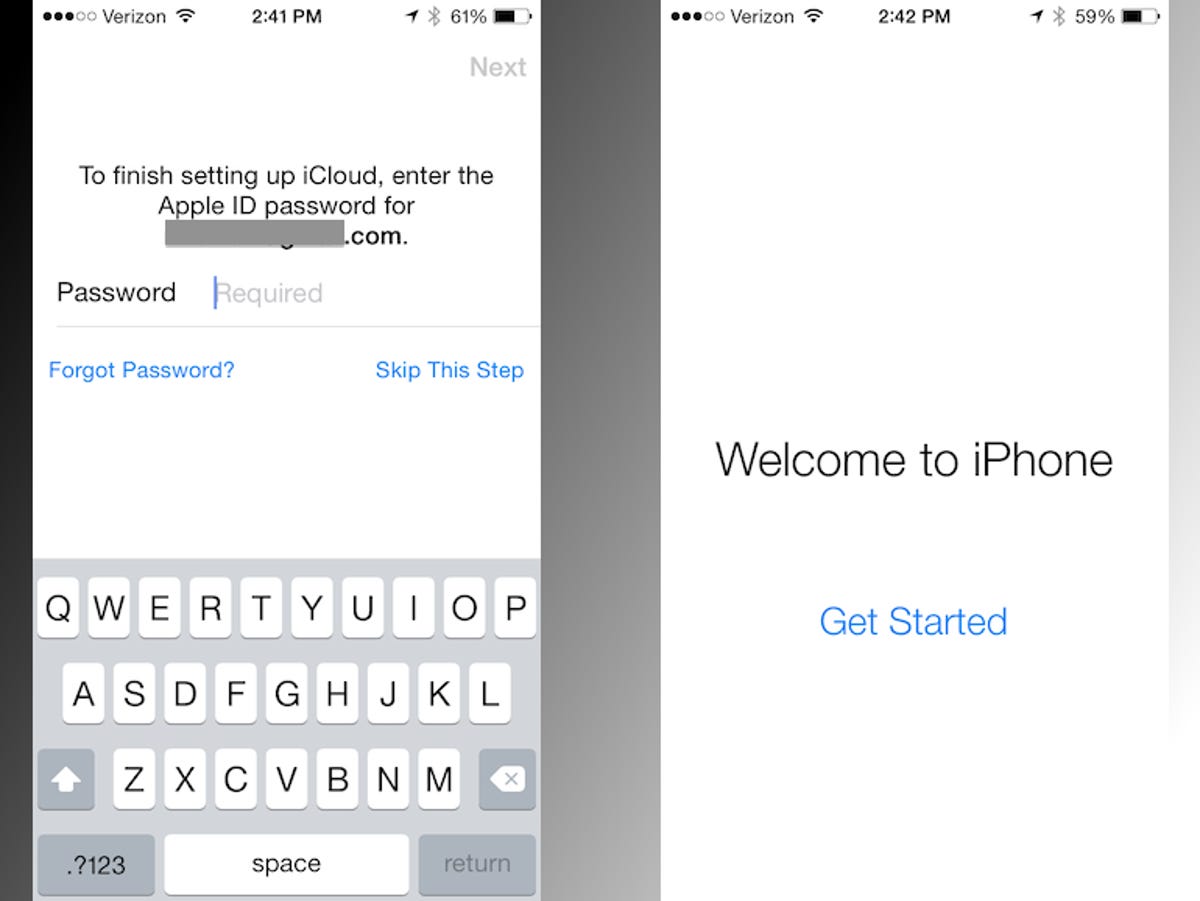
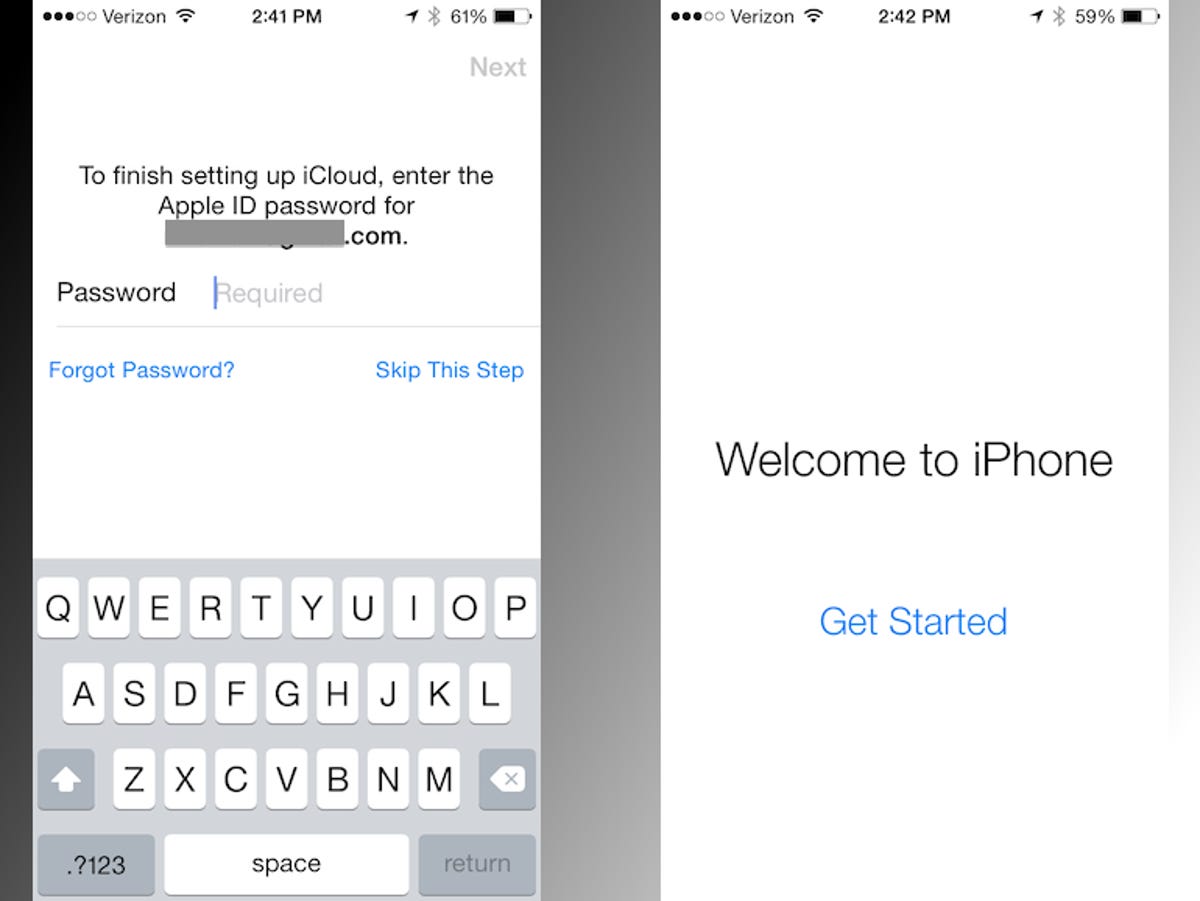
Screenshot by Matt Elliott/CNET
Method 2: Via iTunes
If you are near your computer with iTunes, it might be faster to update this way. In my experience, updating my iPad Air via iTunes was faster than updating my iPhone 5S over the air. The first order of business is to update iTunes to version 11.4. Open iTunes and then click iTunes > Check for Updates to install the latest version.
Once iTunes is up-to-date, connect your iOS device. Click on your device in the upper-right corner of iTunes and then click the Update button.


Screenshot by Matt Elliott/CNET
A pop-up window will appear, alerting you that a new iOS version is available for your device. Click the Download and Update button. (Or, if you are going to need your phone in the near future, opt for the Download Only button to download it now and install later. iOS 8 is a 1.1GB download and took the better part of an hour to download and install via iTunes.)
If you chose to download and install the update, you can monitor its progress in the status window at the top of iTunes. Keep your device connected to your computer until your device restarts.
After restarting, you can eject your device from iTunes and disconnect it from your computer. On your device, slide to enter iOS 8’s setup process, which will have you tap through the same set-up screens as above to configure your device.
30 tips every new iOS 8 user should know






For more helpful iOS 8 tips, be sure to check out our complete guide to iOS 8.



