
Get your hands on the stock version of Android 4.4 KitKat and you’ll find there’s a new camera app for recording your life on the move. It’s not a revolution in photo-snapping technology, but there are some neat new features that you should make yourself aware of.
We’ve also covered a few of the options that have been carried over from 4.3 that you might not know about. If you’re using 4.4 KitKat on a Nexus 5, check out our review too. You can launch the camera from the apps page or by swiping right on the lock screen.
1. HDR+ your life
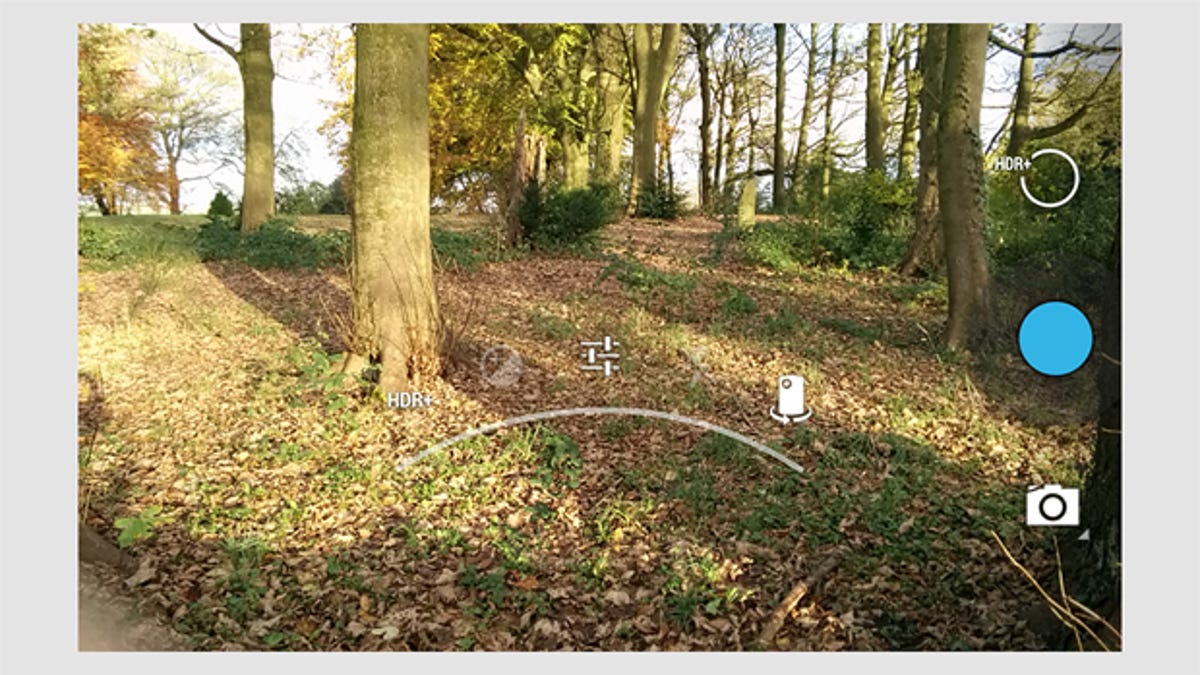
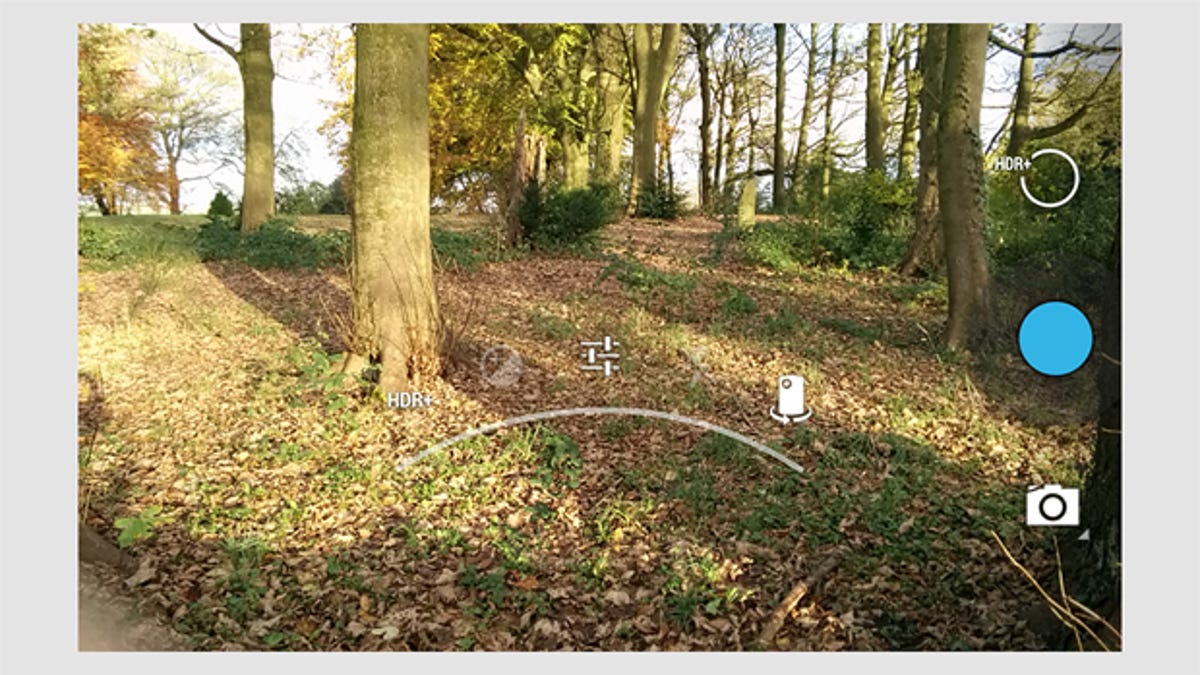
The headline feature in the new camera app is the HDR+ mode, which gives you a better colour and saturation balance in return for a few milliseconds’ extra lag (as the camera takes several snaps that it can then combine).
Tap the settings circle in the app and you’ll find the HDR+ option over on the left. It’s certainly not the option to reach for if you’re trying to take a quick snap, but if you have time to compose your picture you can get more impressive results with HDR+ switched on. Of course the quality of the app is only half the story — you’ll also be relying on the quality of the lens in your device.
2. Check your settings
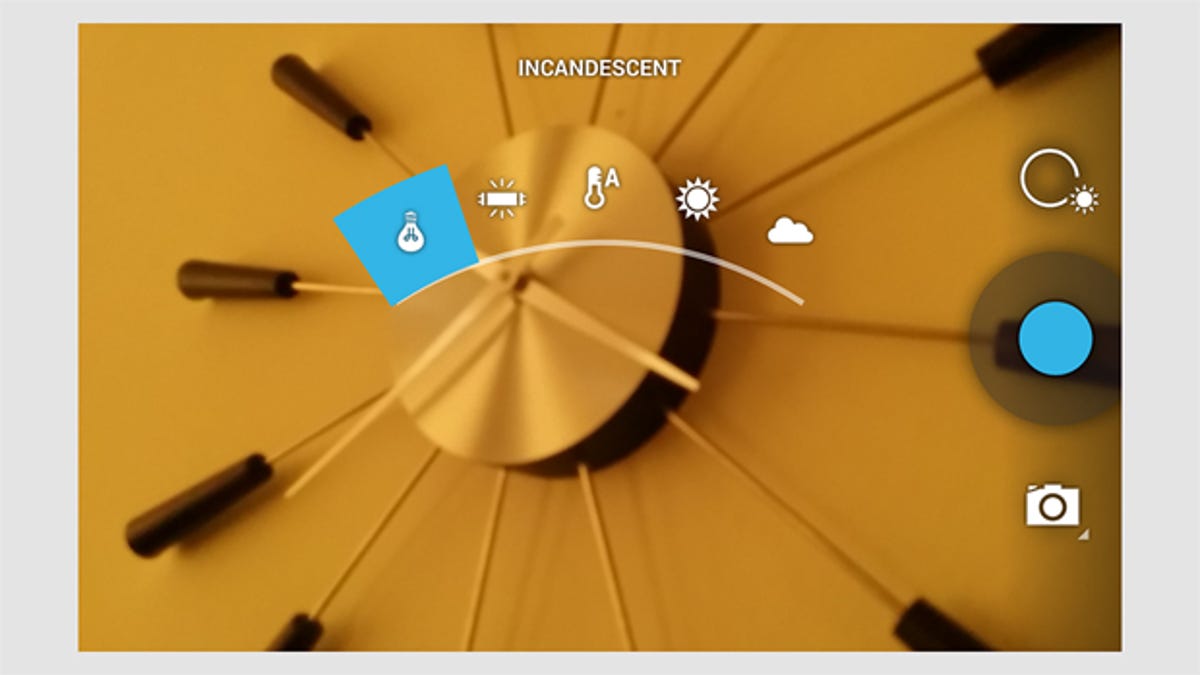
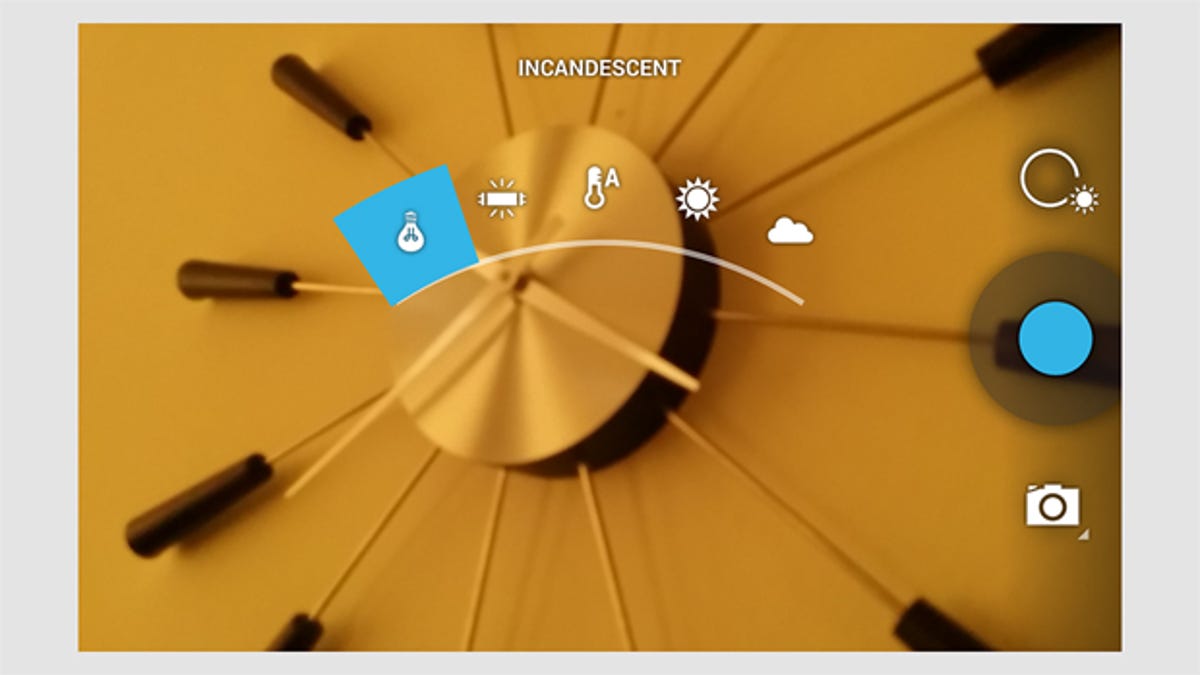
The settings within the camera app are by-and-large the same as they were in Android 4.3, but if you’re making the jump from a different version of the mobile OS then they are worth flagging up.
Tap the settings circle to access them: modify the exposure setting to let in more or less light and head to the more options page (follow the icon that looks like a row of sliders) to access the white balance options: incandescent, fluorescent, auto, daylight and cloudy are the ones you can pick from, helping you to avoid a strange-looking colour cast on your pictures. There’s a camera timer countdown option too, in case you want to get in a shot with all of your pals.
3. Set the scene
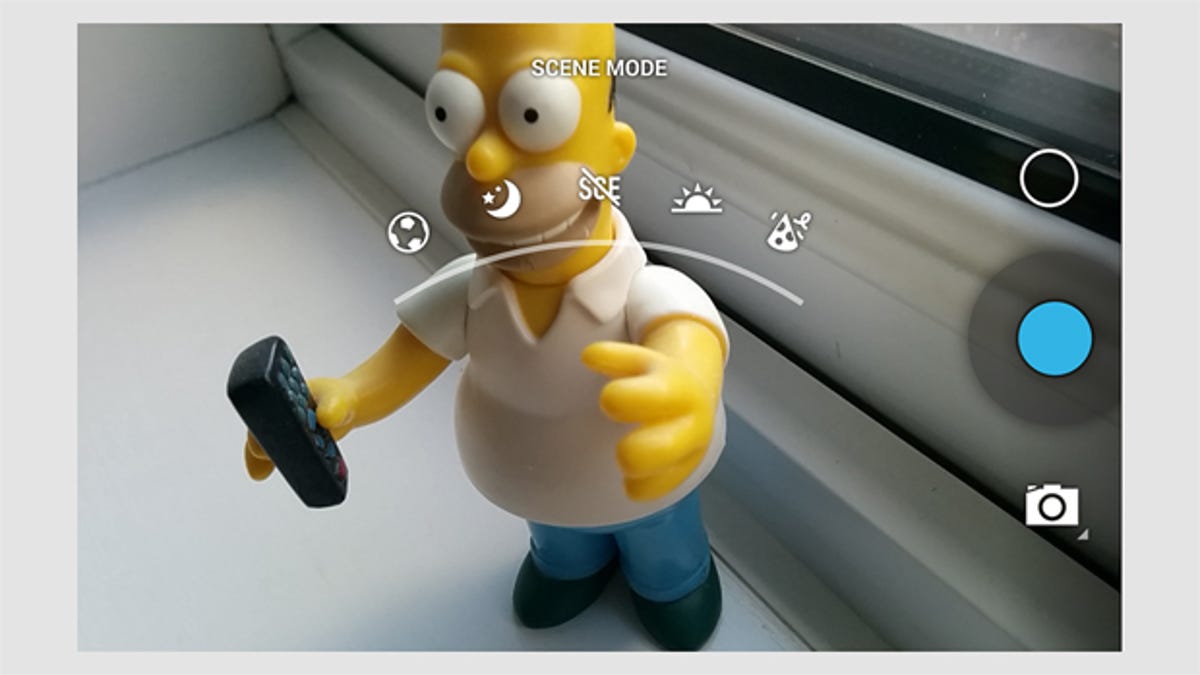
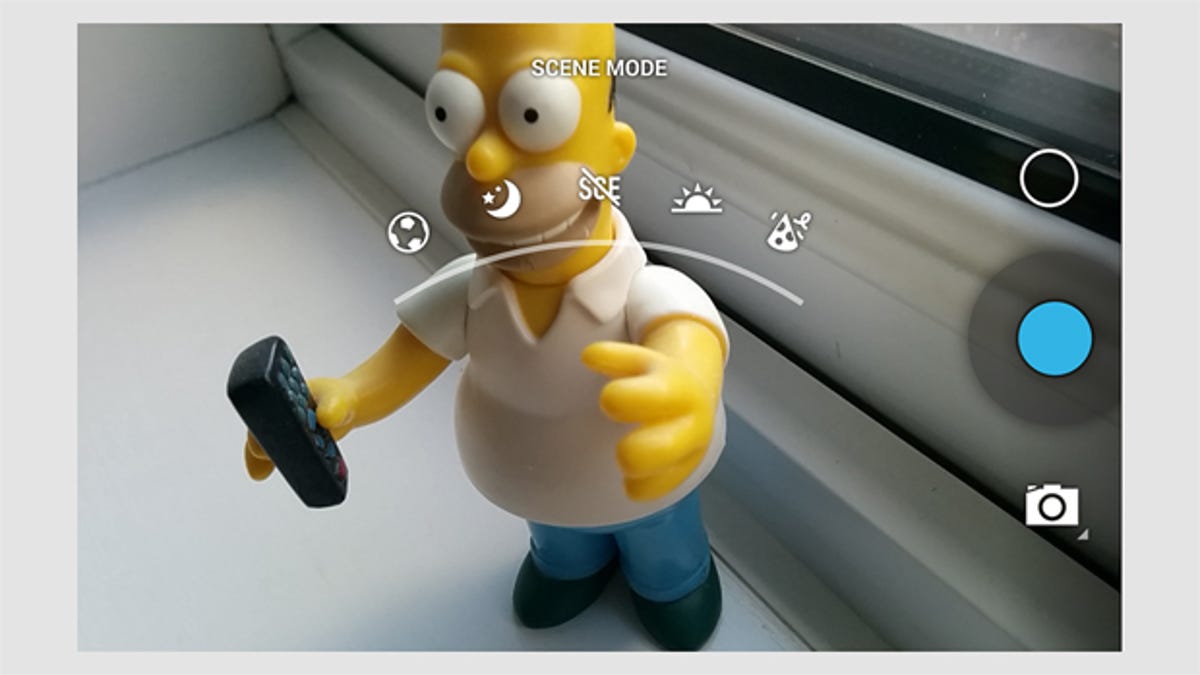
There are scene modes in the Android 4.4 KitKat camera too, carried over from the previous version: action, night, sunset and party are the options to choose from here, which should cover you for most situations.
The effectiveness of these mode settings can be a little hit and miss in our experience, but there are times when they do make a substantial difference in the quality of your finished photo. Note that choosing a specific scene setting will override the flash setting you’ve configured, so you might find your phone or tablet blasting out light when you weren’t expecting it.
4. Edit on the go
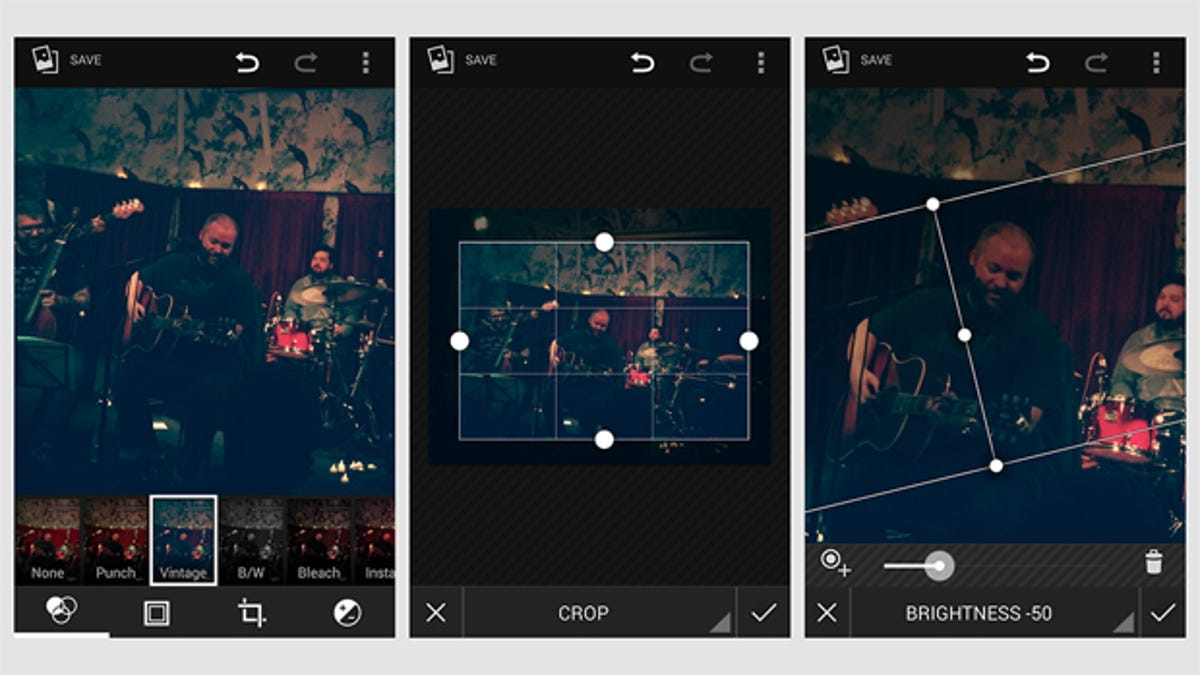
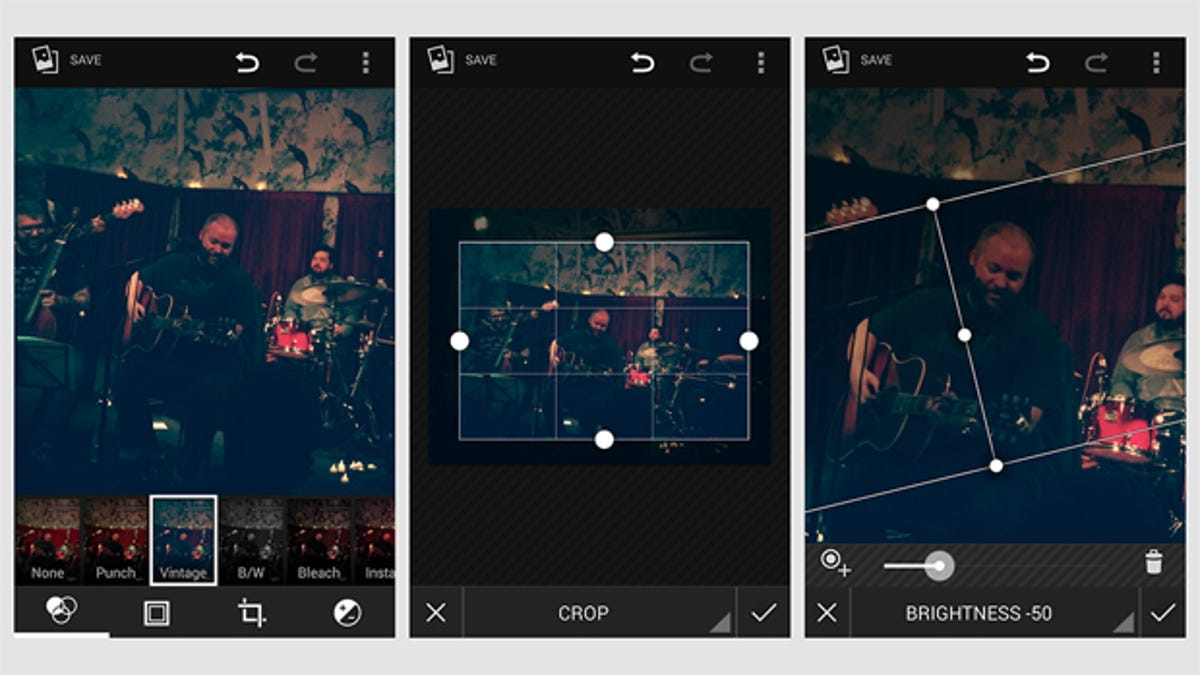
Google’s photo storage and editing services are all over the place. Google+ has more or less taken over from Picasa, but the provision of both Gallery and Photos apps in Android 4.4 KitKat can be a little confusing.
The Google-owned Snapseed is still available as a separate app on Google Play, but now most of its features are in the aforementioned Gallery app (with some of them in Photos too — told you it was confusing). All that preamble is a long-winded way of saying you can apply edits to your photos very easily: open up a picture in the Gallery and tap the pencil icon to make changes. It’s non-destructive, which means you can undo all of your changes in one swoop if you need to.



