

Now playing:
Watch this:
Use gestures on the HTC One M8
1:40
The HTC One M8 looks remarkably similar to its predecessor, the HTC One. While the design hasn’t changed much, new features and improved specs have us coming back for more. The company’s latest flagship device is equipped with a bigger screen, better internal hardware, a new “duo camera,” and more sensors that allow you to perform a number of new gestures. Here are some of the most interesting features:
Motion Launch
The HTC One M8 includes a features known as Motion Launch. Similar to LG’s Knock Code and KnockON features, Motion Launch is a set of gestures that can be performed to open specific apps and actions.

Sarah Tew/CNET
The screen can be turned on by picking up the phone in portrait orientation and tapping twice on the display. Swiping from left to right will turn the screen on and jump directly to BlinkFeed, while swiping from right to left will go to the main home screen. A swipe from the bottom of the display upwards will open the screen the phone was on when it went to sleep, and a swipe from the top down will bring up the phone’s voice dialing feature.
Unfortunately, these gestures are semi-useless when you have a pin or pattern code enabled. They can still be performed, but you will be required to enter the code before proceeding to the specific screen.
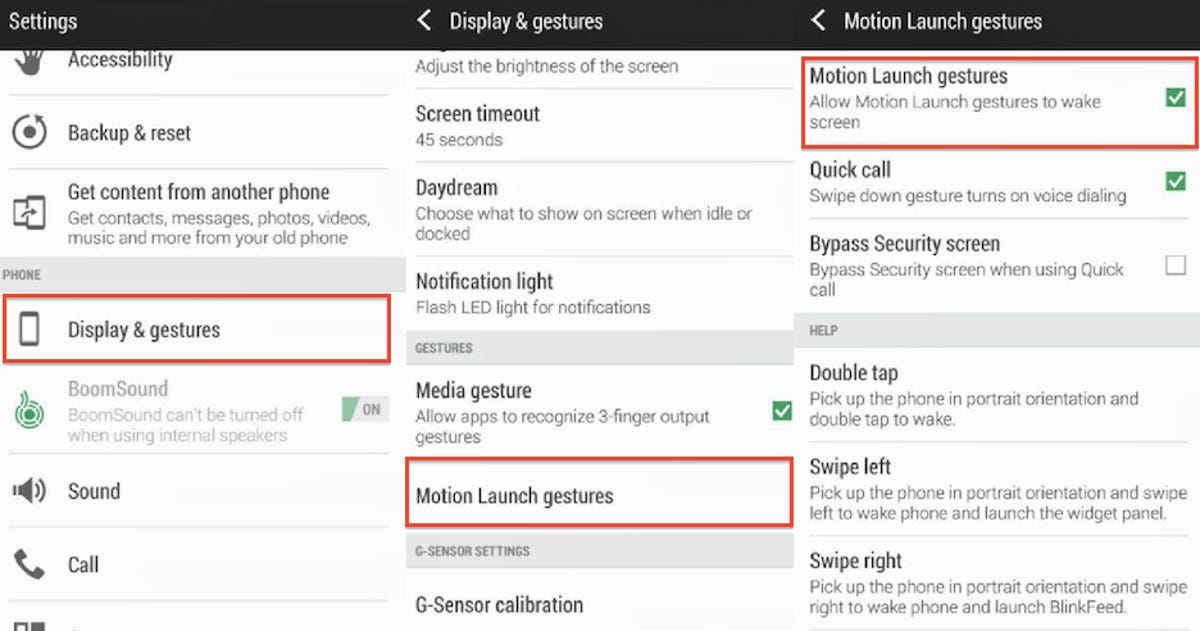
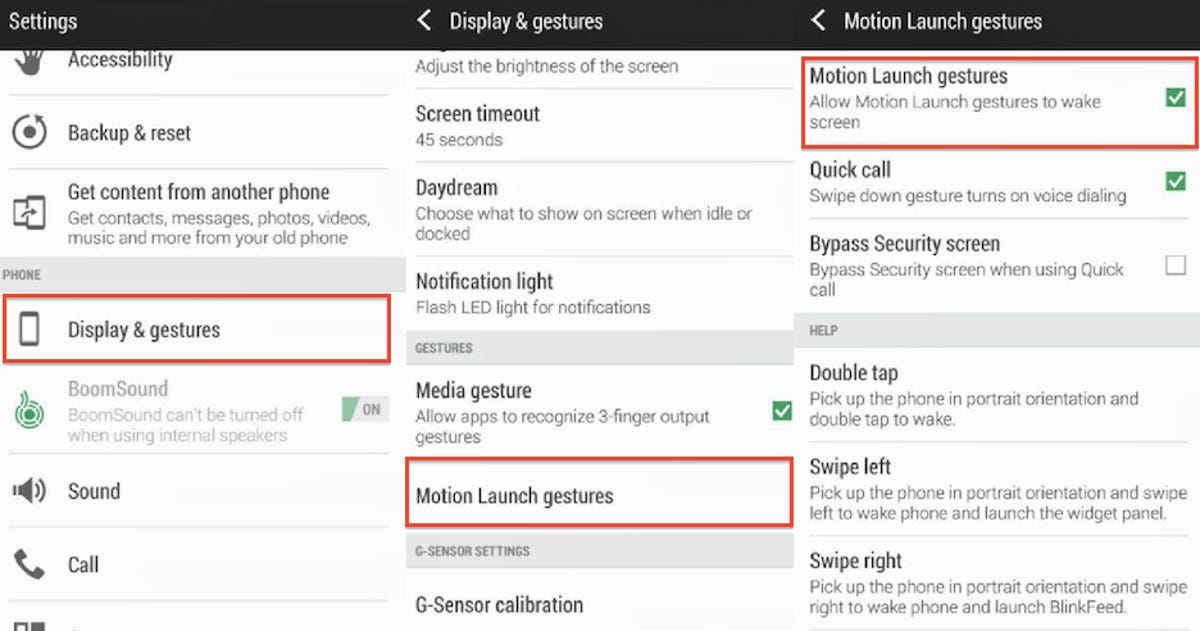
Screenshot by Dan Graziano/CNET
To disable the Motion Launch gestures, enter the phone’s settings, click on Display & gestures, scroll down to Motion Launch gestures, and uncheck the box for allowing gestures to wake up the screen.
Opening the camera
One of the best things about the Moto X was the quick and easy way to launch the camera app. HTC came up with a similar method, one that doesn’t require you to twist and turn the phone. To launch the camera app, simply pick up the HTC One M8 in landscape orientation and press the volume button. This feature can still be accessed even if you have a pattern or pin code on your device.


Sarah Tew/CNET
Answering calls
The HTC One M8 also lets you answer phone calls by simply bringing the phone to your face, regardless if the display is on or off. To disable the auto answer feature, enter the phone’s settings, click on Call, and uncheck the “Auto answer calls” box.
For more information about HTC’s latest flagship device, be sure to read CNET’s full review of the HTC One M8.
Check out the sleek, metal HTC One M8 (photos)









