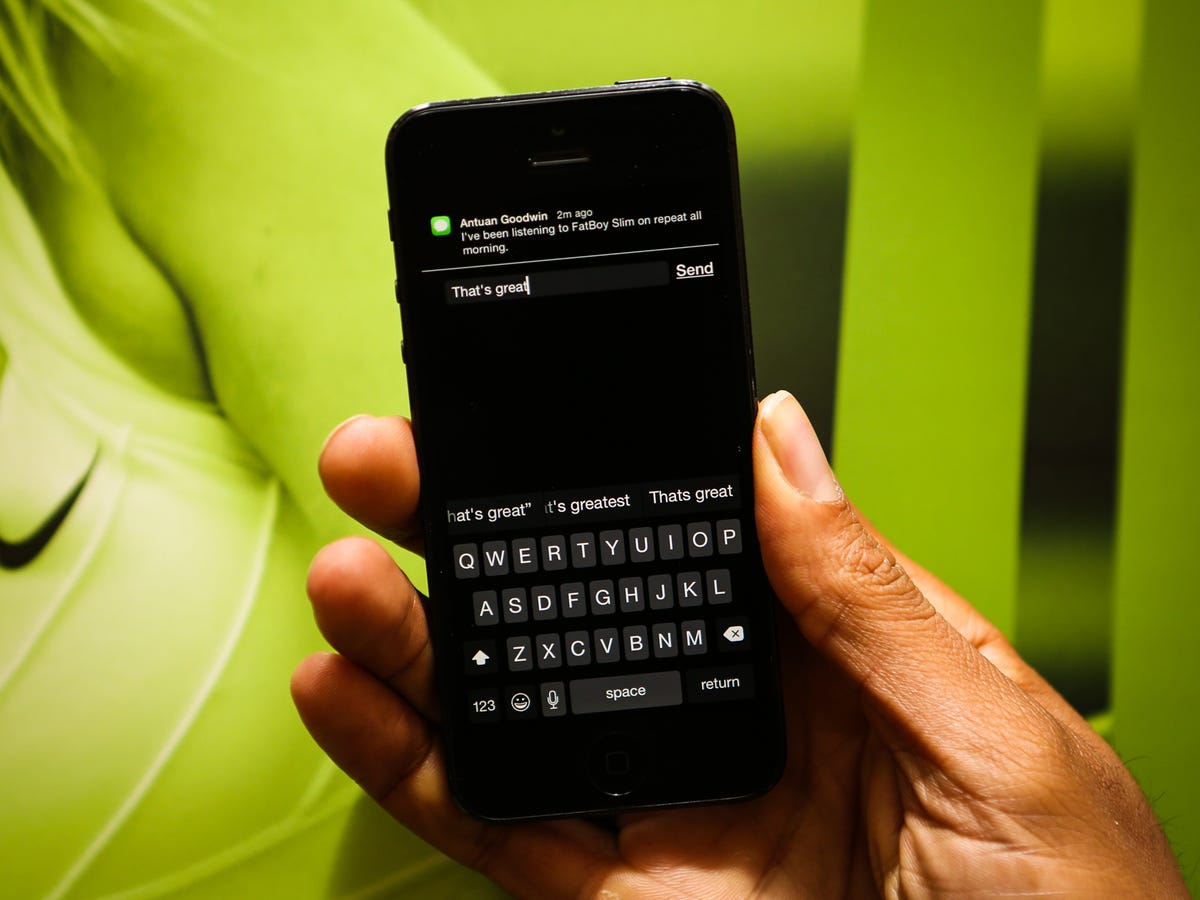
Josh Miller/CNET
iOS 8’s new quick reply feature brings the ability for users to reply to a message, be it SMS or iMessage, from the lock screen or without leaving the current app he or she is using.
30 tips every new iOS 8 user should know






You can also mark a task as complete from the Reminders app, and decline or accept a meeting request, in addition, as third-party apps are updated there will be more unique ways for developers to leverage interactive notifications. Liking a Facebook status, favoriting a tweet, or adding time to a timer are all possibilities.
Using the new notification feature is intuitive as iOS users are already accustomed to swiping from left-to-right across a notification to unlock a device to its respective app. By swiping in the opposite direction, however, you can view any available options with an interactive notification.


Screenshot by Jason Cipriani/CNET
For a Messages alert, a “Reply” button will be present. Selecting it will allow you to reply using the text field at the top of the screen. Alternatively, you can tap on the familiar X icon next to any alert to clear the notification. The same gesture and controls also apply to alerts stored in the notification shade.
Outside of the lock screen, the notifications that roll down from the top of the screen offer the same capability. Instead of swiping across the notification, slightly drag the notification towards the bottom of your screen. A Messages notification will immediately present a text field for a quick reply, while other apps will display buttons to take quick action on the alert.
Most of the default iOS 8 apps which are capable of sending a notification take advantage of the new notification type, but what’s going to be most interesting is to see how developers implement the new feature in apps. As is usually the case, developers are able to think outside of the box for which Apple designs a feature, and often can come up with some interesting use cases.
For more helpful iOS 8 tips, be sure to check out our complete guide on how to use iOS 8.


Now playing:
Watch this:
Use interactive notifications in iOS 8
0:53



