

Now playing:
Watch this:
Samsung Galaxy S6 Edge: How to use Information Stream
1:34
The curved side of the Samsung Galaxy S6 Edge does more than make the phone look pretty. It shows off missed alerts, notifications and news updates with Information Stream. And at night, it can also be your bedside clock with Night Clock. I’ll guide you through both features here.
Getting started with Information Stream
To set up this feature, go to the phone’s settings then tap Edge Screen. Scroll down to Information Stream, tap it to turn it on with the toggle.
Next you’ll want to customize the contact you’ll see. Tap Manage Feeds to add or subtract the available feeds. Here’s a list of the built-in options and what they display:
- Briefing feed: Your phone’s notifications.
- Twitter Trends: Trending Twitter hashtags and topics.
- Yahoo Sports: Scores from your favorite teams.
- Yahoo News: Top news headlines.
- Yahoo Finance: Stock updates on the stocks you choose.
Tap the check boxes at the top of each feed to enable them, and tap Reorder to move them around and change how they appear in the Information Stream.
Some feeds have settings that let you customize what you see (like stocks or sports teams); just tap the gear icon to access those features. You can also adjust the screen timeout for the Information Stream, from 15 seconds to 10 minutes.
When the screen is off, quickly slide your finger along the edge back and forth to show Information Stream. It appears only on the curved section of the screen, showing a ticker of information, starting with the time. Swipe up and down to cycle through the different feeds to see notifications, sports scores and top headlines.
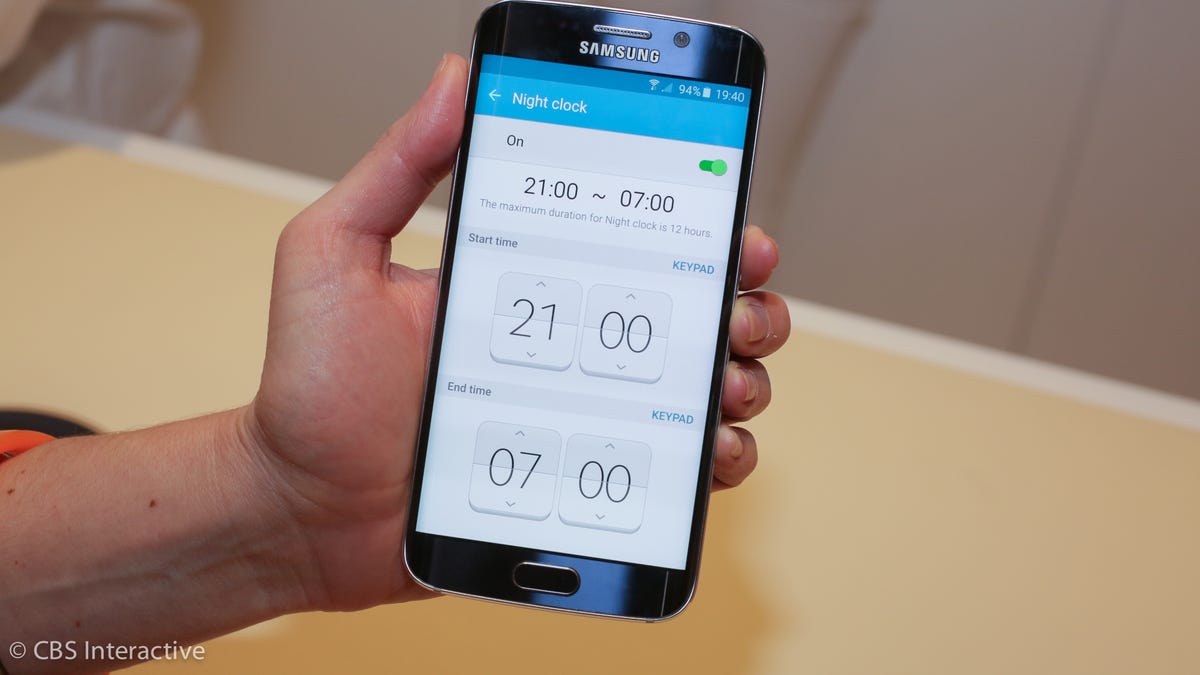
CNET
Night Clock
Another feature that uses the edge is Night Clock. Like Information Stream, it shows up only on the curved side of the screen, but instead of news updates, it shows your next alarm and a clock with a dimmed screen, so it won’t bother you while you’re sleeping. It stays on all night so you can glance at your phone to see the time.
To set it up, go to the Edge Screens settings and scroll to Night Clock. Pick the time you want to it come on and turn off each night. Tap the back arrow when you’re finished, and Night Clock will automatically appear at the time you set. It will automatically shut off if the phone battery drops below 15 percent.



