

Now playing:
Watch this:
Get incredible battery life on the Galaxy S5
2:22
Galaxy S5 owners can breathe easy when it comes to battery life. While most Android devices available today have some sort of battery-saving feature, Samsung went above and beyond with its latest flagship device. Here’s how you can get all-day battery life and more on your Galaxy S5:
Power-saving mode
Samsung’s power-saving mode is nothing new; the feature has been around since the Galaxy S2. When enabled, this mode can be used to block background app data, limit the phone’s performance, reduce the screen frame rate, lower the brightness, and even change the display to grayscale.
This mode will greatly enhance your battery life without reducing your phone’s capabilities by that much. Since it does limit your phone’s processing power, however, I recommend disabling it before playing any games or using any CPU-intensive apps.
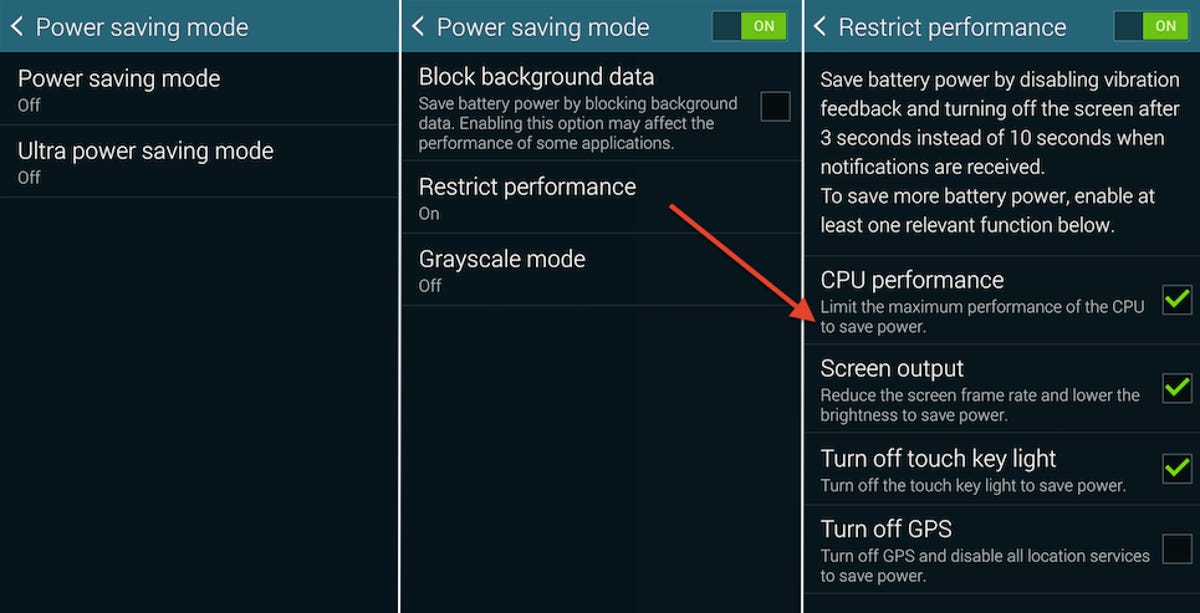
Screenshot by Dan Graziano/CNET
The power-saving mode option can be found in the Galaxy S5’s settings menu.
Ultra power-saving mode
Enable the Galaxy S5’s ultra power saving mode to get the most out of your battery. Samsung claims that when the device is fully charged, this mode will give your phone up to 12.5 days of battery life. In fact, with only 10 percent of battery life remaining, enabling ultra power-saving mode can make your phone last for another 24 hours.
There are some downsides, though. Ultra power-saving mode will greatly reduce your phone’s capabilities. In addition to changing your display to grayscale, the mode will limit you to using only select apps like the Phone, Messages, Internet, Emergency Alerts, Google+, Facebook, Twitter, and a few others. Only six of these apps, however, can be placed on your home screen.
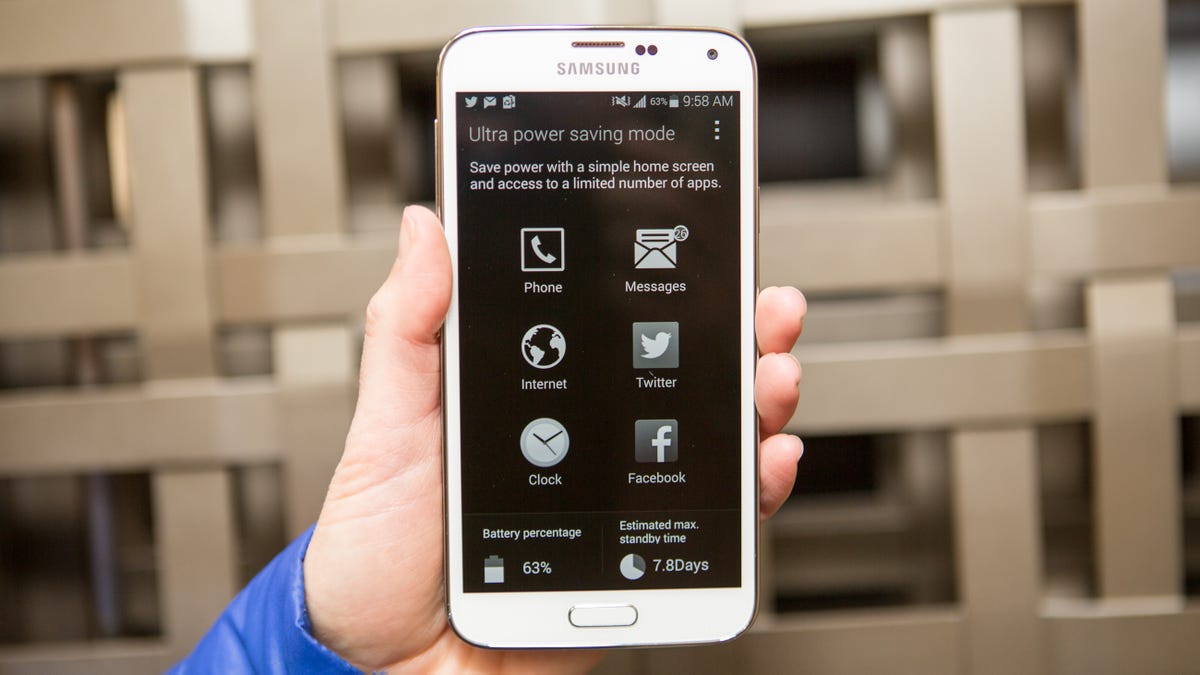
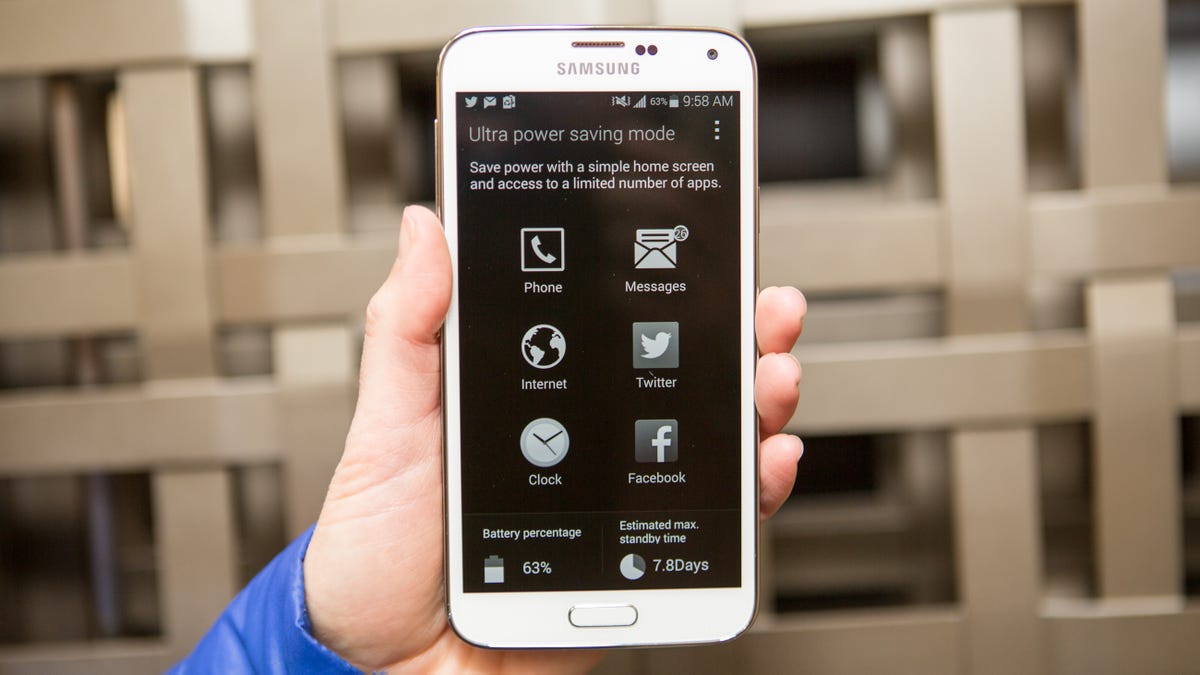
Josh Miller/CNET
The mode will also automatically disable mobile data when the screen is turned off, and disable both Wi-Fi and Bluetooth. These can be re-enabled in the settings menu by pressing the three-dot icon in the top right-hand corner of the screen. The limited settings menu also gives you the ability to adjust the volume, brightness of the display, and toggle on location services.
Ultra power-saving mode can be enabled by going to settings and scrolling down to the “power saving” option.
Location settings
If you want to keep the full functionality of your phone while squeezing the most juice out of it, there are other ways to prevent battery drain. Open the settings menu, click on Location, and select Power saving mode. This will use Wi-Fi and your mobile network to estimate your location, rather than the phone’s GPS.
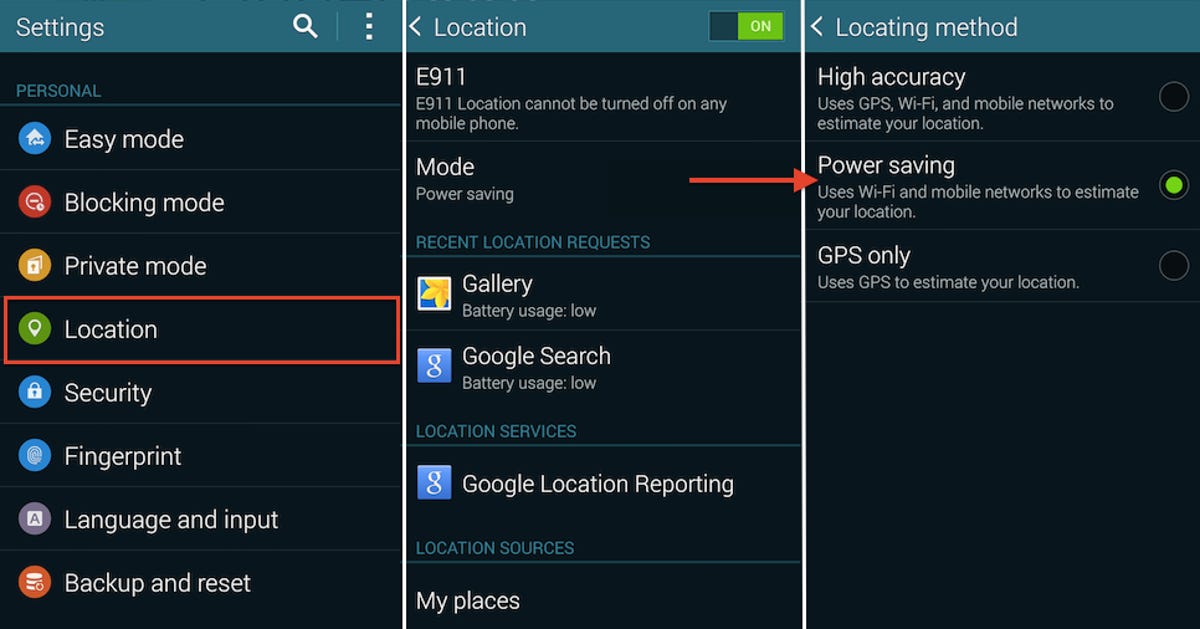
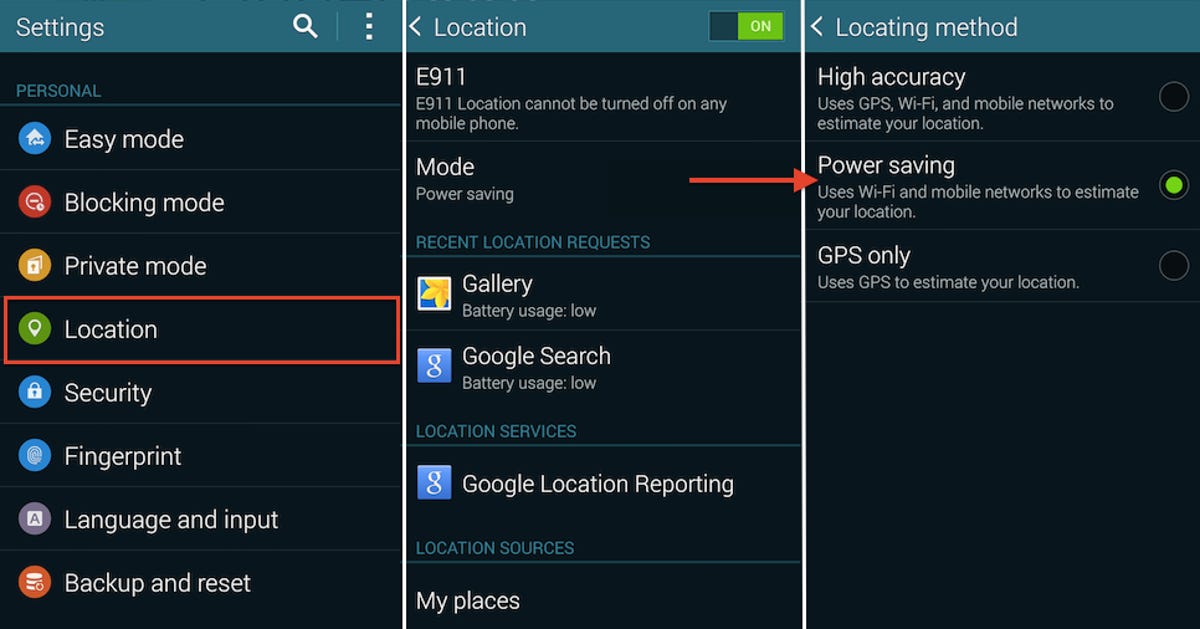
Screenshot by Dan Graziano/CNET
You should also make sure that location reporting and location history are both disabled. These options can be found in the Google Location Reporting menu under the Location Services option.
Brightness
Most people keep their phone’s brightness on auto mode, but you may not know that this can actually be worse for your battery. Auto mode will automatically adjust your screen’s brightness based on the conditions around you. The mode utilizes the phone’s sensors, which, because they’re in use all the time, actually drains your battery more rapidly than adjusting your brightness manually. Auto mode will also sometimes leave your display at a level that is too bright for your environment.
In most cases — being outside on a sunny day not being one of them — you don’t need to have the brightness maxed out. To save your battery, I recommend turning the brightness level down to somewhere below halfway, or to a level that is acceptable for your eyes.
Extreme closeup: Samsung’s Galaxy S5 (pictures)









