
Screenshot by Jason Cipriani/CNET
School is back in session, meaning students have folders full of syllabi, schedules, and other paperwork you’re likely to reference as the semester goes on. Wouldn’t it be nice to be able to carry all of it around with you all the time, without overloading your backpack?
Thanks to a handful of iOS apps, you can scan whatever paper documents you might need easy access to and store them on your iPhone, in the cloud, or on your computer with just a few taps.
I’ve found five apps that will help you quickly scan and organize documents. The scanning process with all of them is nearly identical; you take a photo of your document, the app tries to identify the outline of the document, and it’s saved within the app. Here’s a brief rundown of each, so you can pick which one makes sense for you.
TurboScan
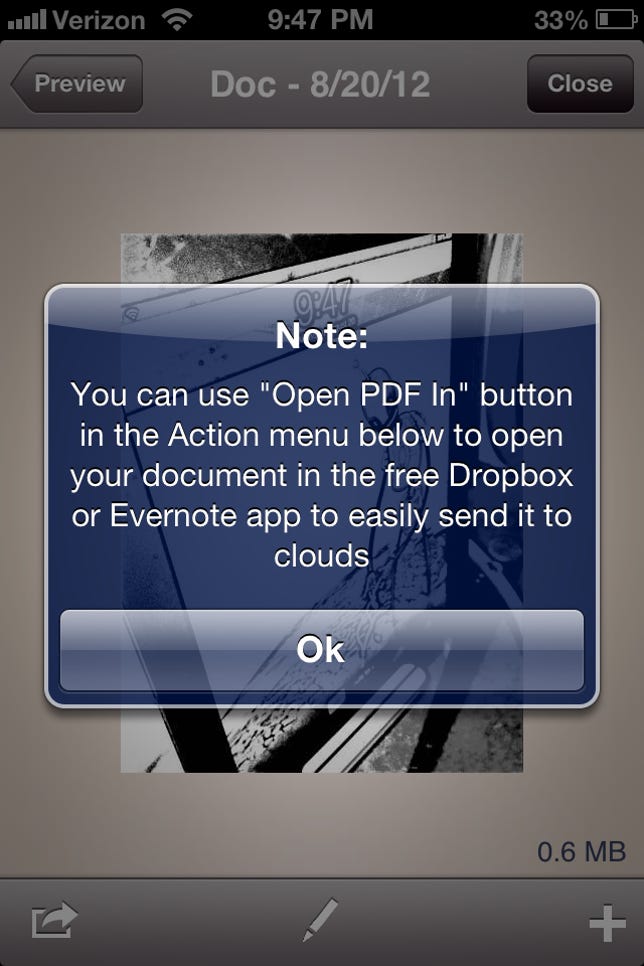
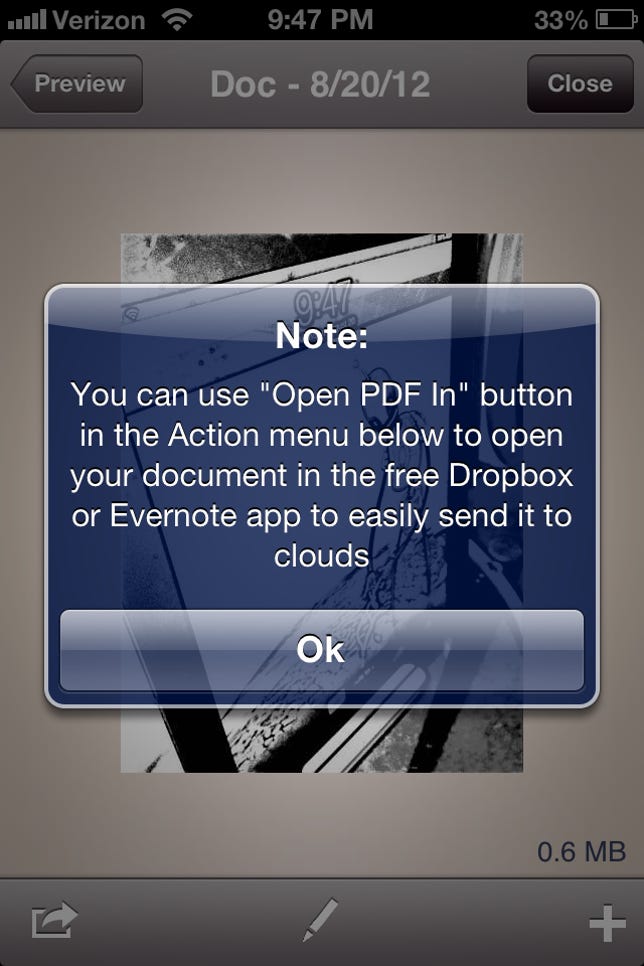
Screenshot by Jason Cipriani/CNET
TurboScan features a Scan 3x feature that will allow you to take 3 pictures of the same document, and combine them for the best scan possible. You’re able to scan multiple pages and combine them into one document.
One drawback to TurboScan is the lack of sharing services built into the app. You’re able to quickly e-mail it to yourself or someone else, print via AirPrint, or save it to your camera roll. Unfortunately there’s no integration with Dropbox, iCloud, or any similar services. However, you can open the document in a compatible app such as Dropbox and then save it.
TurboScan is available in the App Store for $1.99.
Scanner Pro Scanner Pro was recently updated to include iCloud integration, among other improvements. The grid overlay when taking a picture, or effectively scanning a document, is a big help. You’re able to quickly scan multiple pages and have them saved as one document, instead of breaking it up into multiple documents.
Exporting is a breeze, with automatic Dropbox upload, and of course, iCloud sync between the iPhone and iPad versions of the app.
If you don’t use Dropbox or iCloud, you can also share documents via e-mail, Evernote, and Google Docs (Drive). One downside is the lack of being able to edit any text-based documents. Everything you scan is saved as a PDF or JPG, depending on your settings.
Scanner Pro is available in the App Store for $6.99.
Genius Scan Genius Scan is a great free option, complete with scanning and adjustment settings to help you achieve the best scan possible.
The free version will allow you to scan documents, select what type of file you want to save it as, and e-mail it or open it in compatible apps. You can even organize and conveniently search scanned documents by using tags.
If you want to use it with cloud services such as Google Drive or Dropbox, you’ll need to pay $2.99 for the upgrade to Genius Scan+.
Genius Scan is available in the App Store for free.
CamScanner Free For the price, CamScanner Free may just be the best deal for scanning documents on your iPhone.
You’re able to quickly scan, merge, password protect, delete, share, tag, and even upload documents to cloud services — all in the free version of the app.
Dropbox, Google Docs (Drive), Evernote, and Box.net are all supported in the free version of the app. The paid version will set you back $4.99.
One disadvantage of the free version is the small watermark placed on scanned documents. In the lower-right corner of your document, you’ll see “Generated by CamScanner.” If you’re using this to scan personal documents that aren’t intended to be shared or used in a business setting, this isn’t that big of a deal.
You can find CamScanner Free in the App Store for free.
Prizmo Prizmo is arguably the most advanced scanning app discussed in this post. It’s not only able to scan documents for you, including business cards and whiteboard illustrations from a meeting or class, but it can also convert text documents into editable text files. The only app with this capability listed here.
With the tap of a button after scanning a text document, you can convert what would normally be a PDF or JPG file into a text file, ready for you to edit. It’s not perfect; it easily confuses some characters with symbols, but it beats having to type out an entire document should you need to make changes.
Sharing with cloud services is limited to CloudApp, Dropbox, and Evernote.
You can find Prizmo in the App Store for $9.99.
Tip: When scanning with your iPhone, make sure to have the document on a flat surface with plenty of light. All of these apps allow you to adjust the quality of the image post-scan to accommodate for shadows and bad lighting, but you can’t always rely on adjustments to fix bad “scans.”



