

Now playing:
Watch this:
iOS 8 gives Find My iPhone a boost
1:02
When an iDevice is lost or stolen, it’s a race against time to find it before the battery dies. Once the battery dies, you’re unable to connect to the device through Apple’s Find My iPhone app to track it down. In iOS 8, however, a new feature will hopefully point you in the right direction when the battery on your device becomes “critically” low.
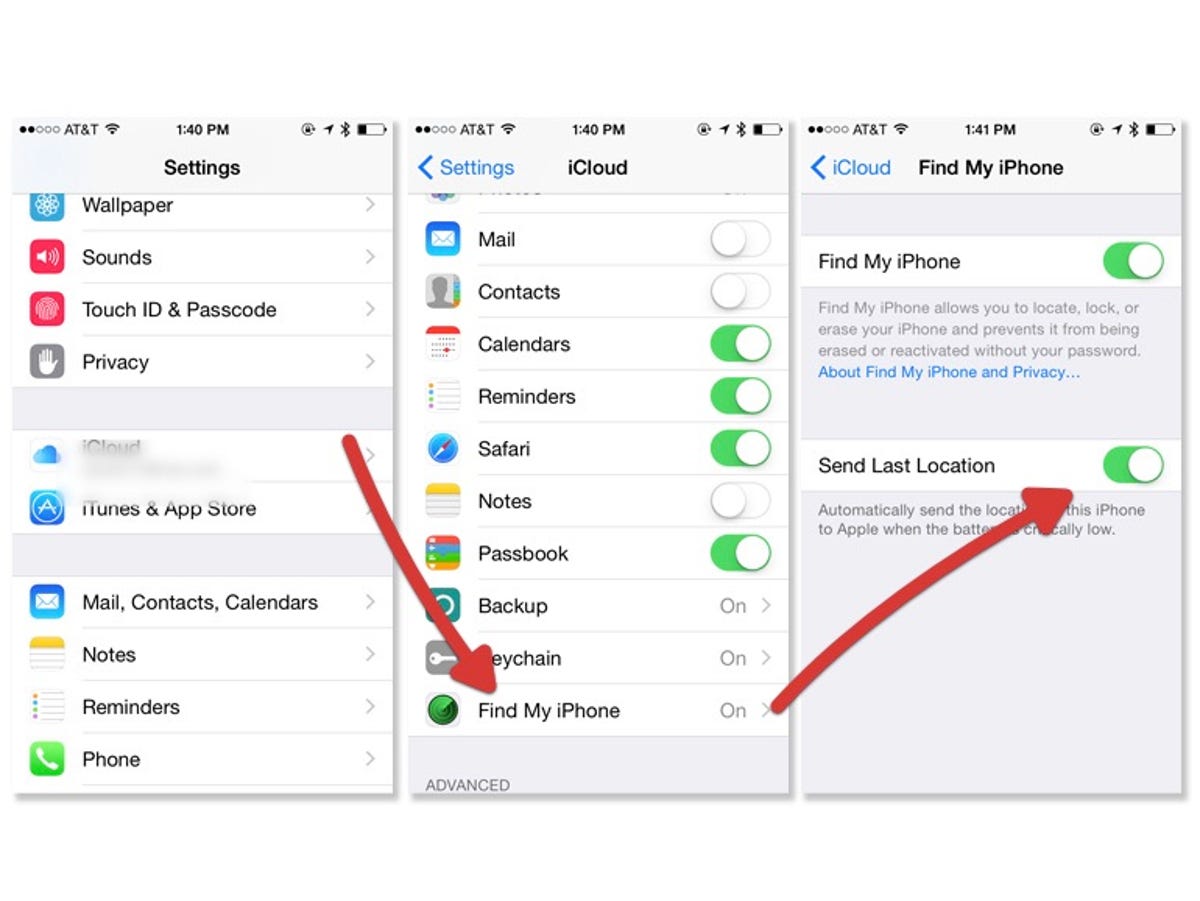
Screenshot by Jason Cipriani/CNET
You’ll need to enable this feature for it to start working, but doing so is a piece of cake.
- Launch Settings
- Tap on the iCloud option
- Scroll to the bottom to Find My iPhone and select it
Not only is this where you find the switch to enable Find My iPhone on a particular device, but you’ll find a new switch to enable the “Send Last Location” feature we just discussed. No word on what Apple means by a battery being “critically” low.
I can imagine for those of you who find your battery constantly running low, repeated alerts of your device’s location can become pretty annoying.
30 tips every new iOS 8 user should know






Even though this article refers to it as Find My iPhone, the same feature is available on both the iPad and iPod touch.
For more helpful iOS 8 tips, be sure to check out our complete guide on how to use iOS 8.



