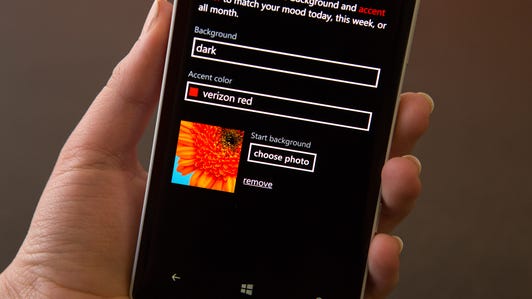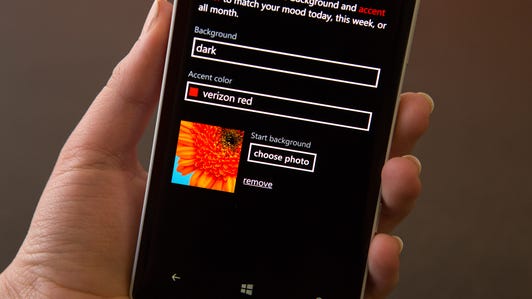Josh Miller/CNET
Microsoft released an update to its Windows Phone operating system last month. The Windows Phone 8.1 update is currently available for developers and will roll out to current Windows Phone 8 users over the next few months, although there is a way to manually update your device now. These tips will help you navigate the revamped operating system and access all of the new features it has to offer.
Customize your device
Windows Phone users could previously add a custom background image to their lock screen, however they were stuck with a rather boring home screen. In Windows Phone 8.1, Microsoft has given users the ability to now set a background on the live tile Start screen. This can be done by going to the settings menu, selecting the “start+theme” option, and choosing a Start background. From here you can also add an extra row of live tiles, select a new accent color, and change the phone’s overall color motif from light to dark.
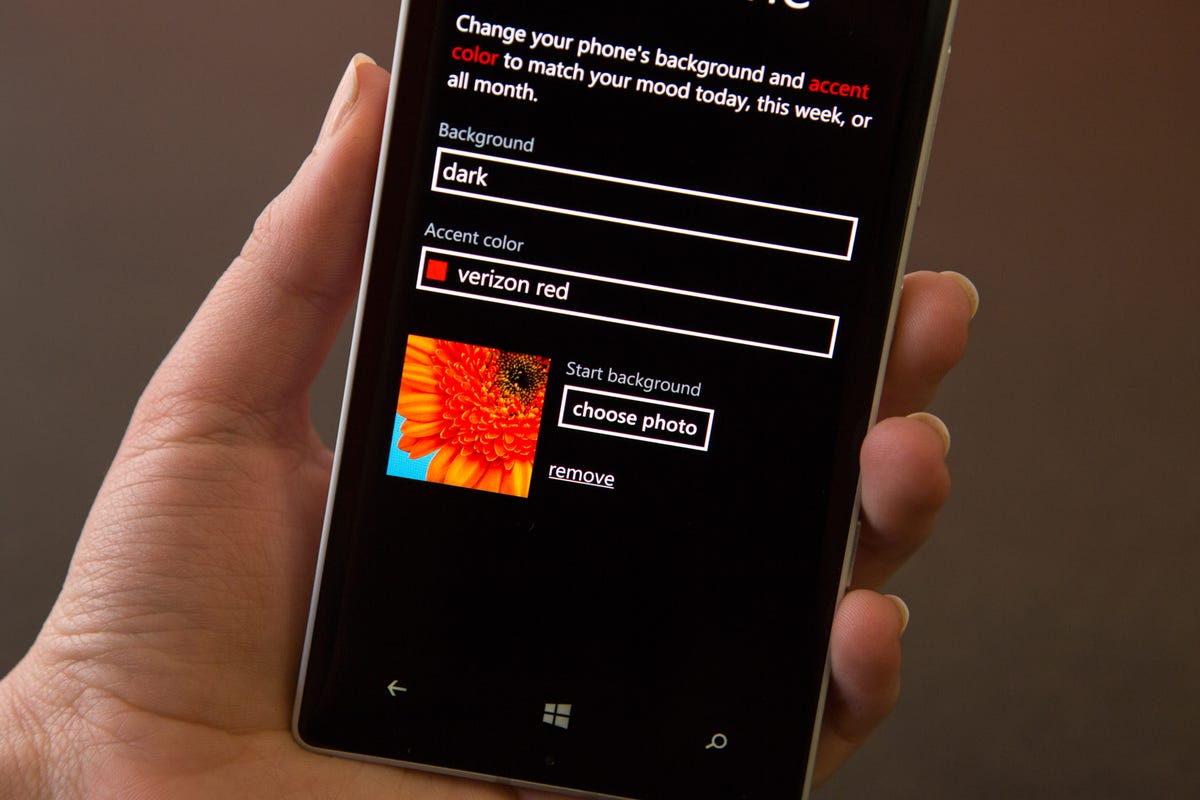
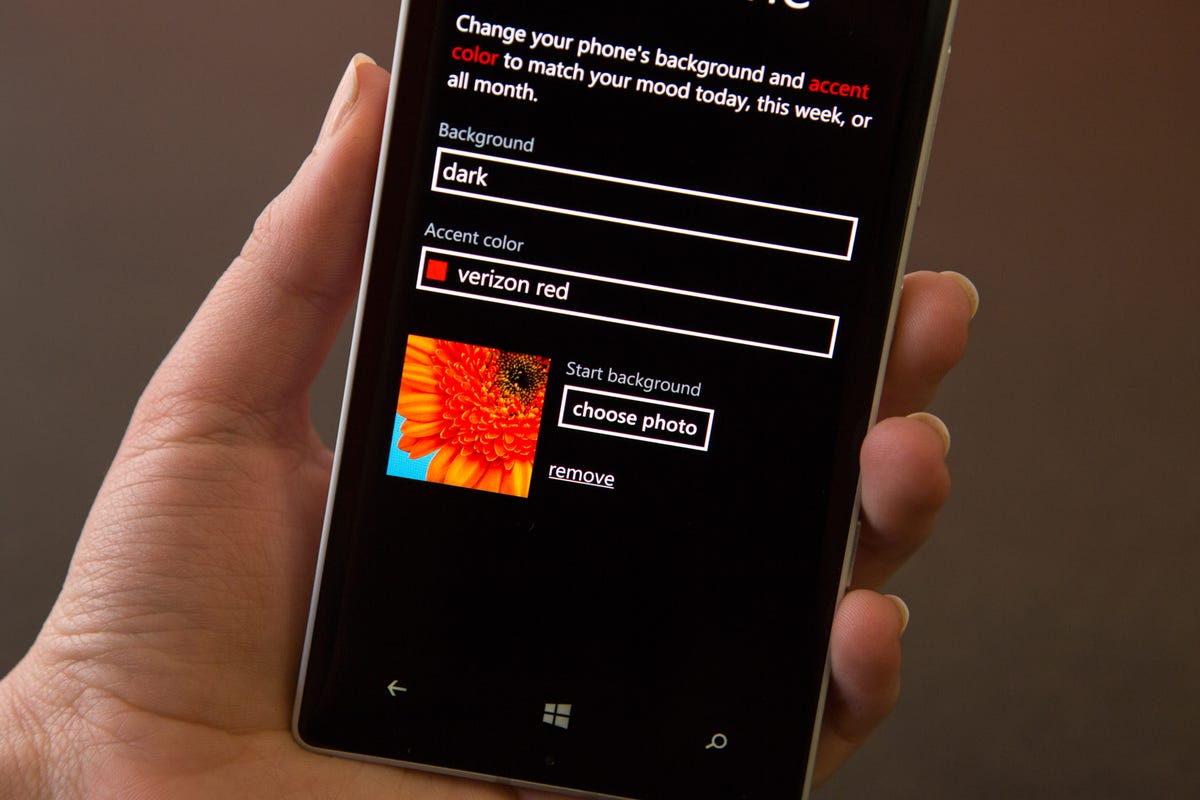
Josh Miller/CNET
Access the new voice assistant
The most anticipated feature in Windows Phone 8.1 is the inclusion of Microsoft’s Cortana voice assistant. The feature, which is comparable to Apple’s Siri voice assistant and Google Now, can be accessed by pressing the phone’s search button. There is also a Cortana shortcut in your app drawer, which can be pinned to your Start screen for faster access.
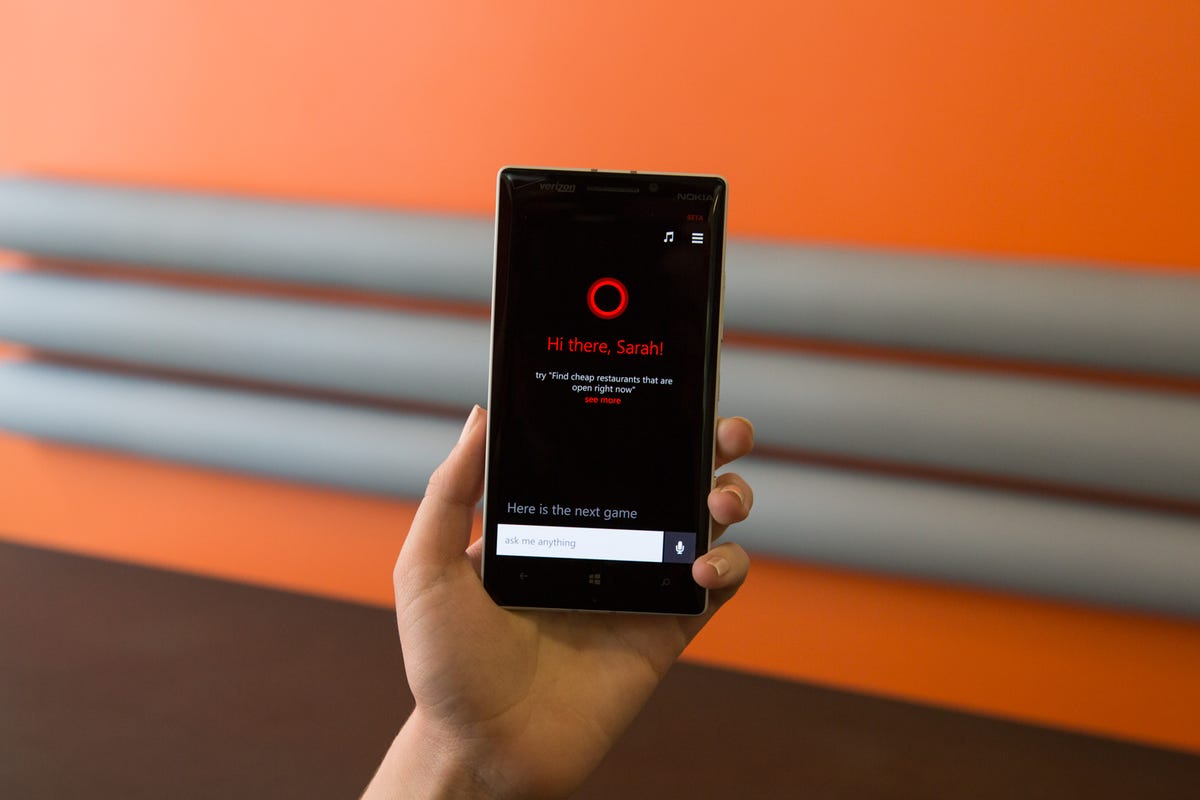
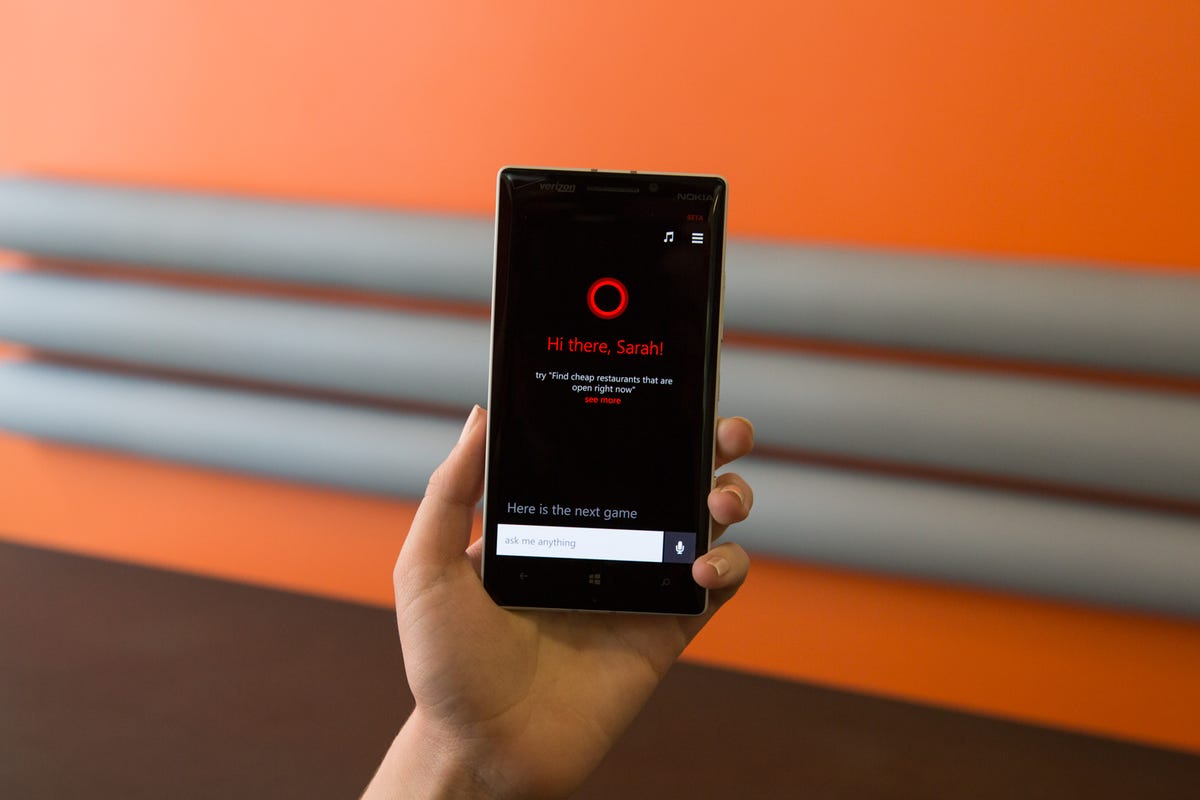
Josh Miller/CNET
Cortana can search the Web, answer questions, set reminders, tell you the weather, and more. Pressing the music symbol in the top-right corner of the screen will open Cortana’s Shazam-like music recognition feature. Simply open this menu, let the phone listen for music, and it will tell you which song is playing. Additional features and settings can be found in Cortana’s Notebook. This can be accessed by pressing the three-line icon located next to the music symbol.
Force-close apps
Building upon the multitasking feature found in Windows Phone 8, the latest update now allows you to close apps with a swipe of the finger. The feature is similar to those found on iOS and Android, and previously WebOS. The Windows Phone multitasking menu can be accessed with a long press on the back button. Once inside it, you can quickly jump to a previously opened app, or close it either by pressing the “X” icon or with a downward swipe.
Take a screenshot
If you wanted to take a screenshot on a Windows Phone 8 device you would be required to press the power button and Windows button simultaneously. In version 8.1, however, the action has been changed to the power button and volume up key.
View notifications
One of my favorite additions to the Windows Phone operating system is the new Action Center. The feature is similar to the notification pulldowns found in both Android and iOS. A simple swipe down from the top of the screen will give you quick access to Wi-Fi, Bluetooth, Airplane mode, and Rotation Lock toggles, along with a link to the full settings menu. Notifications that appear in the Action Center can be dismissed with a swipe from left to right.
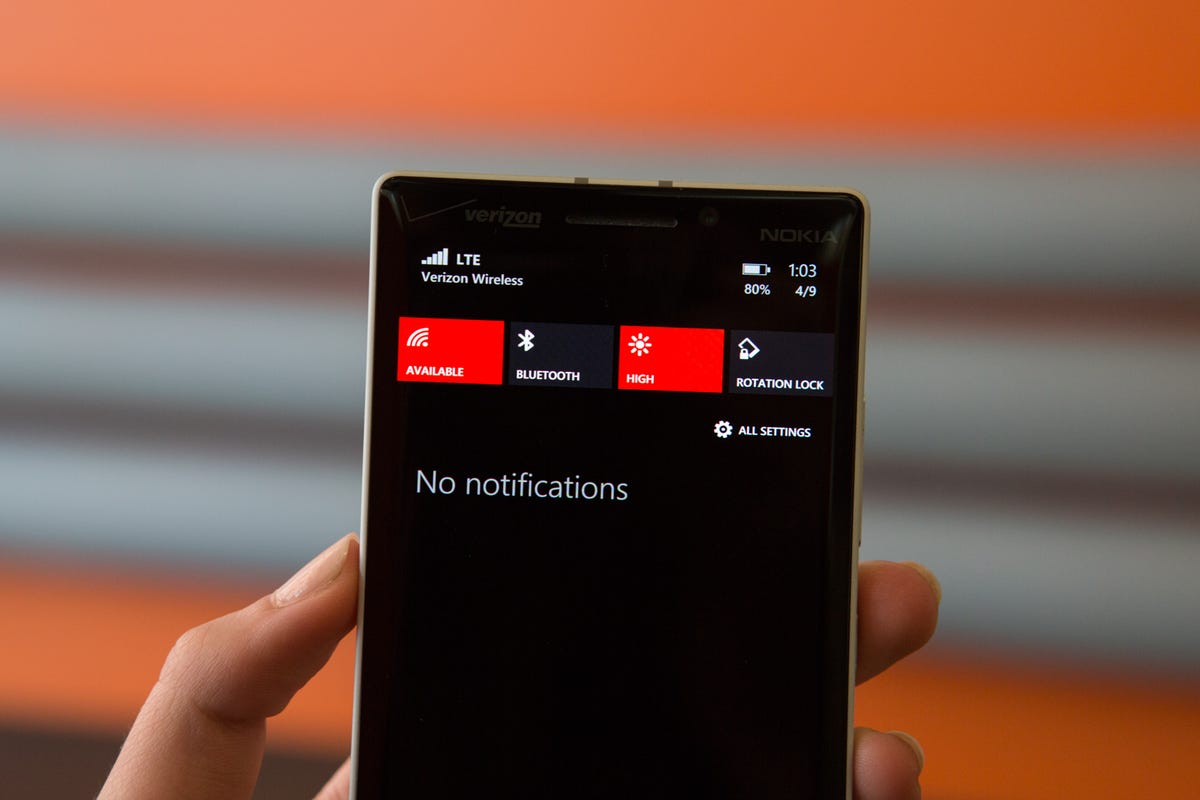
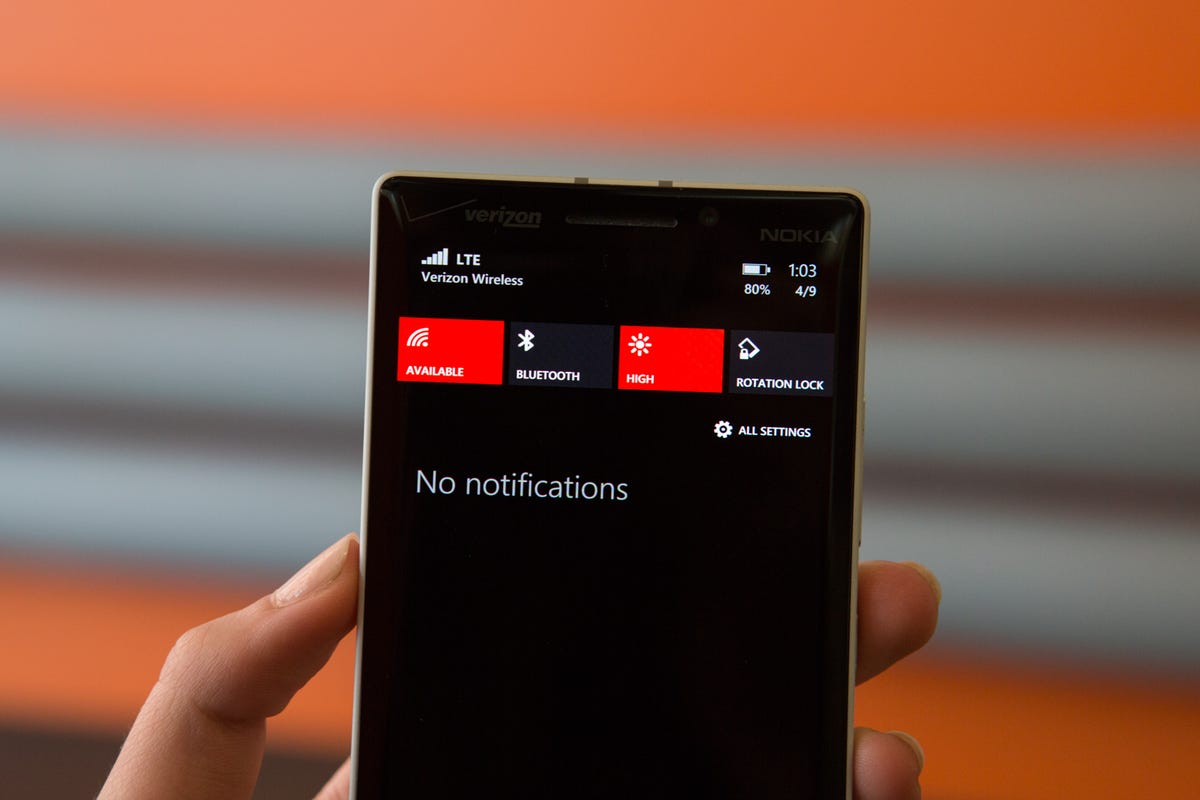
Josh Miller/CNET
Share your Wi-Fi networks
Another new feature in Windows Phone 8.1 can be used to automatically connect you to local, open Wi-Fi networks. The feature, known as Wi-Fi Sense, also gives you the ability to share the Wi-Fi credentials of your trusted networks with your Outlook, Skype, and Facebook friends who own a Windows Phone 8.1 device. While your friends will have access to your network, they won’t be able to see the actual Wi-Fi password.
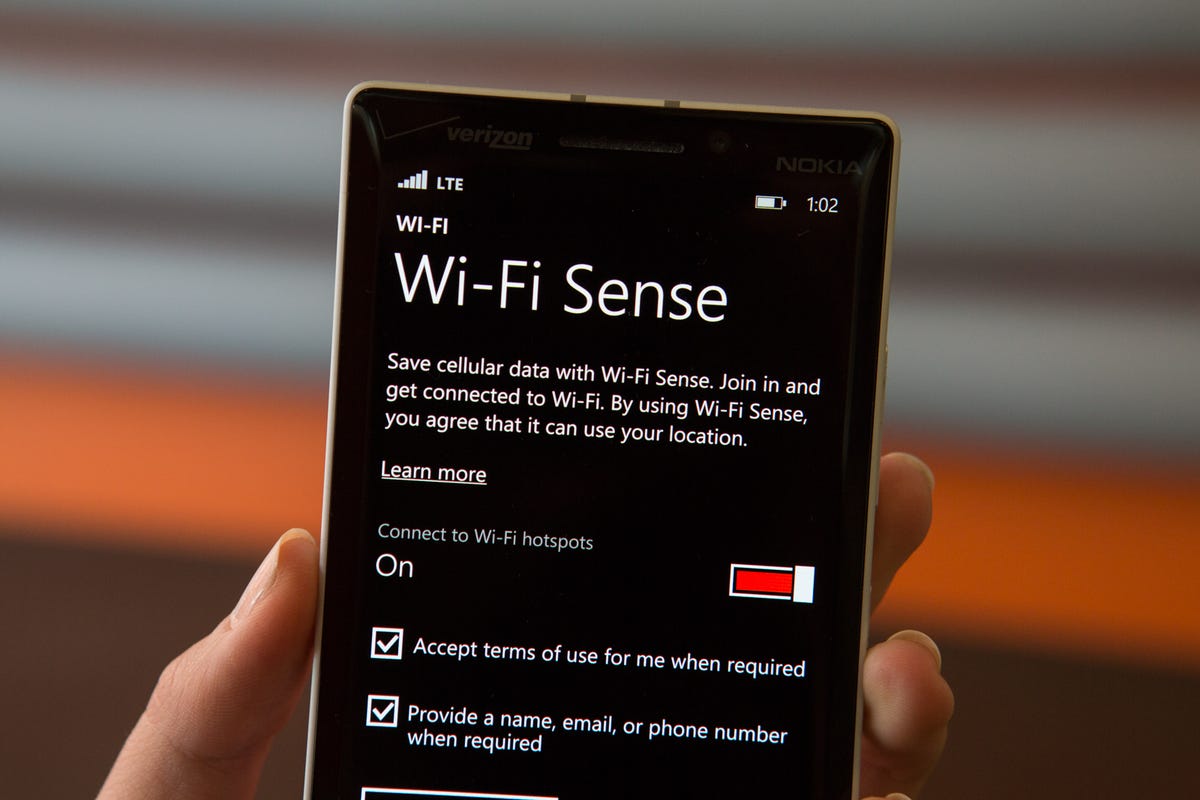
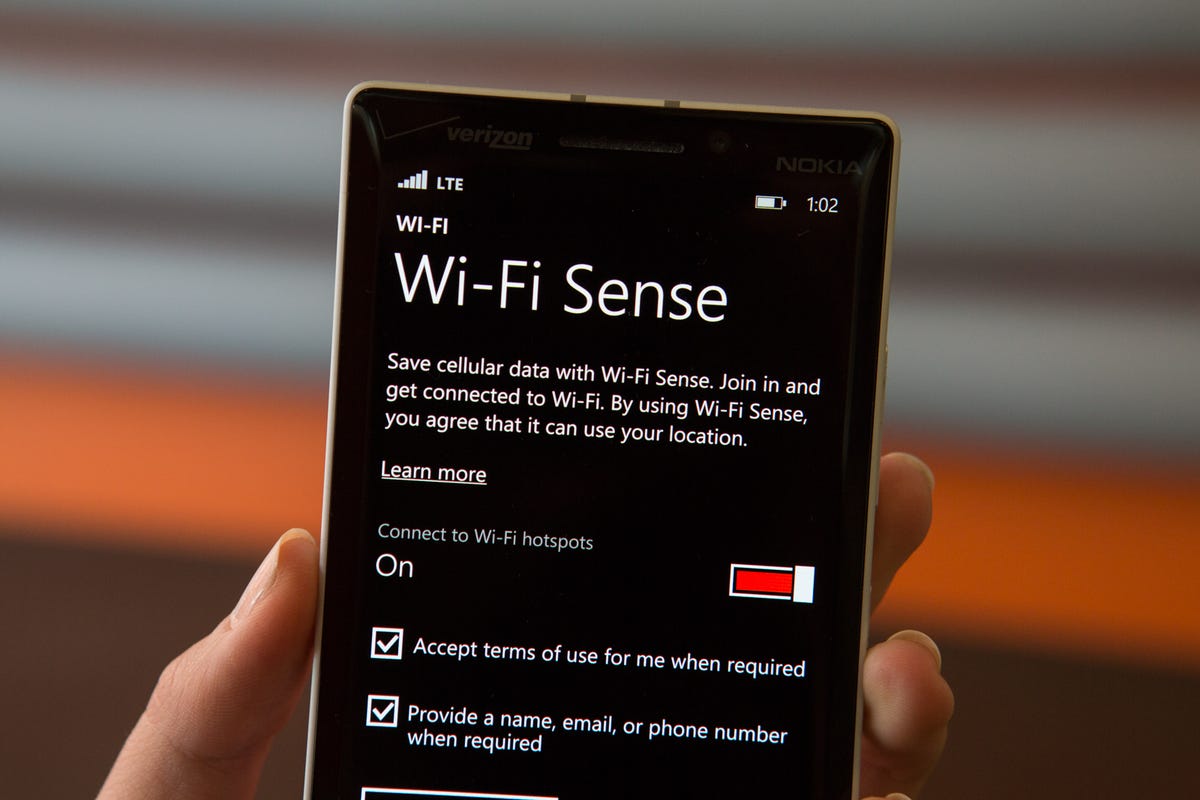
Josh Miller/CNET
Wi-Fi sense can be enabled or disabled by going to Settings, clicking Wi-Fi, and scrolling down to Wi-Fi Sense.
Avoid going over your data limit
A majority of users are on some sort of shared or limited data plan. Going over your data limit could cost you big bucks, but a new feature in Windows Phone 8.1 looks to help you prevent that. The Data Sense feature shows you how much data you use on both cellular and Wi-Fi connections, and which apps are using the most data.
There is also an option to set data limits. This feature can be programmed to prevent background data from downloading over cellular connections when you are nearing your limit. The Data Sense feature can be found in the phone’s app drawer.
Keep your phone’s storage in check
Microsoft has included a new Storage Sense feature in Windows Phone 8.1 to ensure you never run out of space again. For phones with expandable storage, Storage Sense provides an easy way to move apps, music, and pictures to your SD card. It can also be used to see which apps or content are taking up the most space on your device, and it gives you the option to delete or uninstall large and unwanted files.
Storage Sense is located in the phone’s app drawer.
Windows Phone 8.1 brings a modern design, notifications, and Cortana (pictures)