
Matt Elliott/CNET
iOS 8 introduces a host of new features, and somewhere down on the list are grayscale mode and the ability to create a completely blank, icon-free home screen. Either of these features seems better suited for pranking a friend than useful in its own right, but what you do with this information is beyond our control. We report, you decide.
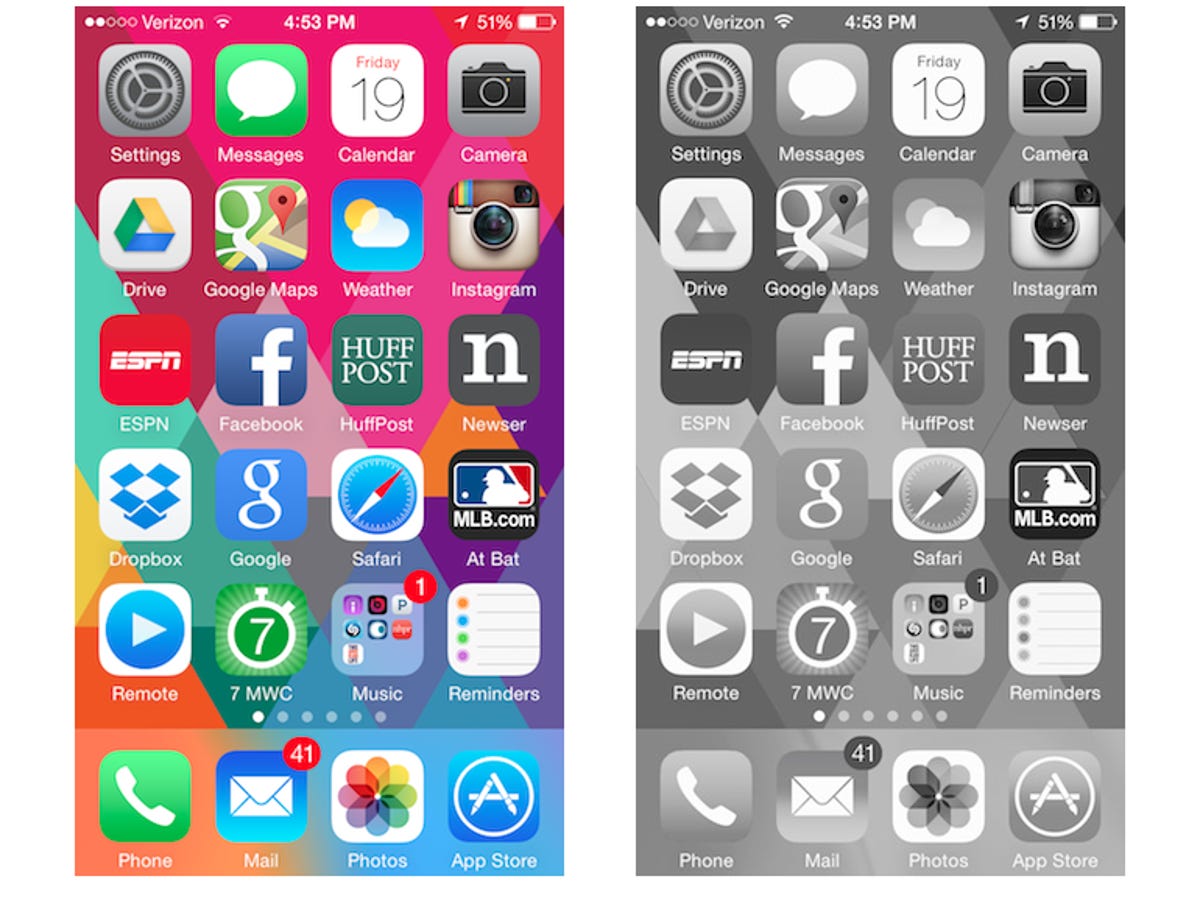
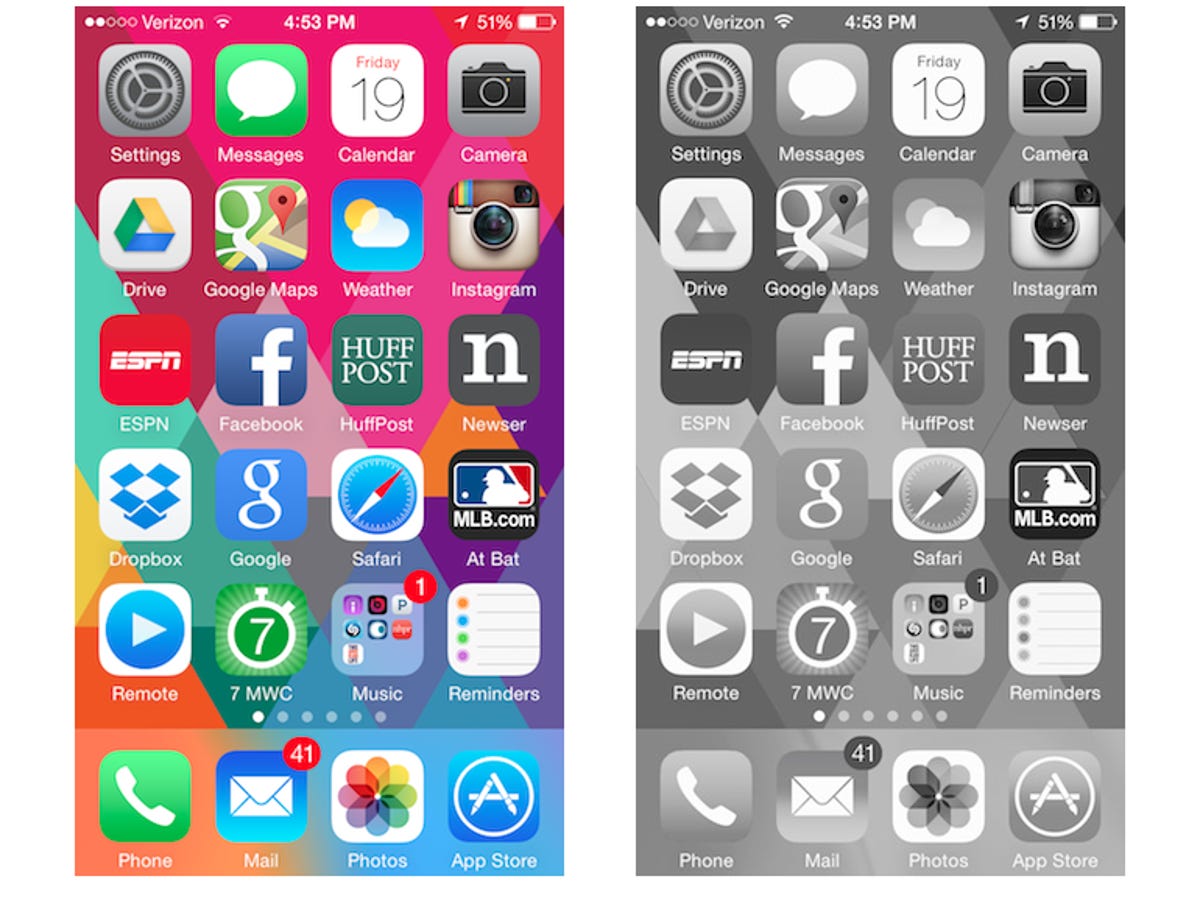
Screenshot by Matt Elliott/CNET
First up, grayscale mode. With it enabled, your iPhone’s display goes monochrome. The setting can found in Settings > General > Accessibility, so perhaps it’s helpful if you are colorblind. Even if you aren’t totally colorblind, you might find it adds a dash of elegance to your iPhone. Because as the movie “Sixteen Candles” taught us, sometimes black and white would just capture the moment.
30 tips every new iOS 8 user should know






+28 more
The other feature here isn’t found in Settings. With iOS 8, you can drag all of the icons from your home screen, including the icons in the App Tray at the bottom. (Some users have reported that iOS 7 also features this ability.) Usually, when you remove all of the icons from a screen, that screen disappears so that you aren’t left swiping through blank screens. The home screen, however, stays even when it is barren. So, if you have a particularly gorgeous wallpaper that you’d like to see without distraction each time you swipe to unlock your iPhone, you now have that ability. Or you could do this to a friend’s iPhone when he or she isn’t looking, for your enjoyment and that of those around you.
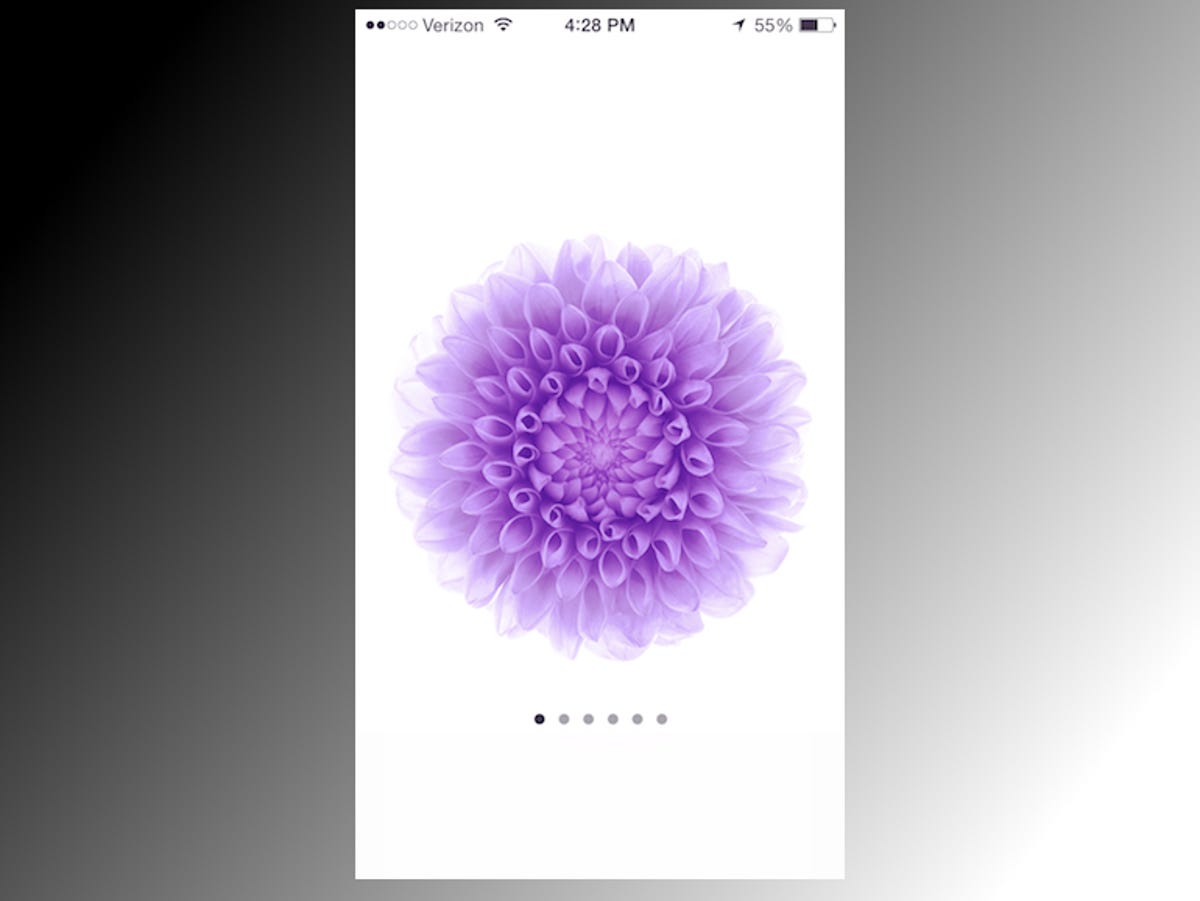
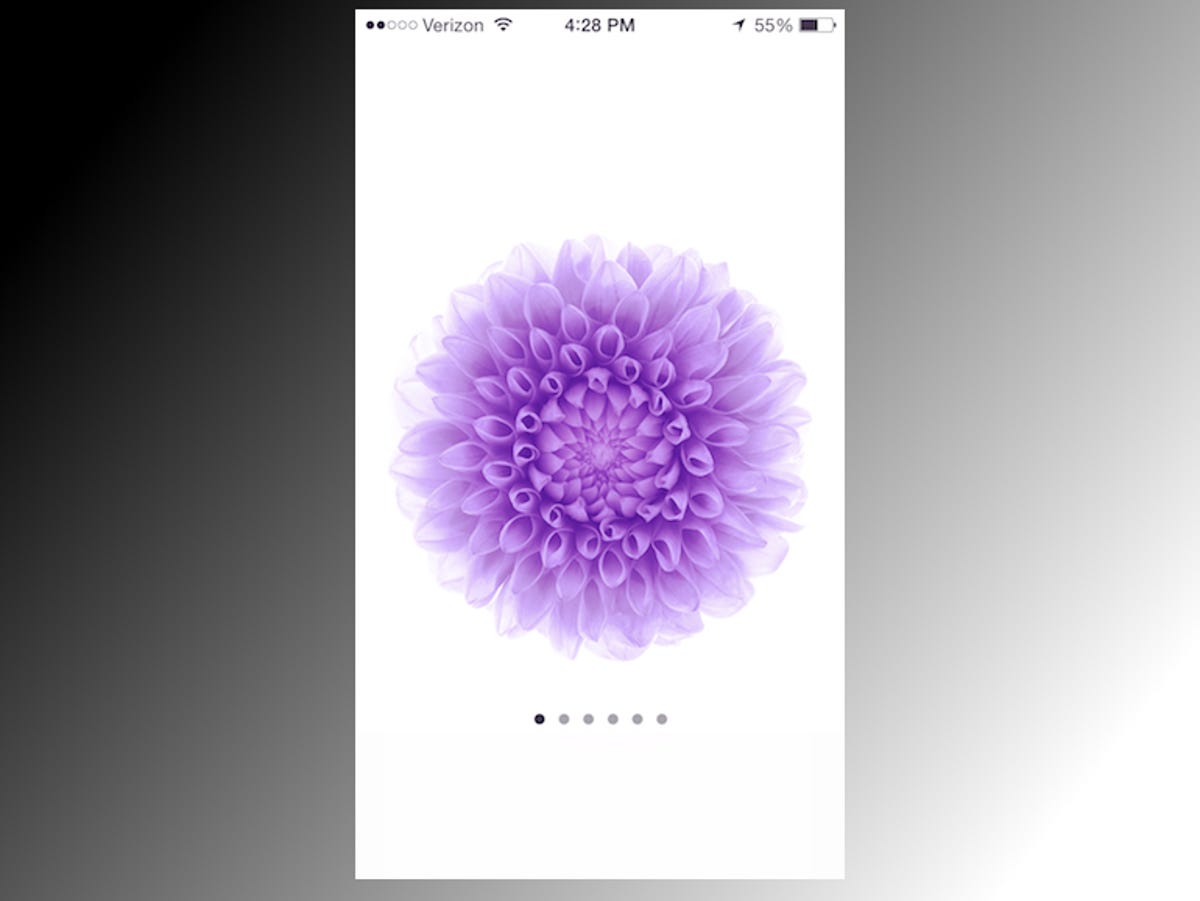
Screenshot by Matt Elliott/CNET
Whether you want to prank a friend or create your own art space on your iPhone, I’d recommend creating a folder and dragging all of your home screen icons to it and then dragging that folder to the next screen. This way, you need only to create one spot on your second screen so your icons on your subsequent iPhone screens won’t get jumbled up. It also makes it easy to reverse course and repopulate your home screen.
For more iOS 8 tips, check out our complete guide on how to use iOS 8.



