
Jason Cipriani/CNET
Samsung has changed how the settings menu looks on the new Galaxy S5, and it doesn’t look horrible, but the change might be a bit much for some. Thankfully, with just a few minutes of your time, you can easily change the look and feel to your liking.
To start, launch Settings and tap on the menu icon (three-dots in the upper right-hand corner) and select your desired layout. Before you go tapping around, here’s what each of the three different layouts looks like.


Screenshot by Jason Cipriani/CNET
By default, the settings menu is set to what Samsung calls “Grid Mode.” As you can see in the screenshot above, grid mode displays icons (similar to app icons) for each respective setting. You’ll notice there are collapsible sections under the grid layout, arranged and titled by the type of settings you can find in the respective section.
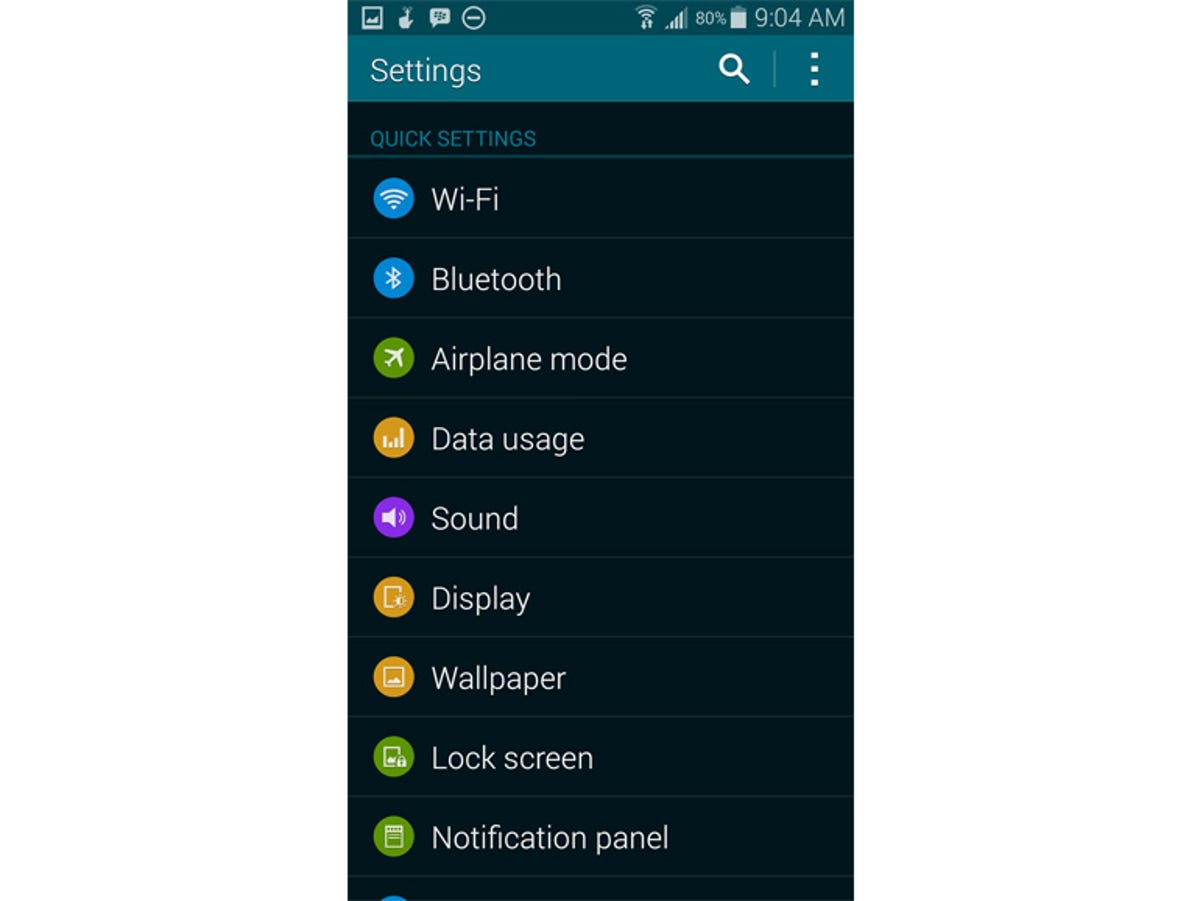
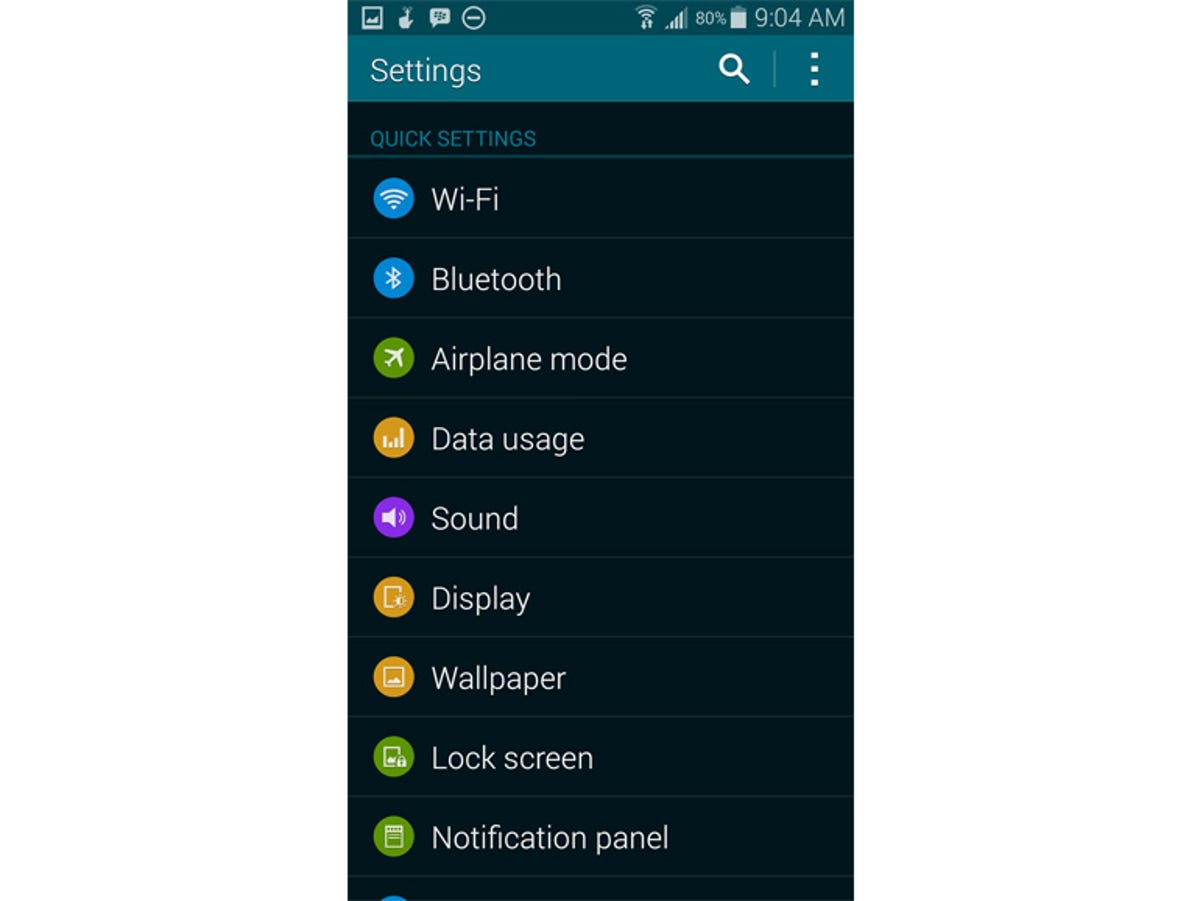
Screenshot by Jason Cipriani/CNET
The List layout is the more traditional Android settings view. With each section displayed in a vertical list, you can quickly scroll through and find what you’re looking for. Everything is broken down into sections, but can’t be collapsed.
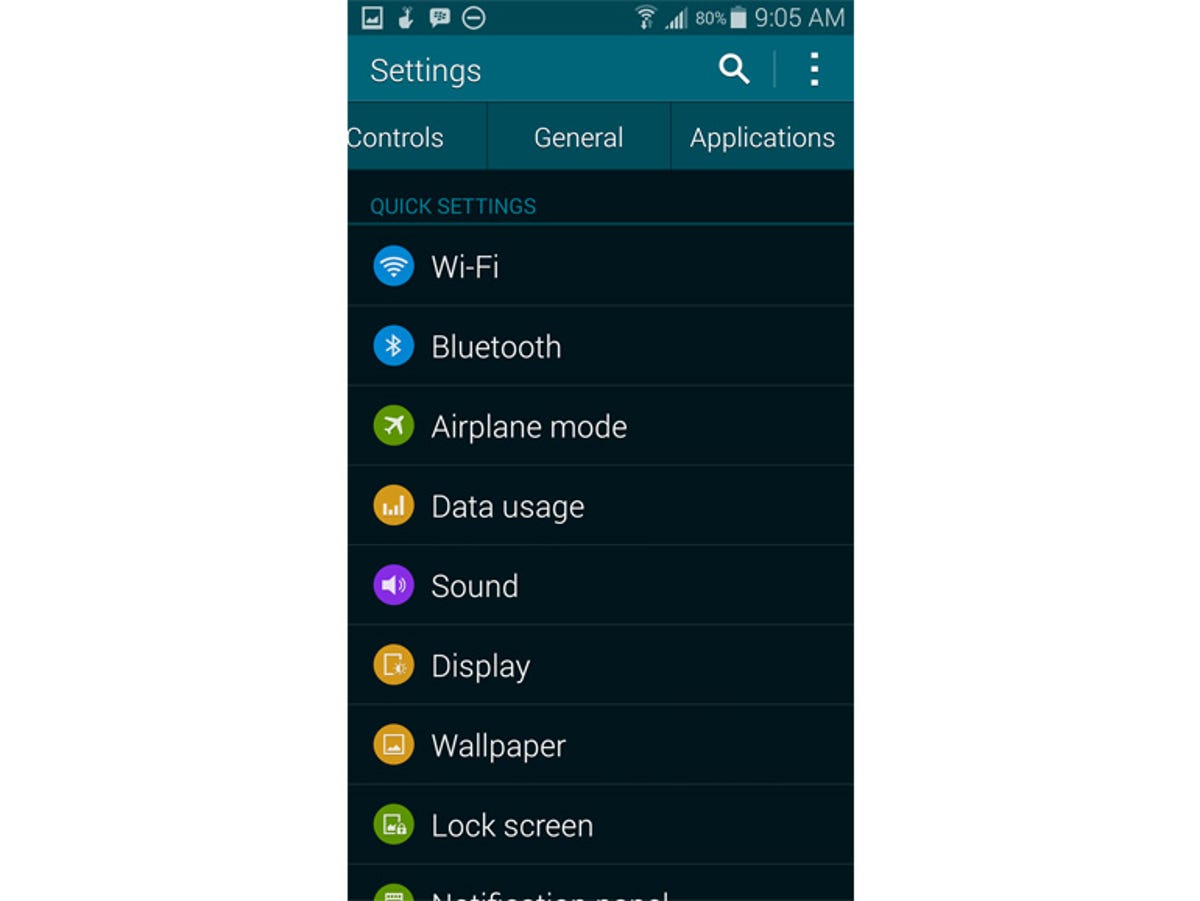
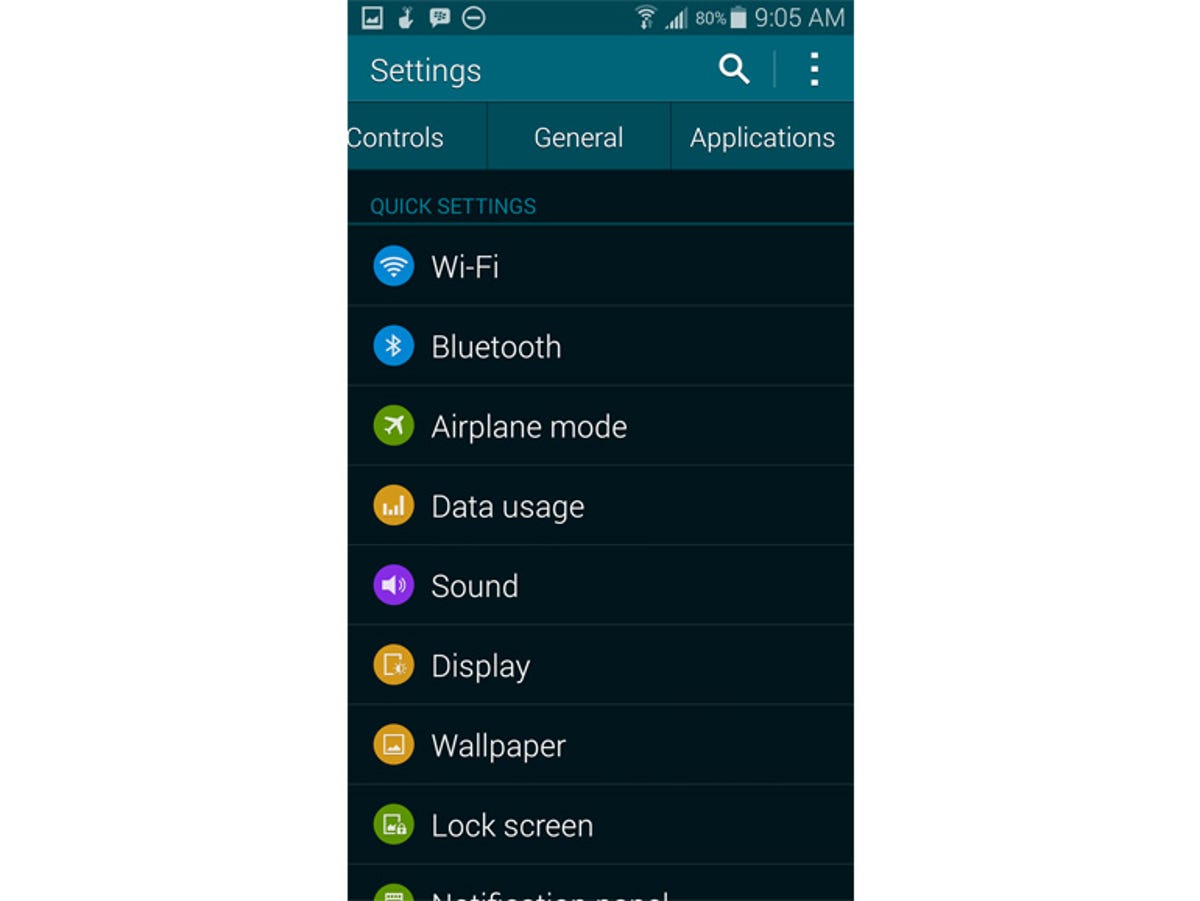
Screenshot by Jason Cipriani/CNET
Then there’s the familiar Tab View found on Samsung devices. Here you will find the sections displayed as a list, but with each section being displayed only when you select its tab along the top of the screen. You will need to scroll horizontally across the tabs to view additional sections.
Lastly, another nice addition is the ability to adjust the Quick Settings (the first set of options presented to you, no matter the layout you use) on your device. Again, tap on the menu button but this time select “Edit quick settings.” From here, select the items you want to add or remove from the quick settings section.



