 Enlarge Image
Enlarge ImageJason Cipriani/CNET
With the release of Watch OS 2 — here’s how to update to the new operating system version — Apple is adding new features and capabilities to its Apple Watch. One of those additions is the option to create custom watch face backgrounds out of photos stored on the user’s iPhone.

 Enlarge Image
Enlarge ImageScreenshot by Jason Cipriani/CNET
To set your own photo or photos as a custom watch face, you’ll need to sync a photo album on your iPhone with your watch. Launch the Watch app on your iPhone, then scroll down and tap on Photos. Next select Synced Album, followed by picking the album you’d like to store on your iPhone. You can store up to 500 different photos on your watch.
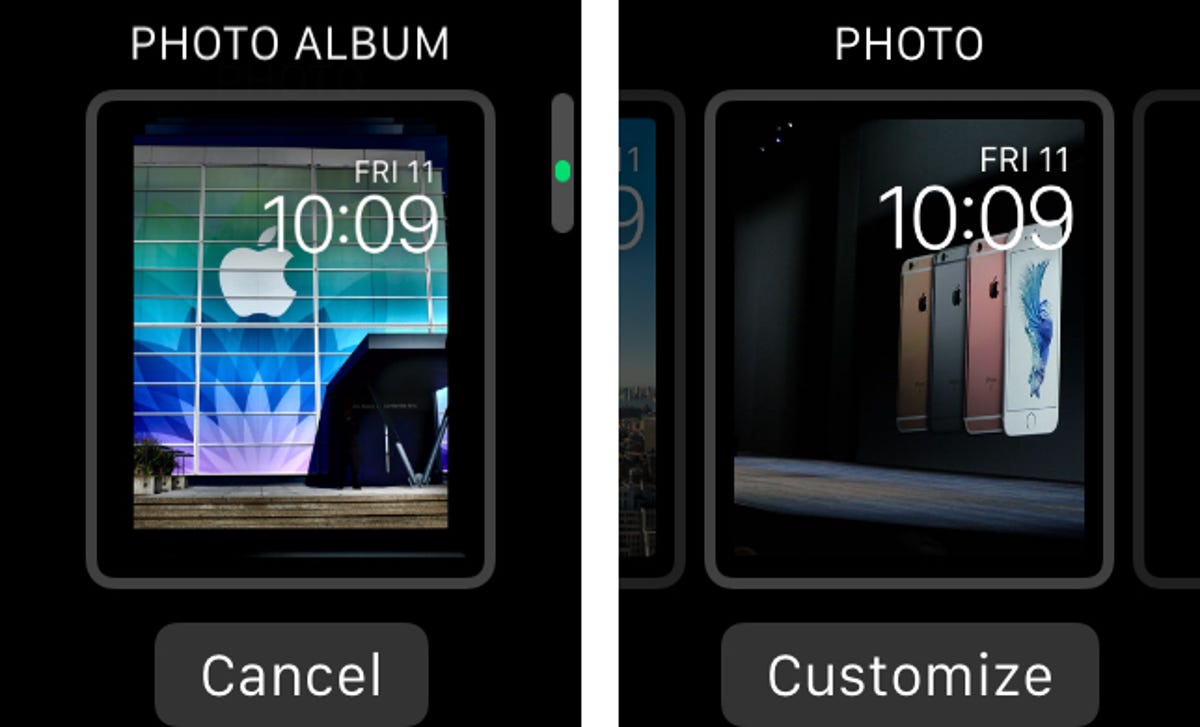
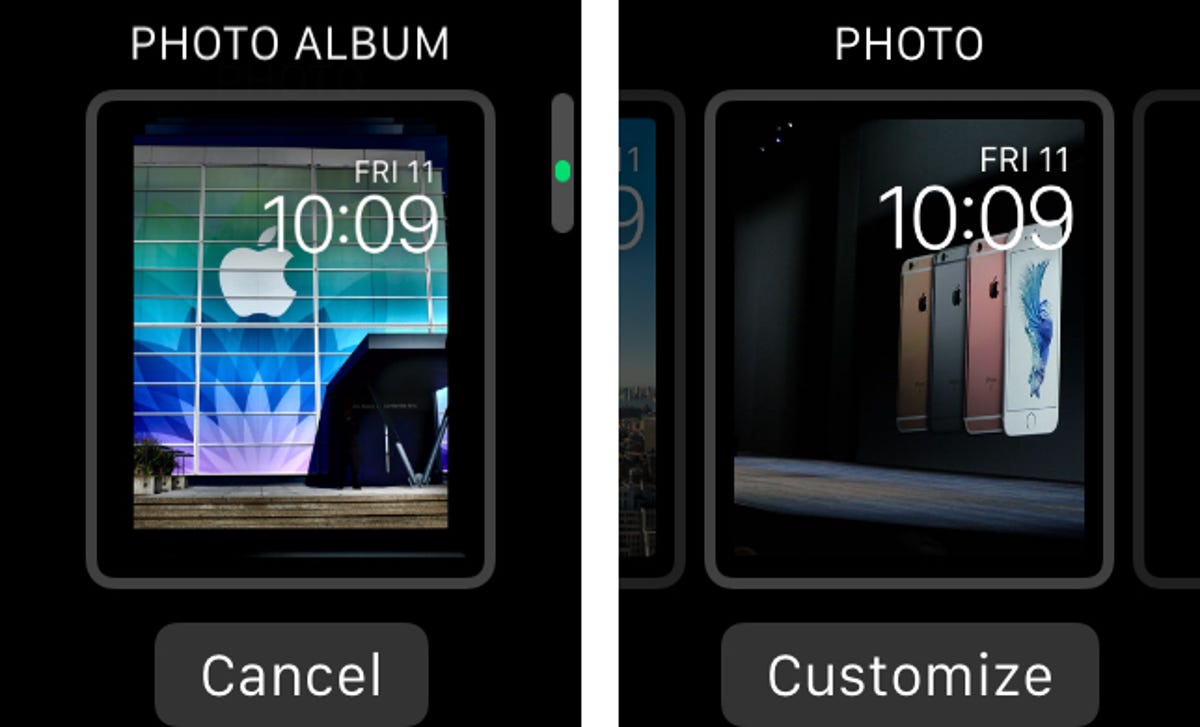 Enlarge Image
Enlarge ImageScreenshot by Jason Cipriani/CNET
On your Apple Watch, use Force Touch on your current watch face to select a new face. There are two new watch face options that incorporate your photos. One option, called Photo Album, will cycle through all of the pictures stored in the album we synced in the previous step. Each time you raise your wrist or turn on the screen of your watch, a different photo will show up.
The second, simply called Photo, lets you set just one photo from your synced album as a watch face. When selecting this option, you’ll need to select Customize in order to adjust the size and position of the photo. Use your finger to drag and adjust the position of the photo on the screen of the watch. Rotate the digital crown to zoom in or out on a particular section of the picture, framing the photo to your liking on the screen.
Once you’re done, press in on the digital crown and admire your new, personalized watch face.



