
Matt Elliott/CNET
There are certainly limitations to what an Apple Watch can do with its small display and lack of an onscreen keyboard. It’s more a companion to your iPhone than standalone device. When you are using an app on the Apple Watch, you can use Handoff to quickly open that app on your iPhone and continue on your merry way, whether it’s a phone call, an email, a text or a clipped article summary in Safari or another app.
To begin using Handoff, open the Apple Watch app on your iPhone and tap General on the My Watch tab. Scroll down and make sure that Enable Handoff is turned on.
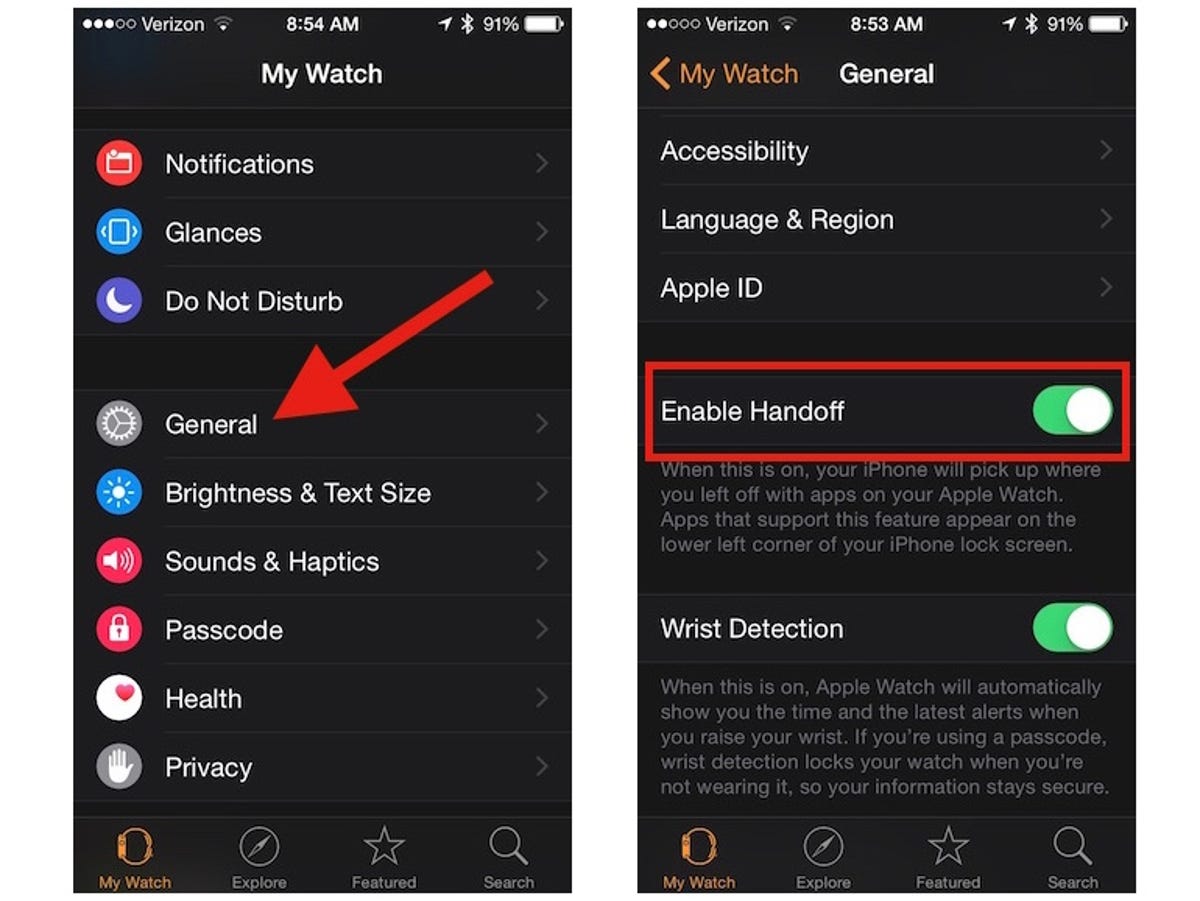
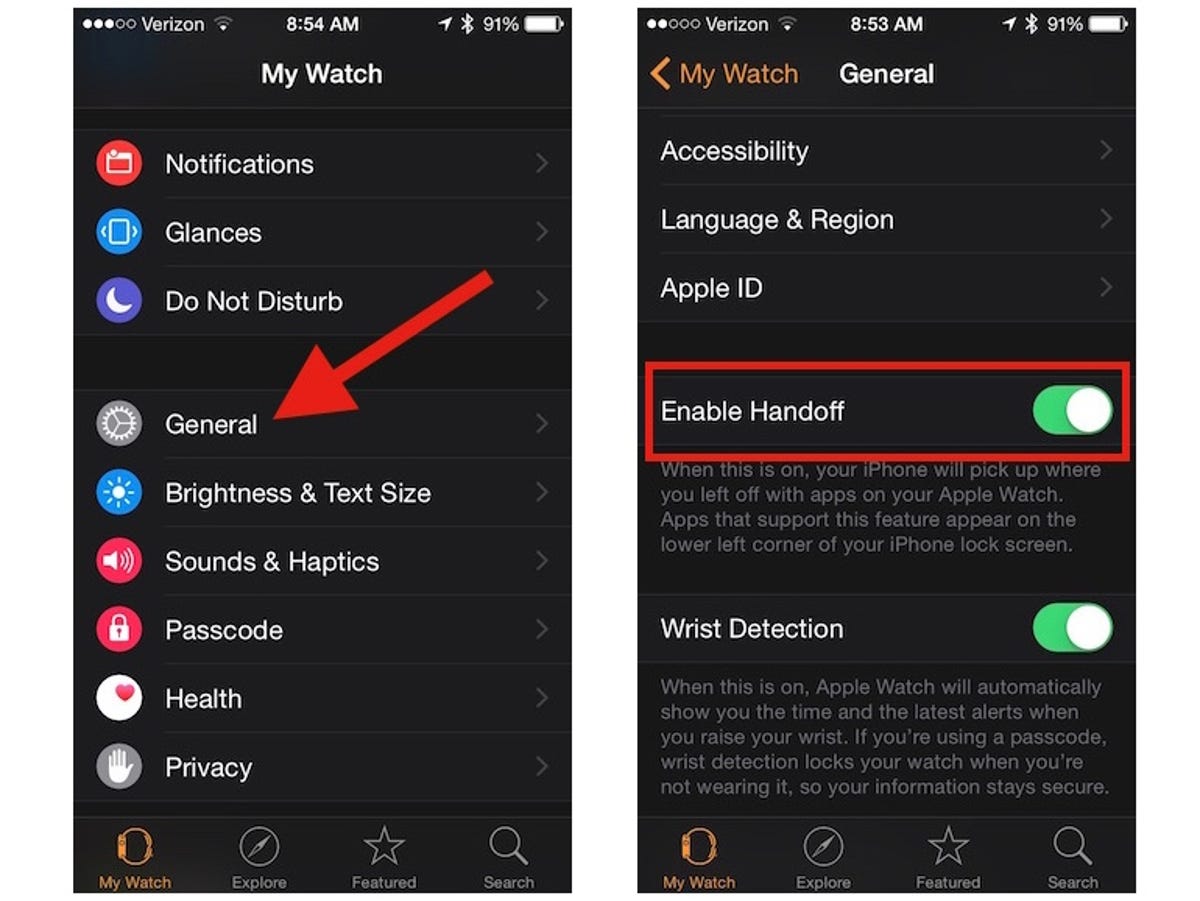
Screenshot by Matt Elliott/CNET
With Handoff enabled, when you are using an app on the Apple Watch, its icon shows up in the lower-left corner of the lock screen of your iPhone. Swipe up on the icon, unlock your phone (if you have set a passcode), and the app will open, letting you pick up right where you left off on the Apple Watch. It’s particularly useful for phone calls where you (or those around you) grow tired of a conversation that involves speaking loudly into a wrist and for sending a text reply that is neither a preset response nor audio-based.
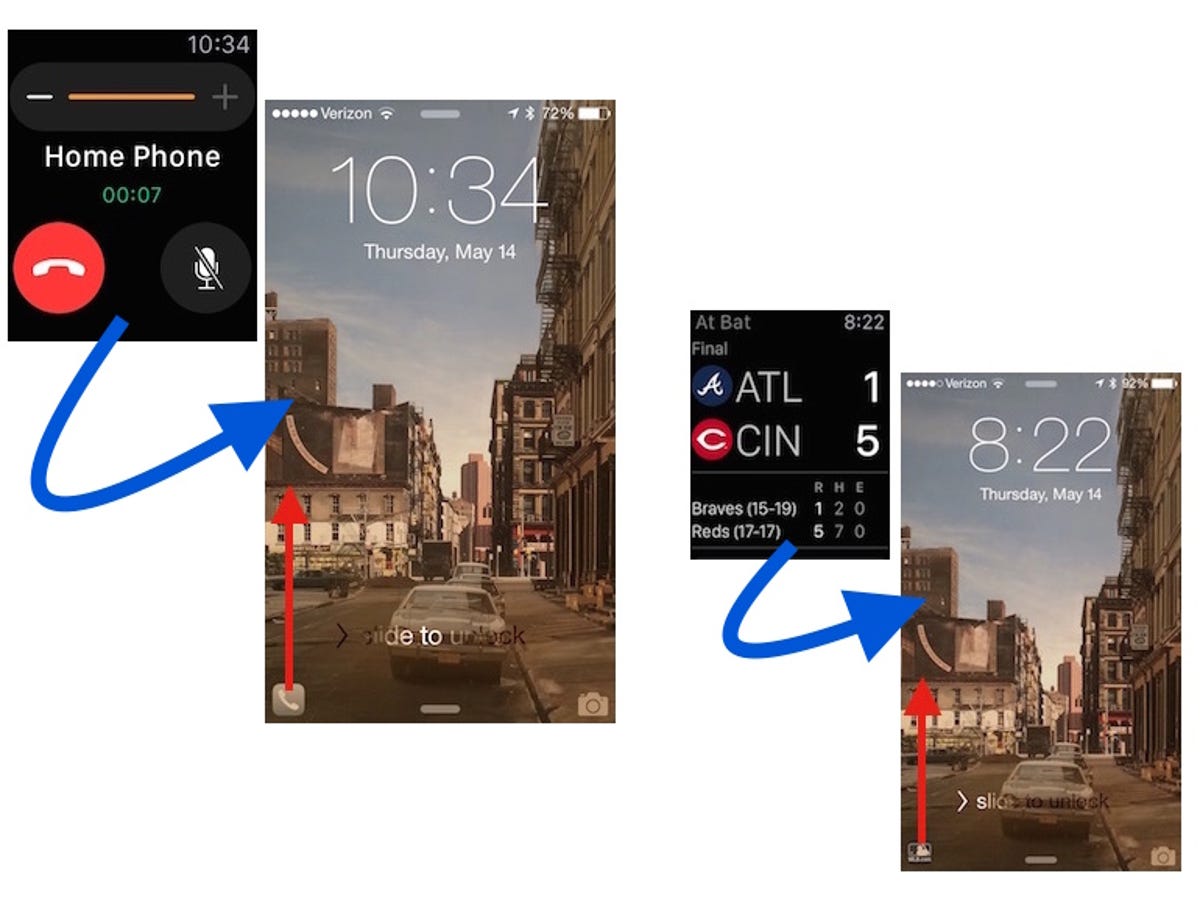
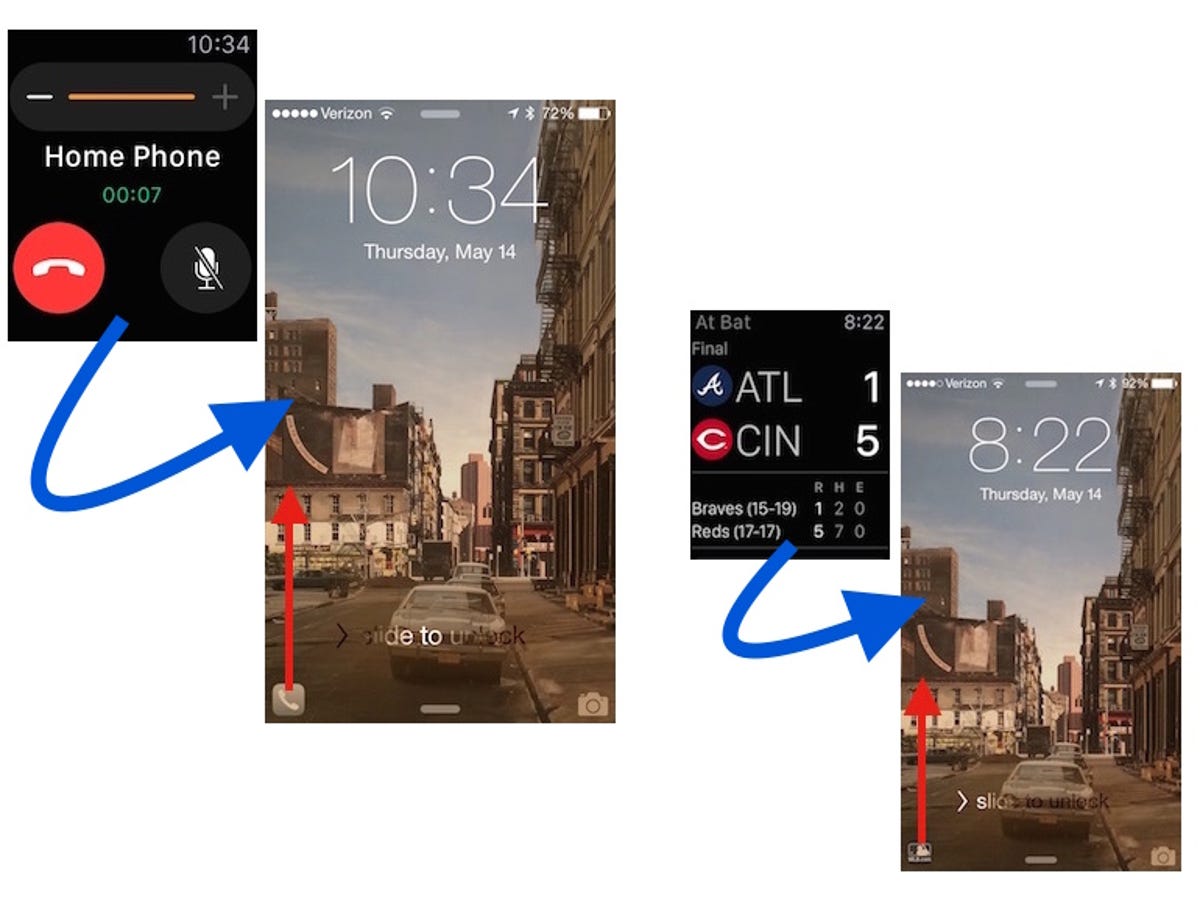
Screenshot by Matt Elliott/CNET
For more tips, check out our guide to using the Apple Watch.



