
Dan Graziano/CNET
One of the pains of buying a new phone is having to transfer all of your old data. This is especially difficult if you are switching from an iPhone, BlackBerry, or Windows Phone to an Android device. HTC hopes to make it easier to switch to its flagship device, the HTC One M8 , with its Transfer Tool and Sync Manager apps. Here’s how to set them up:
From another Android phone
You must first download the HTC Transfer Tool from the Google Play store on your old device. Then, click on the “Get content from another phone” option in the HTC One M8’s settings, select “Other Android phone,” and choose between a “quick transfer” or a “full transfer.” The quick transfer will simply transfer your contacts over to the new phone, while the full transfer brings your messages, photos, videos, music, bookmarks, calendar, and settings to the M8.


Screenshot by Dan Graziano/CNET
For now we will be focusing on the full transfer method; select this option, hit Next, and open the HTC Transfer Tool on your old phone. A pin will be displayed on both screens, ensure you are connected to the correct phone, and click Confirm. Select which content you would like to transfer to your new device, click Transfer, and confirm it by hitting the “Yes” button in the pop-up box.
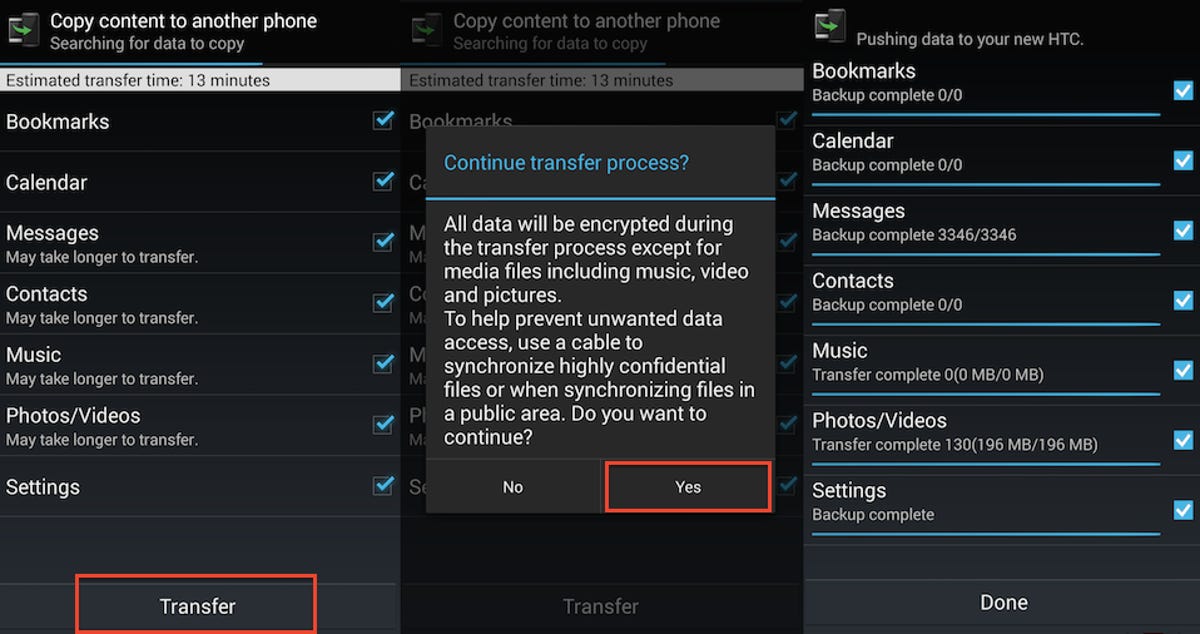
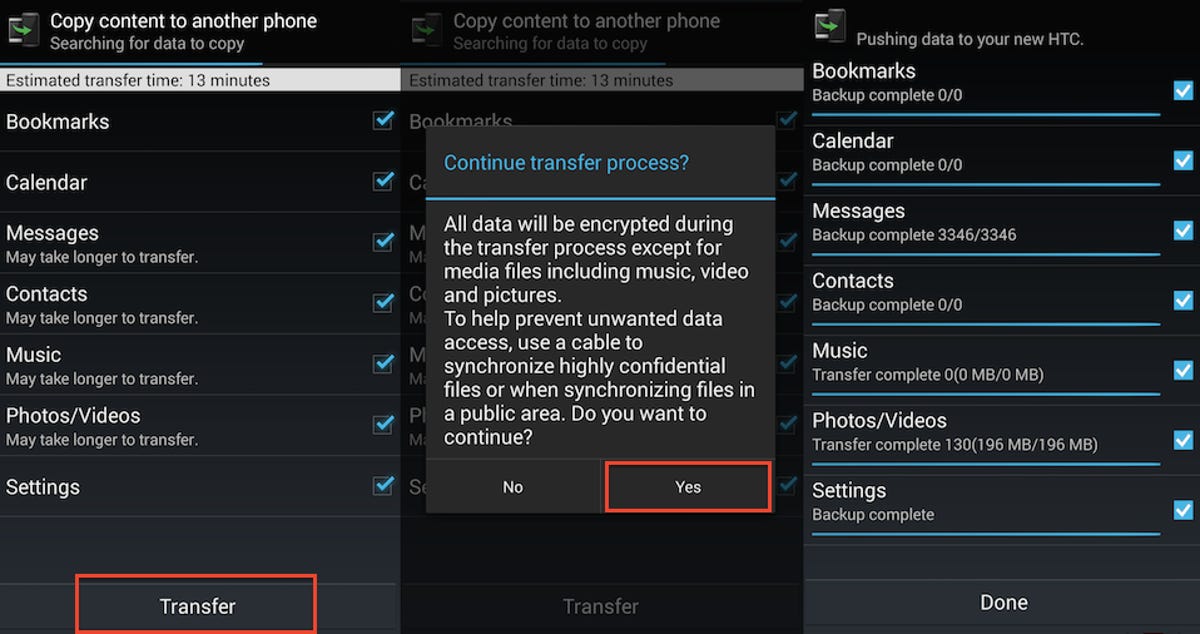
Screenshot by Dan Graziano/CNET
I recommend saving your contacts to your Google account, this way they will be synced with your new phone once you sign in to it. The “quick transfer” option on your HTC One M8 can also be used to transfer your contacts. To do this, select the “quick transfer” option in the “Other Android phone” settings menu. On your old device go to settings and enable Bluetooth. While in the Bluetooth settings, click on “HTC One M8,” and select Pair. Your contacts will begin transferring over to your new device after you grant the phone access to your contacts and call history.
The HTC Transfer Tool is compatible with Android smartphones running version 2.3 or higher and select HTC devices with Sense 5 or higher.
From an iPhone
To transfer data from an iPhone, go to the HTC One M8’s settings, click on the “Get content from another phone” option, and select iPhone. Contacts can either be synced over Bluetooth using a similar method as Android, or you can use HTC Sync Manager to restore an iTunes backup file to your new phone. To restore from an iTunes backup, download the HTC Sync Manager tool from the company’s Web site.
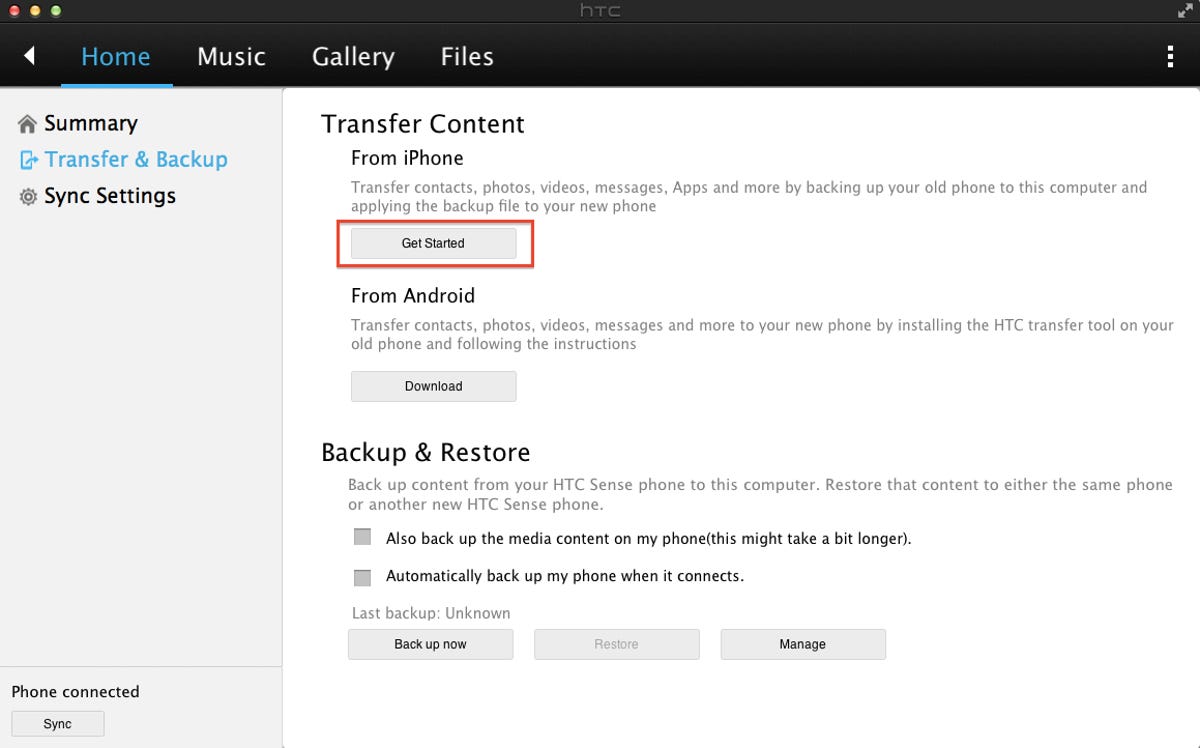
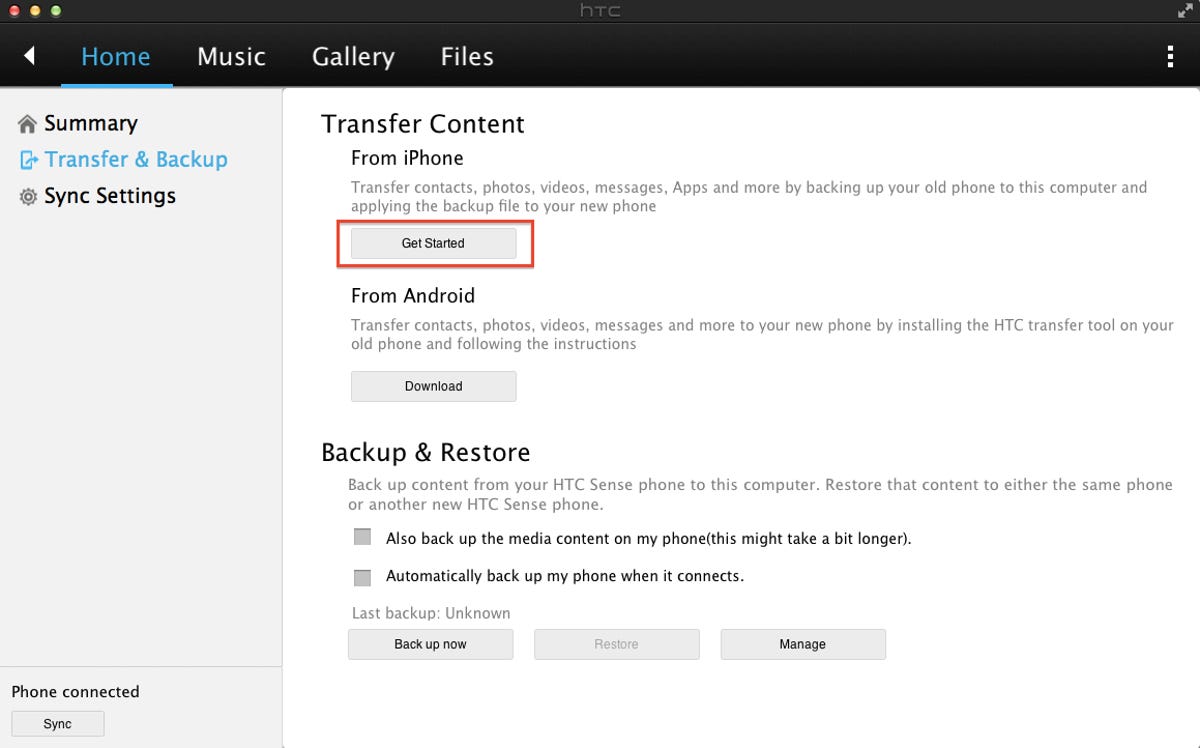
Screenshot by Dan Graziano/CNET
While that’s downloading, connect your iPhone to your computer, which will automatically open iTunes, and create an iTunes backup file. Disconnect the iPhone and connect the HTC One M8 to your computer. Open HTC Sync Manager, select the Home tab, and click on the “Transfer & Backup” option on the left-hand side of the screen. Then, select the “Get started” option under iPhone Transfer Content, which will open a pop-up that displays all of your past iPhone backup files.


Screenshot by Dan Graziano/CNET
Select the file you would like to restore to your HTC One M8 and click OK. You will then have the option to transfer your iPhone’s contacts, calendar, messages, camera roll, wallpapers, and bookmarks to your device. Simply select the files you want to transfer and click Start.
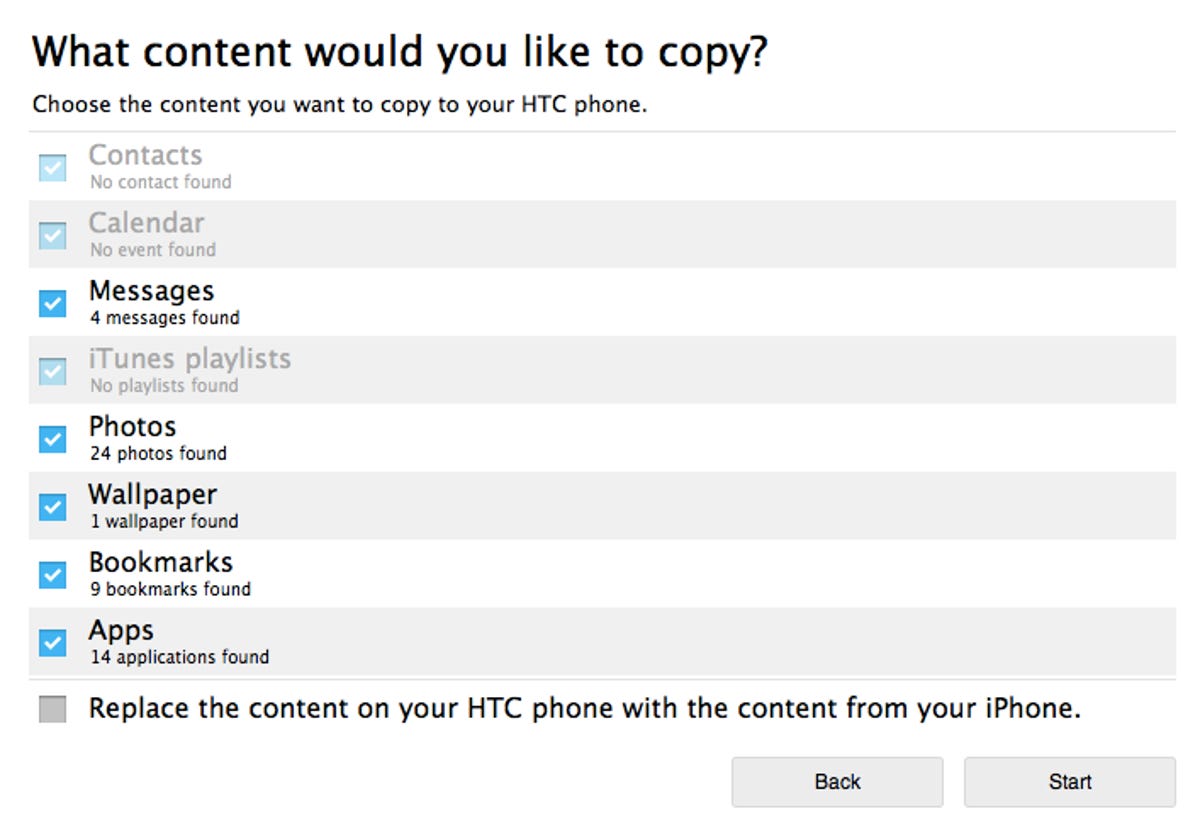
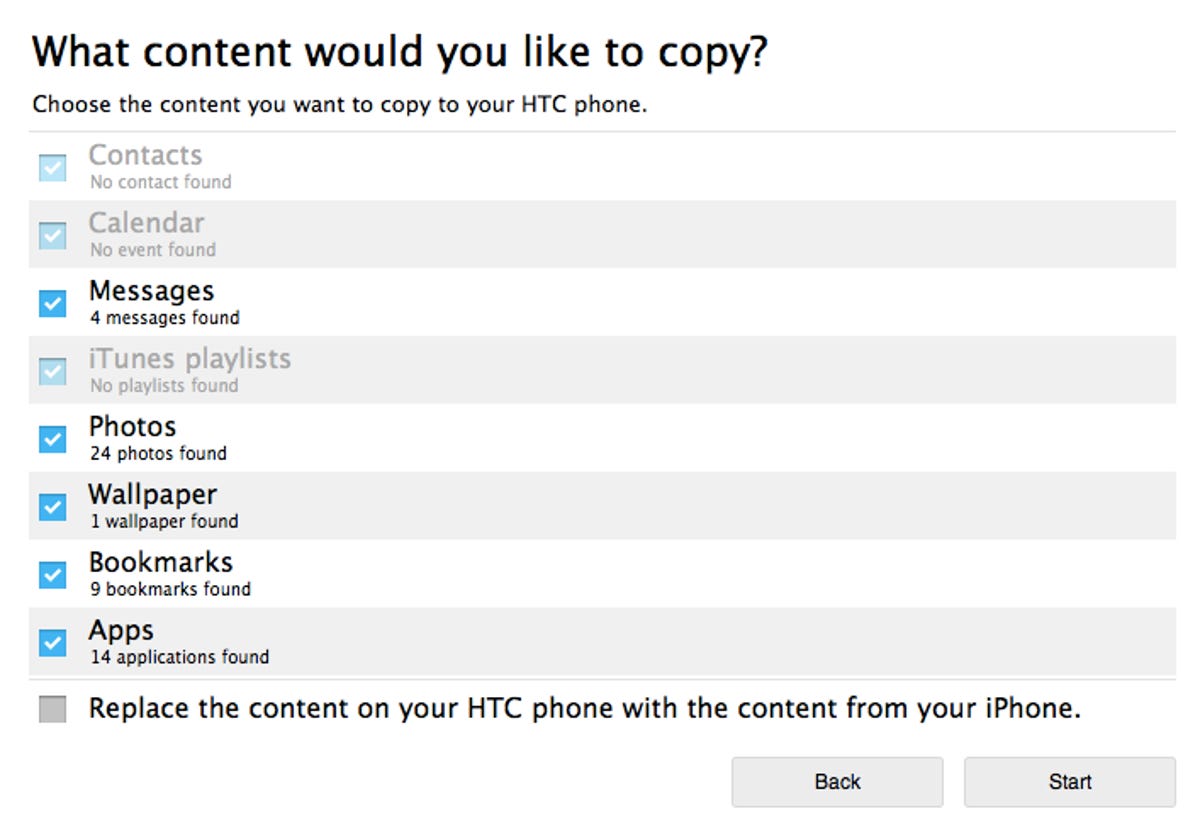
Screenshot by Dan Graziano/CNET
To sync your iPhone contacts with the HTC One M8, click on the “Get content from another phone” option in the M8’s settings, select iPhone, and choose the “Transfer contacts over Bluetooth” option. On your iPhone, enable Bluetooth, then click “Next” on the HTC One M8. Select your iPhone, click Next, and Pair both phones when prompted to do so.


Screenshot by Dan Graziano/CNET
From a Windows Phone or BlackBerry
Unfortunately you won’t be able to transfer your music, photos, or videos to the HTC One M8 if you are coming from a Windows Phone or BlackBerry device. The best option would be to either save them to a service like Google Drive or Dropbox, or to a microSD card, which you can then insert into the M8.


Screenshot by Dan Graziano/CNET
To transfer your contacts, click on the “Get content from another phone” option in the HTC One M8’s settings and select the “All other phones” option. On your old device, enable Bluetooth, pair it with the M8, and grant it access to download your contacts and call history.
Check out the sleek, metal HTC One M8 (photos)









