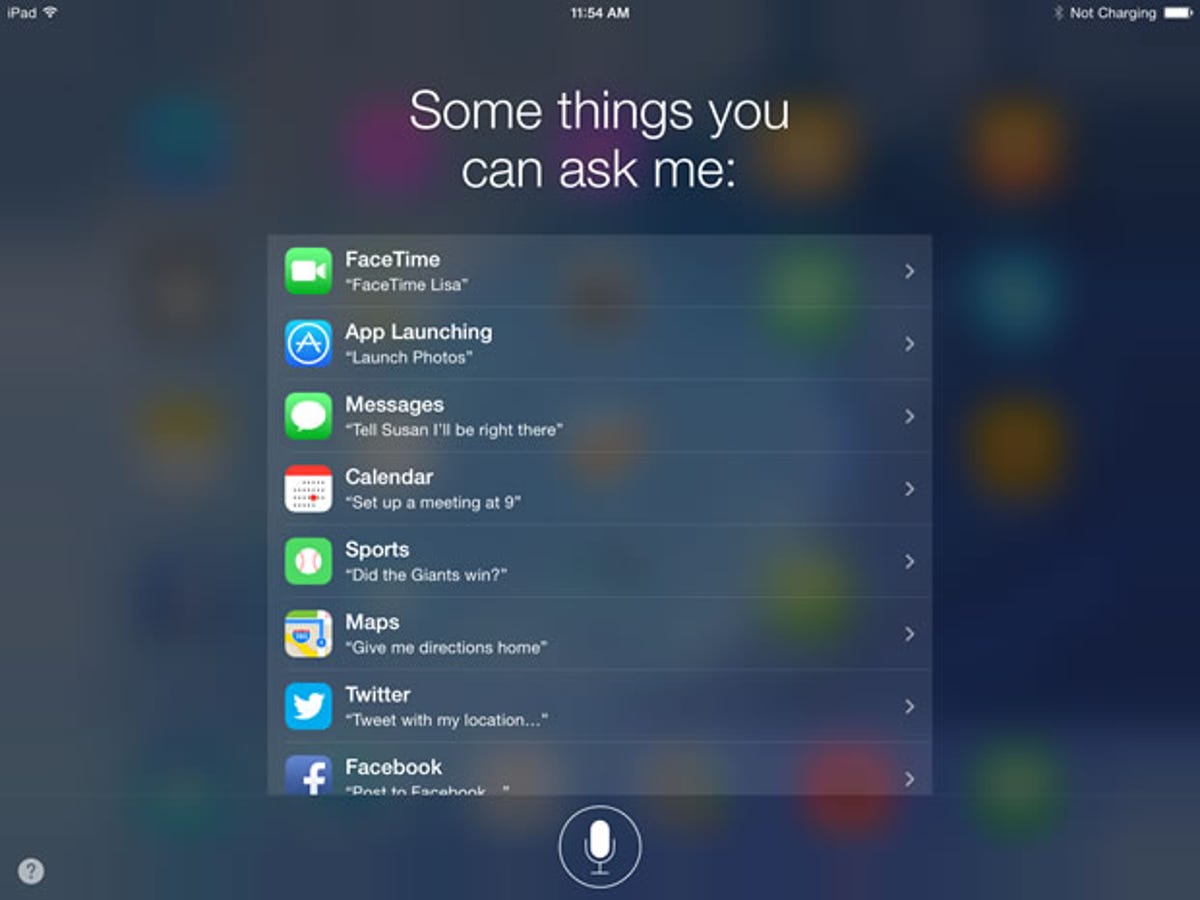
Screenshot by Lance Whitney/CNET
Siri tries its best to be helpful but sometimes doesn’t seem to know how to respond or carry on a conversation. How can you improve the sometimes rocky relationship with Apple’s voice assistant?
Let’s start with one of Siri’s worst faux pas — interrupting you. By default, Siri doesn’t know when you’ve ended a question or command and often misinterprets a pause as the end of your query. But in the new iOS 7.1, you can easily correct Siri’s poor manners.
Simply hold down the Home button until you’ve finished your entire question or comment. Until you release that Home button, Siri will wait patiently before offering a response and potentially interrupting you.
I like to program my GPS with a British accent to make it sound classier. Siri has long offered UK English and other variations, but the accents always sounded a bit phony. In iOS 7.1, the languages sound more authentic and natural.
You can choose either a male or female voice in UK English, Australian English, Canadian English, and of course plain-old American English. Non-English language options include Chinese, French, German, Italian, Japanese, Korean, and Italian. Here’s how to change Siri’s voice on your IOS device:
- Open the Settings screen, tap on the General tab, and then tap on Siri.
- Tap the Language option and select your favorite language. Tap on the Back link and then tap on Voice Gender to choose Male or Female.
- Tap on the Home button to exit the Settings screen. Now Siri’s accent-tinged responses should sound closer to the real thing.
Here’s one more quirk. By default, you can activate Siri one of two ways: lifting the phone up to your ear or holding down the Home button. But sometimes Siri inadvertently pops up when you raise the phone to talk to someone or press the Home button a second too long. And both methods require a hands-on approach.
There is another option that even incorporates a hands-free approach. You can trigger Siri with but a turn of your head.
Introduced in iOS 7.0, a head gesture feature lets you run certain tasks by moving your head left or right. For example, you could set Siri to automatically come on by moving your head left. Here’s how:
- On your IOS device, open the Settings screen, tap on the General tab, and then tap on Accessibility.
- Scroll down to the bottom of the Accessibility screen until you see a section called Physical & Motor. Tap on the option for Switch Control.
- In the Switch control screen, tap on the setting for Switches. In the Switches screen, tap on Add New Switch.
- In the Source screen, tap on Camera. In the Camera screen, tap on the option for Left Head Movement.
- Scroll down the Actions screen until you see Siri listed. Tap on the Siri option. iOS shows you that your head movement will now activate Siri.
- Tap on the Back link to return to the Switch Control screen. Tap on the button for Switch Control to turn on the feature.
- Tap on the Home button to exit the Settings screen. Now move your head to the left, and Siri should pop up, awaiting your command.
To be sure, the Switch Control feature isn’t perfect. In my testing, a head turn sometimes failed to activate Siri, while other times Siri was triggered accidentally. You can adjust the sensitivity and other factors to try to increase the accuracy. Despite its occasional mistakes, the feature can still come in handy, especially in a hands-free environment.
Siri will probably never be the perfect partner. But with a few tweaks in iOS 7 and 7.1, you can certainly smooth over some of the rough edges of your relationship.



