
If your videos and music tracks are stored on a single computer, wouldn’t it be great to be able to stream them to your iPhone, iPad or iPod touch without having to shell out for a full-blown media server? Of course it would, and VLC Streamer is the app that will help you do this.
As its name implies, VLC Streamer is based on VLC Media Player, which means it’ll run most — if not all — video stored on your PC or Mac, without requiring conversion first. And if you’re prepared to put up with ads, you can even get all of this functionality completely free. Here’s how.
Install VLC Streamer Helper
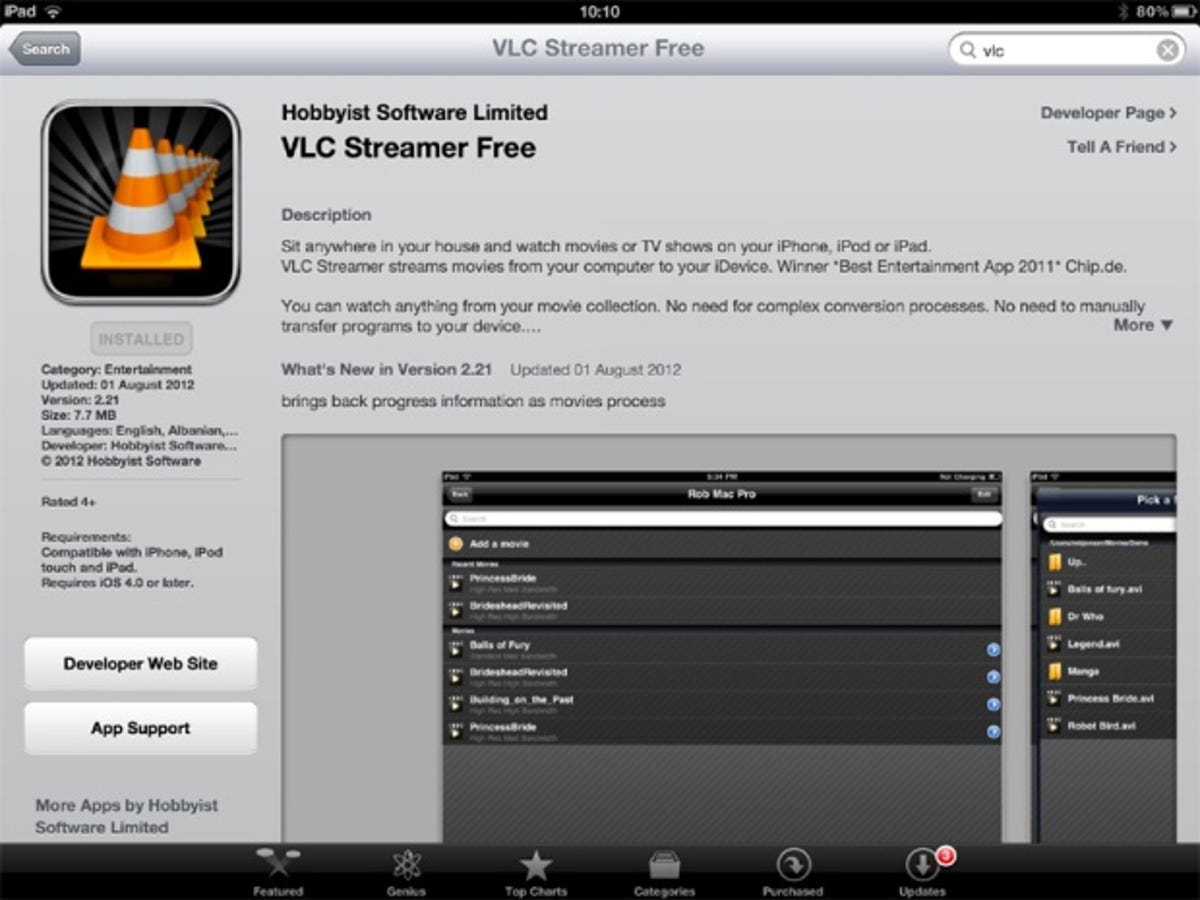
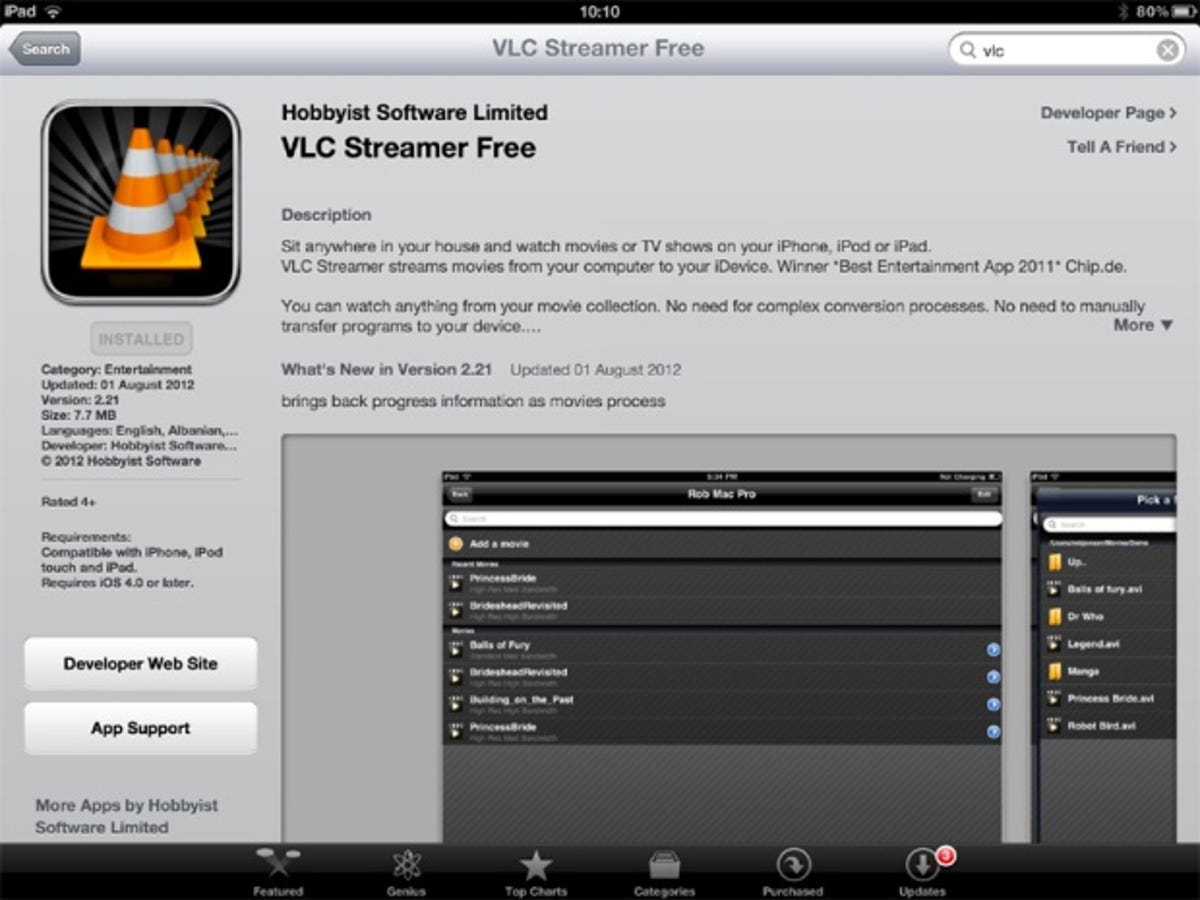
First, open the App Store on your iOS device and search for ‘VLC Streamer’. Select VLC Streamer Free and install it in the usual way.
Now switch to your computer, browse to the VLC Streamer Helper download page and download the Windows, Mac or Linux version of VLC Streamer Helper. Double-click the setup file and follow the prompts to install the program. Once installed, Windows users should leave ‘Run VLC Streamer now’ ticked and click Finish to configure the Helper. Mac users will need to manually launch it from the Applications folder.
Select video to stream


You can queue up video to stream from either your computer or your mobile. To do so using your computer, double-click VLC Streamer’s taskbar notification area icon (Windows), or click its menu bar icon and choose ‘Add movies’ (Mac). First, click the ‘Conversion quality’ drop-down menu and choose which resolution you’d like to stream the movie in. Each setting, from ‘Low bandwidth’ to ‘Very high resolution’ comes with an explanation to help you choose the best one for your needs.
Once done, either click ‘Add movies’ to select the video to stream, or open a separate folder window and drag the movie you wish to watch onto the ‘Drag movies here’ pane (as pictured above).
Wait and watch


You’ll see the movie appear in the queued movie box, with its status marked as ‘processing’. While it’s possible to watch movies as they’re processing, I recommend waiting until it’s marked as ‘complete’ before continuing.
You can queue up as many movies as you like. While you wait, switch to the Settings tab and tick ‘Start automatically’ if you’d like VLC Streamer Helper to run at startup, so it’s always available when your computer’s switched on and connected.
Now open VLC Streamer on your mobile, wait while your computer is detected and tap it under ‘Visible computers’ (pictured above left). Your queued movie(s) should appear (pictured above right). Tap one to watch it.
Add videos remotely
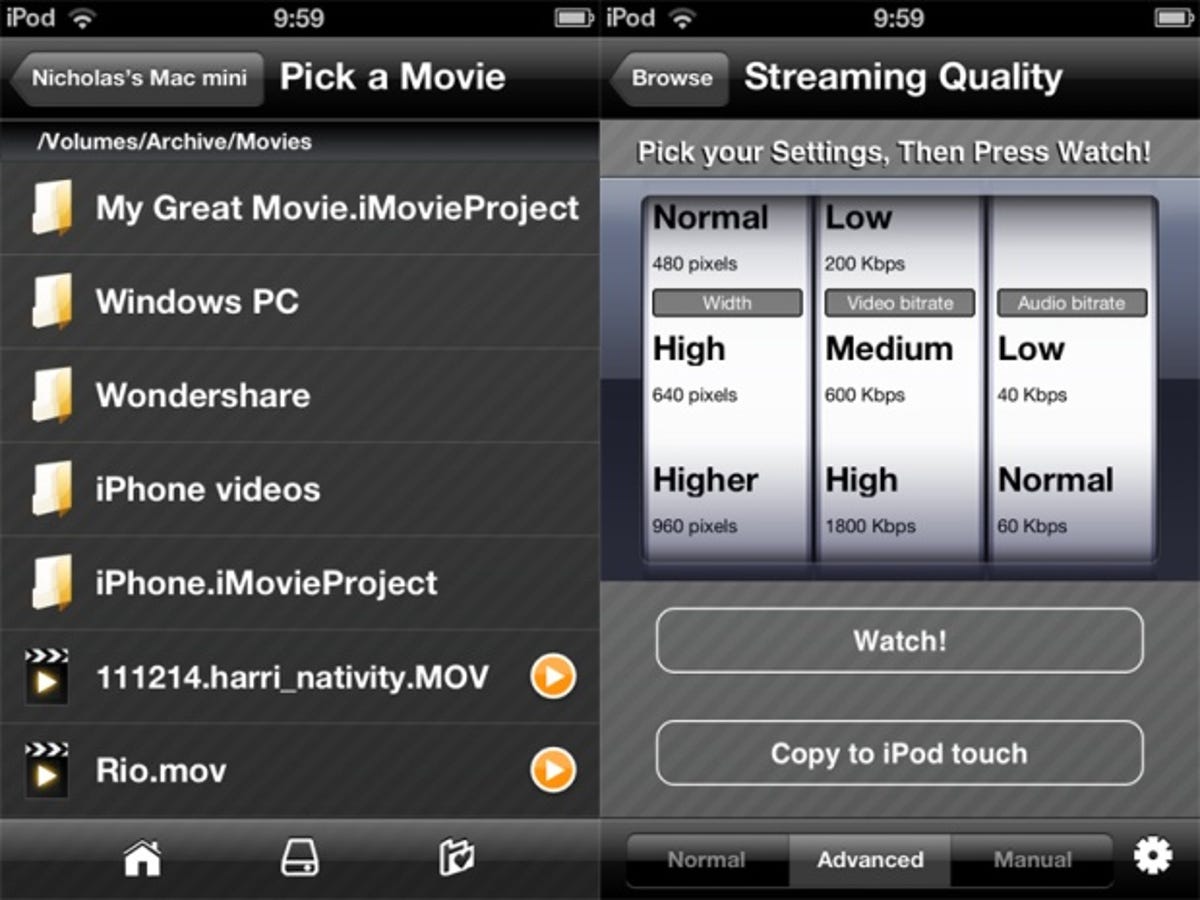
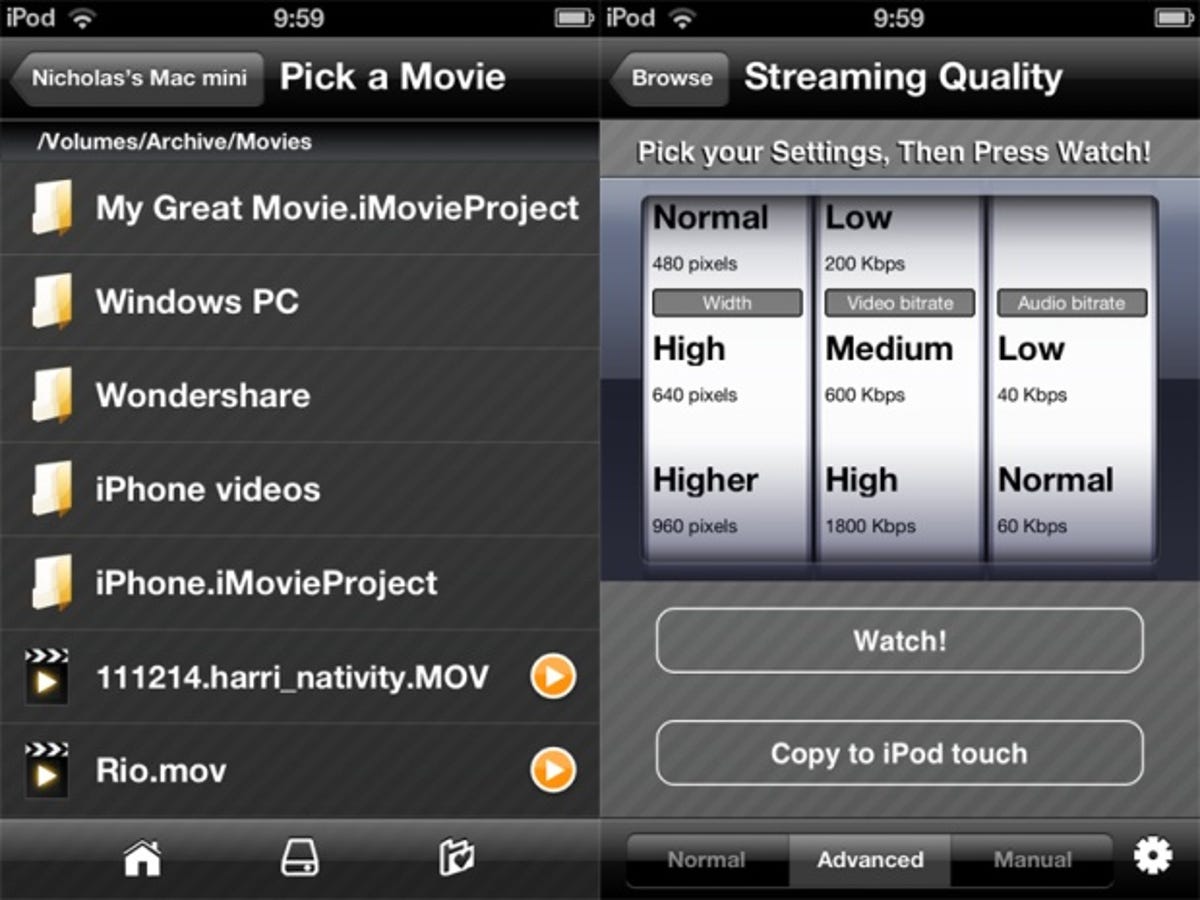
You don’t have to sit at your computer to queue up video to watch — you can also select content directly from your iOS device.
Just tap ‘Add a movie’, then browse your computer’s entire drive for videos to watch (pictured above left). Tap one to select it, then choose your conversion settings. You have the same four basic choices as found in VLC Streamer Helper, but switch to the Advanced tab and you can independently set the video width, video bit rate and audio bit rate from a series of choices (pictured above right). Select the Manual tab to input these figures manually. Tap Watch! to view the video — the save option only works with the paid version of the app.
Advanced settings
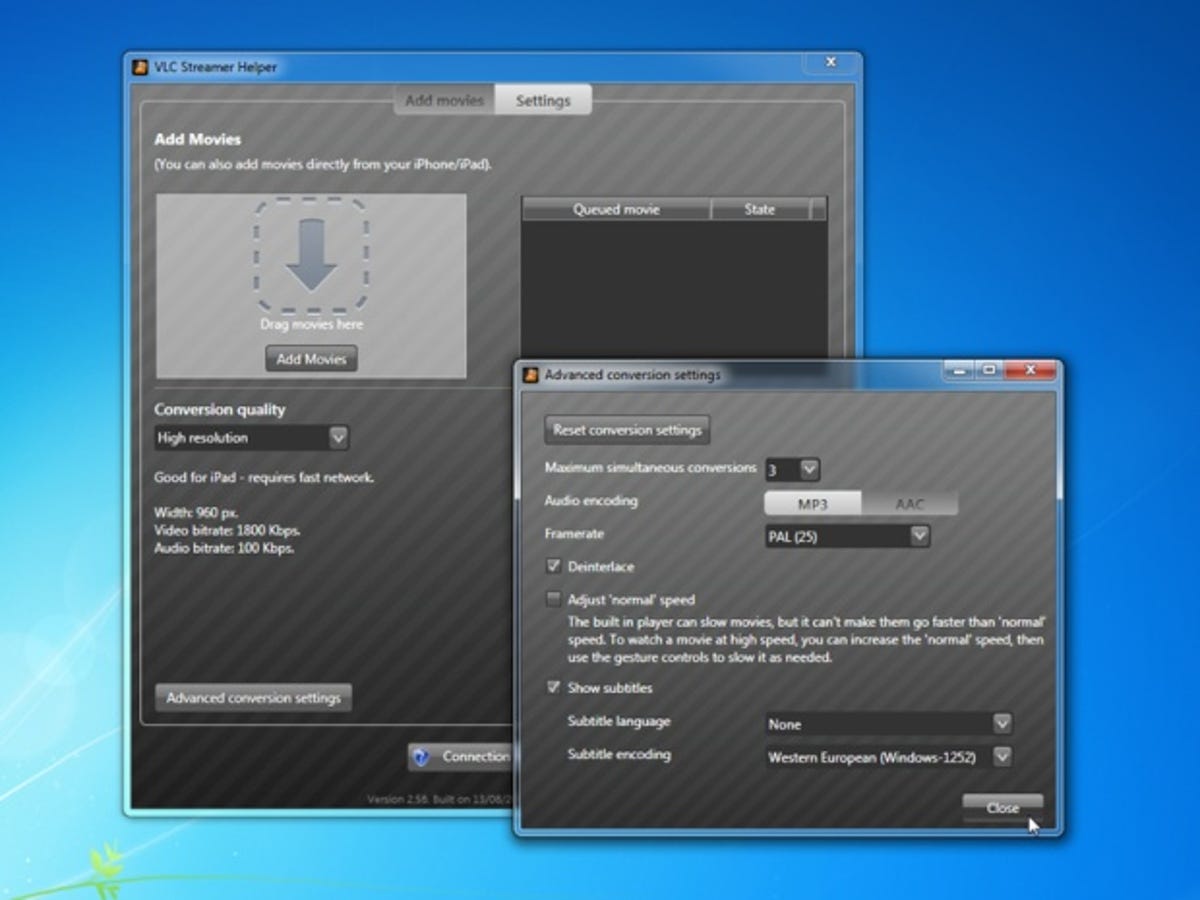
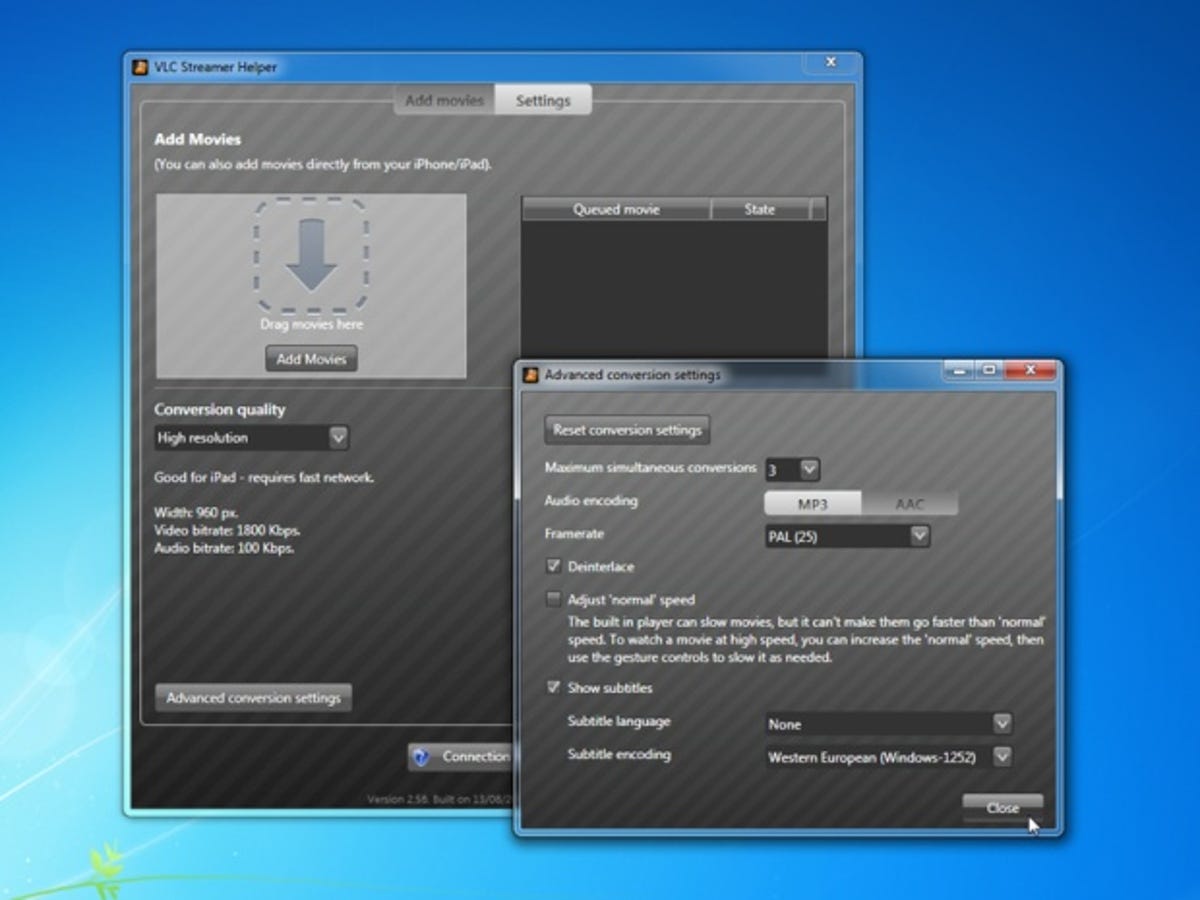
If you encounter issues with playback, check the VLC Streamer wiki for troubleshooting advice. Most problems can be resolved by tweaking the video’s conversion settings. Import the video again using different settings and if the problem persists, click ‘Advanced conversion settings’ in VLC Streamer Helper or tap Settings > Conversion Settings from the main menu in the iOS app to make further changes.



