
When it comes to listening to music on your mobile, you never seem to have enough space to store all your tracks. Fear not, because we’ll show you how to use the cloud-based Google Music storage service to stream tunes to your Android mobile, or any Apple iDevice, for that matter.
The Samsung Galaxy S2 — which we used for this guide — comes with 16GB of storage and a microSD card slot. Even so, true music lovers will find that to be woefully inadequate for holding their entire library of much-loved tracks. Thankfully, the way we store data on our phones and tablets is slowly shifting online and away from our hardware.
Cloud storage is already a reality for all Android users as contacts, email, photos and videos are uploaded to remote servers, freeing up valuable memory on your mobile device. Google is even said to be working on a cloud-based file storage option, which would allow you to upload pretty much anything.
It was only a matter of time before music followed suit. With iTunes launching its Match service and Amazon pushing its Cloud Player (in North America, at least), the competition to store your songs in the ether is hotting up.
Google’s contribution to this technological craze is Google Music, an online service that lets users upload 20,000 tracks free of charge, as well as purchase new content. The big stumbling block is that it’s currently only available in the US. Luckily, we’re at hand to show you how to cunningly bypass this limitation and enjoy the benefits of cloud music storage.
Step 1: Grab the Google Music Android app
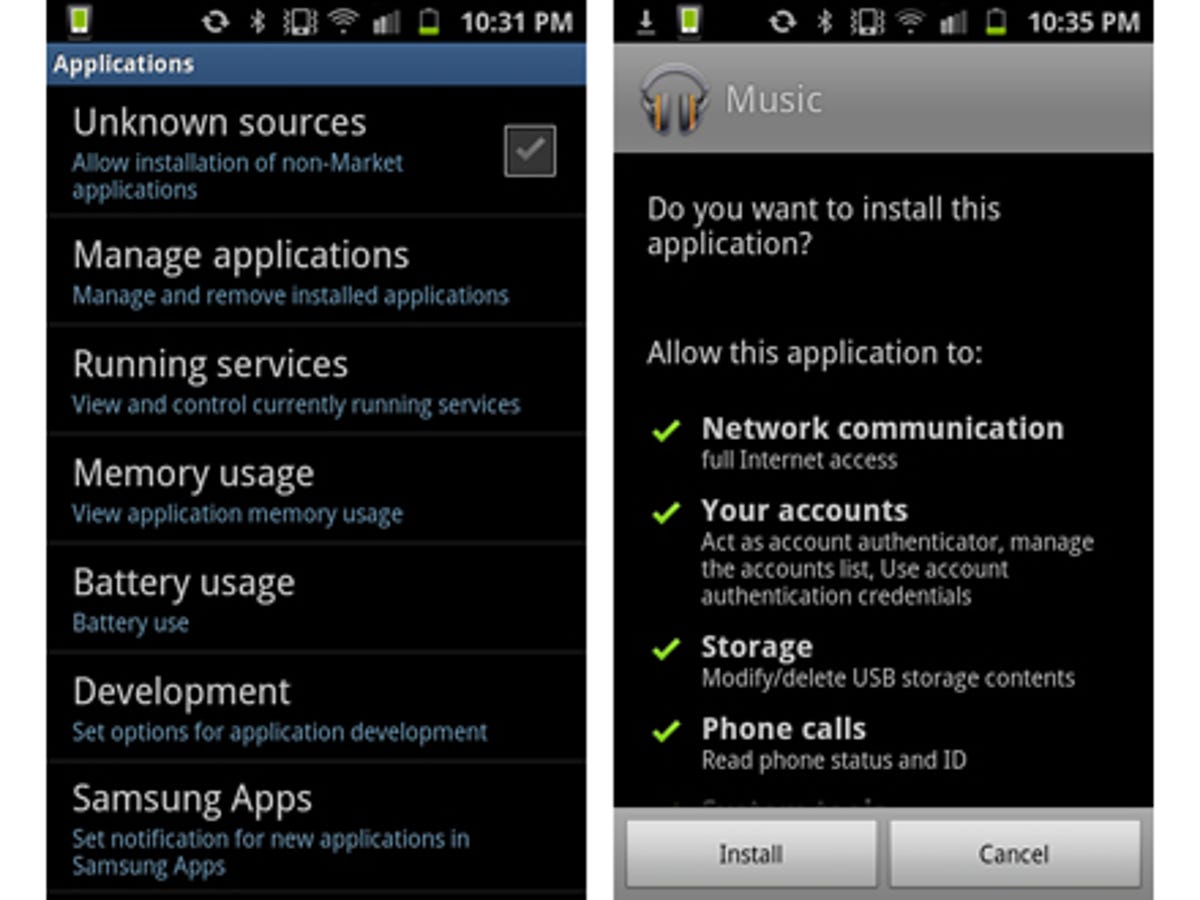
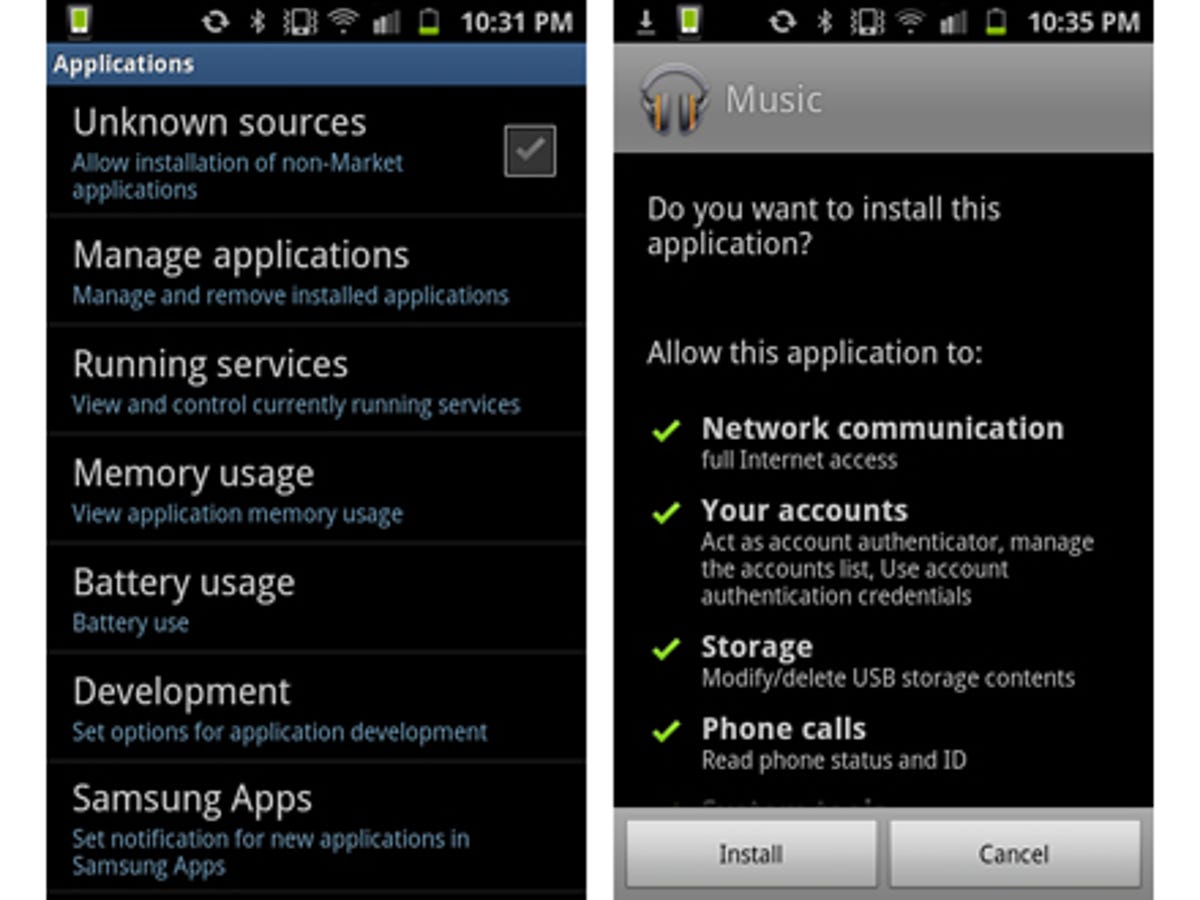
First things first, you’ll need the official Google Music app on your phone. The one that’s installed on the Galaxy S2 is Samsung’s own creation and won’t work with Google Music. Being outside the US, you’ll have to jump through some hoops to get the app because it doesn’t appear if you search for it on the Android Market via your phone.
The easiest option is to visit this page, click the install button and use the free Barcode Scanner application to zap the QR Code supplied. This will take you to the Android Market page, where you can download the Google Music app.
Step 2: Disguise your location
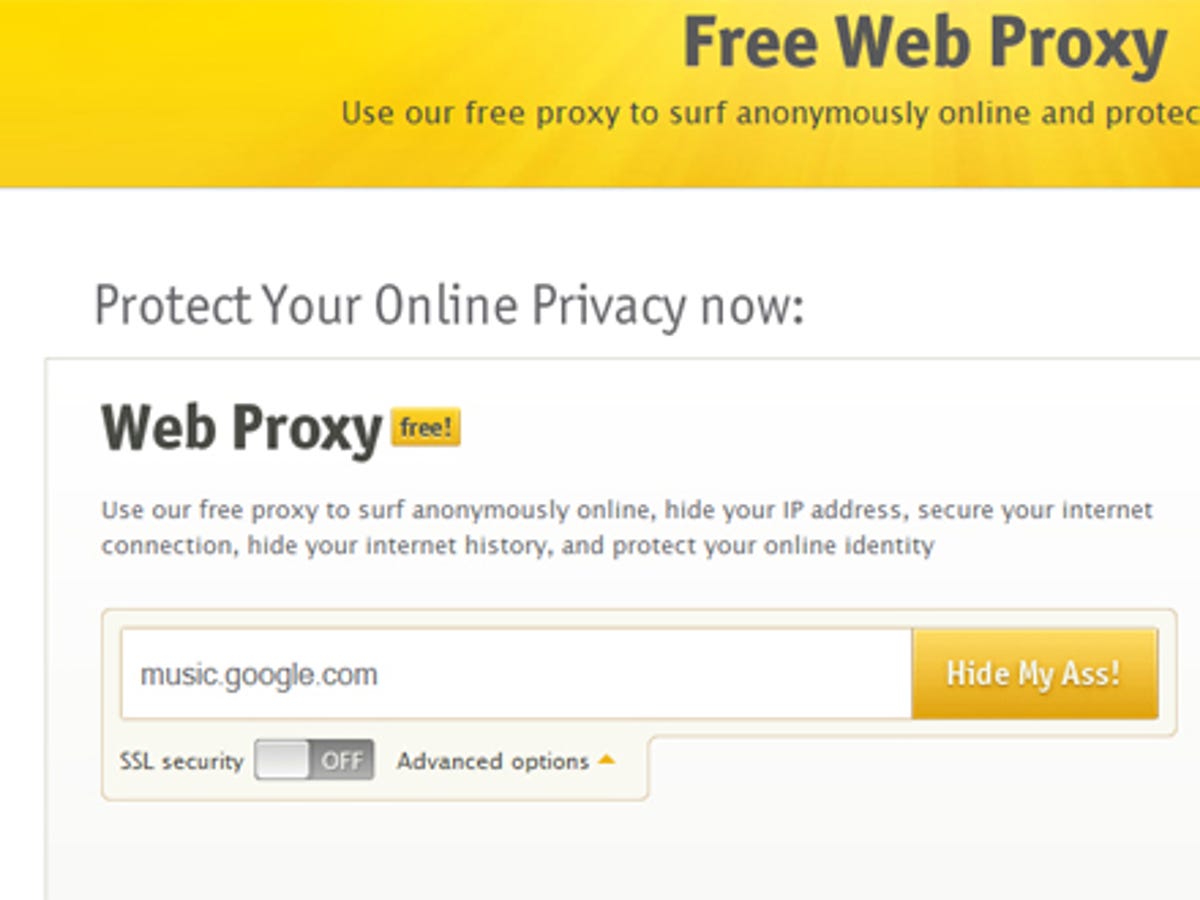
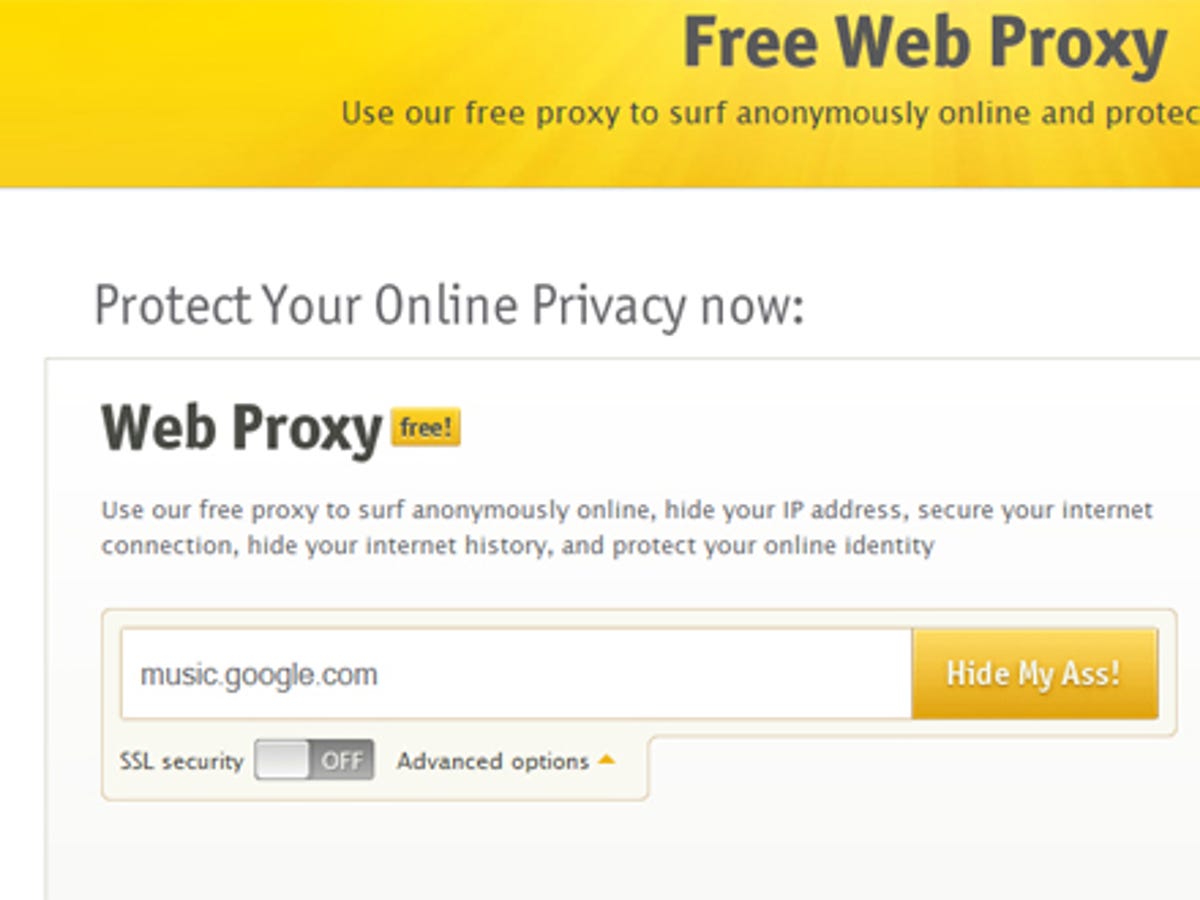
Next up, you’ll need to make Google think you’re not in the UK. For this, you can use a free proxy server, such as the playfully titled Hide My Ass. Type “music.google.com” into the Web Proxy field and you’ll be presented with the Google Music sign-in page (normally, this page would simply display a rather dismal message about you not being eligible for the service).
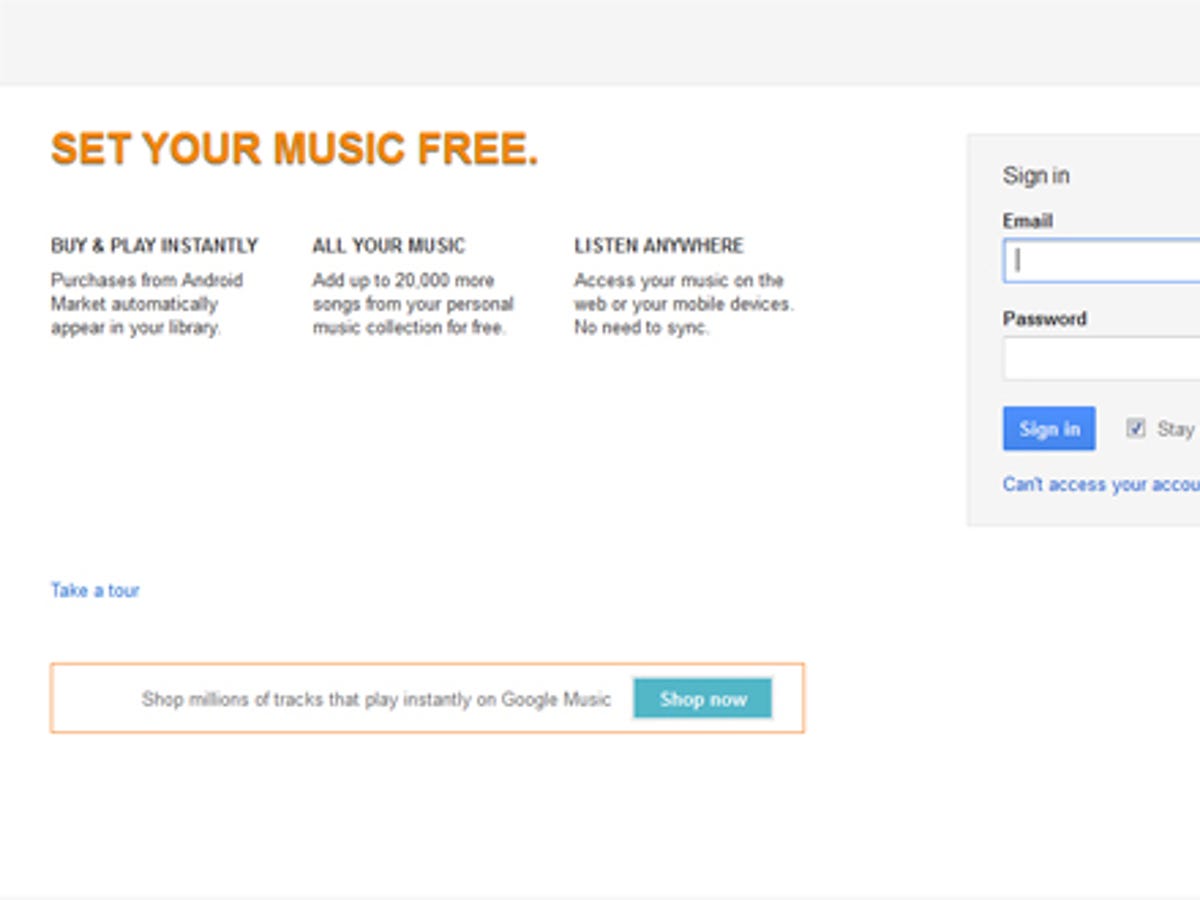
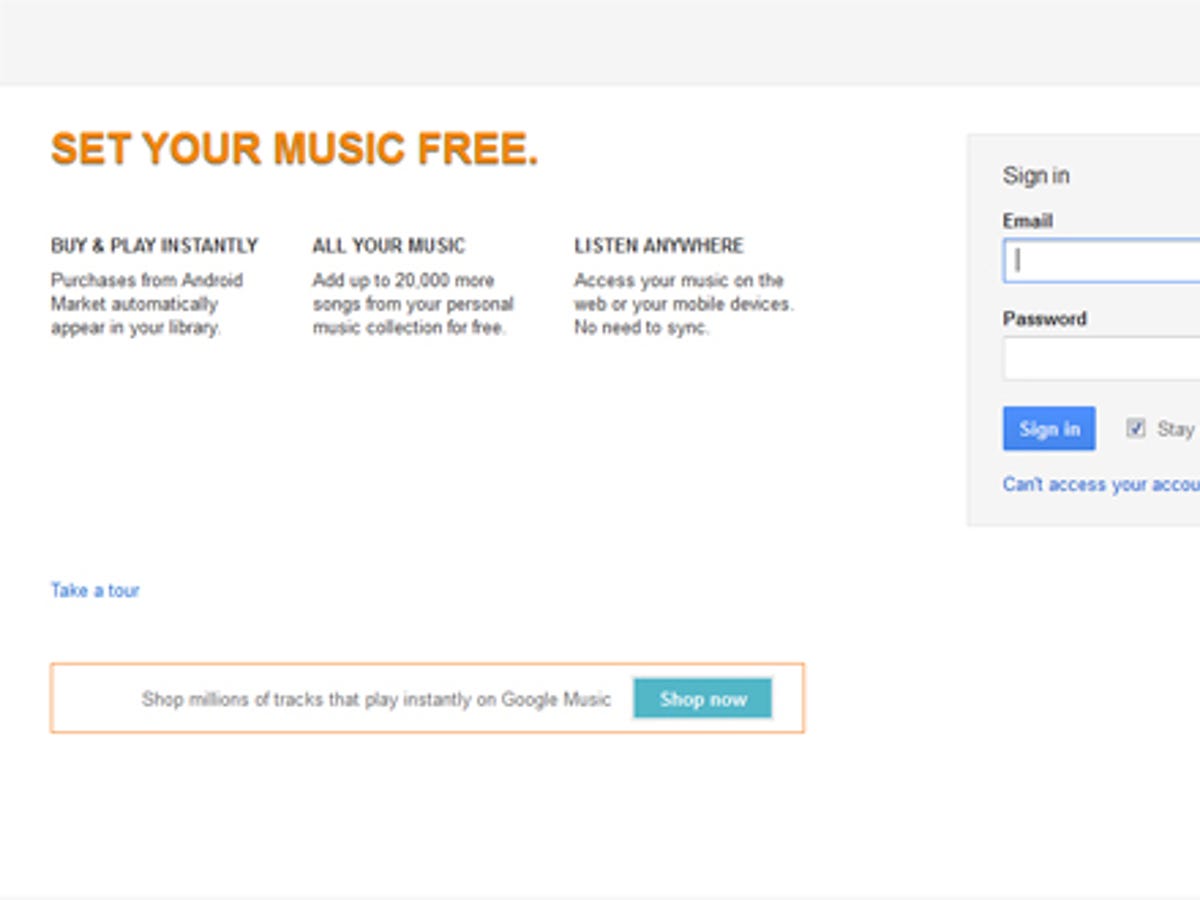
Once you’re signed-in, Google Music is enabled on your Google account forever — so the next time you log onto the service via the web, you won’t need to use a proxy to hide your location.
Step 3: Download Google Music Manager and upload your tracks
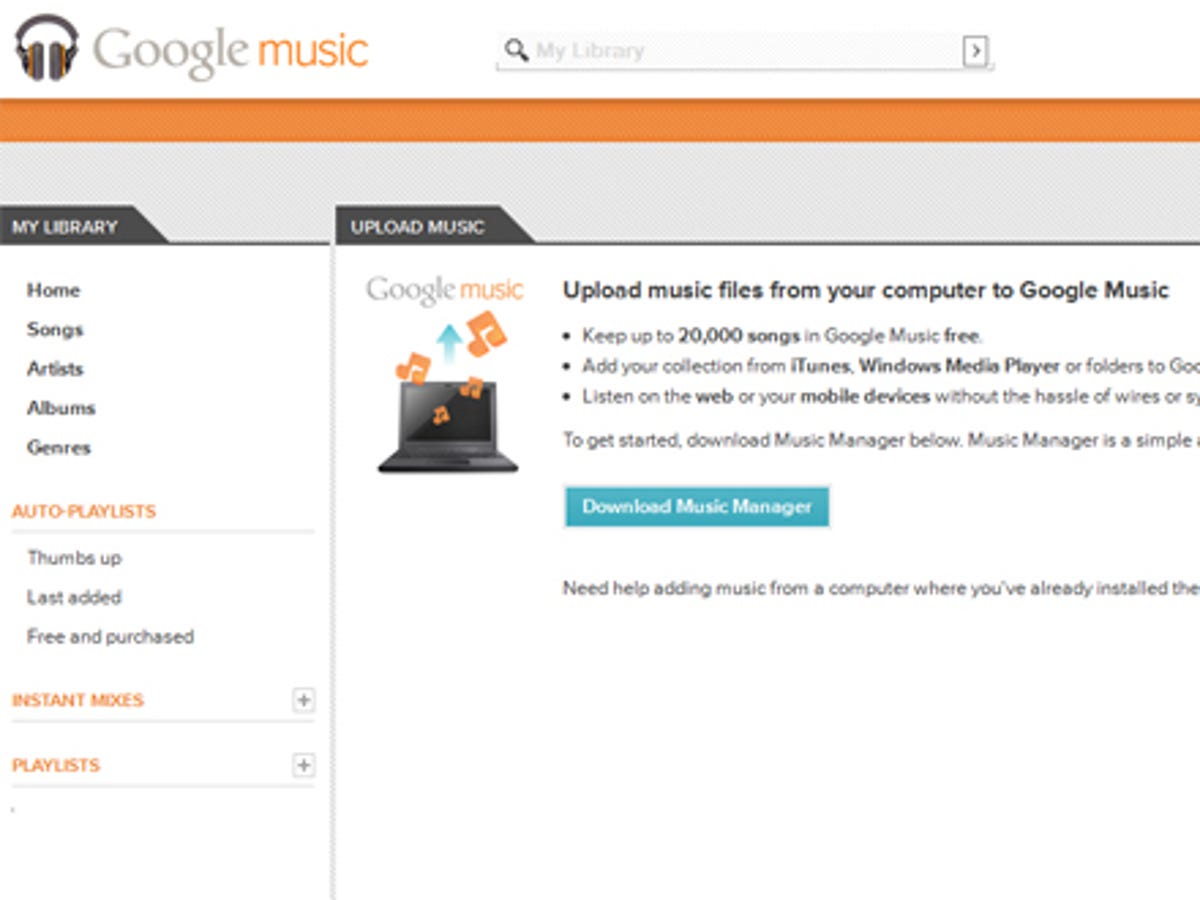
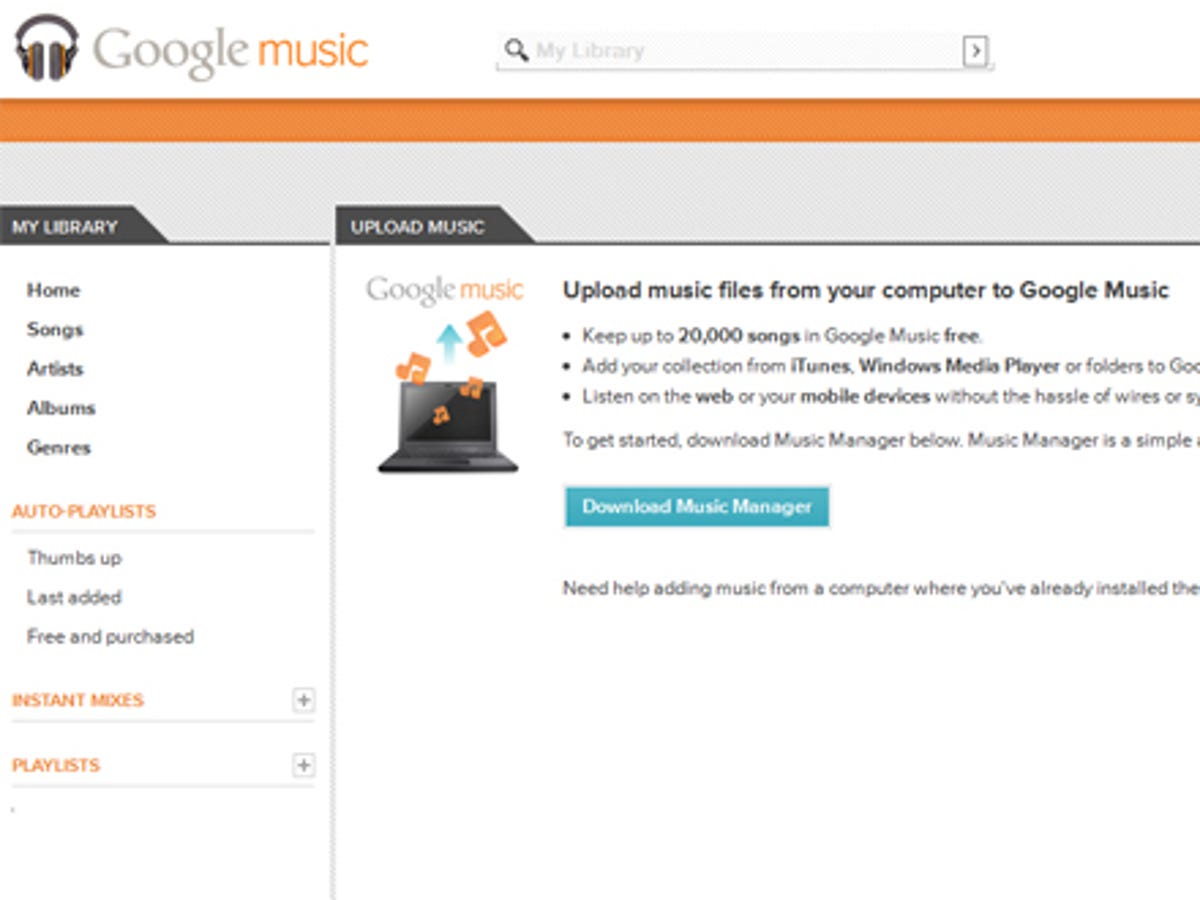
To upload your library to Google Music, you’ll need the Music Manager. When you first sign in via your computer, Google Music should provide you with a link to download the program. If it doesn’t, try this link instead.
Music Manager allows you to select the folder on your computer that contains your music. Once you’ve done this, the process of actually getting your beloved albums into the cloud begins. A word of warning — it takes ages. If you have a large selection of tracks, you may need to leave your computer running for quite some time, or upload your collection bit-by-bit over a few days.
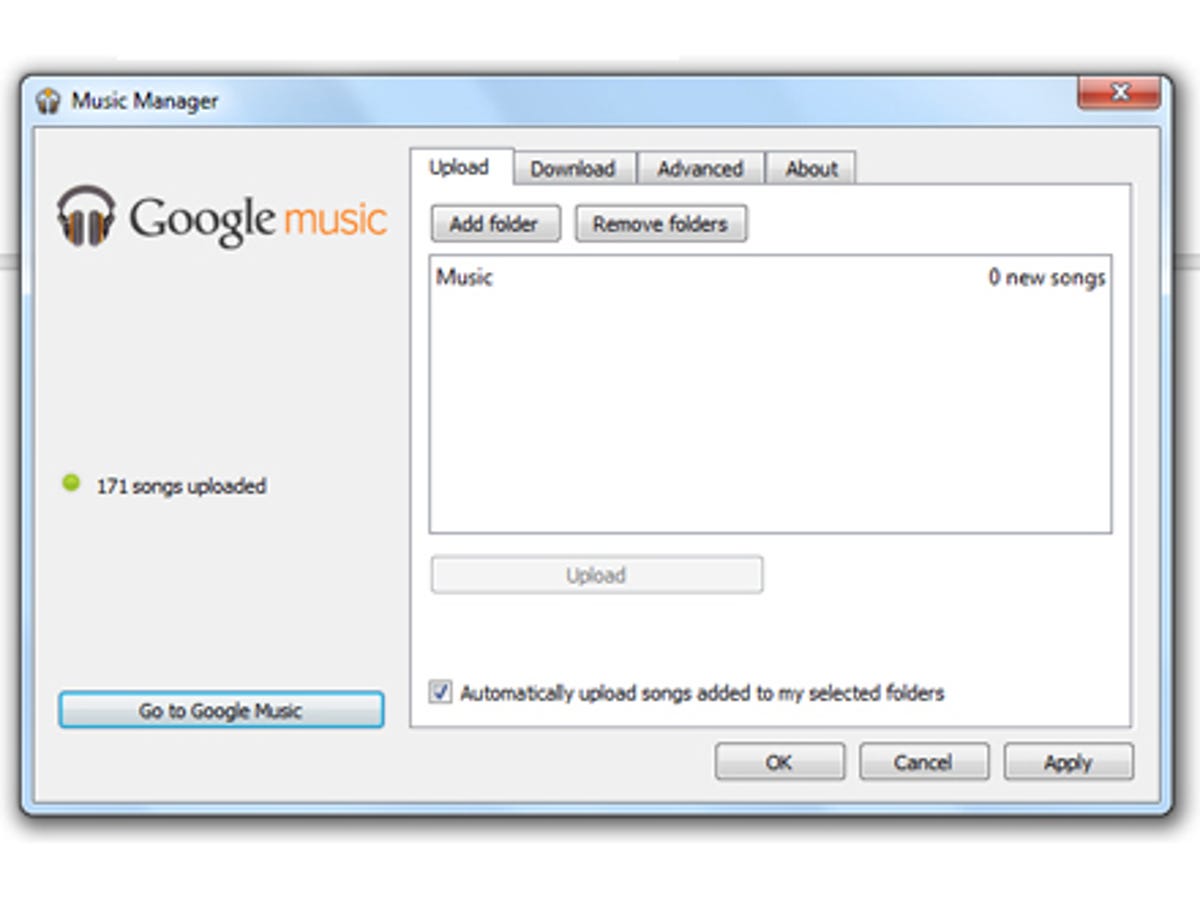
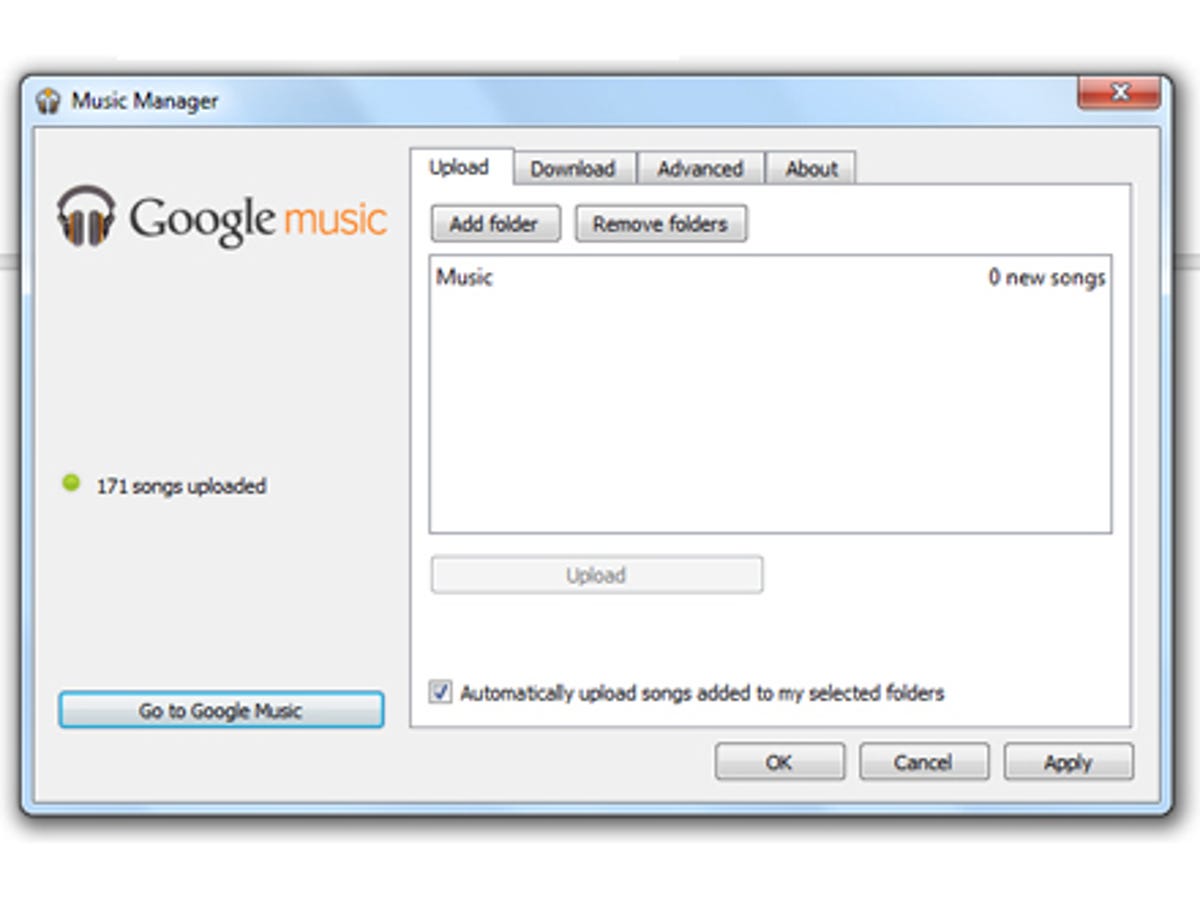
Once the process is complete — and assuming you harbour a large degree of trust in Google’s services — you can delete all of your music files from your computer. The Music Manager app gives you the option to download your entire collection, should you ever need to. This is the ideal opportunity to free up some space on your PC’s beleaguered hard-drive.
Step 4: Access your music via your Samsung Galaxy S2
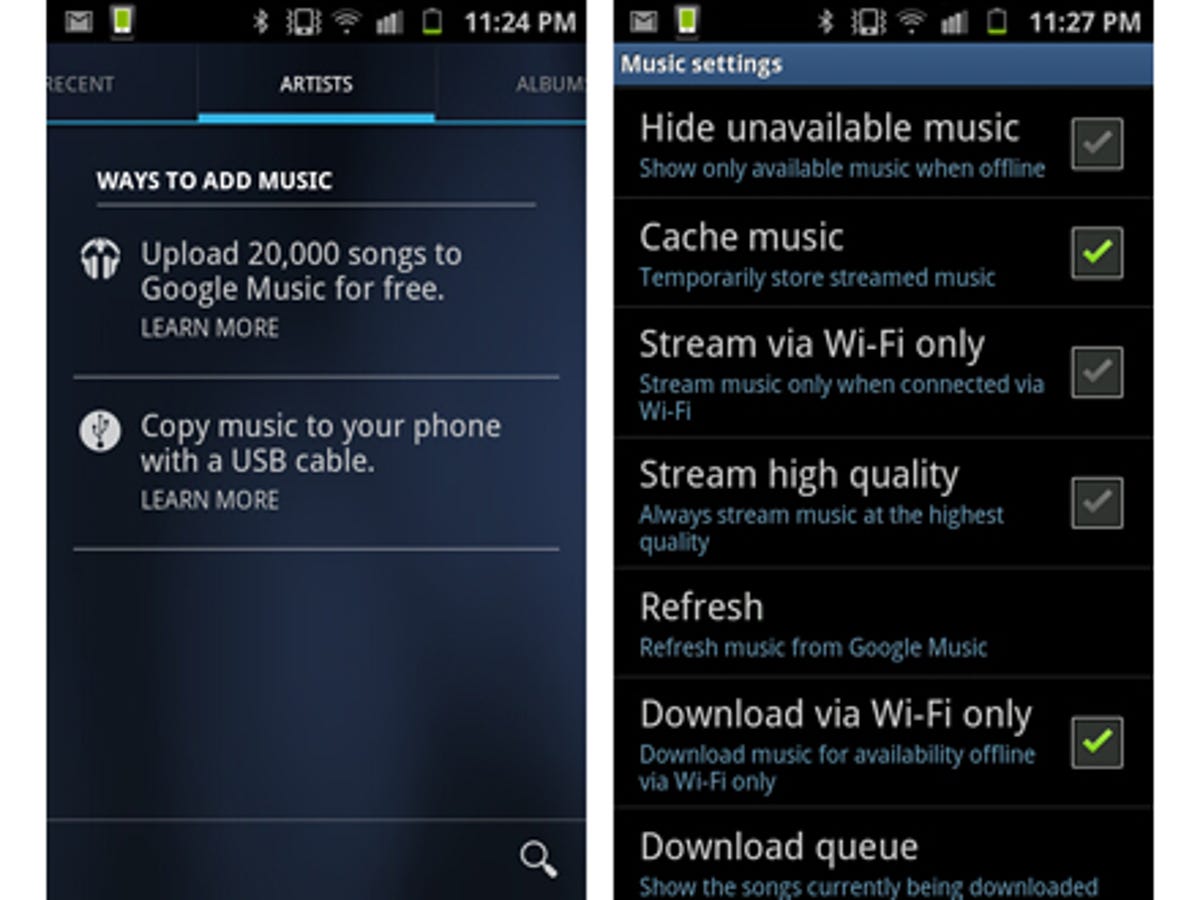
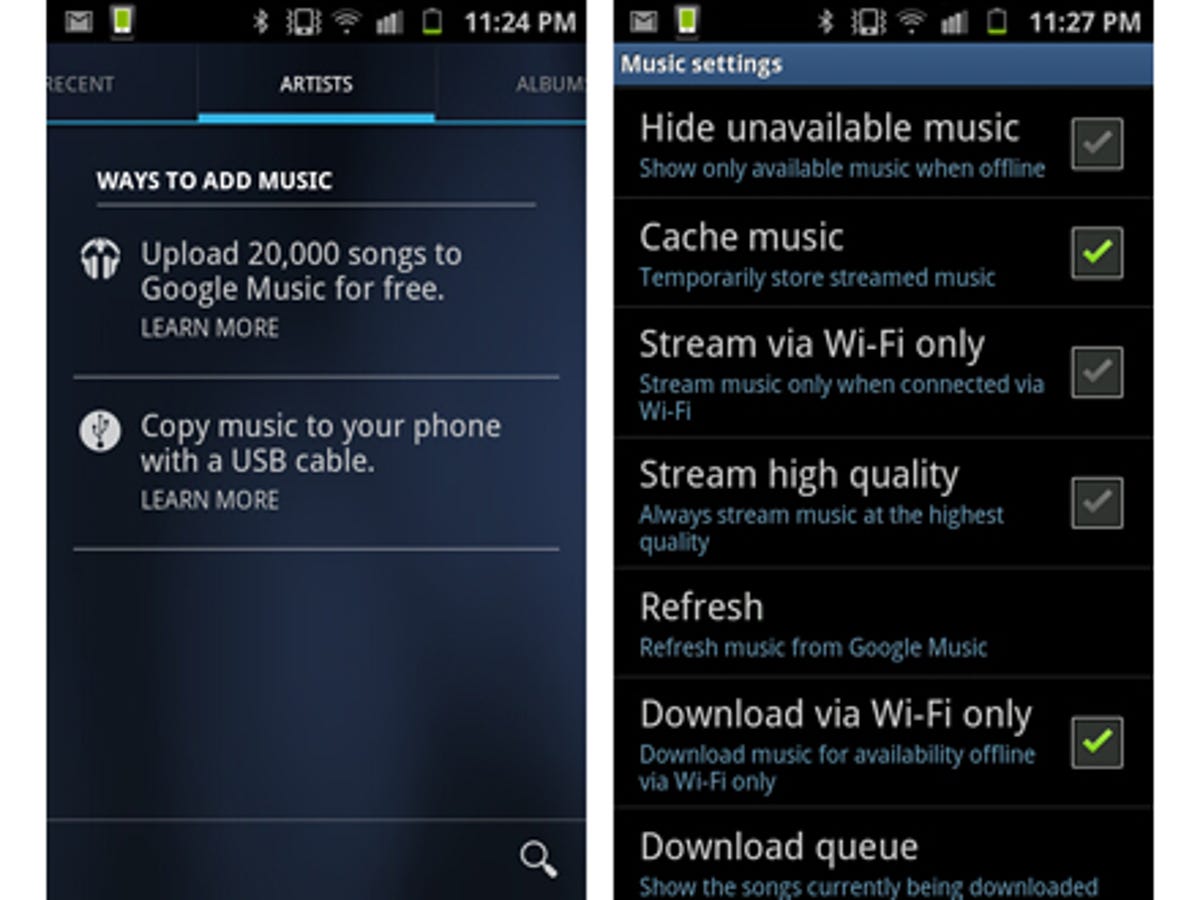
Once all your tracks are safely disposed of, you can get onto the really exciting bit — actually streaming your audio content from the cloud. The Android Google Music app works like any other media player, the big difference being that it not only shows what’s on your phone’s internal memory, but also what you have stored in the cloud.
Those of you with truly unlimited data contracts can obviously enjoy streaming your music whenever you have a mobile signal. If your mobile network provider isn’t quite so generous, you can limit Google Music’s streaming prowess to those times when you’re connected to a Wi-Fi hot-spot.
For those irksome occasions when you have no connectivity whatsoever, it’s possible to select songs, albums or playlists for offline listening. Google Music then downloads the selected tracks to your phone, placing them in a temporary folder. Deselecting them automatically deletes the tracks from your device.
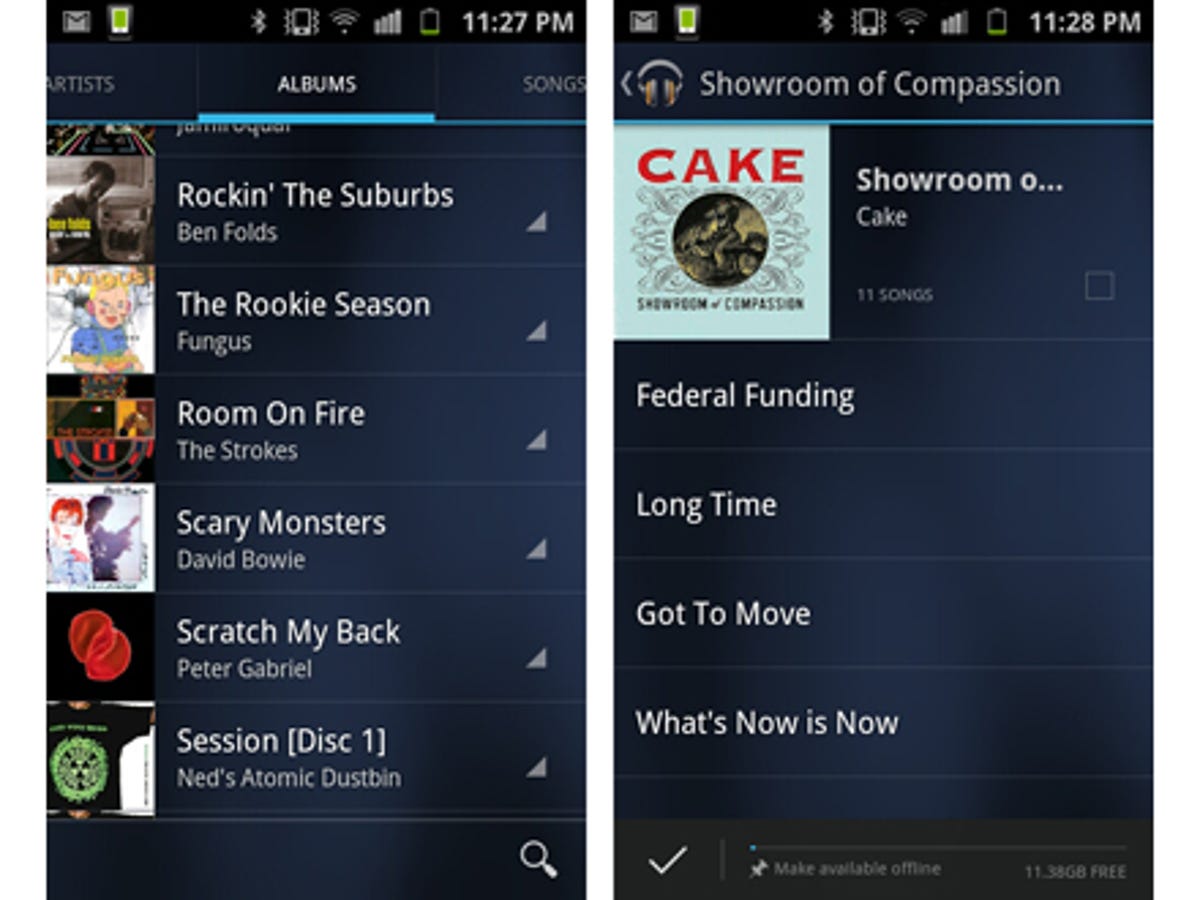
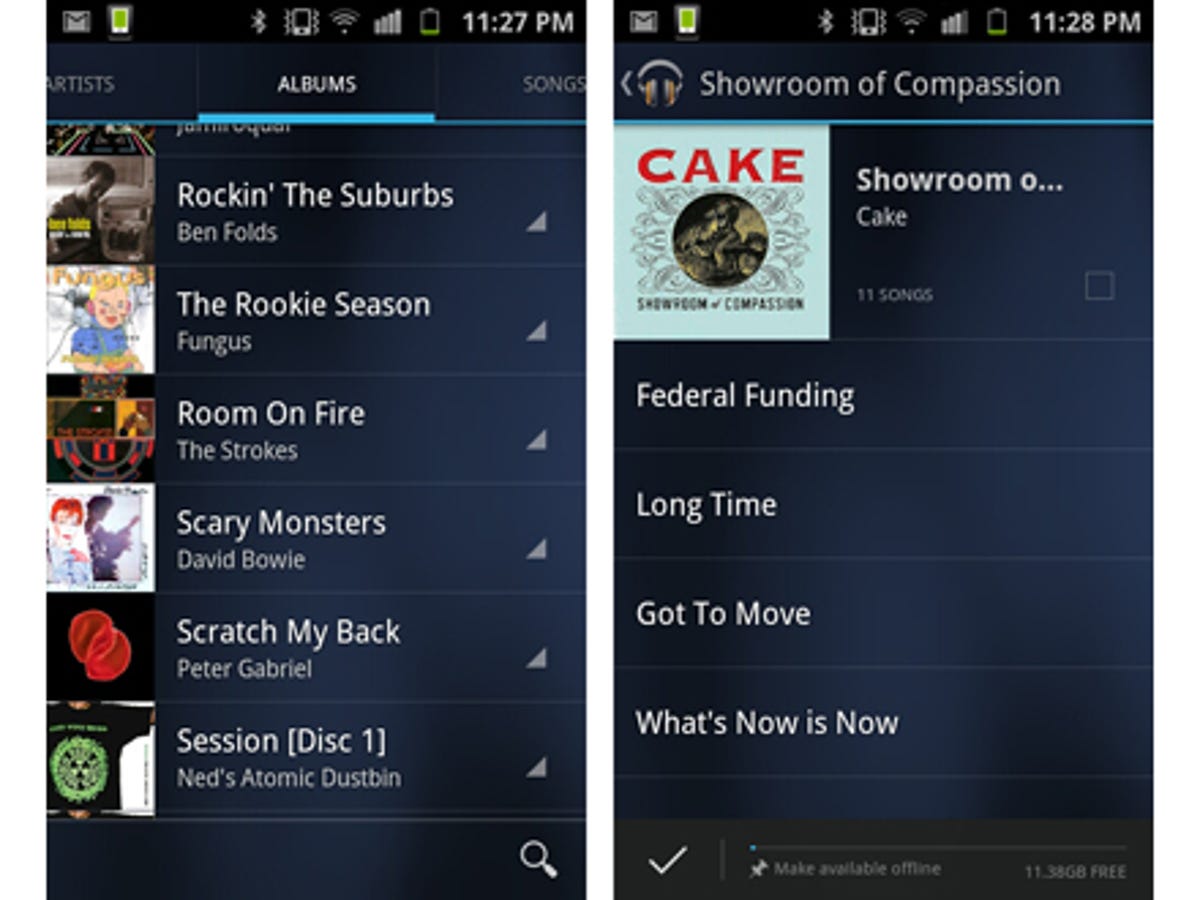
So there you have it — cloud storage for your music, all on your trusty Samsung Galaxy S2. It gets better — Google Music’s online nature means you can log onto the web version and create playlists and they will automatically be synced to your handset.
You can now carry your entire record collection with you in your pocket. If you visit a friend’s house and find their taste in music to be particularly tiresome, simply patch into their Wi-Fi connection, hook your Android up to their stereo system and blast out your own infinitely superior tunage. Begone, Jedward!
Step 5: Google Music on your Apple device
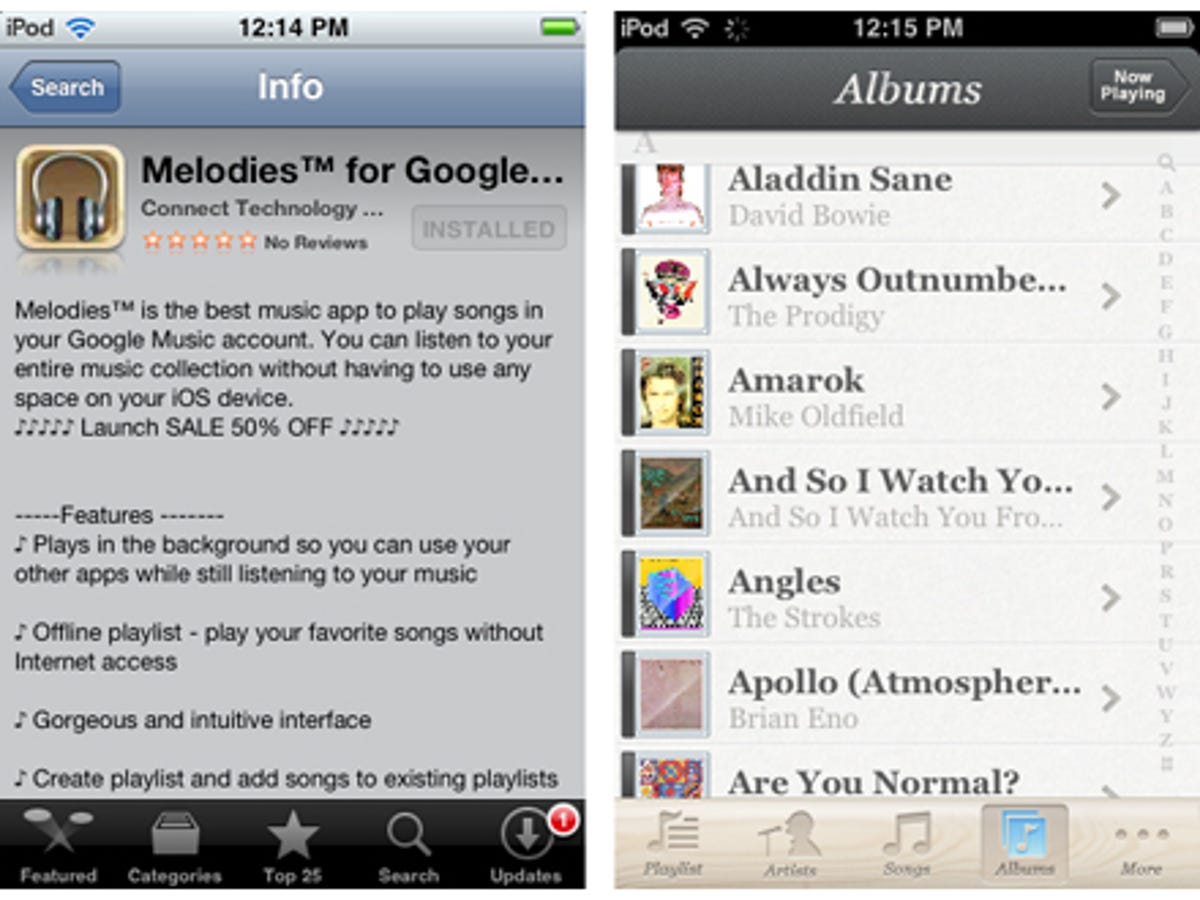
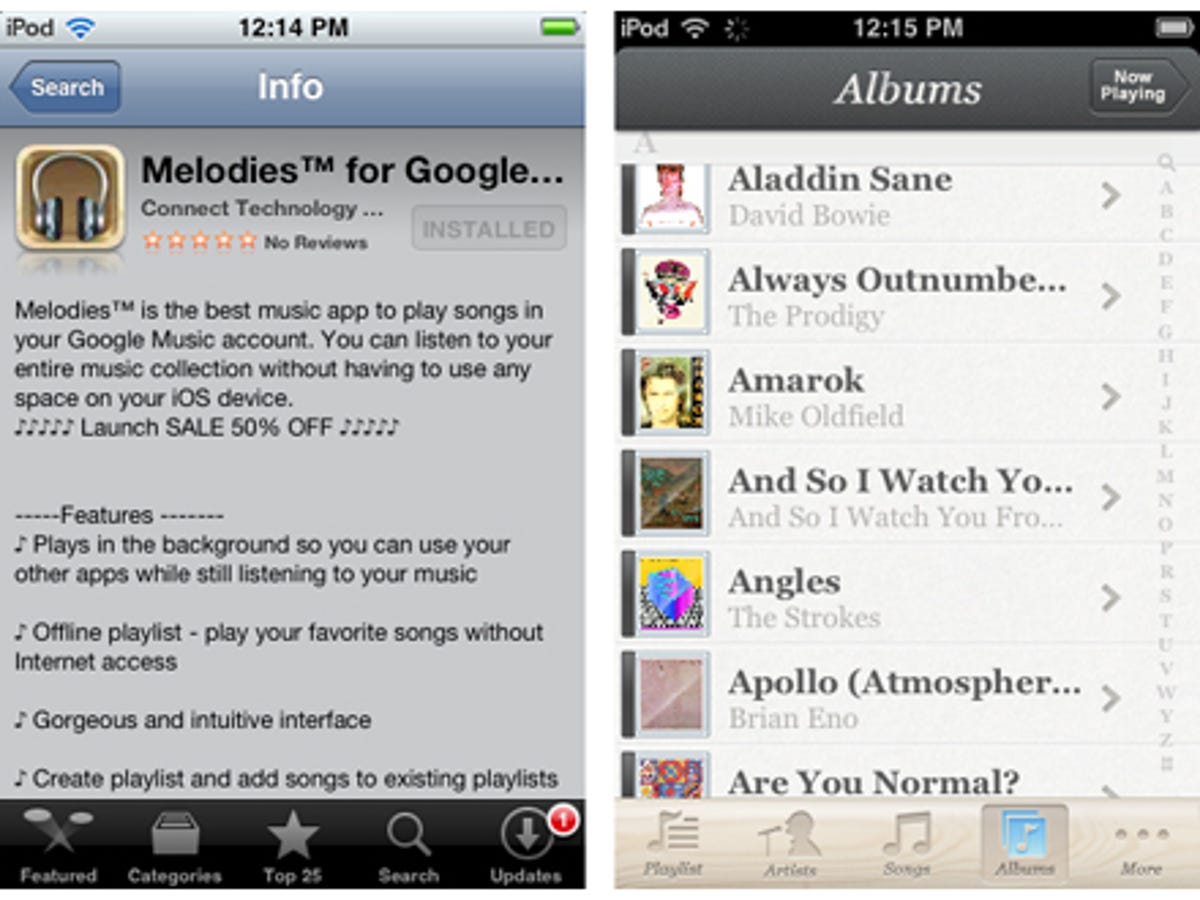
It’s not just Android phones that get all the Google Music love. Once you’ve set up your Google Music account, you can take it to rival platforms too. Thanks to apps like gMusic and Melodies Pro, you’re able to stream your collection from Google Music to your iPhone, iPod or iPad. Combine that with one of the many speaker systems that possess an iPhone or iPod dock, and you’ve got your entire record collection at your fingertips.



