

Now playing:
Watch this:
Send an SOS to the world on Galaxy S5
1:40
There are those features on your phone that you’ll probably never use, and then the ones you’ll never want to use. Such is the case with Safety Assistance, an emergency tool that will alert up to four predetermined contacts when you sound the alarm.
Samsung Galaxy S5 tips and tricks
- Customize the Galaxy S5 home screen
- Hide super secret files on the S5
- Samsung Galaxy S5: Do everything
Here’s how it works: In time of need, you would press the power/lock button three times in quick succession. This action sends a series of text messages with your approximate mapped location, a photo from the front and rear-facing cameras, and a short voice recording.
This isn’t to replace a call to 911, 999, 000, or other emergency services. Samsung’s lengthy disclaimer also states that, since the tool is based on text messaging, it “may not work accurately, continuously, or error-free” depending on network conditions.
Still, for a little peace of mind, Samsung’s twist on ICE, or In Case of Emergency, numbers, is easy to set up. Here’s how you do it.
1.) Turn it on
Navigate to the Settings menu, then press Quick Settings. Select Safety Assistance from the list of choices, then tap Send help messages, and swipe the toggle to On.

Screenshot by Jessica Dolcourt/CNET
You’ll be asked to read through and sign off on a lengthy terms of service that reminds you that this feature won’t summon an ambulance, and that also absolves Samsung of personal liability.
2.) Check the boxes
If you want to scale back on the service to keep from inundating your contact with so many texts, you can uncheck the boxes to deselect sending a recording, and photos from the Galaxy S5’s two cameras. In that case, triggering the emergency response would send an SOS text with your location.
3.) Set up your contacts
Back out of the help messages window and tap Manage primary contacts to select your emergency recipients. You can have up to four.
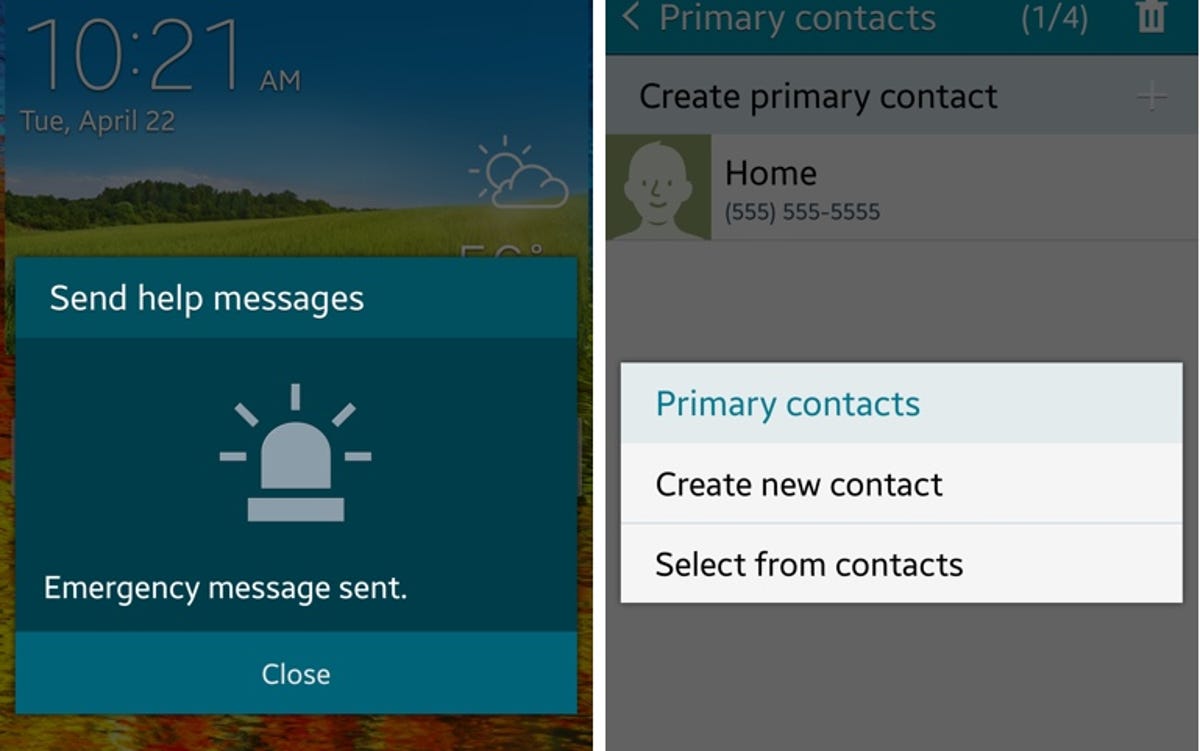
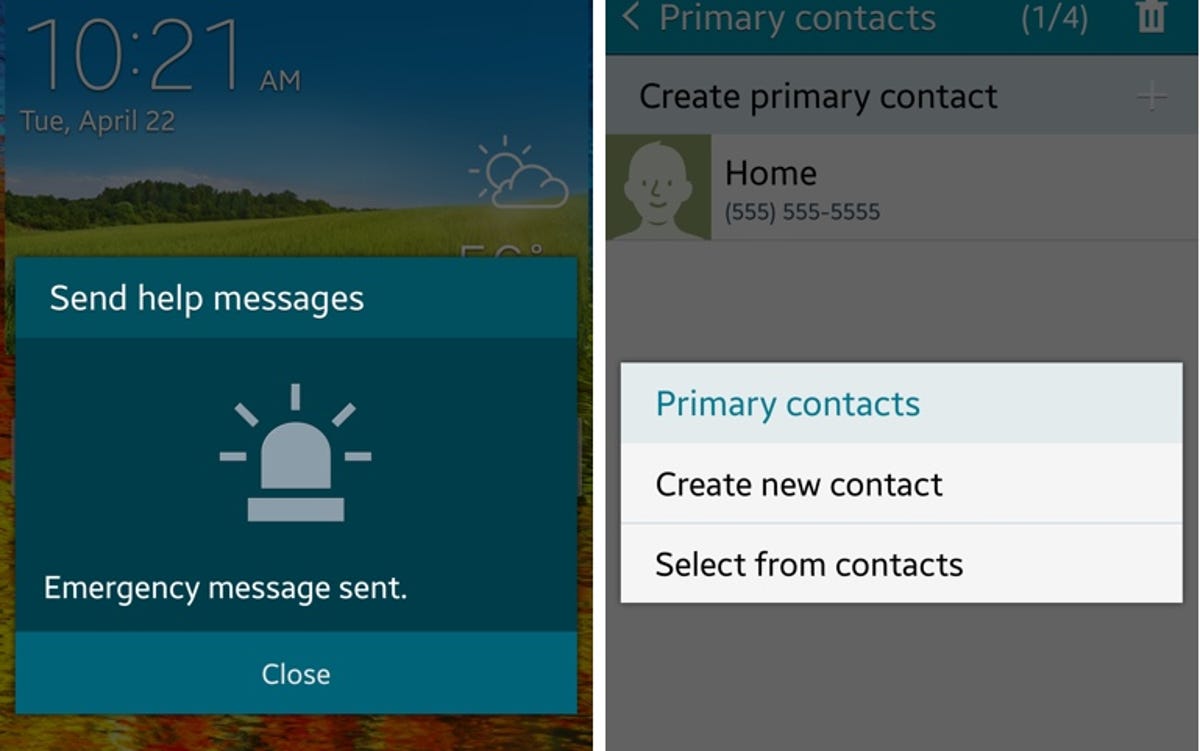
Screenshot by Jessica Dolcourt/CNET
It isn’t a good idea to include emergency services here, since most government agencies won’t accept texts, or even know who you are in the first place. (This is changing in some places in the US, but isn’t widespread by far.)
4.) Test it out
It’s worth letting your contacts know that you’ve added them. I’d also recommend a dry-run test so both sides understand what to expect in the event of the real deal — may it never occur.


Screenshot by Jessica Dolcourt/CNET



