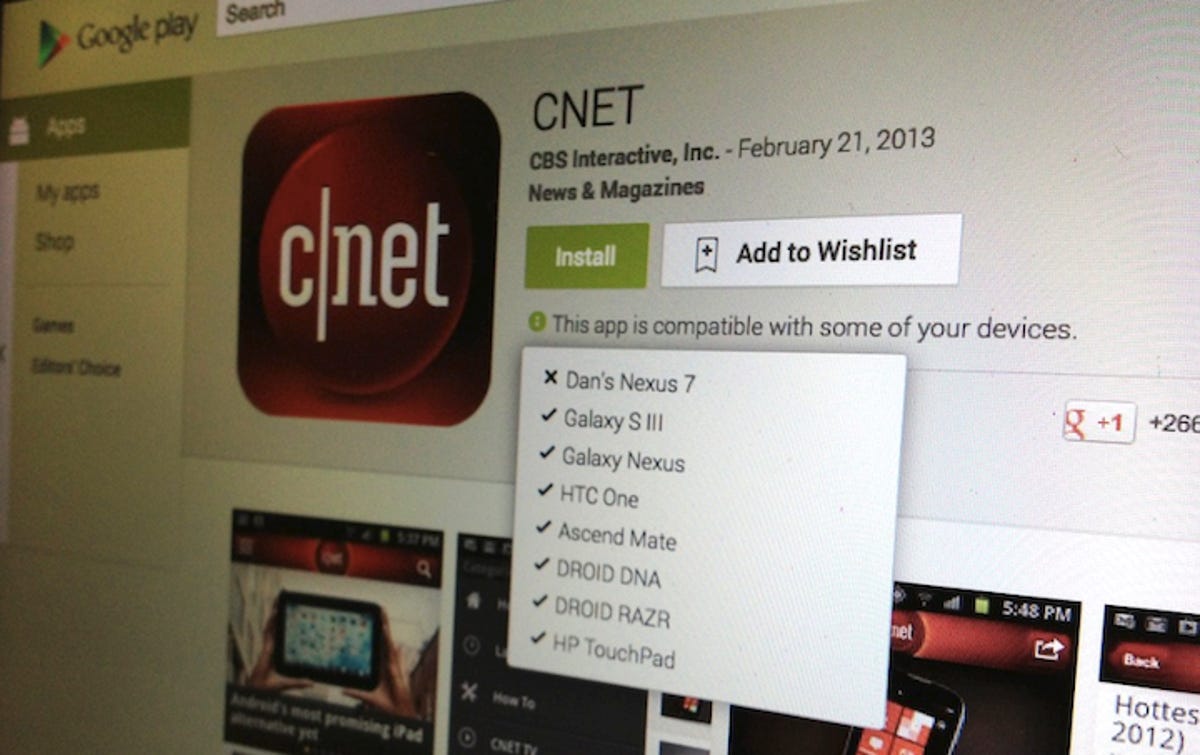
Dan Graziano/CNET
Similar to how it keeps track of your downloaded and purchased applications, Google also keeps track of your Android devices. Each smartphone or tablet you register to your Google account is automatically synced with the Play store, giving you the ability to install new apps from your Web browser.
There doesn’t appear to be a limit to the number of devices Google stores, which means things can start to get a little crowded as you begin to upgrade to the latest and greatest gadgets. There is no need to fret, though; a simple solution makes it easy to organize or even remove old Android devices you no longer use from the Play store.
Here’s how to do it:
Removing old devices Go to the Google Play store from your computer’s Web browser, click on the gear icon at the top-right-hand corner of the screen, and select the Settings option. You will be brought to a page titled “My Devices,” which lists all the smartphones and tablets you have registered to your Google account.
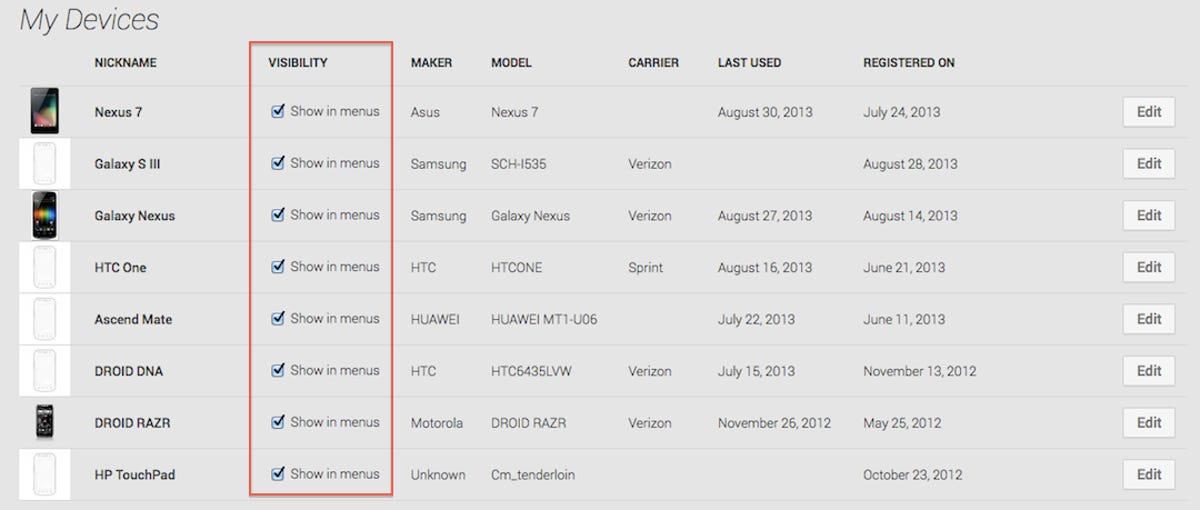
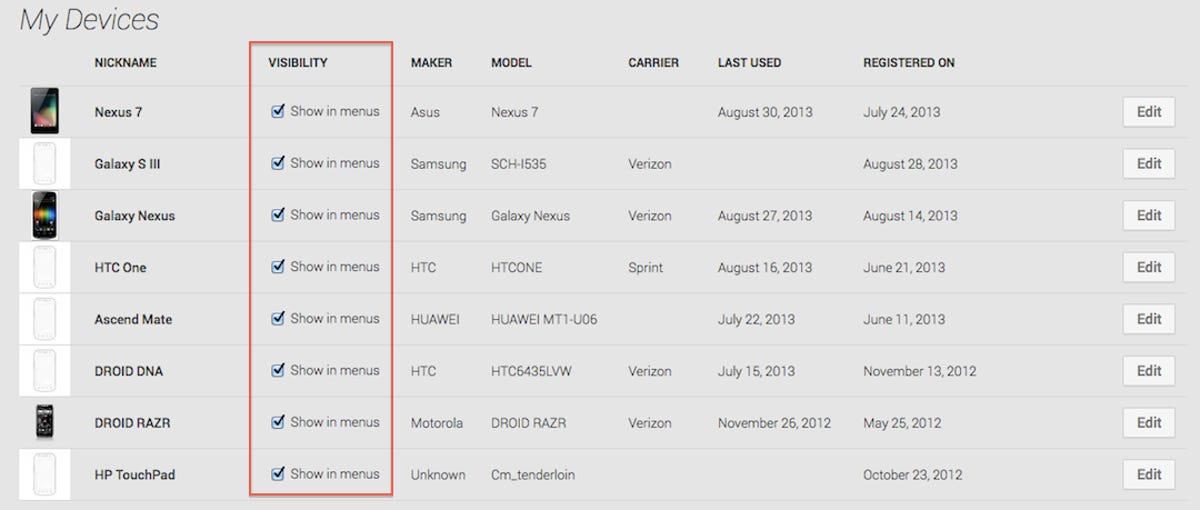
Screenshot by Dan Graziano/CNET
Next, deselect the devices you wish to remove from your account under the Visibility option. This will hide select devices from appearing in the Play store when you are attempting to download a new app.
Renaming your devices
Alternatively, you can also rename devices for better organization. This can be done in the Google Play settings on the My Devices page. Click on the “Edit” option at the right-hand side of the screen, enter a new name, for example “Dan’s Nexus 7,” and click the “Update” button.
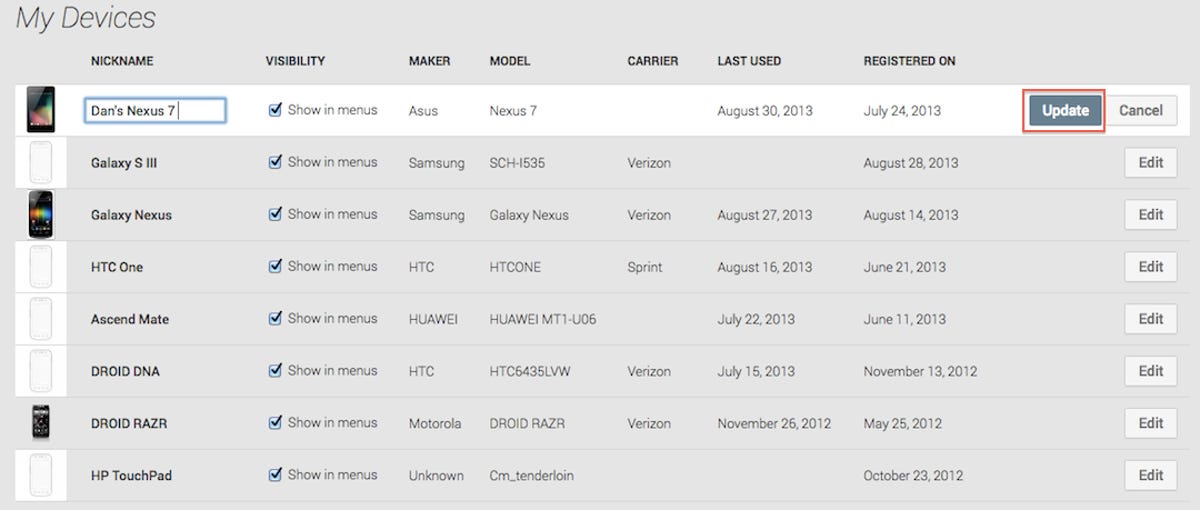
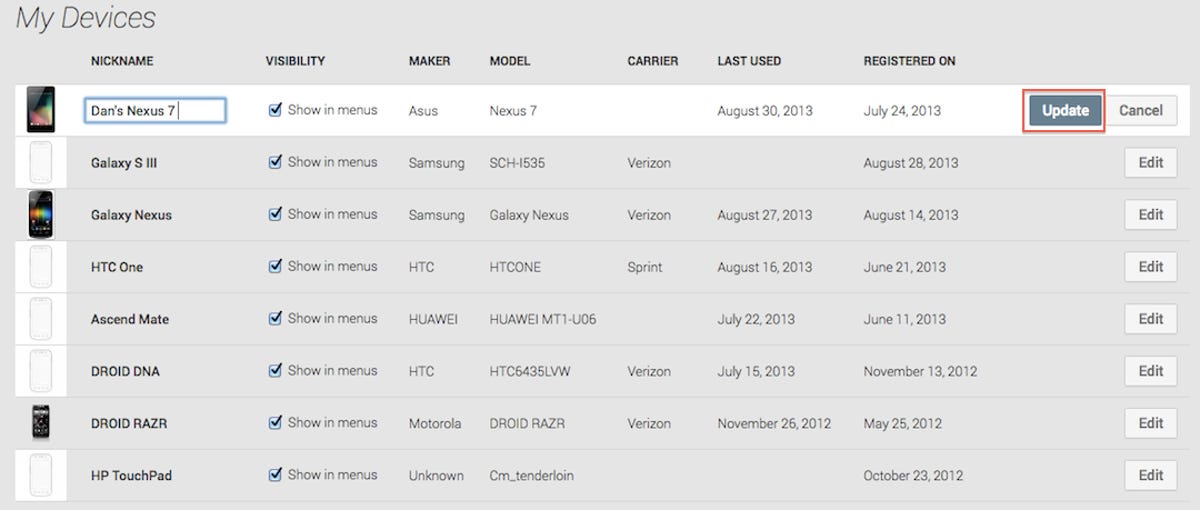
Screenshot by Dan Graziano/CNET
This will make it easier to download apps on shared accounts or to organize multiple devices. When attempting to download a new app you will be presented with three options: the app is compatible with all of your devices, some of your devices, or none of your devices. Clicking one of these three options will display a drop-down menu with your newly organized device list.



