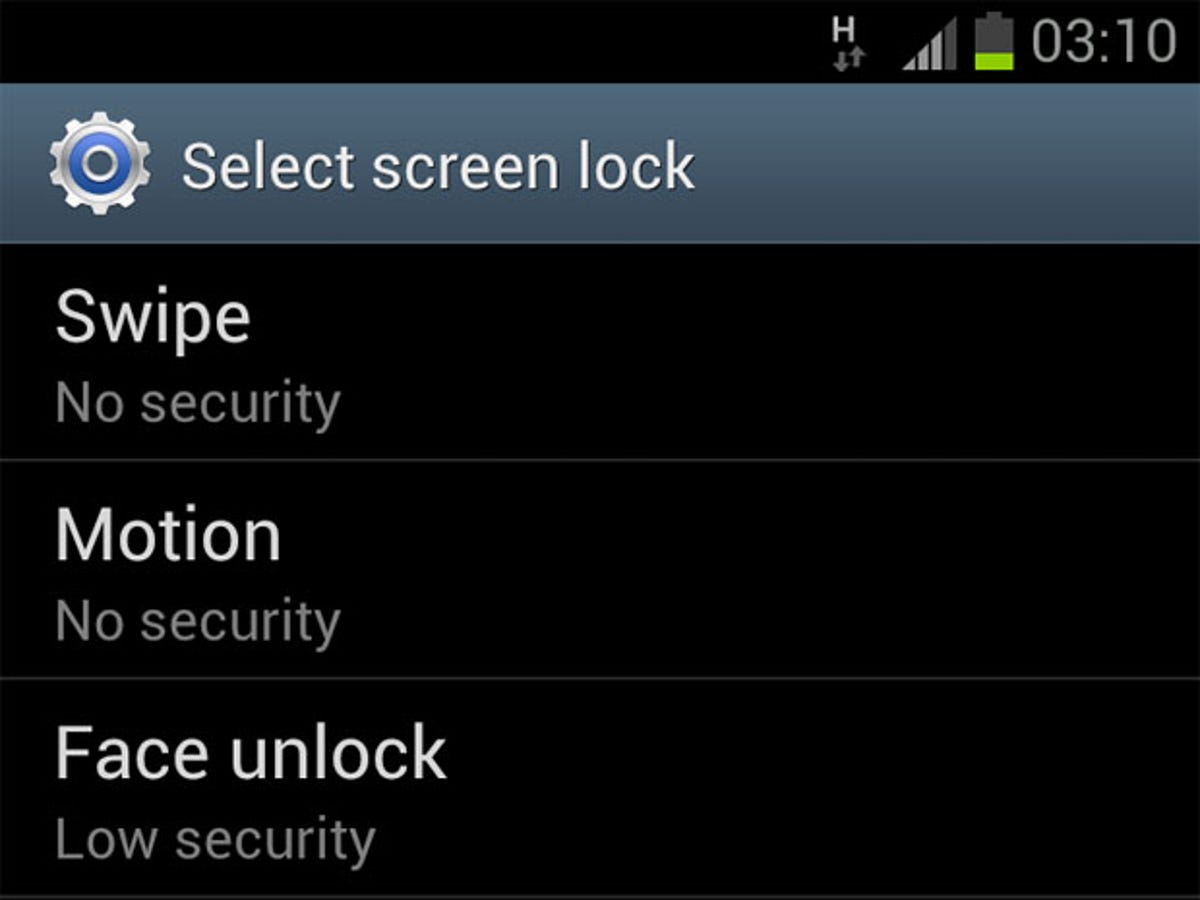
Judging from some of the Facebook status updates that I have the misfortune of seeing every day, many people don’t do nearly enough to keep their phones secure.
Considering how much personal information is stored on our smart phones, from text messages to emails and social networks, security should be at the top of everyone’s priority list, and fortunately it isn’t at all difficult to implement.
If you’re the lucky owner of a Samsung Galaxy S3, you’ll be glad to know their are plenty of options for keeping your phone super safe. Read on to learn how to make the most of its built-in security features.
1. Use a screen lock
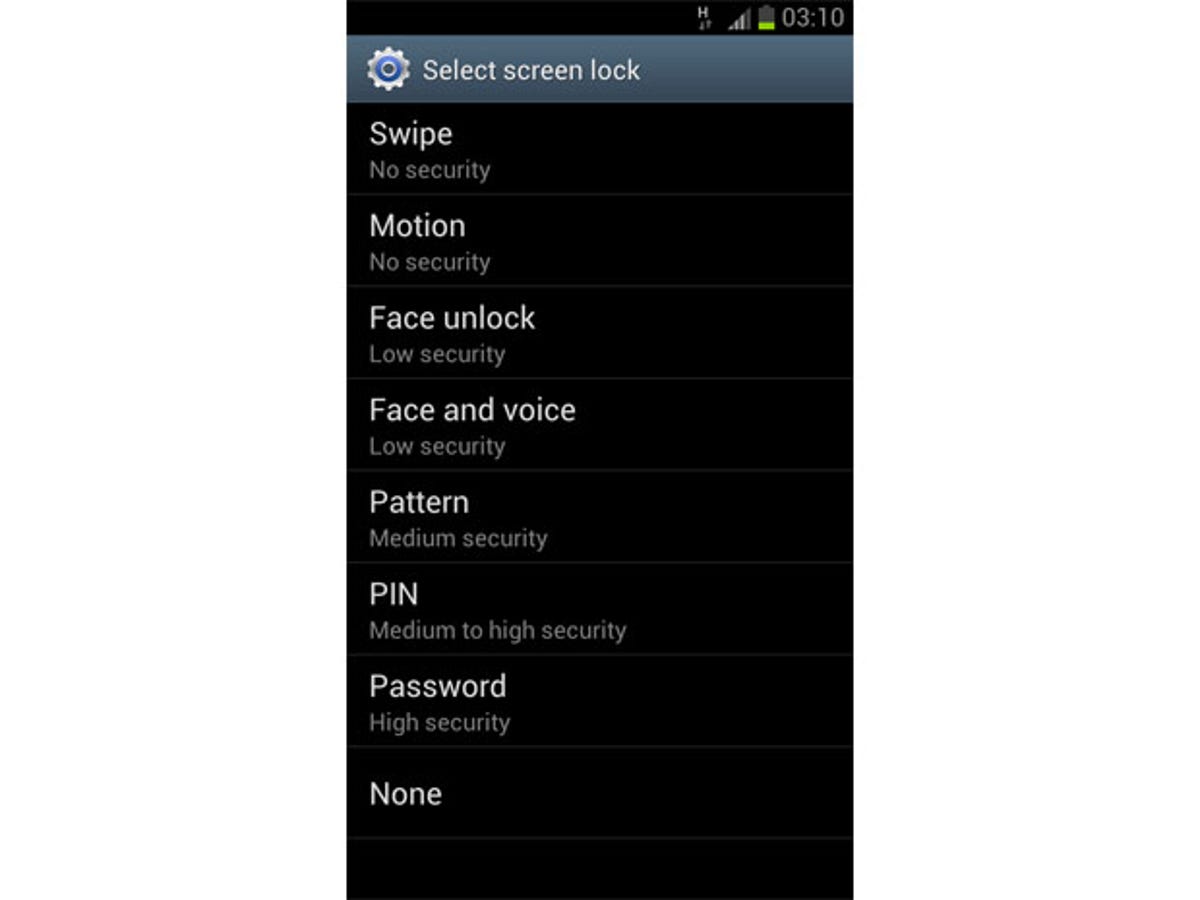
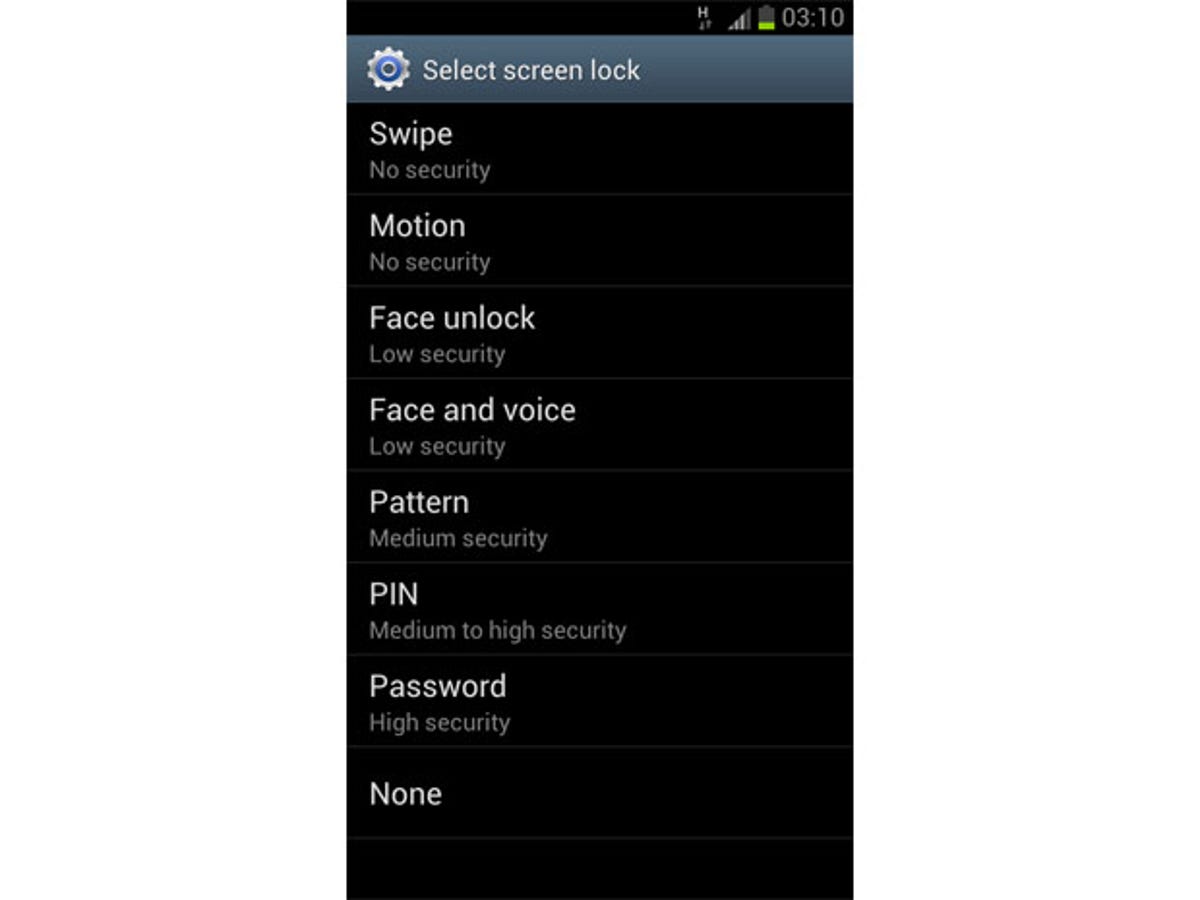
Some people don’t use a screen lock as it takes an extra second to input your pin before you can do anything on your phone, but it’s your first line of defence against any unauthorised access and should be implemented straight away.
On the Galaxy S3, you can change your screen lock by going to Settings > Security > Screen lock. You have lots of options to choose from here, and if you don’t like the conventional PIN access method then you can choose face unlock, which uses the front facing camera to look at your face and compare it to a stored image that is taken at setup. Bear in mind that this is an experimental feature, so it’s not the most foolproof security method in the world.
If you want better security from your lock screen, you can choose to go for the more conventional PIN or password method that can’t be circumvented as easily.
2. Encrypt the contents of your phone and SD card
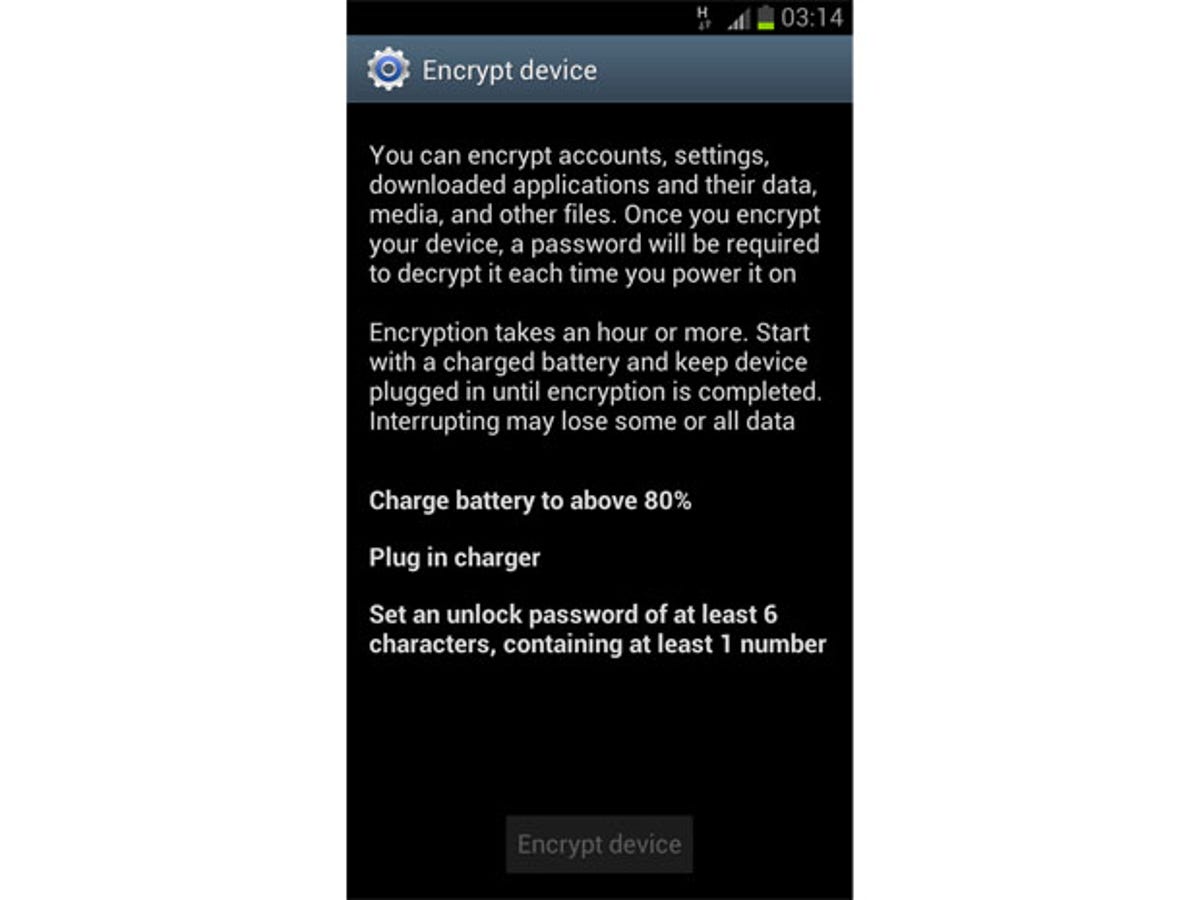
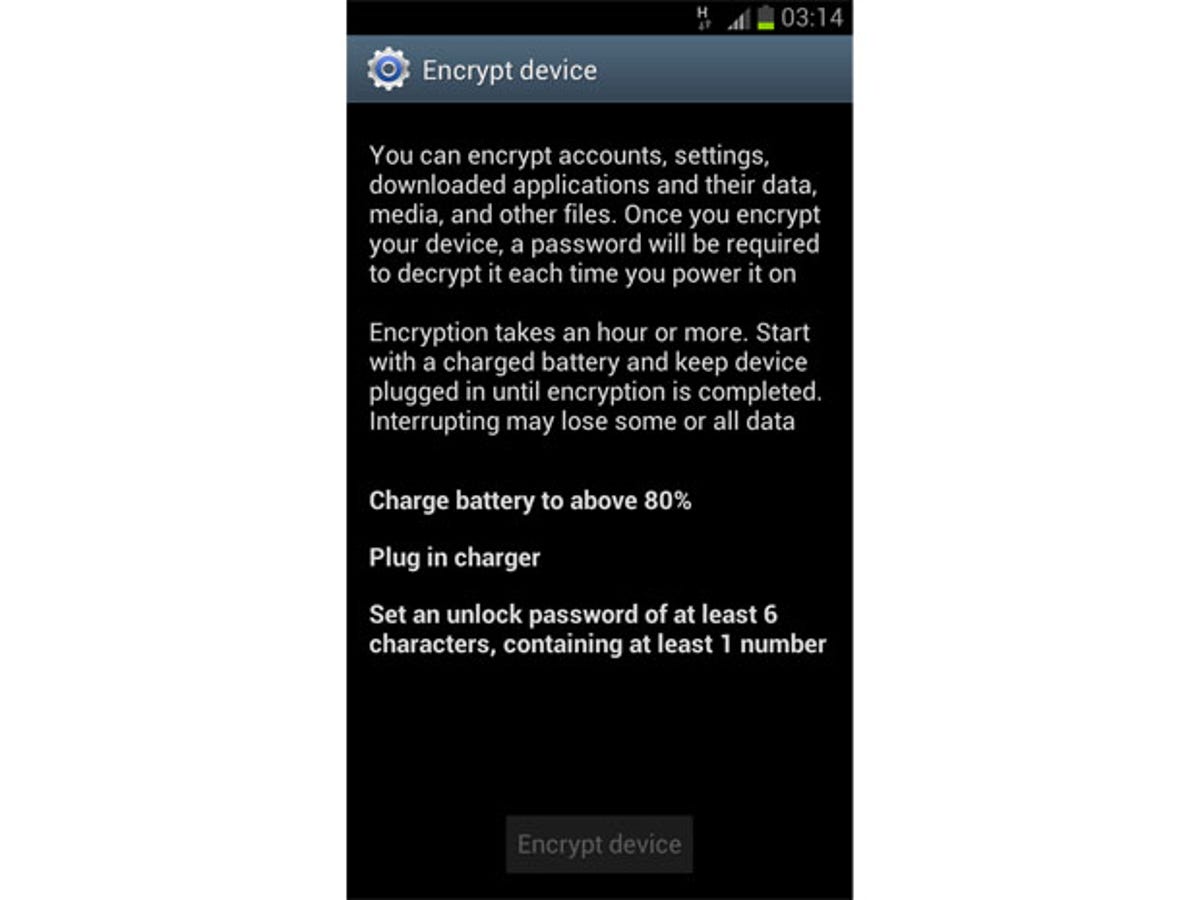
If you’re really serious about security, you can encrypt all of the files stored on your phone and SD card so that they can’t be accessed without a master password that’s entered every time your phone is turned on or your SD card is mounted.
The initial encryption process takes over an hour to complete, but be patient — if you interrupt it before it’s finished, you may lose some of the data stored on your phone. You can find the encryption option at Settings > Security > Encrypt device.
3. Remote controls
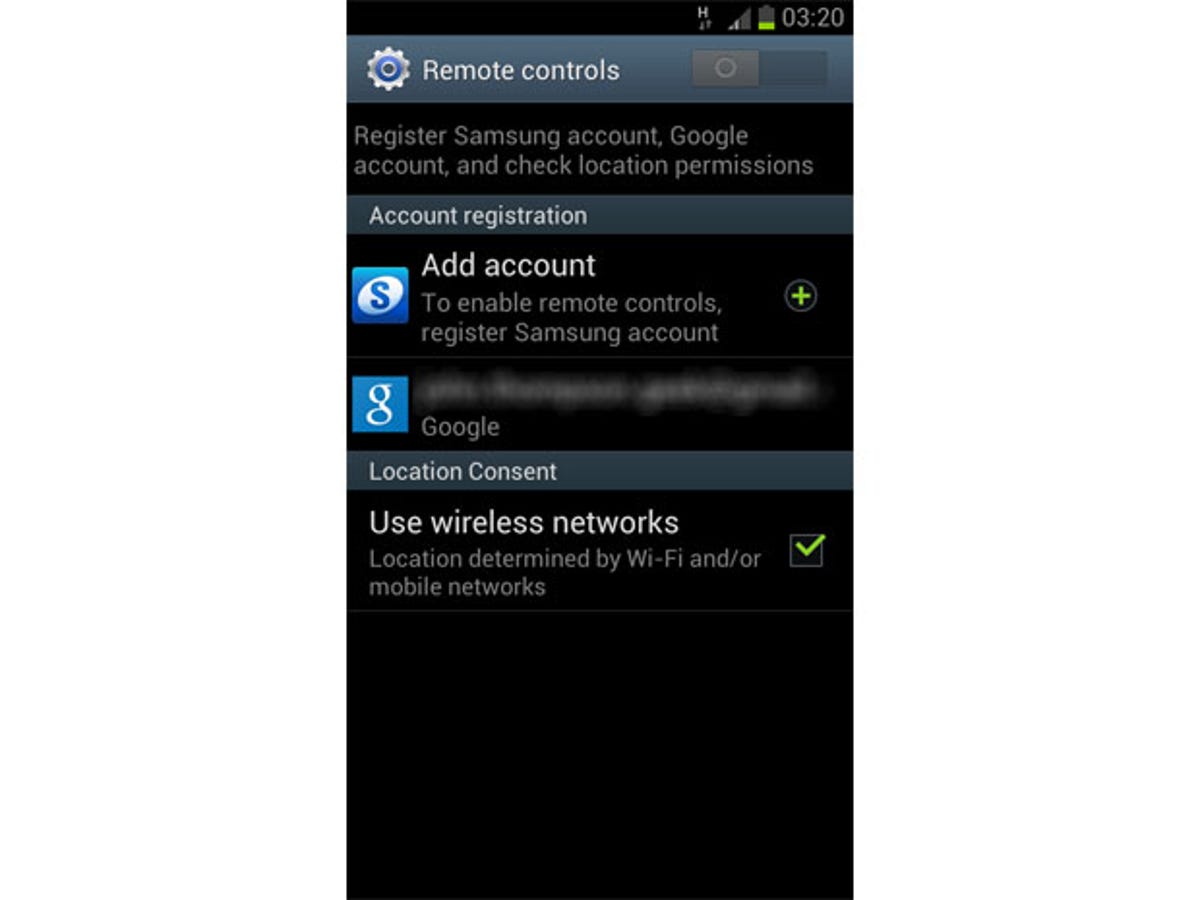
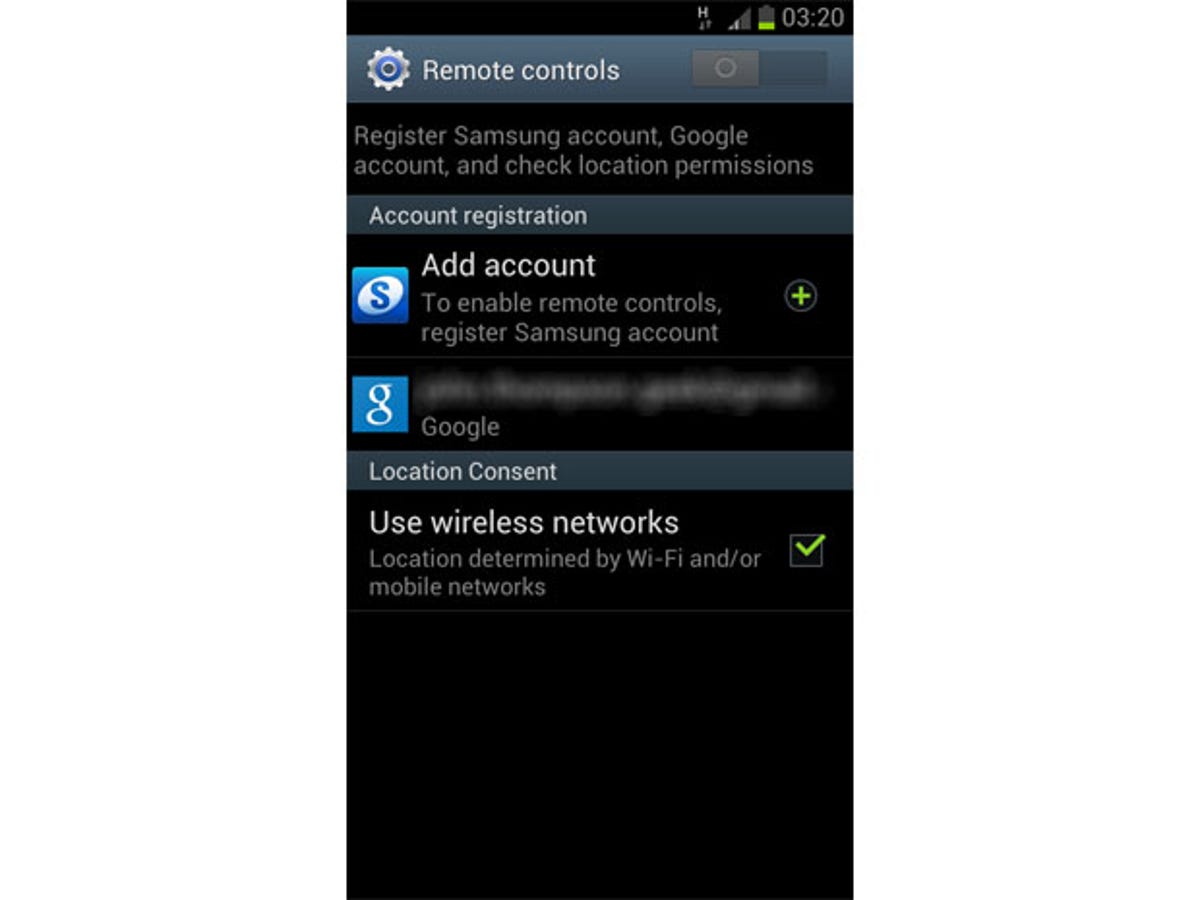
The Galaxy S3 comes with a really useful feature called remote controls, which allows you to locate your phone from Samsung’s website as well as remotely lock and erase it. If your phone is ever lost or stolen, you will be able to see exactly where it is at any time and keep your data safe from thieves.
To set up remote controls, you need to register for a Samsung account so that you can login to the Samsung website and interact with your phone remotely. It’s a free and simple process which you can do right on the phone itself — it just requires your email address and a password. Once it’s set up, the ‘Find my mobile’ feature works like Apple’s ‘Find My iPhone’, using your phone’s GPS radio to show you its current location.
Like the screen lock and encryption options, you can activate remote controls through Settings > Security > Remote controls.



