
Like a relentless technological bulldozer, Android continues to steamroll all before it. Google’s mobile operating system has undergone some radical changes during its relatively short lifespan, and the most recent iteration, 4.0 for those of you that like numbers, Ice Cream Sandwich for those who prefer daft codenames, is the most polished yet.
The problem is, this latest flavour of Android is currently exclusive to Google’s Galaxy Nexus and Nexus S phones. Samsung has announced that the Galaxy S2 will get Ice Cream Sandwich starting from next week, although it is down to the phone networks to decide exactly when that will happen. For those of you who simply cannot wait, salvation is at hand.
This handy guide will show you how to install Ice Cream Sandwich on your beloved blower, allowing you to reap the benefits of enhanced speed and functionality, before it is made available through the auto-update section on your phone.
Firmware caution
As is always the case when flashing firmware and mucking around with your phone’s operating system, it’s best to exercise some caution, lest your expensive mobile becomes an equally expensive — but rather less functional — brick. Our strong advice is to wait until the update is made available through your mobile phone operator officially.
Installing this update will invalidate your manufacturer warranty, and CNET UK, its employees, their immediate families and even their pets take absolutely no responsibility whatsoever for any damage you may inflict on your phone as a result of following this guide.
Assuming you still have the stomach for the job, let’s get cracking.
Step 1: Grab the relevant files
Before you do anything, make sure you’ve downloaded and installed the official Kies application from Samsung’s site. This contains all of the relevant USB drivers that allow your Galaxy S2 to communicate properly with your computer. You’ll also need Odin, which is the sneaky piece of software that allows you to flash the firmware to your phone. Point your browser here to obtain that.
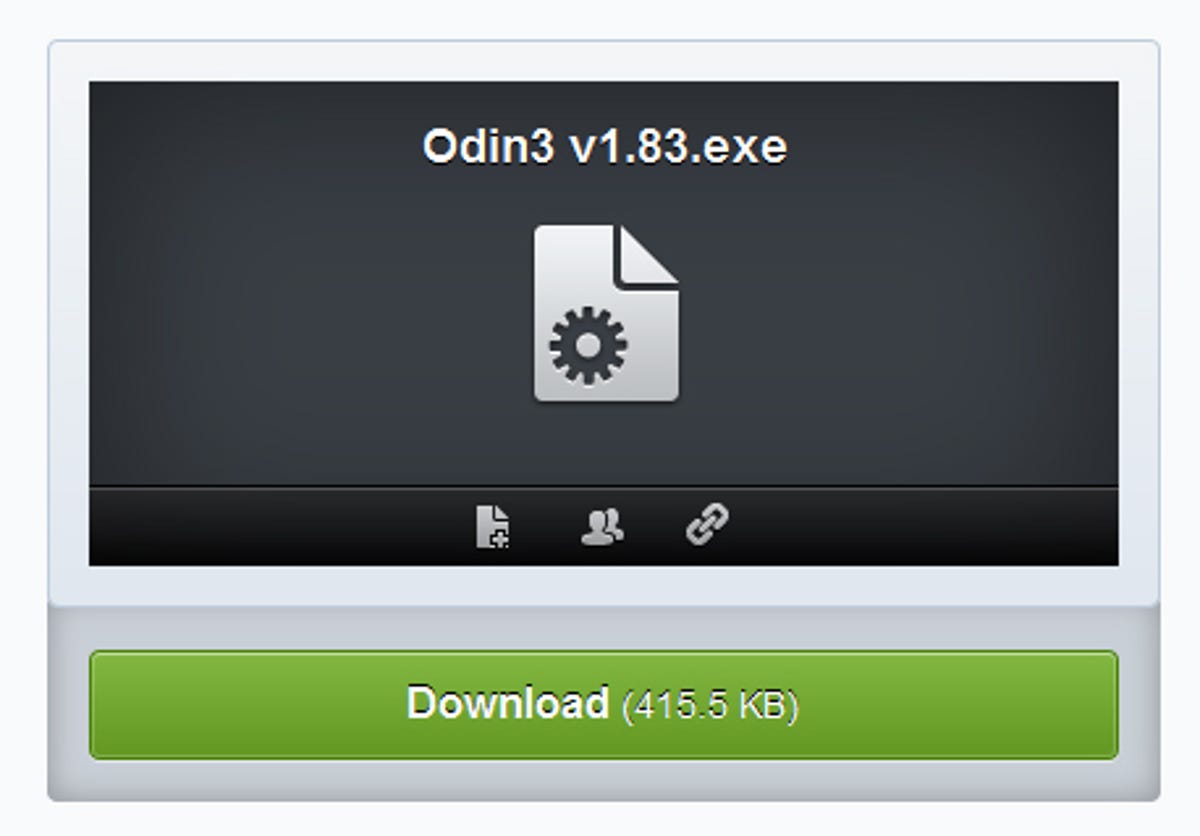
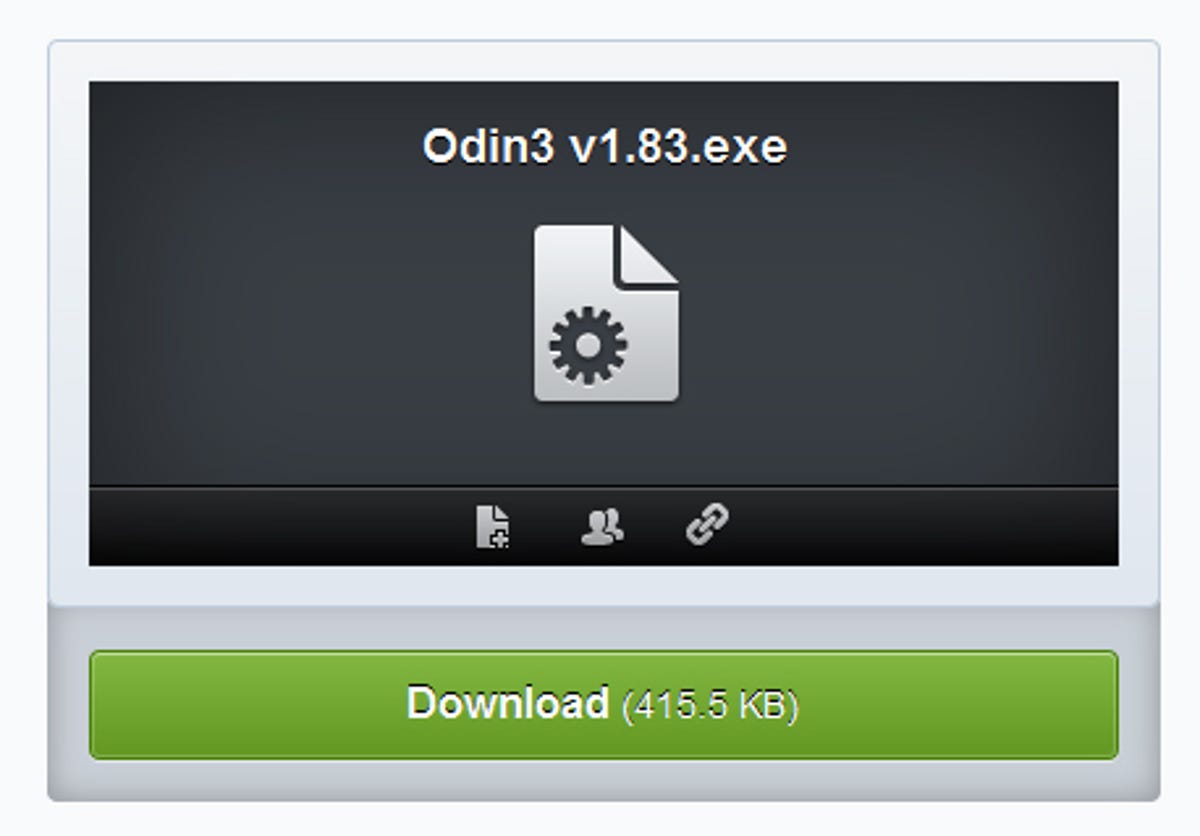
Another vital thing to remember is that you’ll need to enable USB debugging from within your phone’s settings. Go to Settings > Applications > Development, and tick the box that says ‘Enable USB Debugging’.
Now for the important bit — the ICS firmware itself. This particular file is based on Android 4.0.3, which is the very latest version. The file might take a while to download as it’s over 300MB of data. Once it’s done, extract the ZIP file on your computer.
Step 2: Configure Odin
Open up the Odin app that you downloaded previously. A big screen with lots of scary options should appear, but mop those beads of sweat from your brow and take some deep breaths — we’re here to help you through this, soldier.


First up, click the button that says PDA. Find the ICS firmware that you extracted and locate the file that ends in .md5. Select it and Odin will prep it for installation.
Step 3: Put your Galaxy S2 into download mode
Make sure your Galaxy S2 is completely switched off, and then press the power, volume down and home buttons simultaneously. You’ll see a dire warning displayed on the screen about voiding your warranty — essentially the final warning before you proceed — but simply press the volume up button to skip it (assuming you still have the courage, that is).
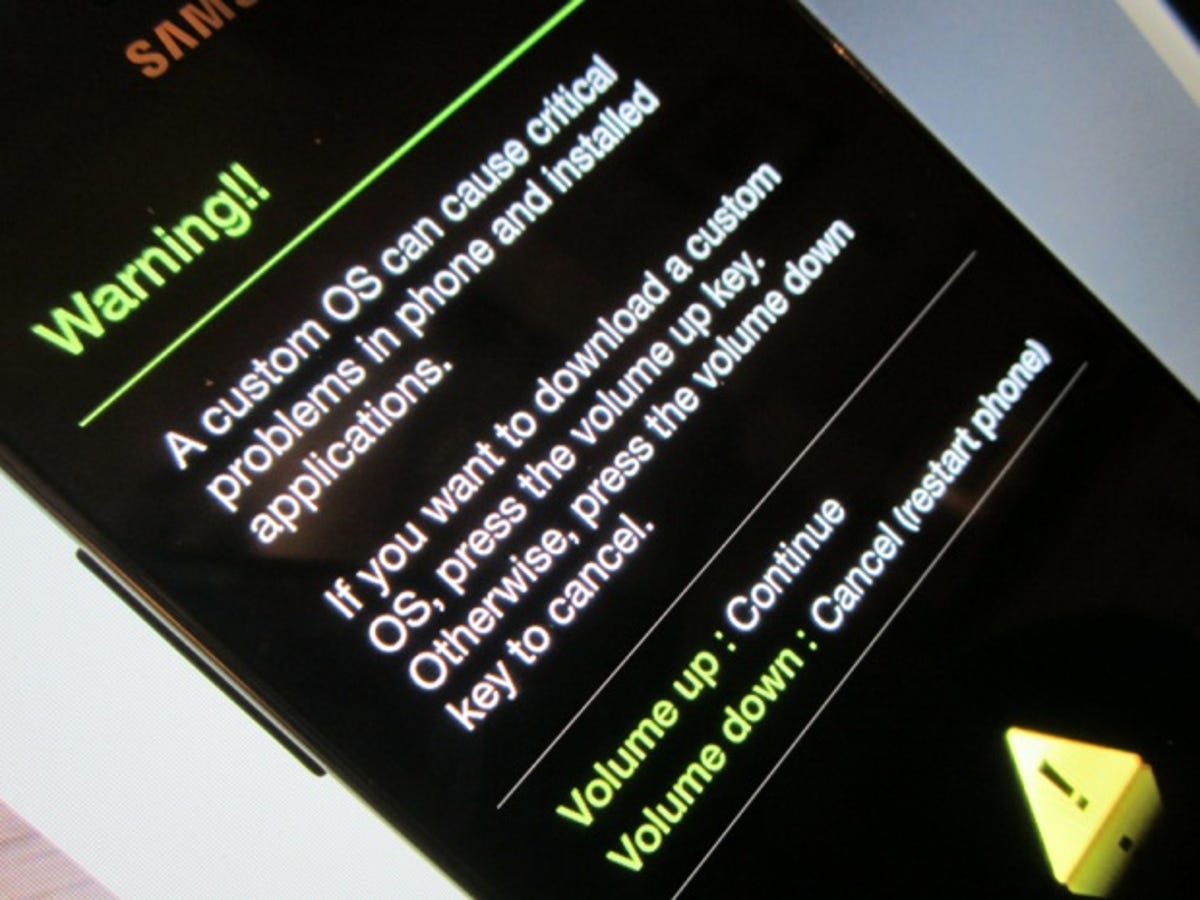
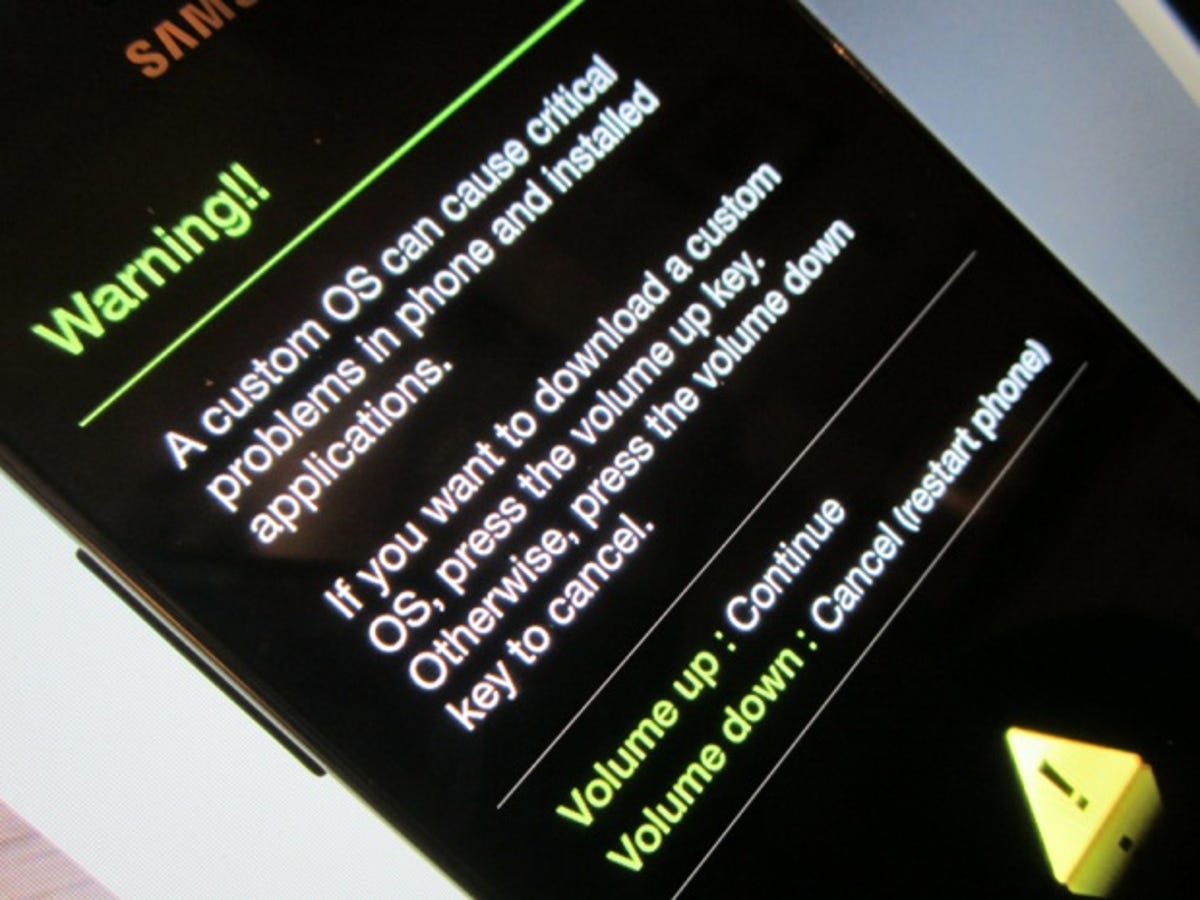
Take your trusty USB cable and connect your phone to your PC. Odin should detect and recognise the handset, and you’ll see a filled-in yellow box where it says COM. If nothing happens, it’s probably because you didn’t listen to us at the beginning and failed to install Kies. Doh.


Step 4: Flash the ICS firmware
Once all the stars are aligned and you’ve finished sacrificing your livestock to appease the Korean deity Samsung, you can tap the button that says ‘Start’.
If the gods favour you, Odin will flash the Android 4.0.3 firmware to your Galaxy S2.
So there you have it. Ice Cream Sandwich on your Galaxy S2. To be honest, it doesn’t look massively different from 2.3 on the Galaxy S2, as Samsung has covered the OS with its usual TouchWiz UI.
But you’ll find a raft of improvements as well as cool things like a fully functioning data monitor and a new multi-tasking menu.
It’s a taste of the future, today.
To get all the latest phone reviews, news and features beamed straight to your Android device of choice, head to the Google Play store and download the free CNET Android app today.



