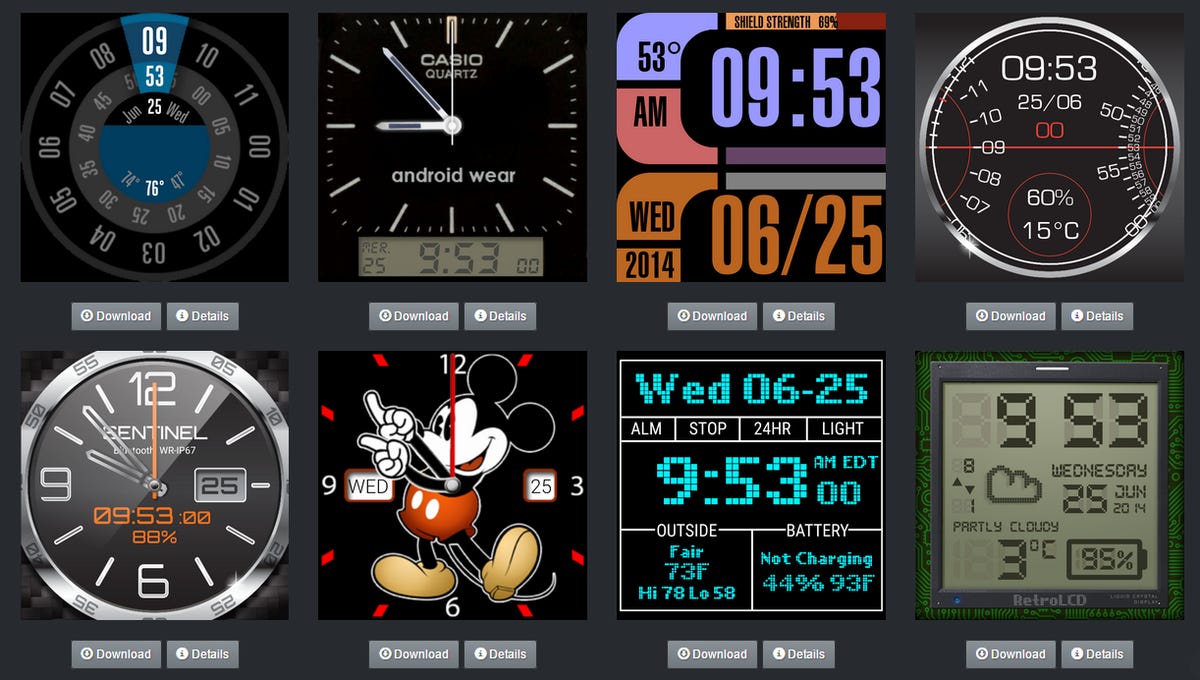
Screenshot by Scott Webster/CNET
Ask around and you’ll undoubtedly hear that one of the best features about Android is its endless customization. Be it wallpapers and widgets or custom ROMs and launchers, Android is downright flexible. The same can already be said about Android Wear.
Related Links
- Five Android apps that prolong your smartphone’s battery life
- Customize Android’s icons with Nova Launcher
- Hack your Android like a pro: Rooting and ROMs explained
One of the coolest, and most noticeable, things about the wearable platform is that you can choose its look. And, no, we’re not talking about swapping out straps. Android Wear users can choose from a variety of faces and color options.
While the out-of-box experience might be good enough today, over time you may want more. Thankfully, there’s already a massive collection of custom watch faces out there, vying for your attention. Whether you’ve got a round or square face watch there are tons to choose from.
Read on to learn how you can find and install new watch faces in a matter of moments. Note that for the sake of this tutorial we’ll be handling everything from your Android handset.
Step 1: Install Facer
The first thing you’ll want to do is install Facer, an Android app that includes a variety of custom faces. It will set you back $1 but it’s all you’ll spend from here on out.
Upon installation Facer will now show as an option when selecting faces for your smartwatch. Indeed, you’ll find it right next to the others that came preinstalled on your wearable. As a quick reminder, you can long-press on the main watch face to pull up all available options.
Step 2: Find the faces
The next, and perhaps most important, thing we need to do is figure out where to go find these wonderful watch faces. While there are a couple of sources already springing up, I’ve become quite fond of FaceRepo. Regardless of whether you’re rocking a round face or sitting pretty with a square design, this site has something for everyone.
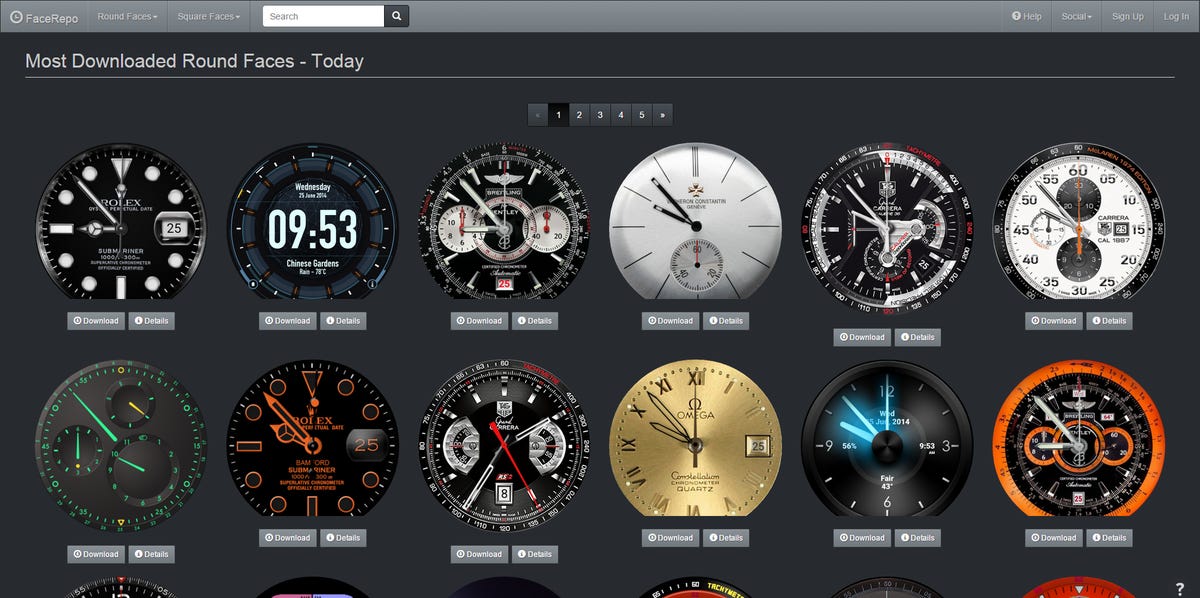
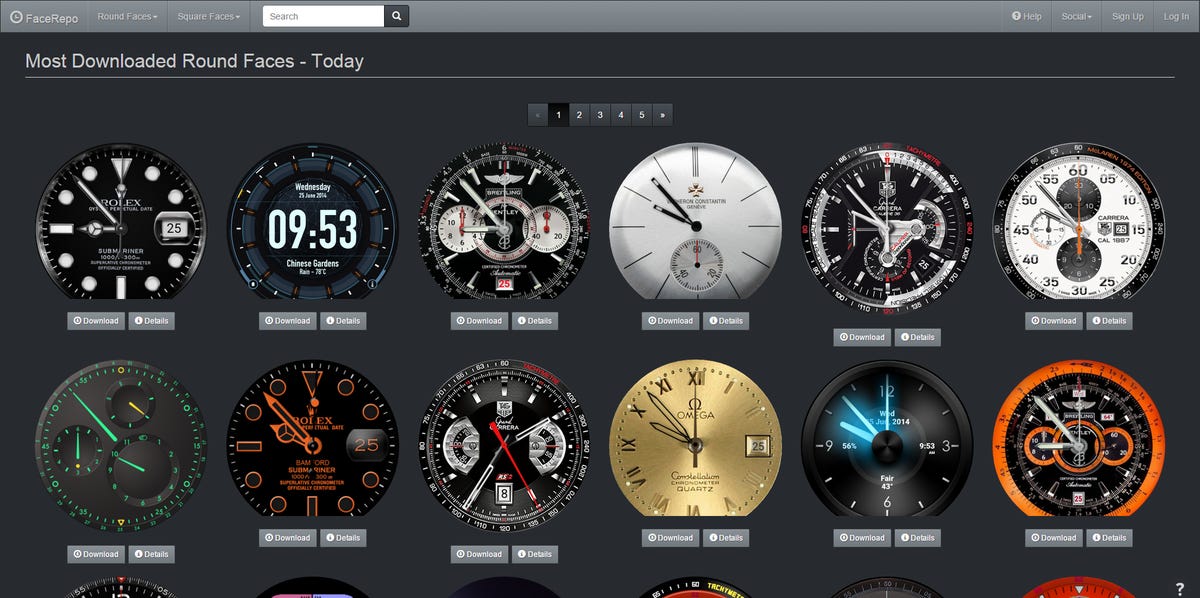
Screenshot by Scott Webster/CNET
Prefer the minimal or analog approach to telling time? Perhaps you want your Moto 360 to look like a digital version of Tag Heuer’s best sellers. Or, maybe you’re in the mood for a throwback Casio face. Whatever it is, there’s a seemingly endless supply of looks to keep all comers satisfied.
Browsing the gallery of faces is a breeze, as is digging through the most popular downloads. Early adopters will love hopping right in and seeing the newest of the bunch presented first. Those looking for the higher-rated and time-tested faces can search through a number of archives.
Step 3: Download your new watch face
Once you’ve picked out the watch face you’d like, simply tap the “download” icon. You will be presented with a pop-up asking whether you want to do this via the browser or Facer. What’s more, you can select whether you want to do this just once or every time. Let’s choose Facer and have our Android phone do this “Always.” Don’t worry, you can go back and change this later.
Selecting these options means Facer will automatically extract the download and push it into the Android app. In other words, you’ll see it displayed with all of the other watch faces.
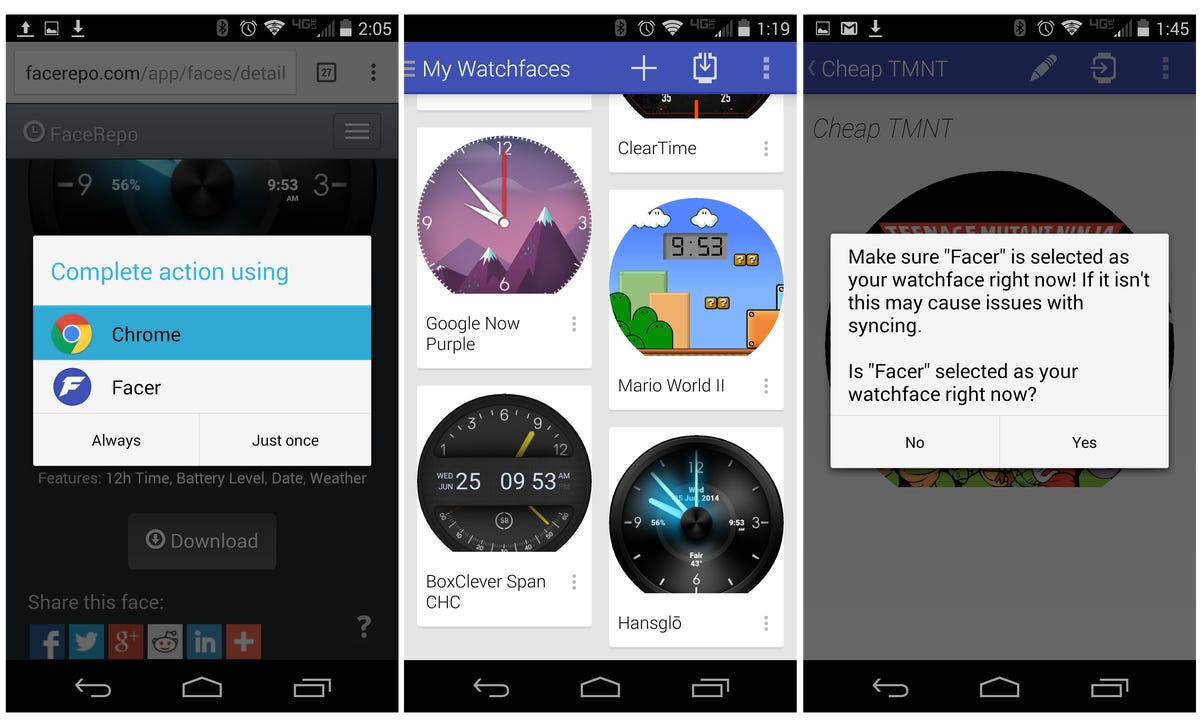
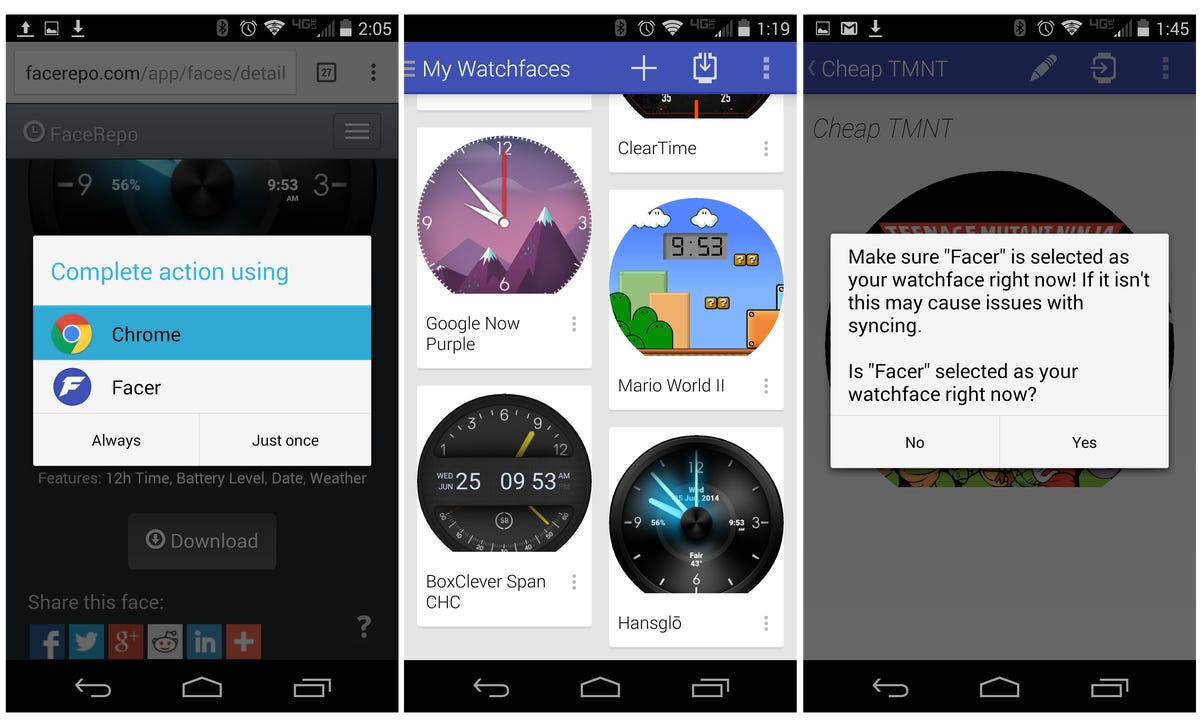
Screenshot by Scott Webster/CNET
Step 4: Install on your smartwatch
Now that you’ve got the watch face you want it’s time to push it to your wrist. This, too, is a painless process and takes only a moment. In the Facer app, tap on the symbol that has an arrow pointing at a watch from the left. This tells your watch which particular face you want to use.
Note that you must have the Facer watch face selected on your smartwatch. It’s all right if you forget to do so; however, the app will kindly remind you.
After a few seconds, the watch and phone will synchronize, and then you’re good to go. Once you’re feeling confident enough, you can go into Facer and make modifications to the watch face. Now you’ll always be just a few steps away from new colors, sizes and fonts. Have fun!



