Do you ever lend your Android phone to someone and hope that they don’t look through your image gallery? Maybe they will find pictures sent from your significant other. Or how about those pictures of you flexing or posing in front of the mirror? That would be embarrassing! Here are the two main ways to hide your pictures from exploring eyes:
First option: Manual file management
If you don’t have a stock file manager on your phone, you can get one from the Android Market, such as Astro File Manager, File Expert, or OI File Manager. Any of those will work. You can also mount your SD card on your computer and follow these steps from there (in fact, that way might be a lot faster).
Step 1: Open the file manager (or SD card) and add a new folder that starts with a period (.) followed by a name, like .mystuff
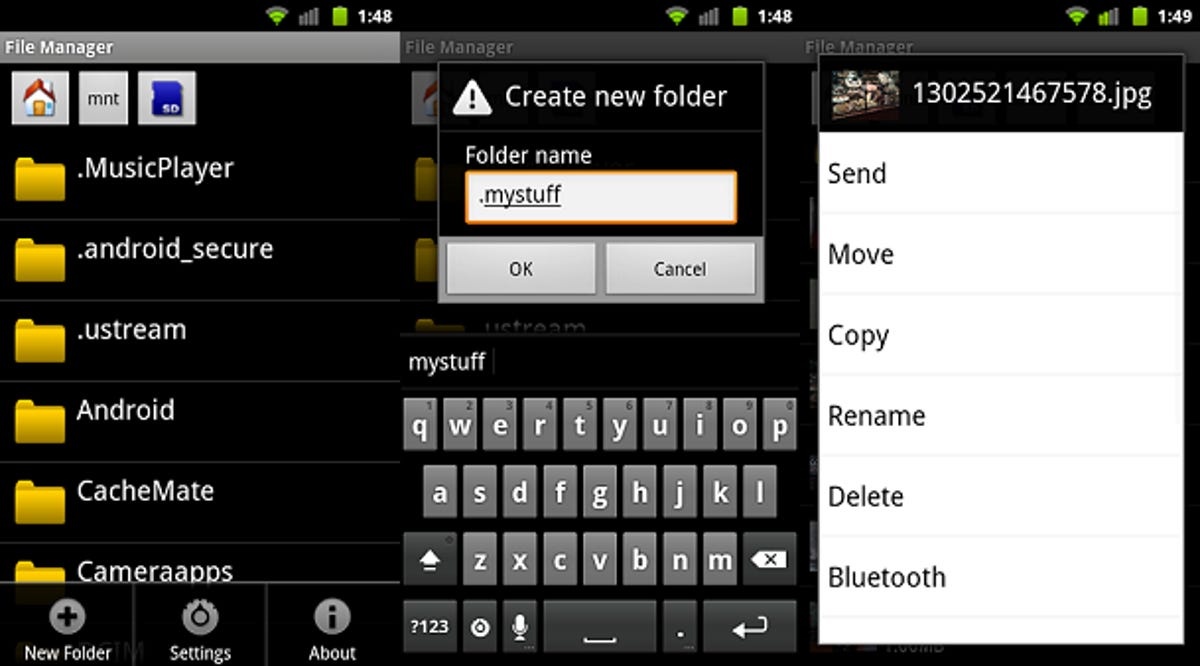
Screenshot by Nicole Cozma
Step 2: Move your photos into this folder. They will no longer show in the default Gallery app nor any other picture viewer, just the file manager. You will need to remember where you put them, and you should note that they will not be protected by a password, as they would be if you’d used a photo-hiding app.
Second option: Apps that lock down and hide your pictures
There are a lot of options in this category. Two of the most popular apps are Vaulty and Gallery Lock Lite.
Vaulty: To hide photos with this app, just open it and then press and hold on individual pictures until the menu pops up. You can also go through the regular Gallery on the phone and press the share button on pictures to send them into Vaulty’s hiding spot, protected by a password. The number of photos that can be hidden is unlimited, and the app is free.
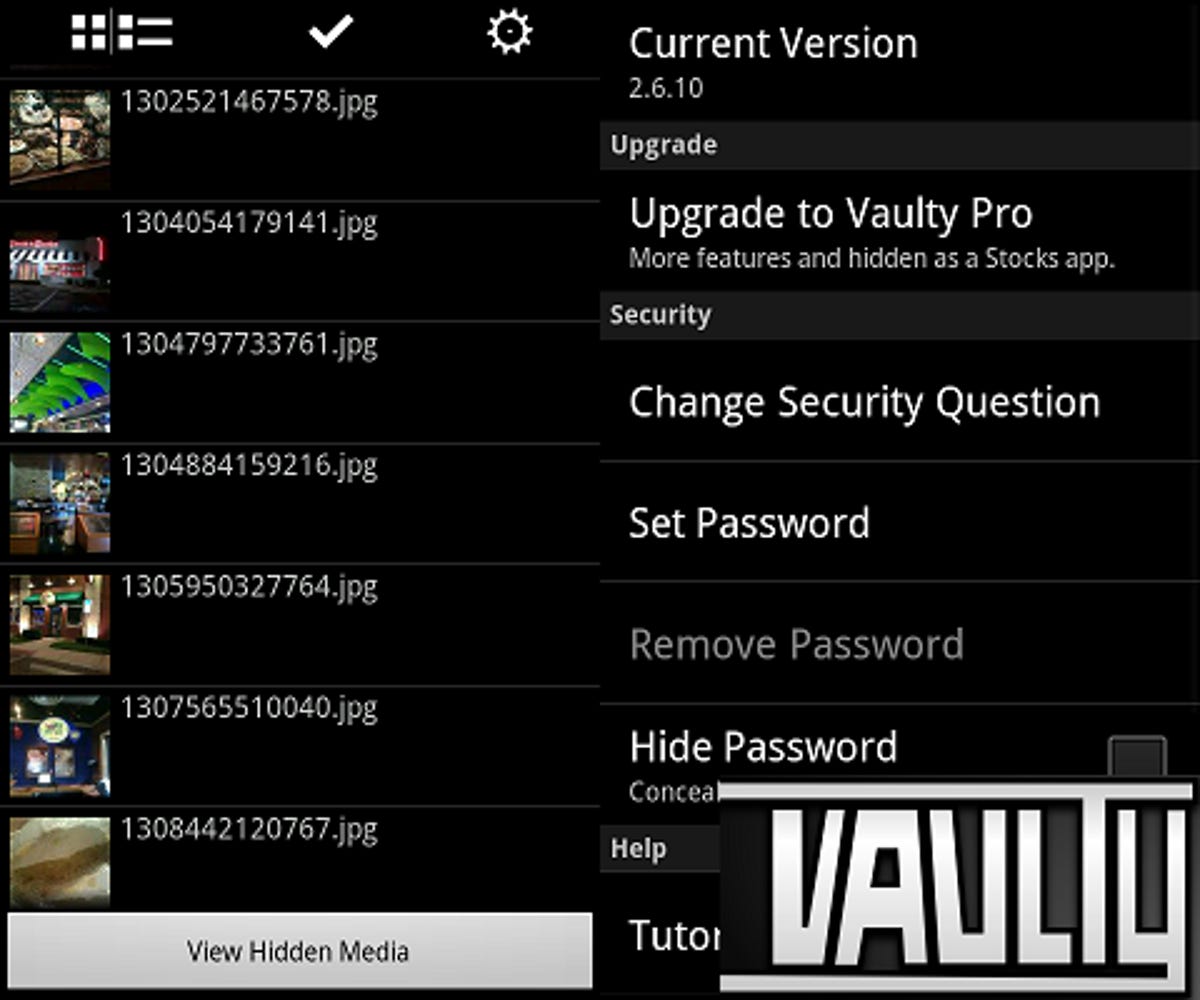
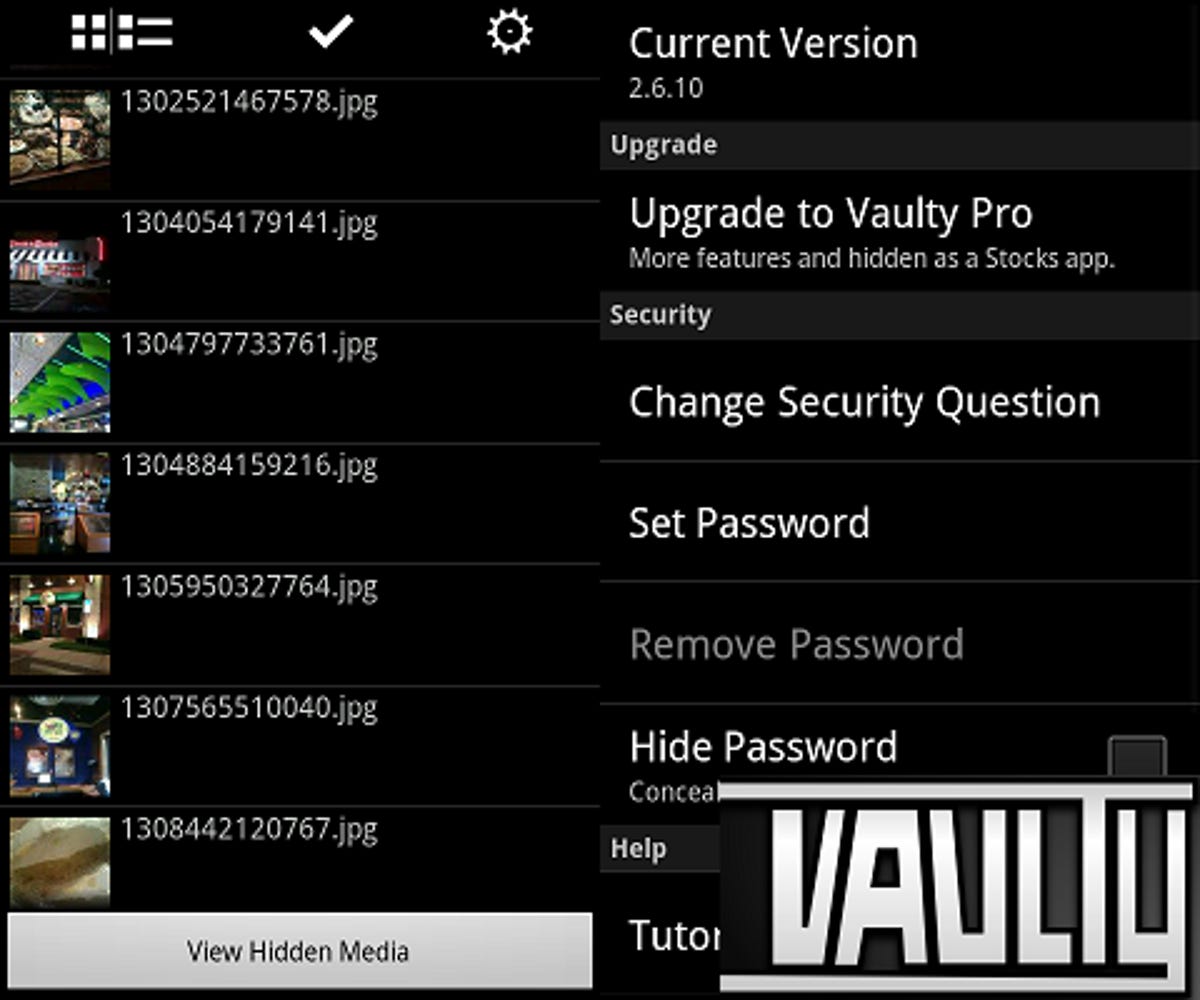
Screenshot by Nicole Cozma
Gallery Lock Lite: This is a more comprehensive hiding tool. You can set a passcode to unlock access to your photos, which you are prompted to do upon first opening the app. Additionally, you can hide the Gallery Lock Lite app from the app drawer and open it by calling 3333 from the dialer. The amount of photos you can hide is limited in the free version, but the app maker offers a Pro version for just one buck.


Screenshot by Nicole Cozma
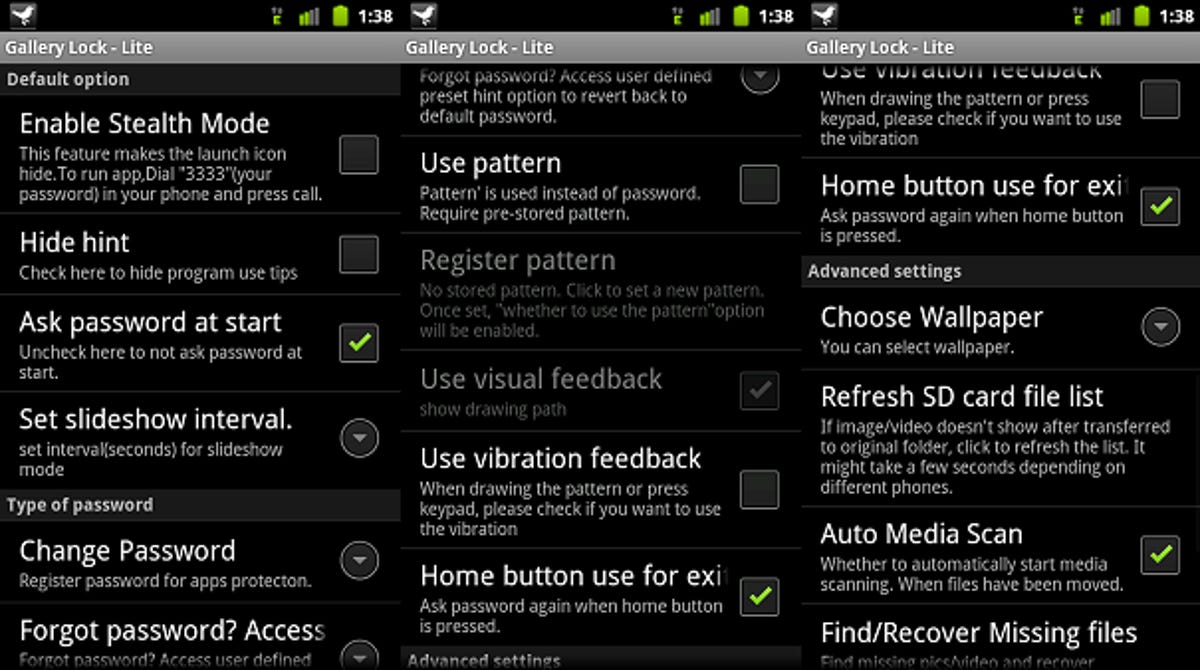
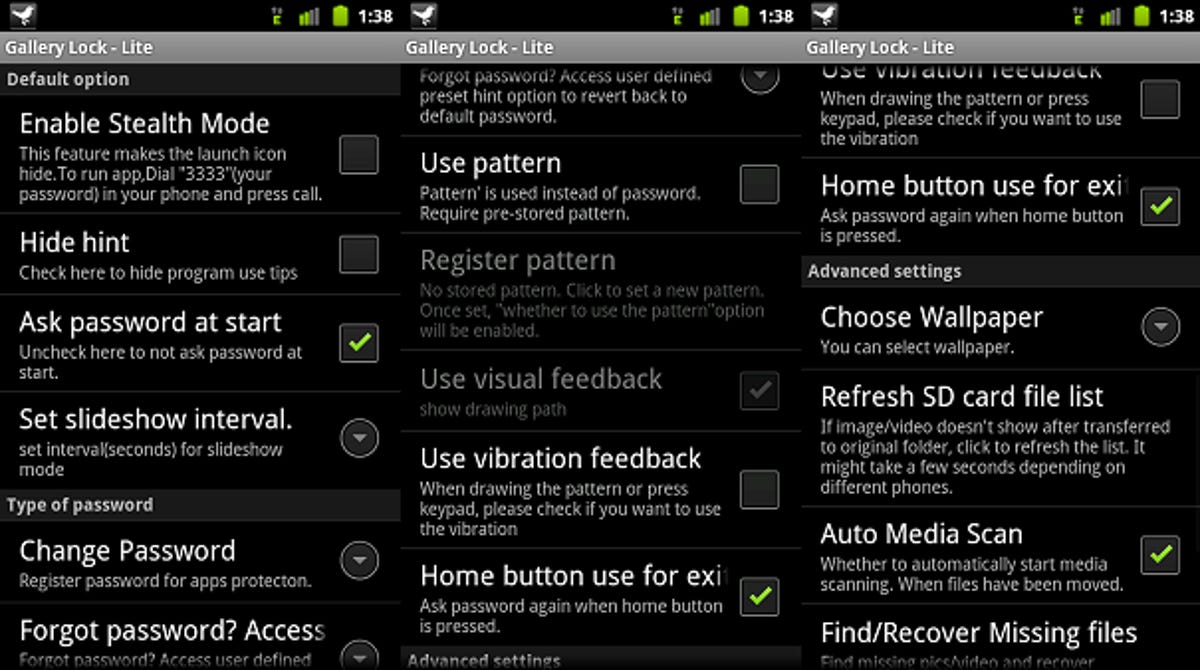
Screenshot by Nicole Cozma
So put your mind at ease when lending out your phone by exercising one of the options above. And if you have another solution (short of not keeping these pictures around), share it in the comments!



