
Jason Cipriani/CNET
A smartwatch is a watch, first and foremost, right? As such, covering up custom watch faces with alerts is something that can drive any tech user insane. Sure, having bits of information available at a glance is nice, but users should at least have a choice when deciding how much info should be displayed.
With the recent update to Android Wear, version 4.4W2, users were given that choice.
There are now two methods you can use to hide notification cards on your watch, one is a temporary solution you’ll need to repeat as each alert comes through, with the other banishing alerts from the watch face altogether.
To temporarily hide a notification, without fully dismissing it from both the watch and connected Android device, swipe down on a card when it’s displayed. Doing so will hide the notification until you’re ready to handle it.
To hide notification cards on the watch face by default, follow these quick steps:
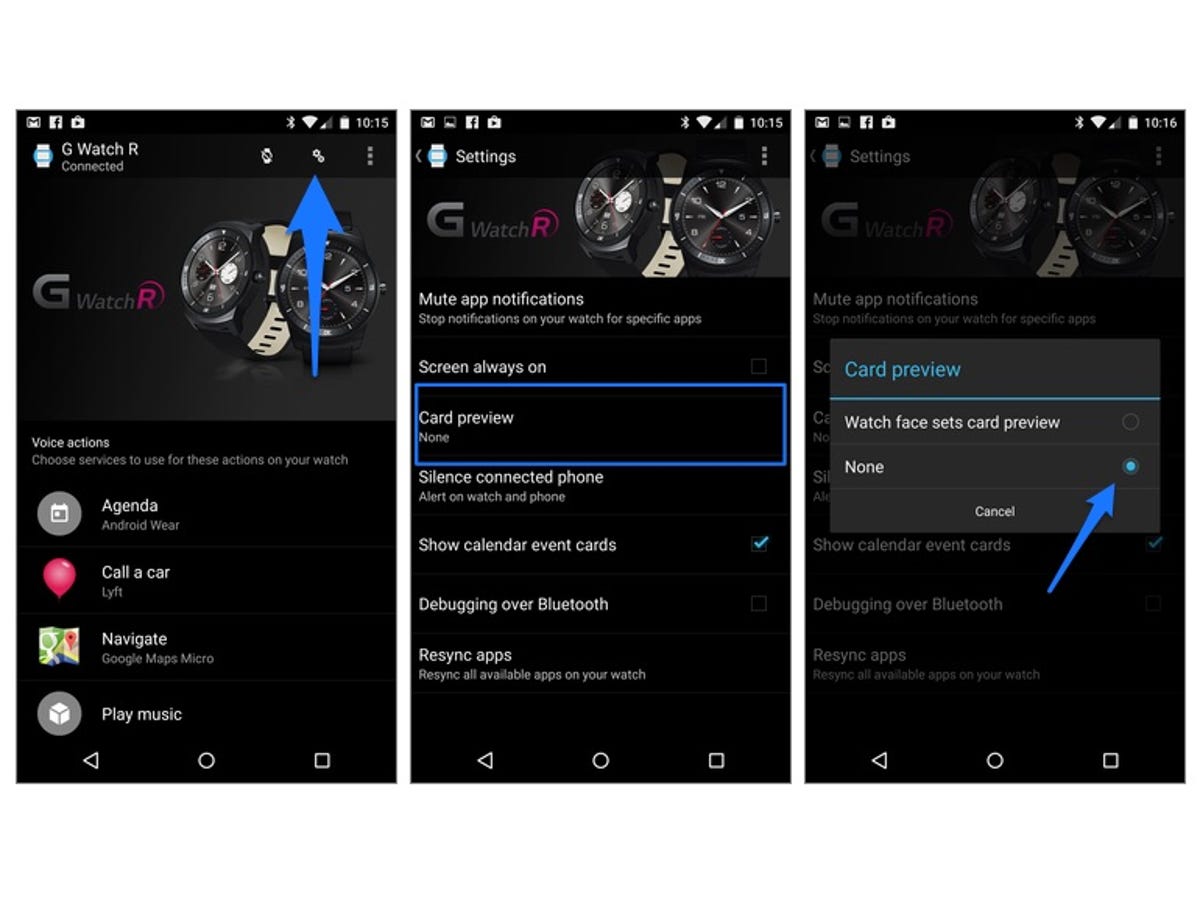
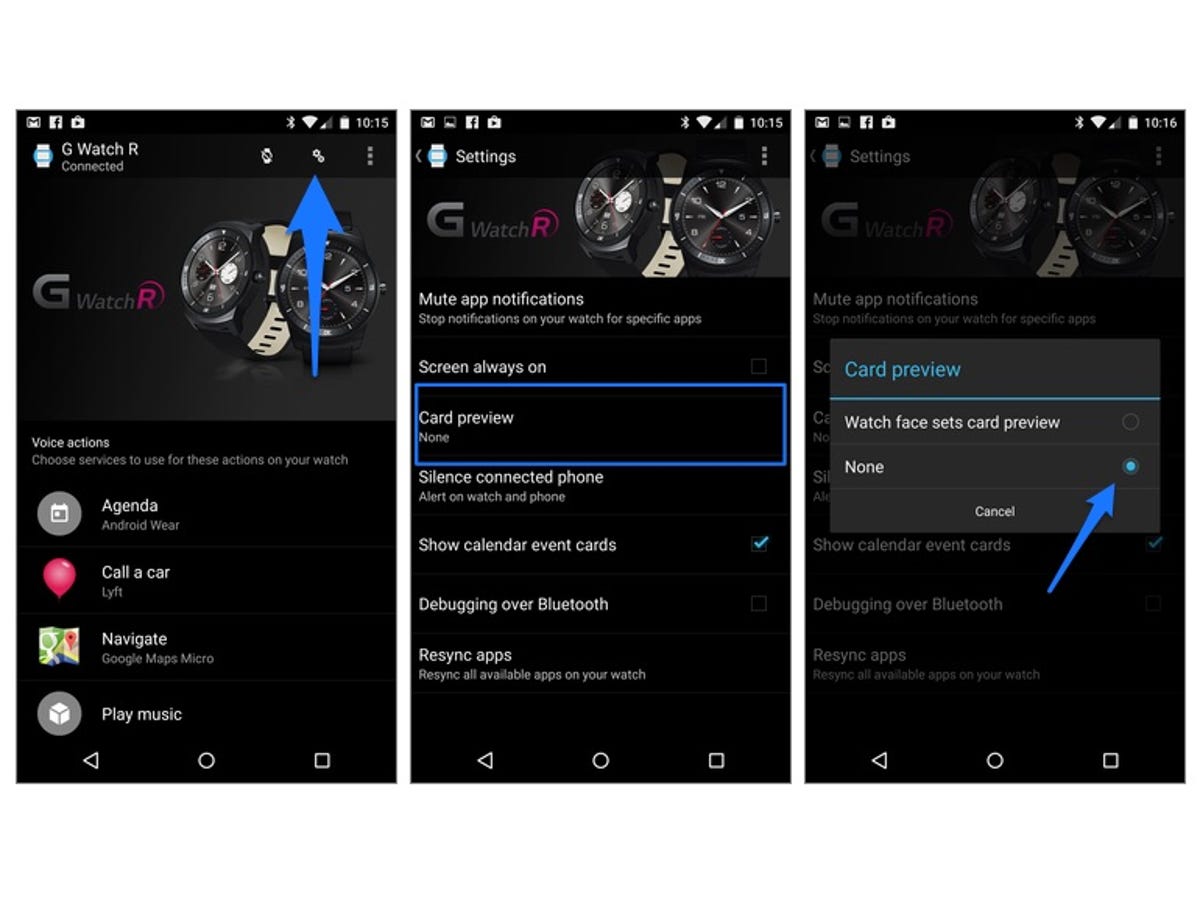
Screenshot by Jason Cipriani/CNET
- Launch the Android Wear app on your smartphone and tap on the Settings icon.
- Select Card Preview followed by None.
Henceforth, your watch face will remain unobstructed by email alerts or your current step count (and all other notifications). To view your notifications, you can swipe up from the bottom of the screen on your Android Wear watch.



