

Now playing:
Watch this:
How to go back to a stock Android ROM
2:34

Hacking your phone and installing custom ROMs is a riveting pastime, packed with thrills, danger and plenty of skipped heartbeats. It can also give you a user interface that’s slicker, faster and generally more suited to your own tastes. But even the most dedicated hacker sometimes wants to repent and return to the official software, and here I’ll show you how.
The past few months have seen an explosion in the number of Android 4.0 custom ROMs for the Samsung Galaxy S2, largely down to the fact that Samsung — along with the mobile networks that control the updates — made a pig’s ear of getting Ice Cream Sandwich onto the S2. So last month we published a guide on how to load a custom ROM onto your phone.
That situation has changed and all of the major UK networks have now upgraded their S2s to the latest iteration of Google’s software. That means you can legitimately get a taste of the new ice-cool OS without having to void your warranty by flashing firmware.
If you’re one of the many impatient people who have already installed a custom 4.0 ROM to your phone, then you may well be sat there wondering how you can get your beloved blower back on the straight and narrow with the officially sanctioned update. Fear not, read on and you’ll learn how, plus a whole lot more besides.
Getting started
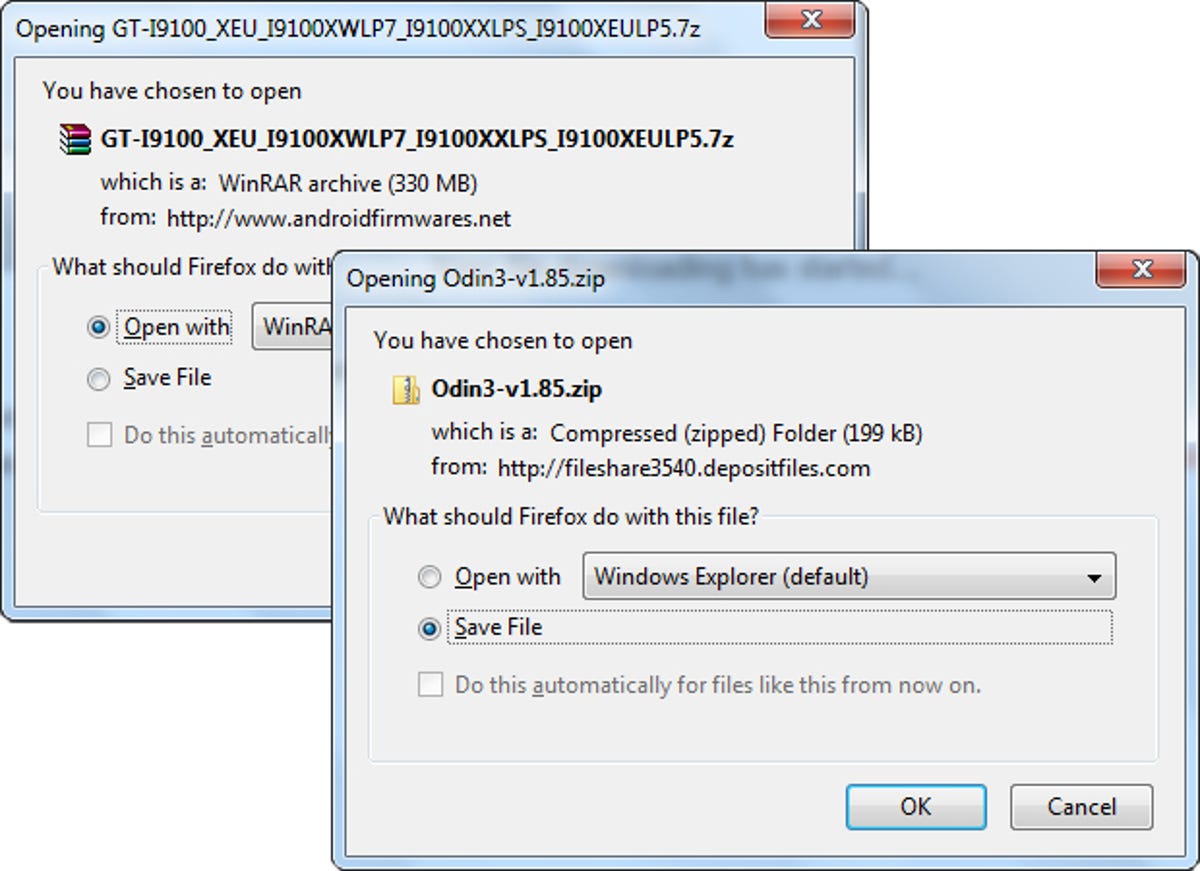
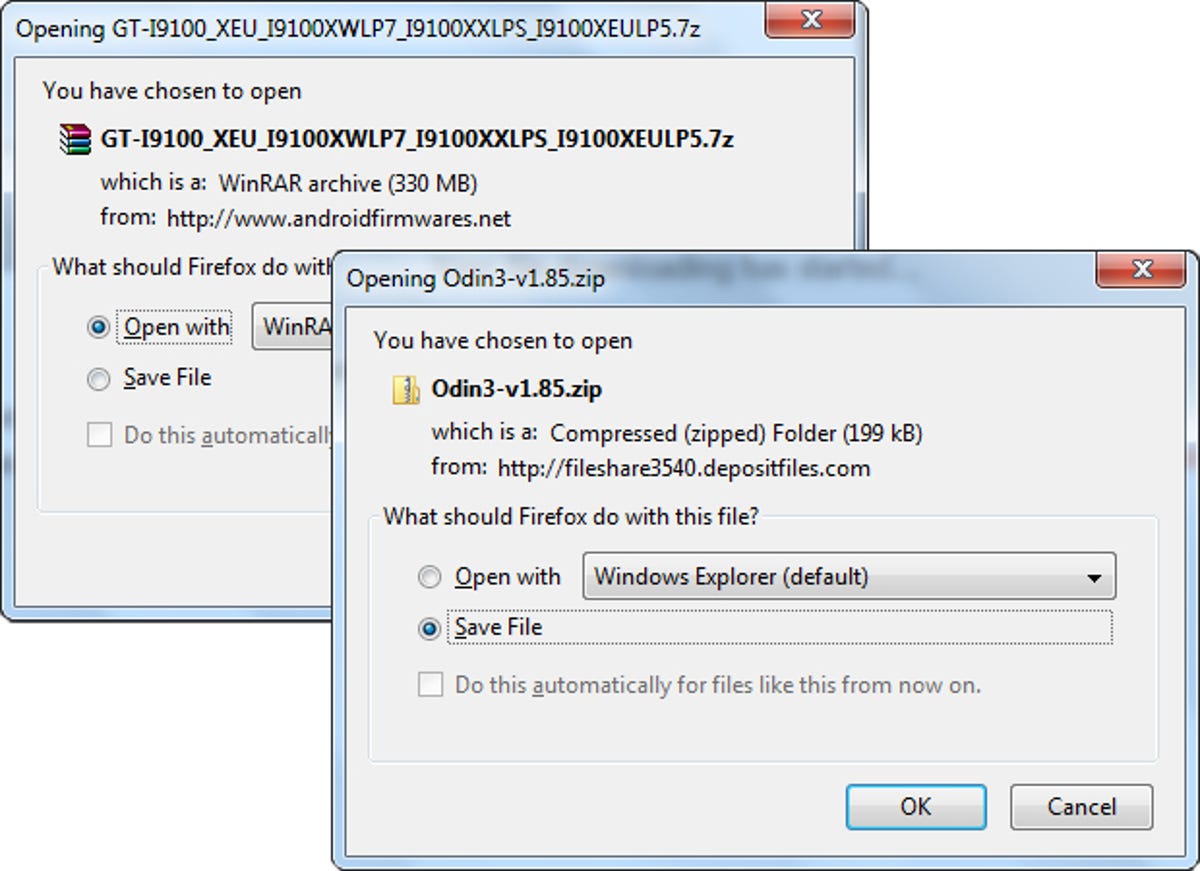
First up, you’ll need to make sure that you have the latest Samsung drivers installed on your PC, otherwise your phone won’t be recognised. Samsung’s site has the stuff you need, so point your browser there if you’re unsure.
Next up is Odin, which is the piece of software that handles the magical process of flashing firmware to your phone. Download Odin here.
Finally, you’ll want the firmware you wish to flash. Unless you’re especially smitten with the additional bloatware your particular network operator sees fit to install on its Galaxy S2s, you’re best off going with the unbranded UK 4.0.3 firmware, which can be downloaded from here. If you’d rather use a carrier-branded offering, have a look around this thread to find the one you’re after.
Restoring stock firmware to your phone
Before you attempt to do any of the steps outlined below, make sure that Samsung’s Kies software is not running on your machine. Kies has an unfortunate tendency to cause problems when Odin is attempting to communicate with your device, so ensure it is either disabled or uninstalled entirely. It’s also worth noting that following the steps outlined below could wipe your handset, so be sure to back up anything you don’t want to lose, just in case.
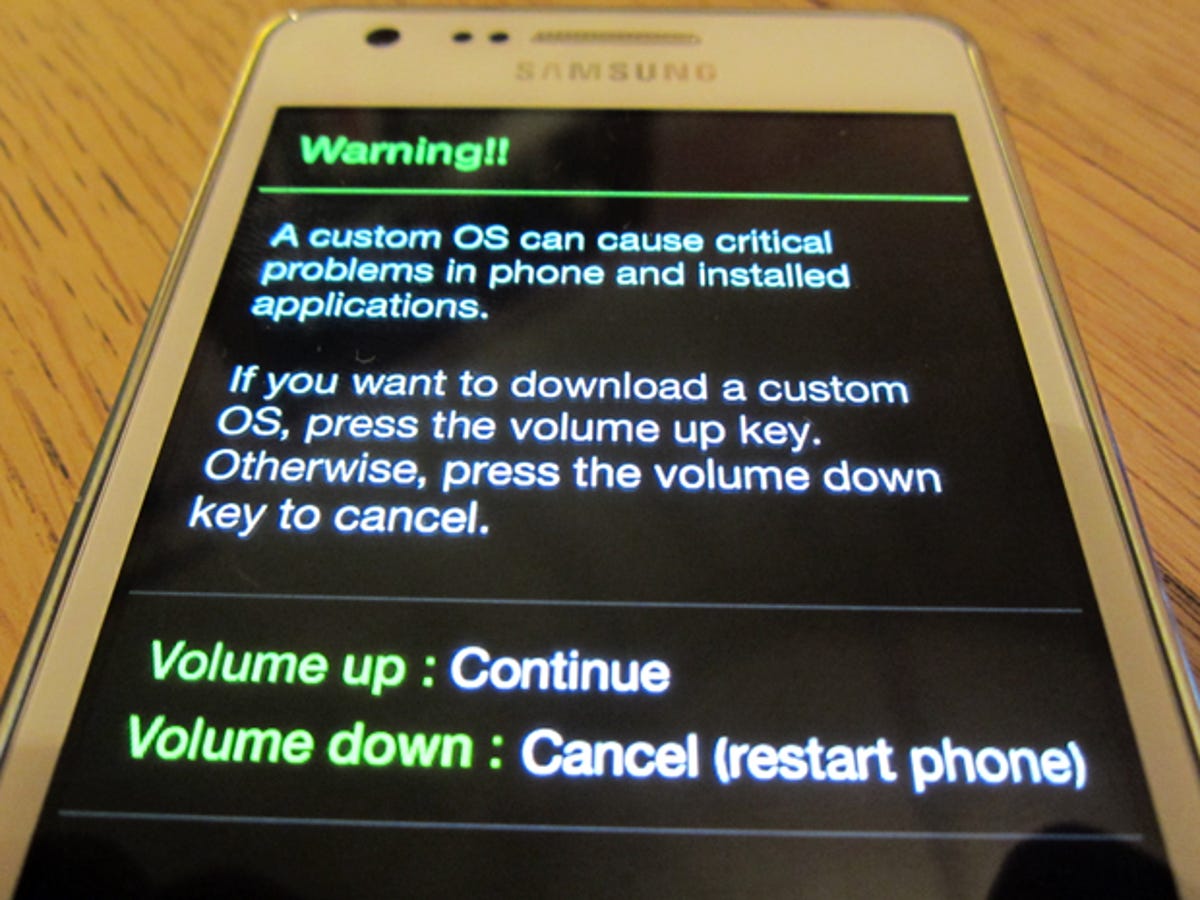
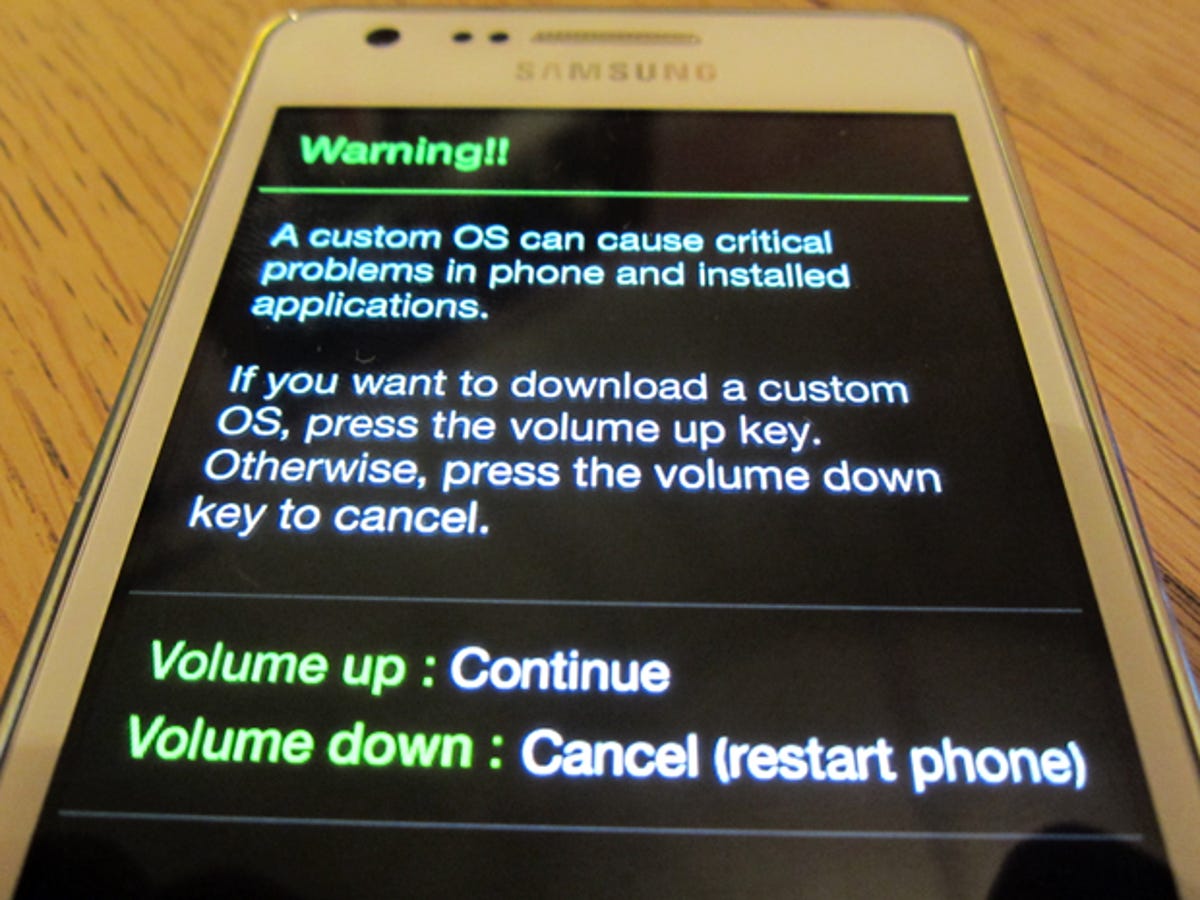
Once you’ve got everything set up correctly, completely switch off your phone. Once it’s off, press the volume down button, home button and power button together. Use the volume up key to place the phone in Download Mode and you’re ready to flash that lovely stock firmware to your device. Connect your phone to your computer using a standard micro-USB cable. If you get a message informing you that your phone hasn’t been installed correctly, you’ll need to grab those Samsung drivers we alluded to earlier.


Open up Odin and click the ‘PDA’ button. Find the official 4.0.3 firmware you downloaded to your computer moments previously and select it. Note that this file has been compressed, so you may need to install WinRAR to extract it before loading into Odin. WinRAR is available as a free trial and can be downloaded here. Once installed, you should be able to extract the firmware by right-clicking it and selecting the WinRAR option from the menu. Having selected your extracted firmware in Odin, ensure that only the ‘Auto Reboot’ and ‘F. Reset Time’ boxes are ticked in Odin’s user interface, then click start.
Odin will work its magic and flash the official firmware to your device. Once it’s finished, your phone will reboot automatically, and you’ll be the proud owner of a Galaxy S2 with stock (and all-above-board) Ice Cream Sandwich firmware.
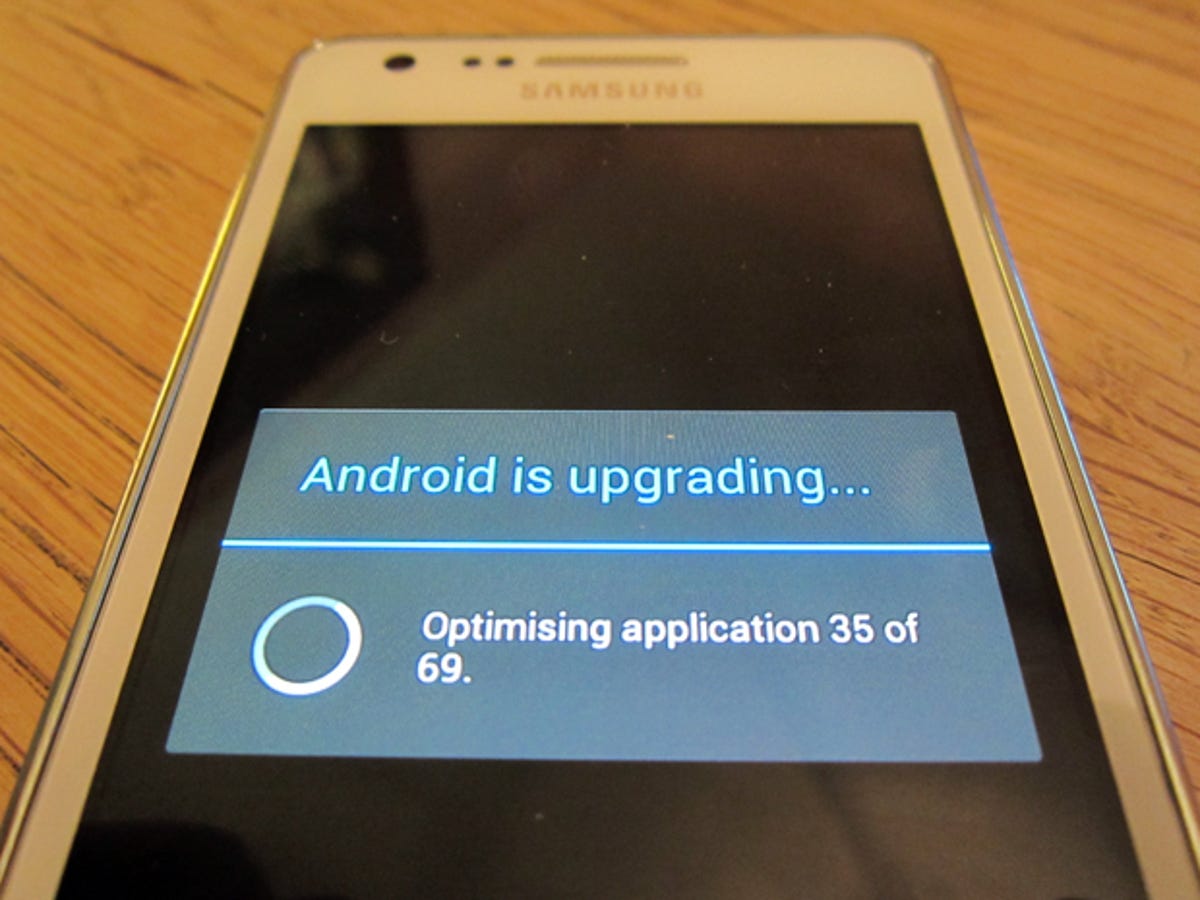
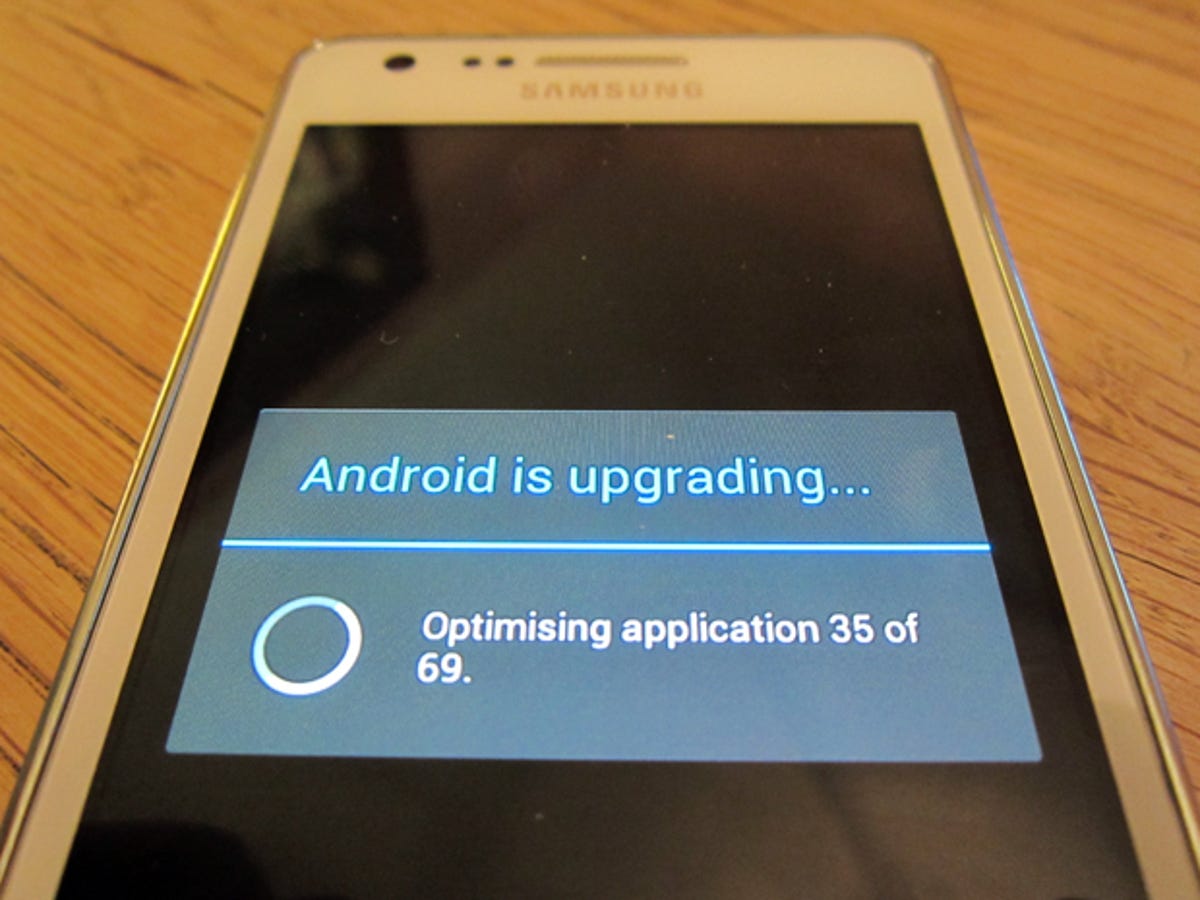
What if it all goes wrong?
Of course, when you’re playing around with firmware, there’s always the risk that your handset will go belly up. Panic not! Click here for our guide on how to recover a bricked phone.
To get all the latest phone reviews, news and features beamed direct to your Android device of choice, head to the Google Play store and download the free CNET Android app today.
Updated: Broken links fixed and information added on how to extract the compressed firmare before selecting it in Odin.



