
Jason Cipriani/CNET
Beginning with Google Glass XE 16.2, Explorers have had the option to control when photos and videos are backed up.
Previously, Glass users had to wait for Glass to backup photos and video when the unit was connected to Wi-Fi and charging. With the new option, users can force a backup at any time, regardless of the data connection, through the settings menu.
Make sure your Glass unit is running at least XE 16.2 (XE 17 is the current release). If it’s not, you’ll need to leave Glass plugged in and connected to Wi-Fi for it to pull down the latest update.
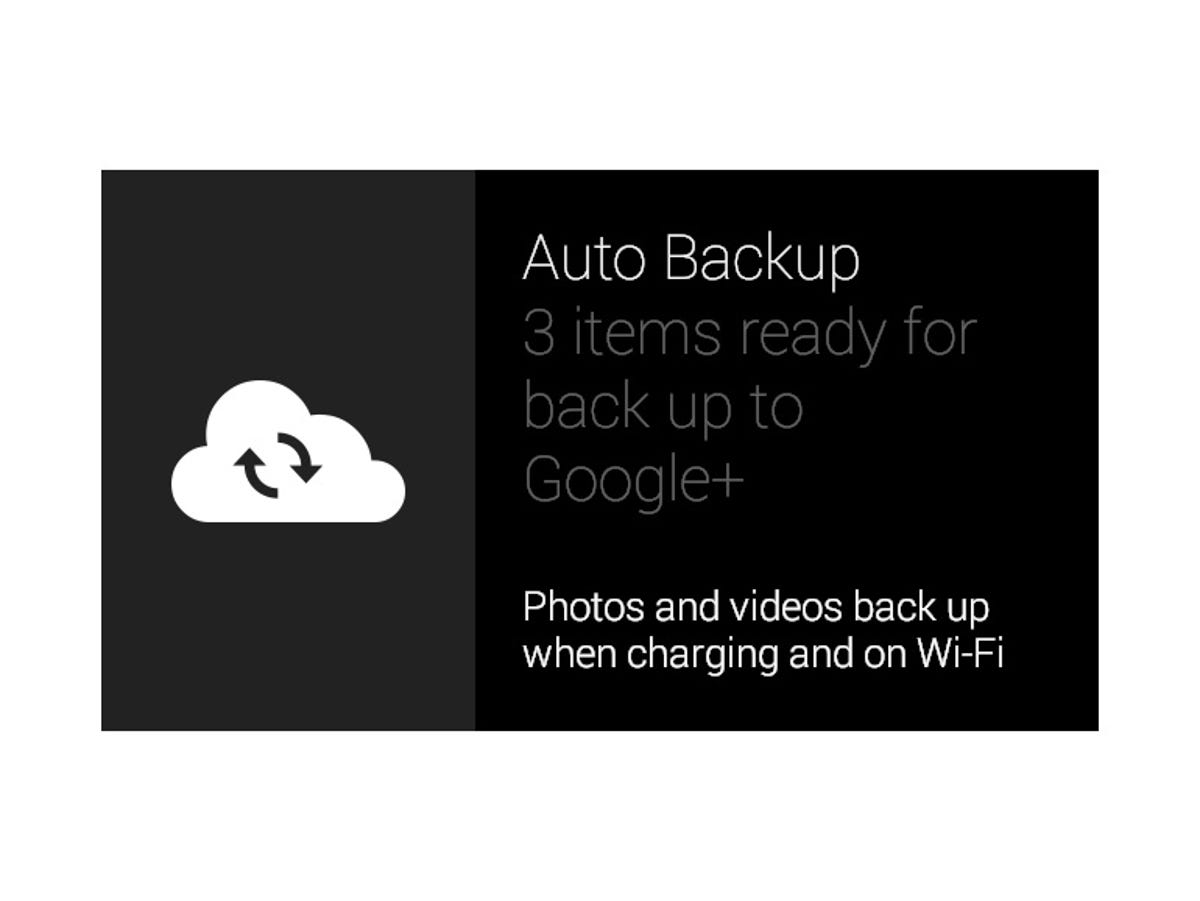
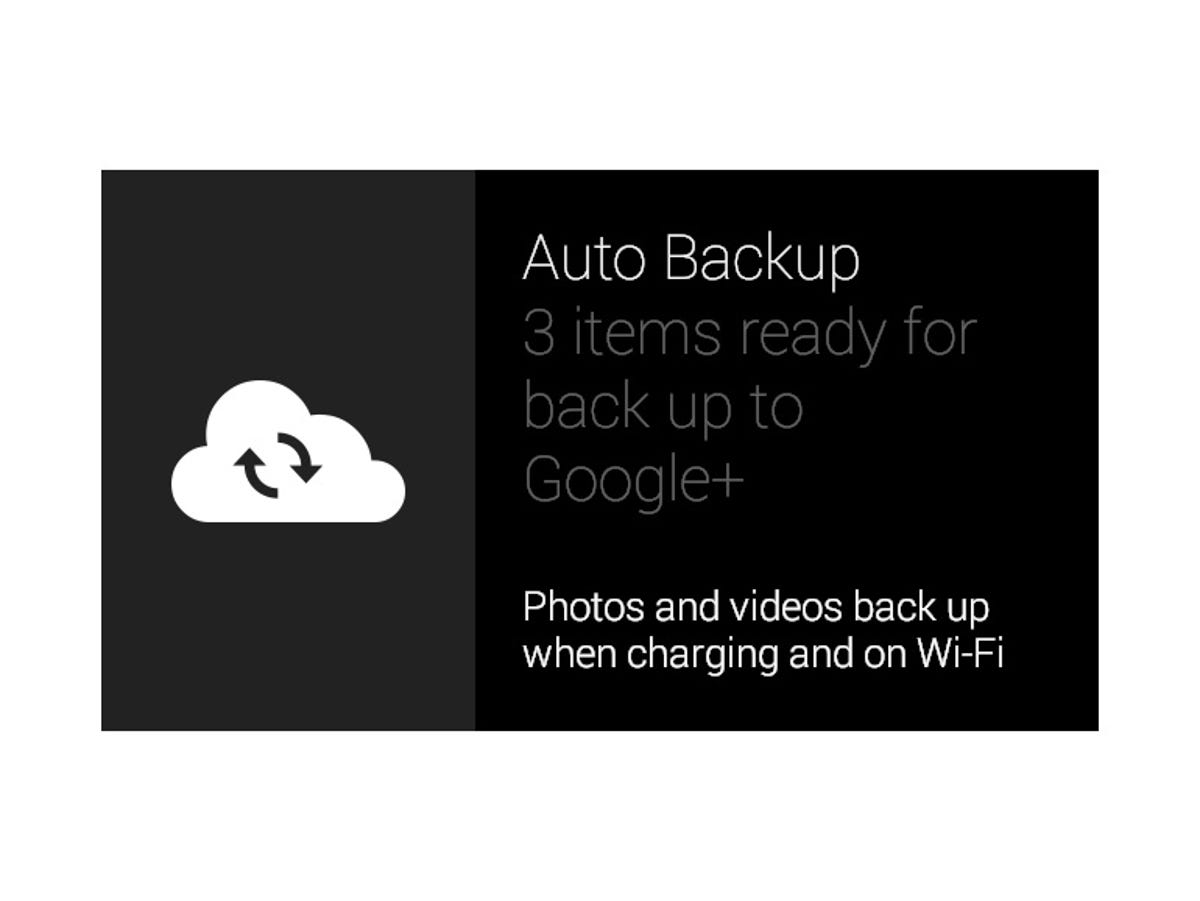
Screenshot by Jason Cipriani/CNET
After you’ve verified you’re running the required version, swipe over to the Settings card, select it, and then swipe to the new Auto Backup card. You’ll see the current status of media stored on your device, which can range from all backed up, to the number of items waiting to be backed up.
Tapping on the backup card will give you three options, all of which are accessible by swiping through the respective cards. The options are:
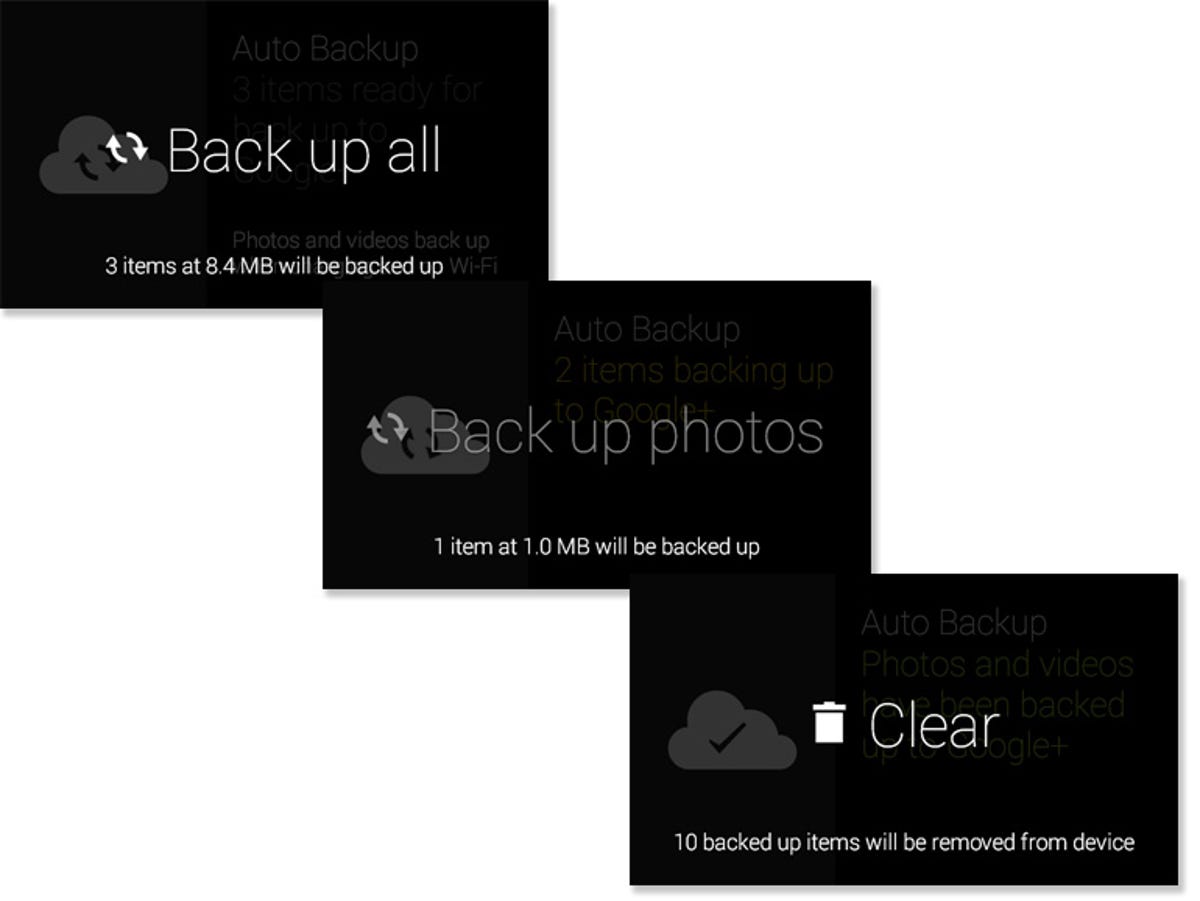
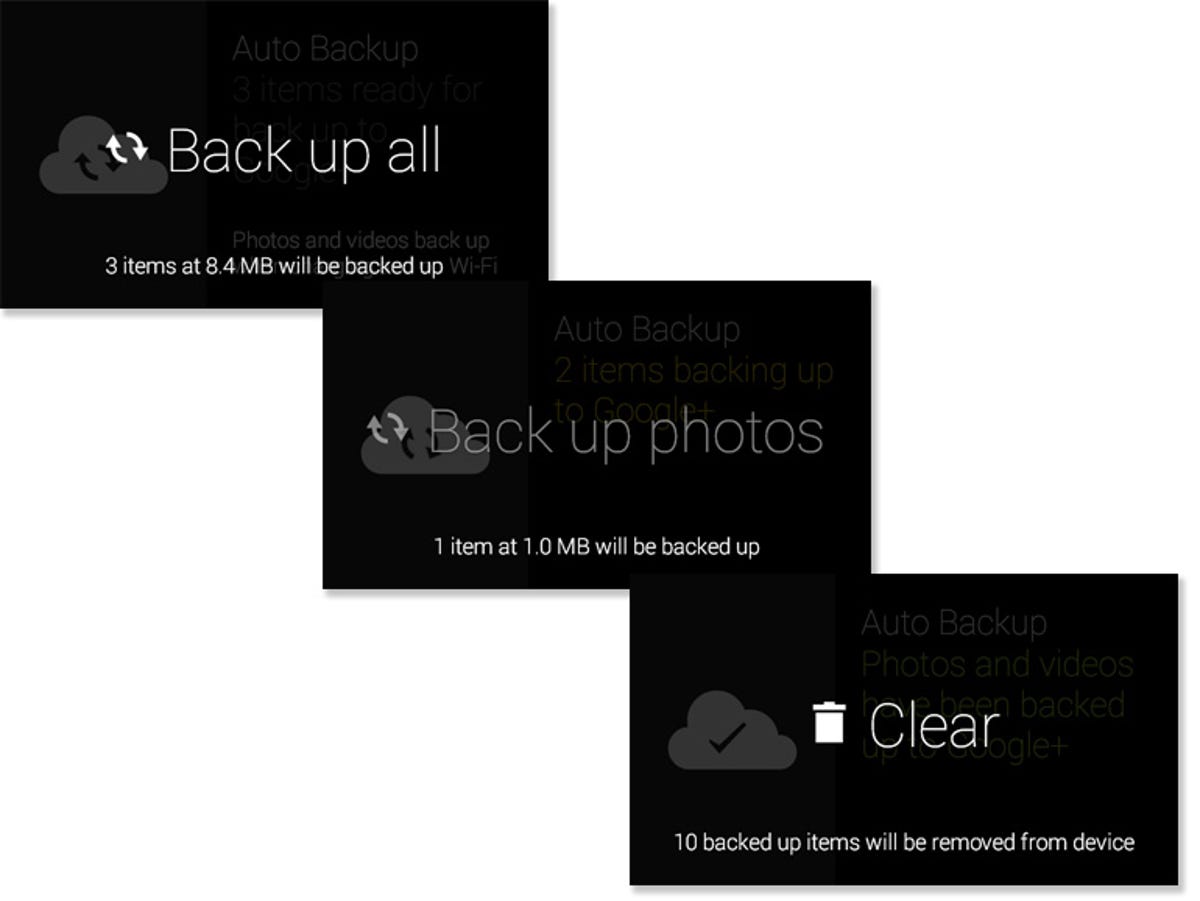
Screenshot by Jason Cipriani/CNET
- Back up all: Selecting this card will manually force Glass to backup both videos and photos, regardless of data connection and charging status.
- Back up photos: Selecting this card will manually force Glass to backup only photos, regardless of data connection and charging status.
- Clear: Selecting this card remove all media stored on Glass that’s already been backed up to Google+. Removing it from Glass will no longer allow you interact with the content from Glass, but it will remain accessible via your Google+ account.
The Clear option is arguably the most useful for the shutterbug Explorers among us. Although, all of the backup options recently introduced fulfill a long-standing request from Glass users to Google, making plenty of users happy.



