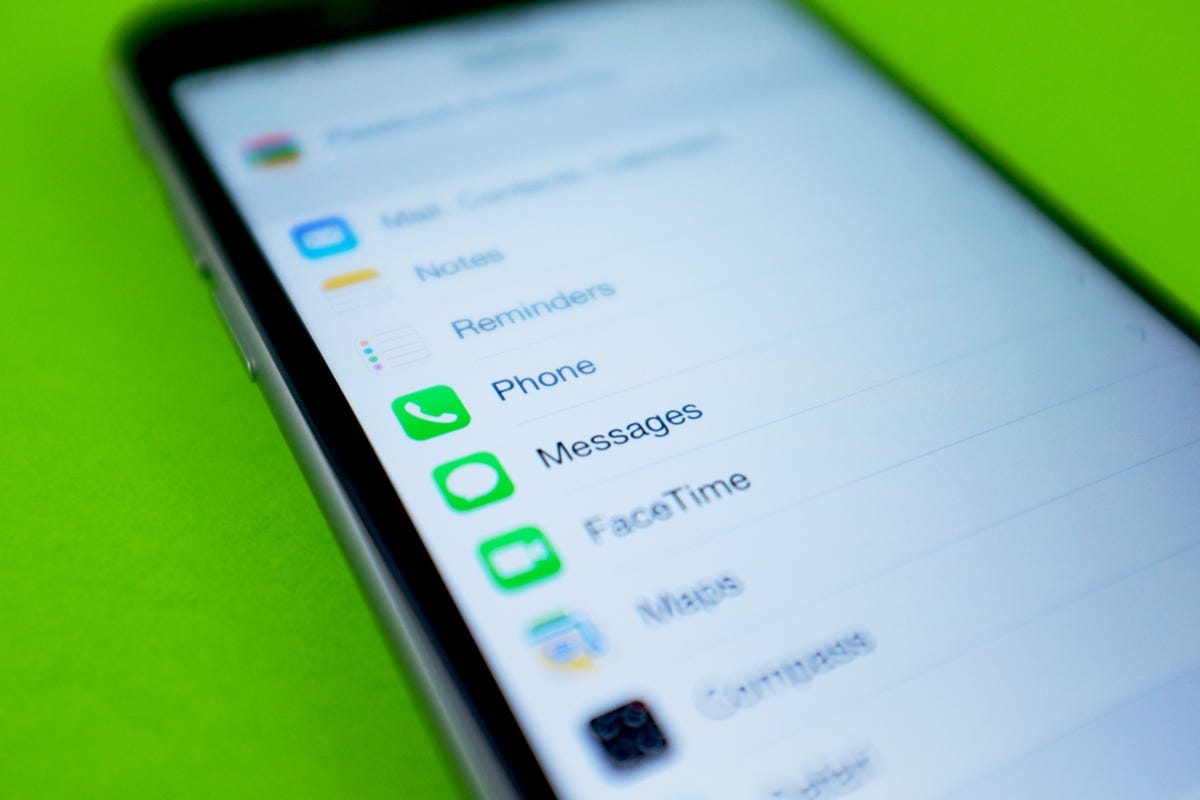
Jason Cipriani/CNET
We already covered how to set up Text Message Forwarding from your iPhone to another iOS device or Mac, but there was a key troubleshooting element we unknowingly left out of the guide.
As mentioned in the original story, you need to have iMessage enabled on your iPhone in order to enable text message forwarding. More importantly, however, you need to have an email address enabled in iMessage settings during the setup process, as discovered by MacRumors. If not, you’re likely to run into an issue where the activation code never appears on your iPad or Mac.
If you attempt to enable text message forwarding but the activation code never shows up, here’s what you need to do:
- Launch the Settings app on your iPhone.
- Scroll down to the Messages option and tap on it.
- Tap on Send & Receive.
- Enable an email address by tapping on it. A check mark will be placed next to it once it’s active.
Now, back out of the Send & Receive section and request another activation code be sent to one of your devices. Easy, right?
The MacRumors report goes on to say you can go back and disable the email address after all of your devices are set up and everything will remain working.



