Oculus — the Facebook-owned platform that runs on Samsung Gear VR and, of course, Oculus Rift — is doing the inevitable and getting a lot more social.
New features let you connect your Facebook account with a Gear VR headset to watch 360 videos from your Facebook feed, connect with friends and watch Twitch streams with friends in real time.
If you own a Gear VR headset (or plan to get one gratis with your Galaxy S7 or s7 Edge) then you can start using these new features. Here’s how to get started.
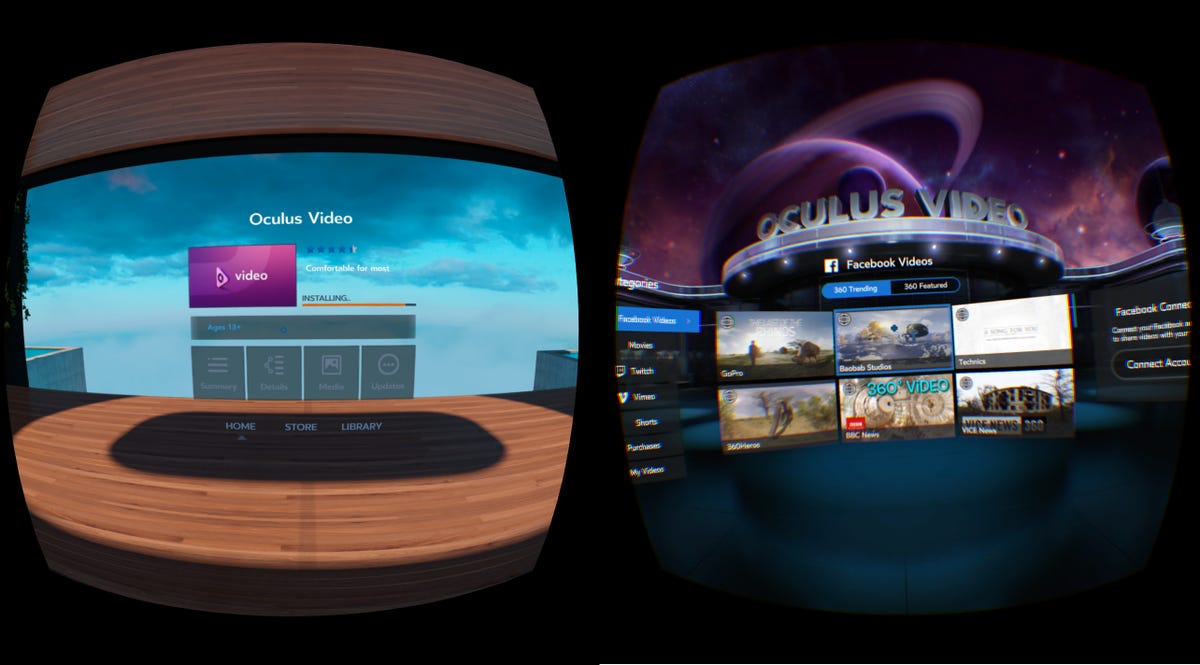 Enlarge Image
Enlarge ImageUpdating the Oculus Video app and how the Facebook Video interface looks before you connect.
Screenshot by Nic Healey/CNET
Facebook Videos
Right now the Facebook integration is all about video. For that you’ll need the Oculus Video app which should have installed itself when you set up the Oculus Gear VR app. When you launch it, you’ll be prompted to update it so that these new social features are available.
Once you fire up the app, you’ll see a list of Trending and Featured 360-degree videos as the default menu screen. On the left you can check out Twitch streams and Vimeo videos. For the moment, look to your right.
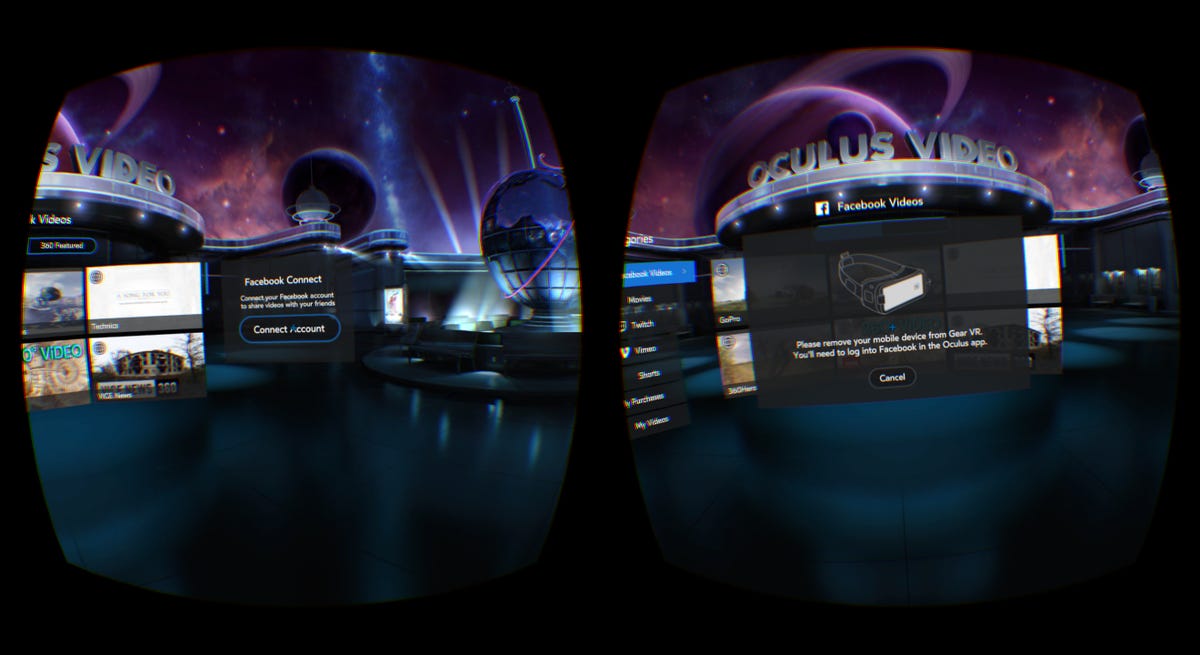
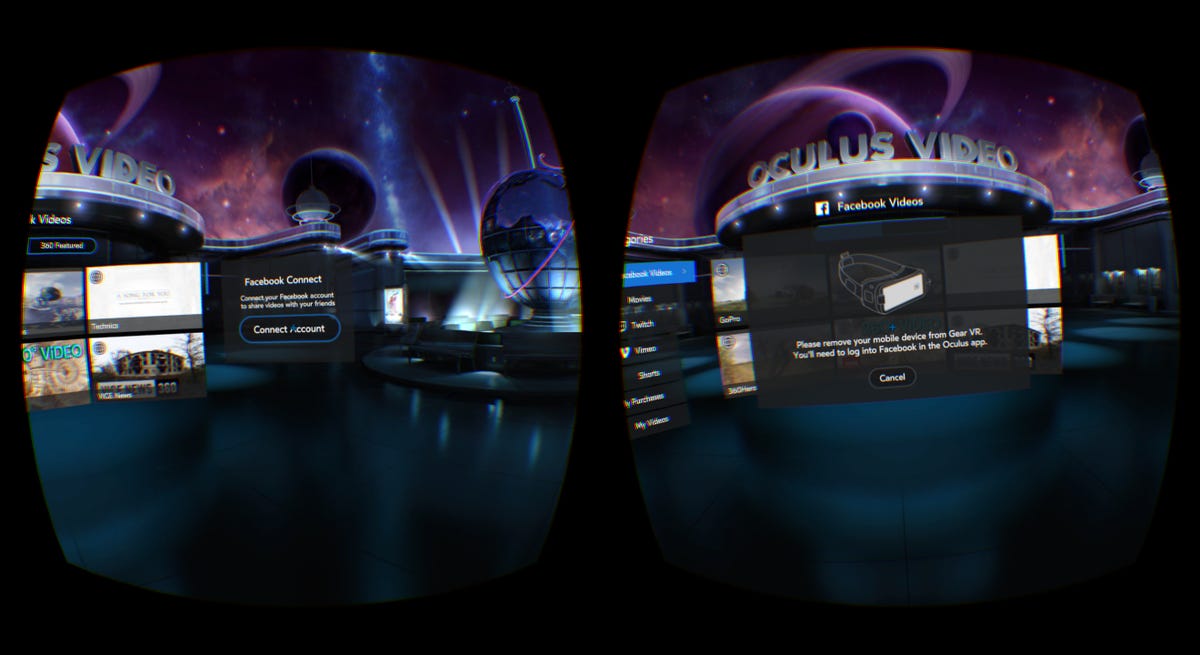 Enlarge Image
Enlarge ImageScreenshot by Nic Healey/CNET
You’ll see a prompt asking you to connect your Facebook account. Click that and you’ll be told to take your phone out of the Gear headset. A standards permission form pops up and once you’ve confirmed that, you can clip it back in.
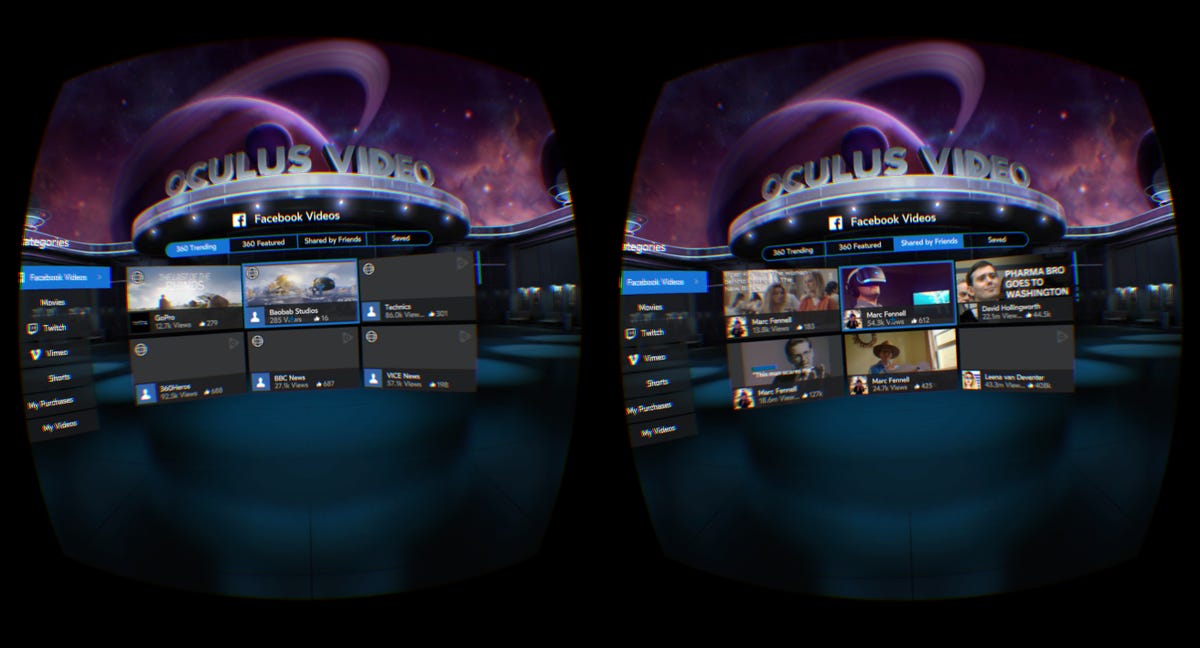
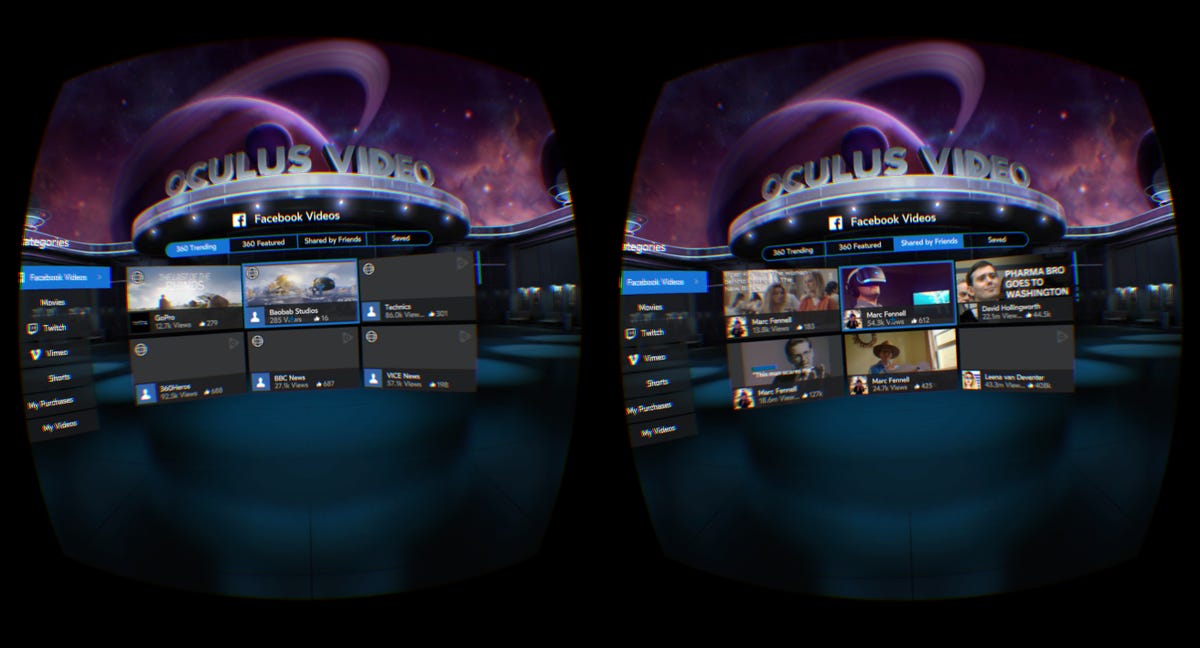 Enlarge Image
Enlarge ImageAnd here’s how it all looks once you’re connected.
Screenshot by Nic Healey/CNET
Now you’ll get a featured video experience that’s tailored to you, based on the people and pages you follow. You’ll also get a list of 360 videos that your Facebook friends have shared and the ones you’ve saved yourself.
This is the just the start of the Facebook features coming your way. In the next few weeks you’ll be able to like and share videos directly from the Gear VR interface. But there are a few other social tricks you can try.
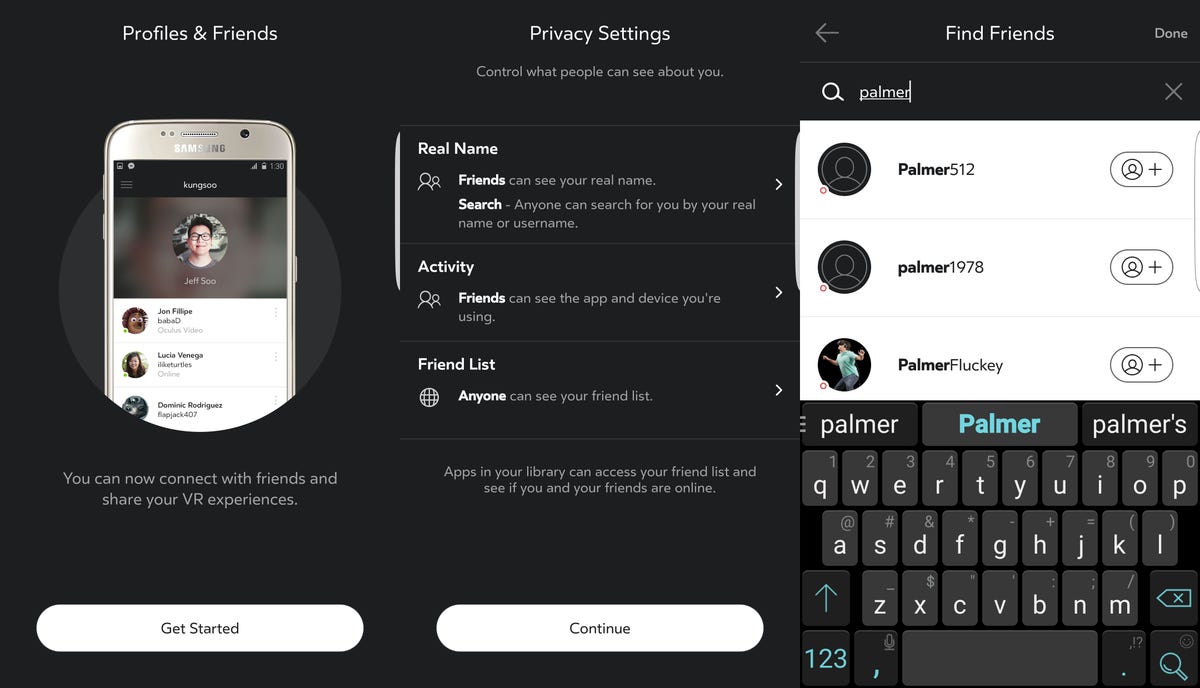
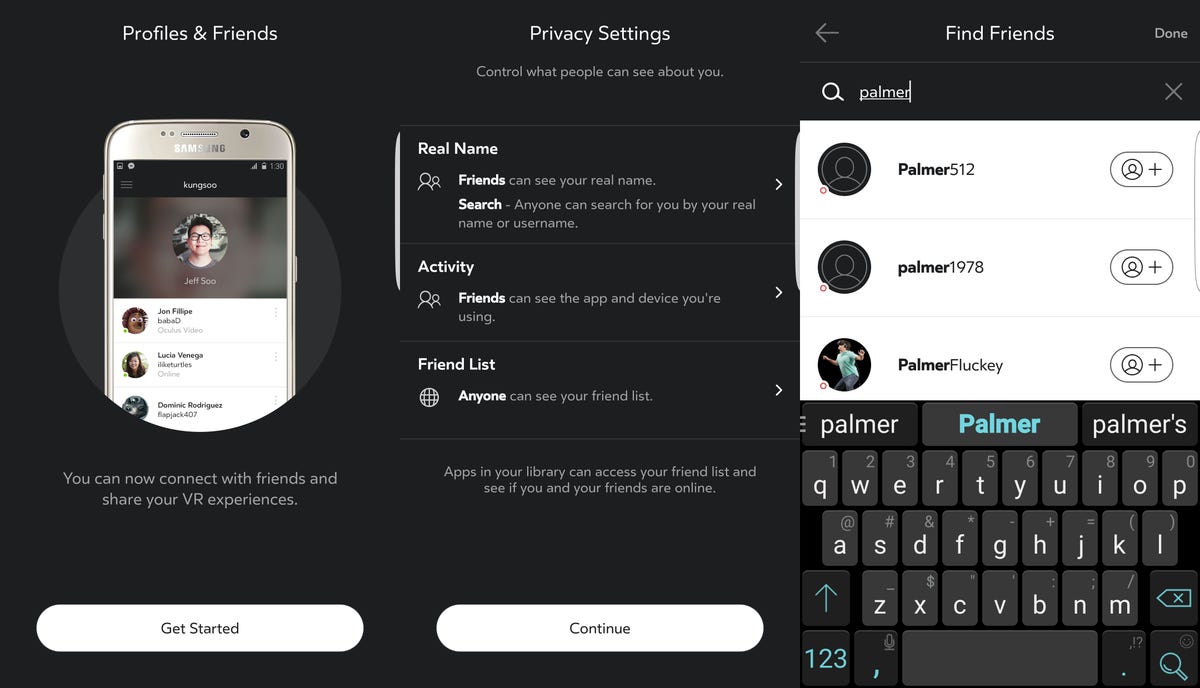 Enlarge Image
Enlarge ImageGet your profile set up, check your privacy settings and add some friends.
Screenshot by Nic Healey/CNET
Set up an Oculus profile
You should already have an Oculus account if you’ve been using the Gear VR app. If not, it’s a standard email address, password and username setup process.
Follow the prompts to add a picture and a username, as well as select basic privacy settings. These are up to you, but I would always recommend erring on the side of caution — you can always go back and change them later if you feel like you’re too locked down. That’s a matter of checking your settings and making some alterations.
Next up, add some friends. You can search via username or real name, depending on the privacy settings of the individual.

 Enlarge Image
Enlarge ImageWatch Twitch streams or even Vimeo videos with friends and chat while you do it.
Screenshot by Nic Healey/CNET
Video, trivia and Twitch
So what now? Well there’s a few things you can do with a friends list, but you’ll need to grab the Oculus Social Beta and Social Trivia Apps. You can find these via your Gear VR, but it’s a lot easier to get them on the App before popping your headset on. Search for ‘Social’ and download both.
Once you’ve got the Gear VR on, jump into Oculus Social Beta. Set up your avatar and get started. At the moment, Oculus Social lets you join groups of five to watch Twitch streams, Vimeo videos or play trivia.
You can also start your own room using the Create Room button up the top right of the list. A trivia game always takes place on an animated space station, but for Vimeo and Twitch watching, you can set up your shared room to look like a private movie theatre, the moon or a tiny mushroom…kingdom…thing. It’s weird.

 Enlarge Image
Enlarge ImageSet up your own social room and invite friends.
Screenshot by Nic Healey/CNET
It’s a bit counter-intuitive, but Twitch starts streaming automatically, rather than letting you pick the stream first. You’ll need to tap on the screen and then select the icon on the right to get into the menu and choose what you want to watch.
Remember that you’ll need headphones and a mic to get both audio and chat functions. It’s a great way to have fun with some friends and, for trivia at least, the mic is essential for trash talk.


Oculus



