
Jason Cipriani/CNET
Typically when a new smartphone launches, the camera is an integral part of the product’s announcement. Manufacturers all claim to have the best photo quality, and various shooting modes.
It’s nice to have a revamped camera app with each new hardware release, and if we’re lucky we’ll see minor software improvements throughout the lifetime of the device.
With the Galaxy S6 and S6 Edge, Samsung has made it possible to download extra camera modes within the camera app. Meaning, the standard capturing modes such as Auto or Panorama aren’t the only tricks your device has up its sleeve.
Better yet, the current modes available from Samsung are all free. So where do you find them? Let me show you:


Screenshot by Jason Cipriani/CNET
Launch the camera app on your phone, then tap on the Mode button in the lower-right (or left, depending on how you’re holding the device) hand corner.
Icons for the currently installed modes will be displayed. This is where you’ll go when you want to bounce between shooting modes, but for right now we’re only concerned with the download icon. Tap on it to launch Samsung’s storefront.
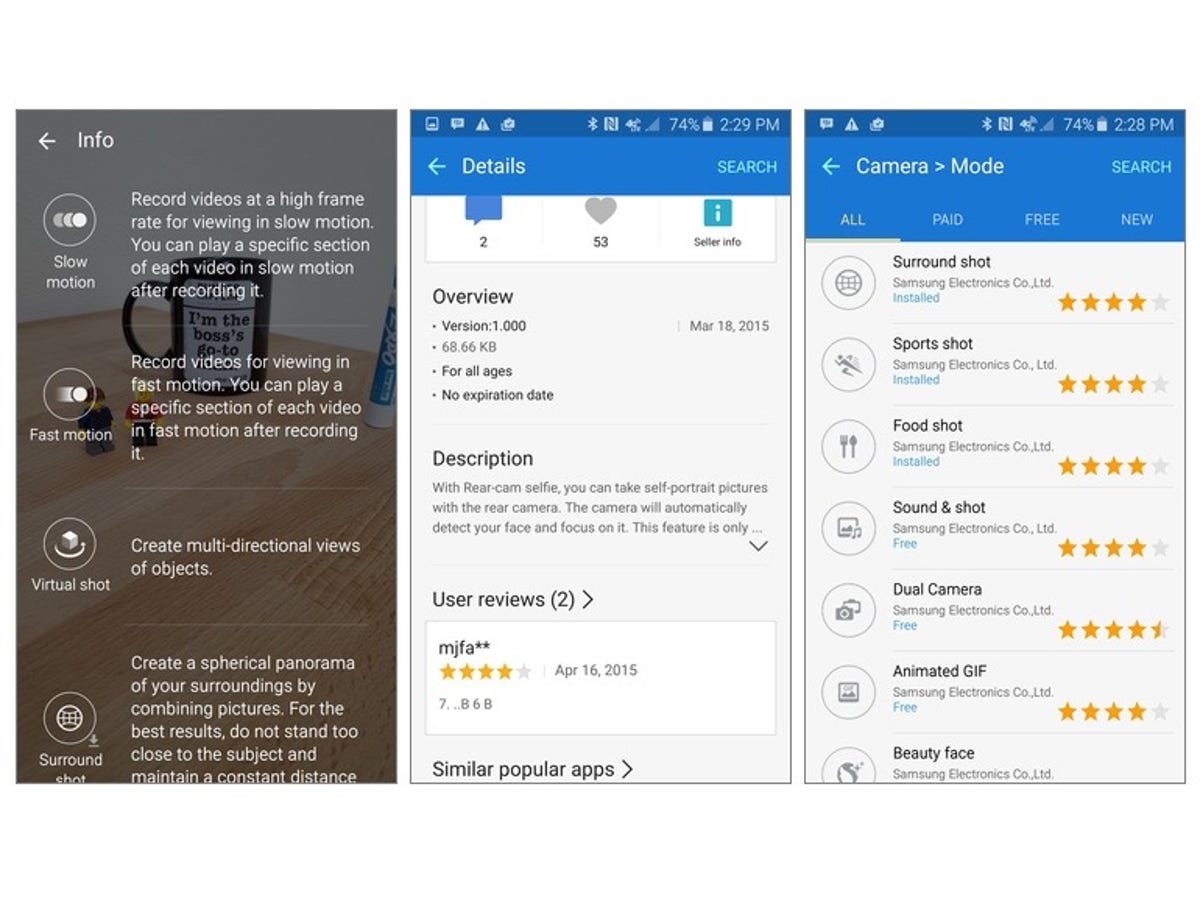
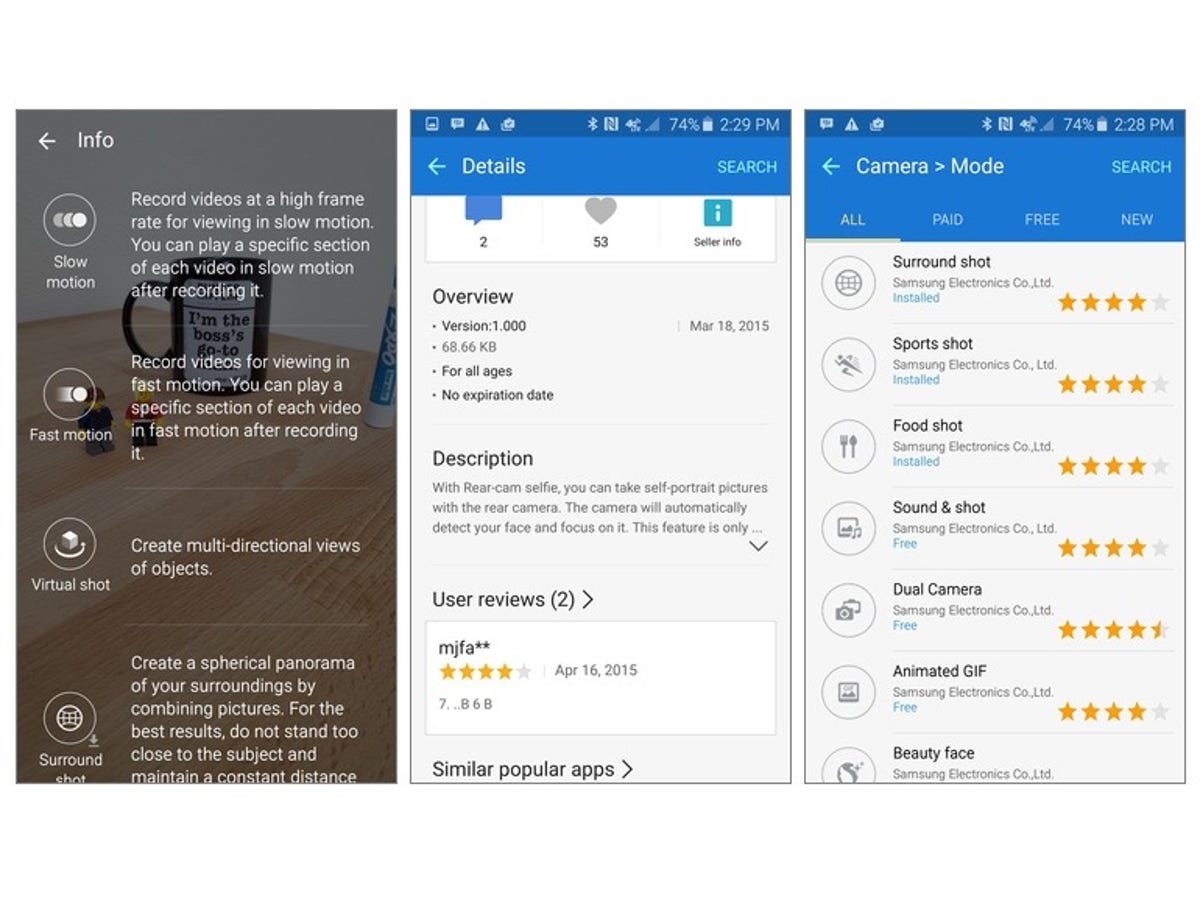
Screenshot by Jason Cipriani/CNET
In the store you’ll find a list of available camera modes. You can scroll through, select one, read its description and any reviews left by users, then download the modes. Currently there are eight additional modes available from Samsung. Enjoy taking photos of your food for Instagram? There’s a mode for that. How about adjusting the focus of a photo post-capture? There’s a mode for that, too.
Downloading an additional mode is done on the detail screen for the respective option, with the new shooting setting being added to the Mode referenced earlier.
If you forget what a particular mode does, you can tap on the Info button on the Mode screen and read a brief description. The familiar drag-and-drop interaction can also be used to arrange shooting modes in your preferred order.



