If you have multiple Gmail accounts, chances are you also have multiple YouTube accounts as well. This isn’t very convenient when you’re making favorite playlists, or uploading videos and have to keep paying attention to which account you’re logged into. Now that you’ve moved the majority of your favorites, playlists and content to your other account, you might want to tie up some loose ends by removing the one you aren’t using anymore. Follow these quick steps to completely remove a YouTube account and all of its related information:
Step 1: Log in to your YouTube account.
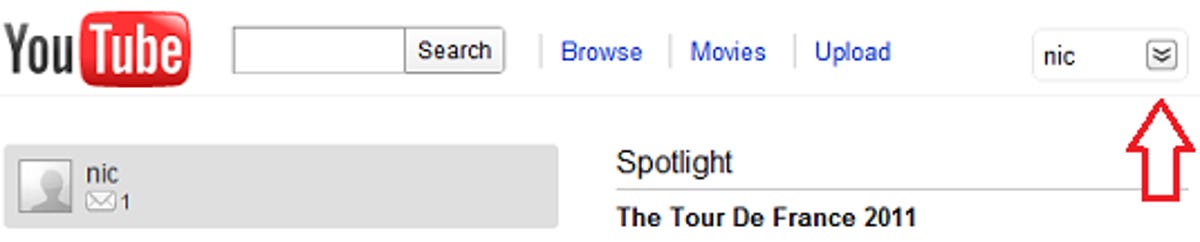
Screenshot by Nicole Cozma
Step 2: Click on your username in the top right corner to open a new menu and choose Settings.
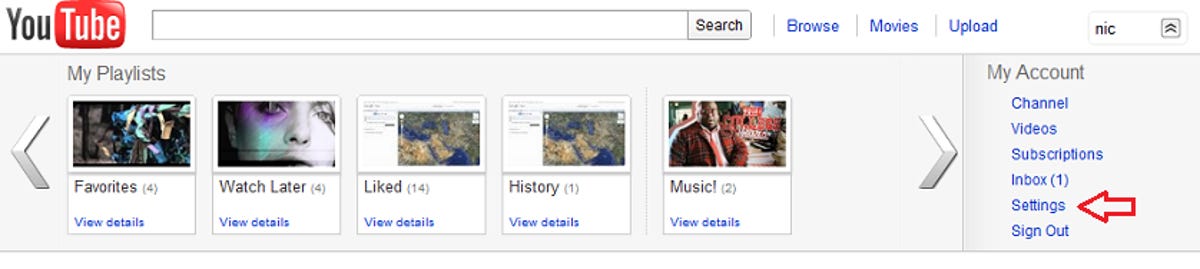
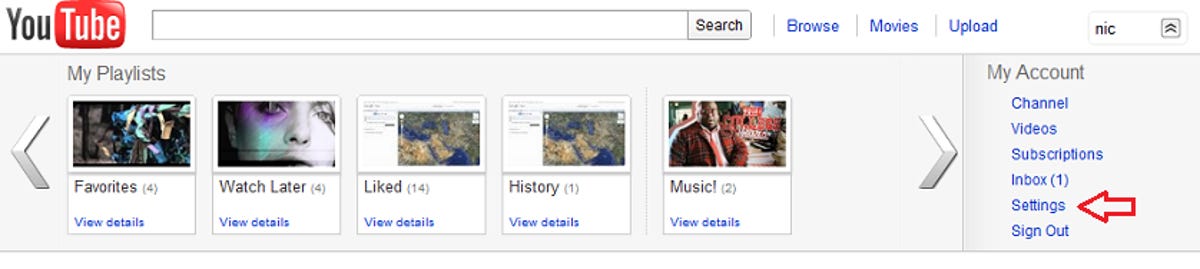
Screenshot by Nicole Cozma
Step 3: On the new page, click on Manage Account in the menu on the left-hand side.
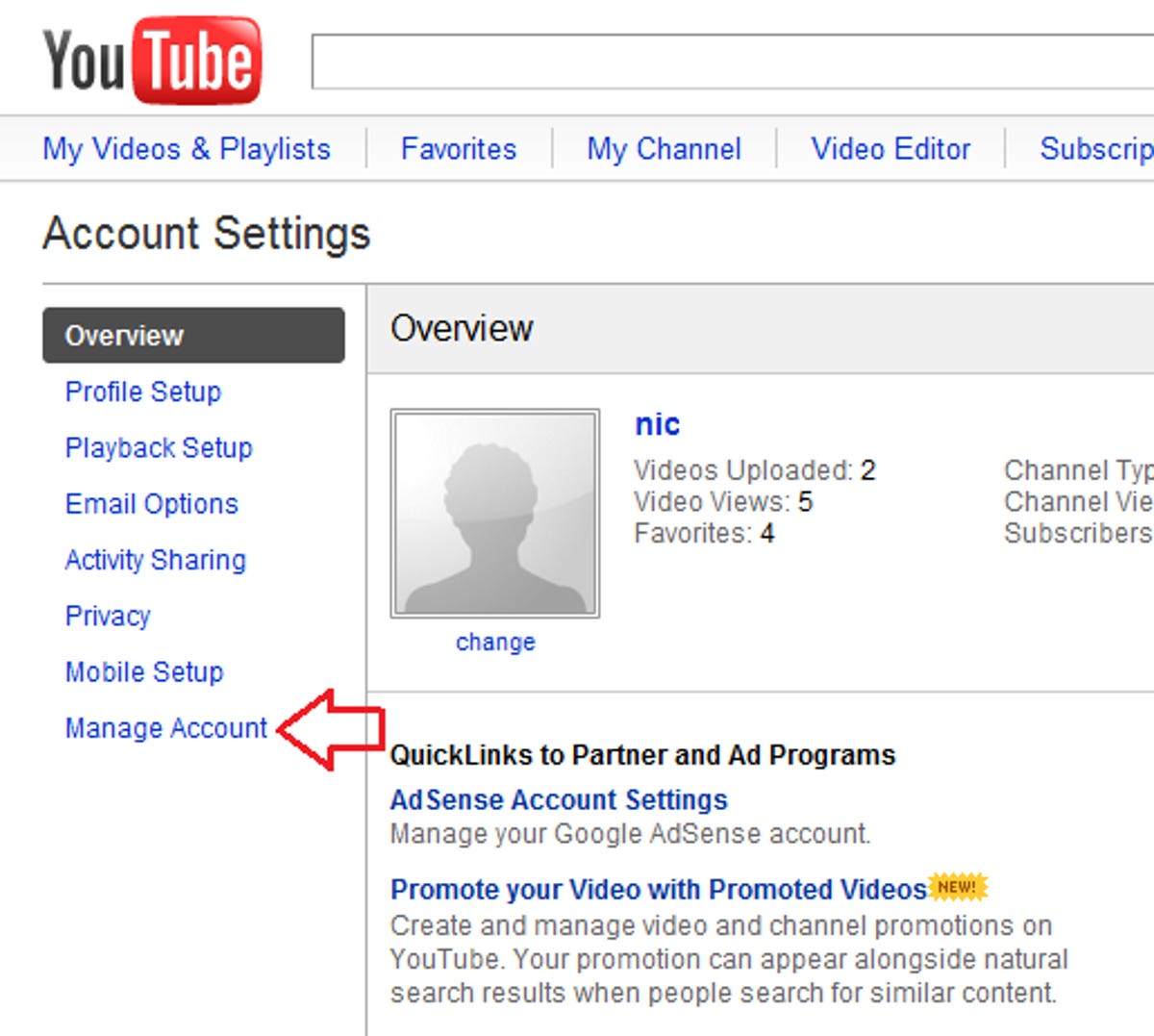
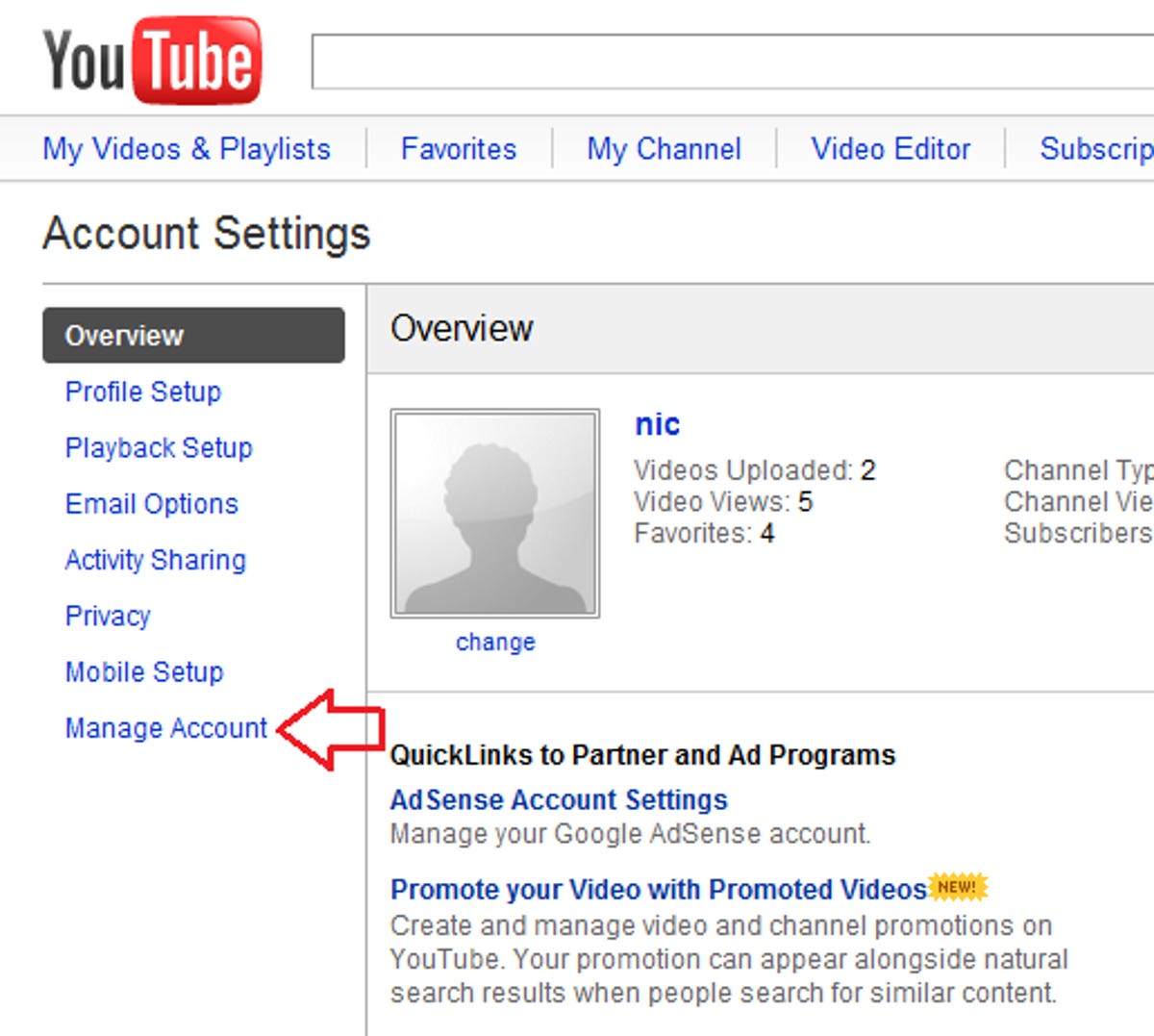
Screenshot by Nicole Cozma
Step 4: The Close Account button will appear a few options down on the right-hand side.
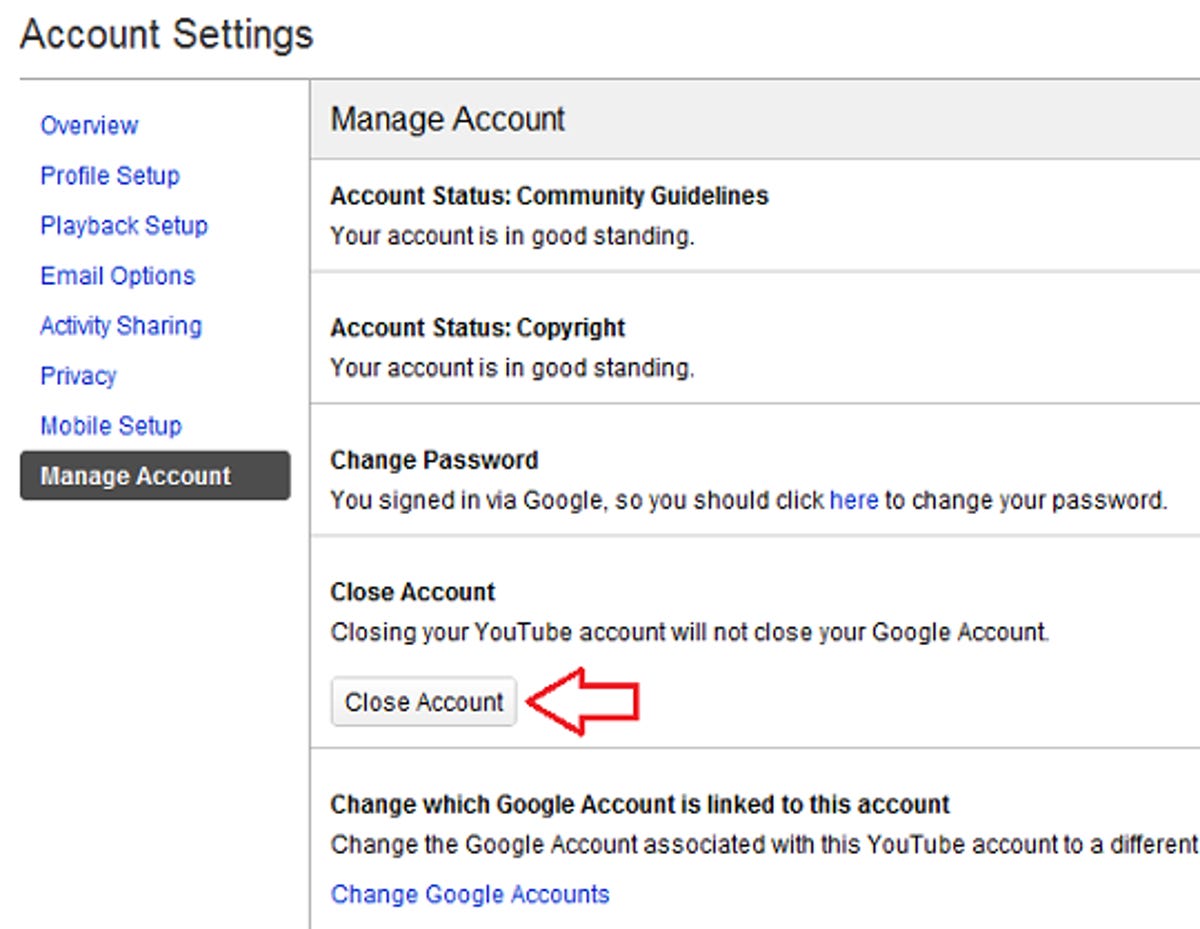
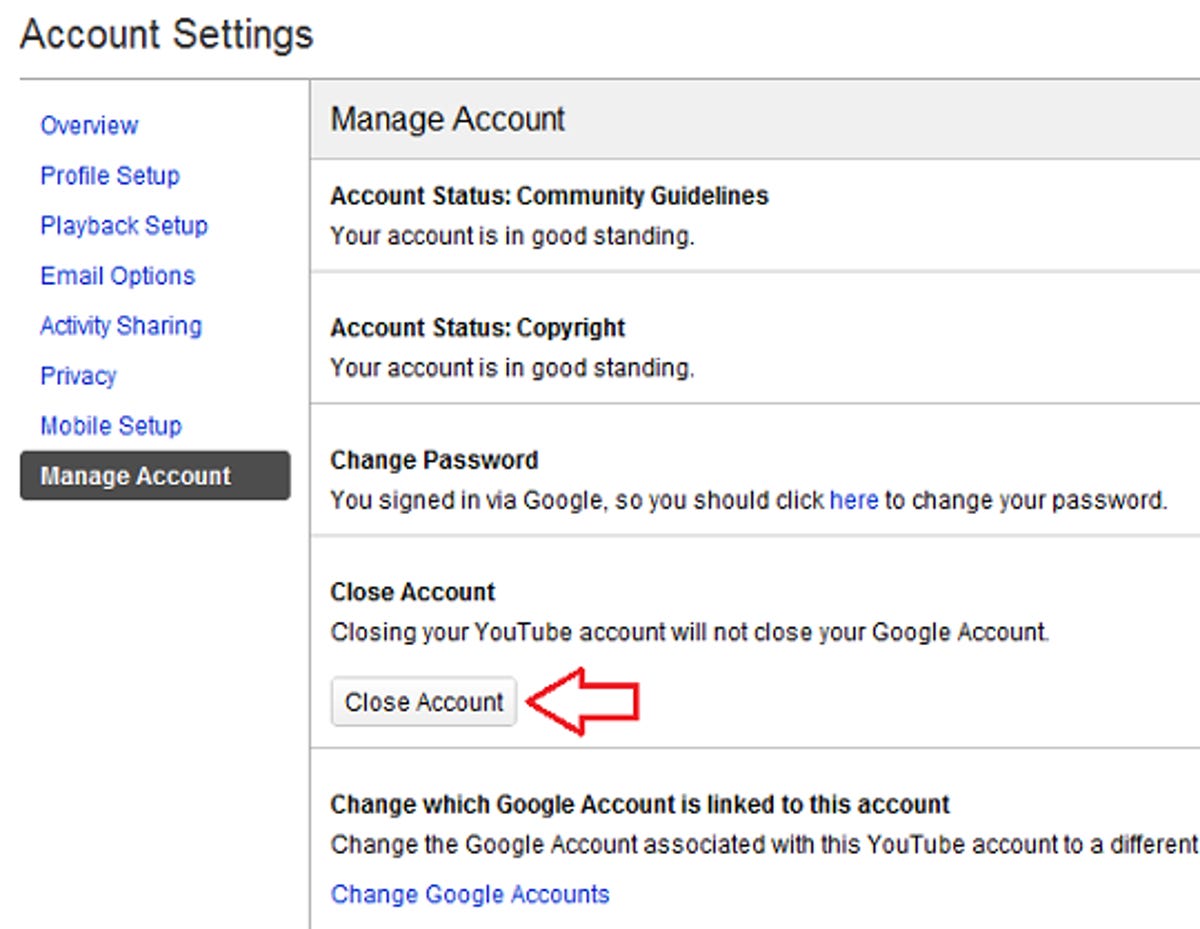
Screenshot by Nicole Cozma
Step 5: You can choose to fill out your reason for leaving YouTube, or leave it blank. Then click Close Account.
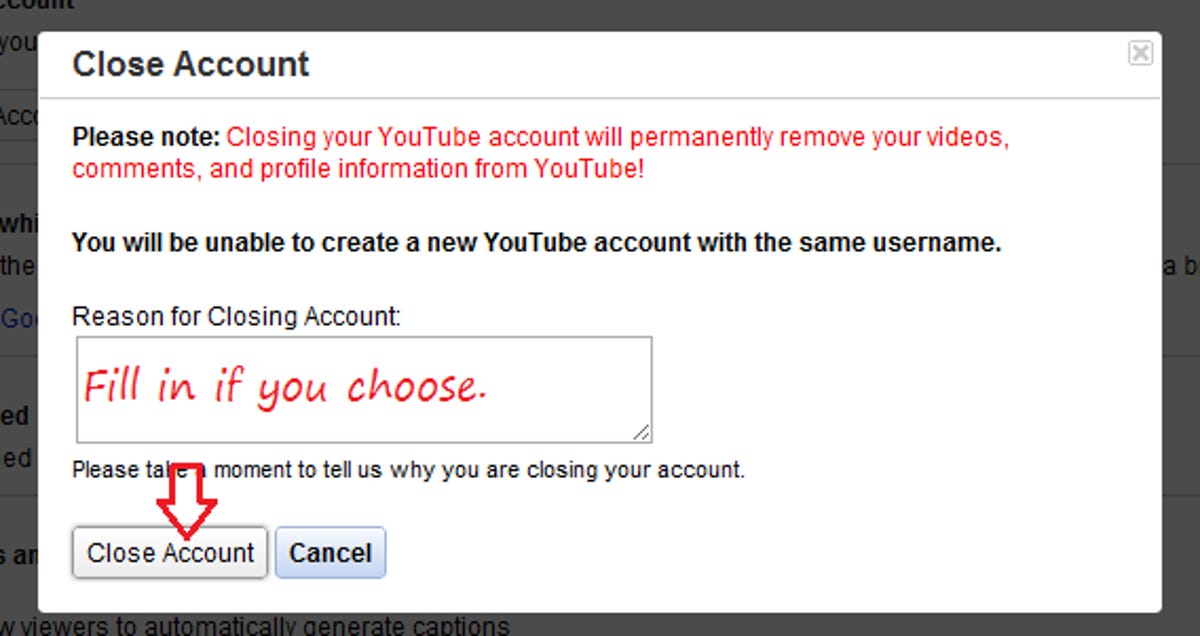
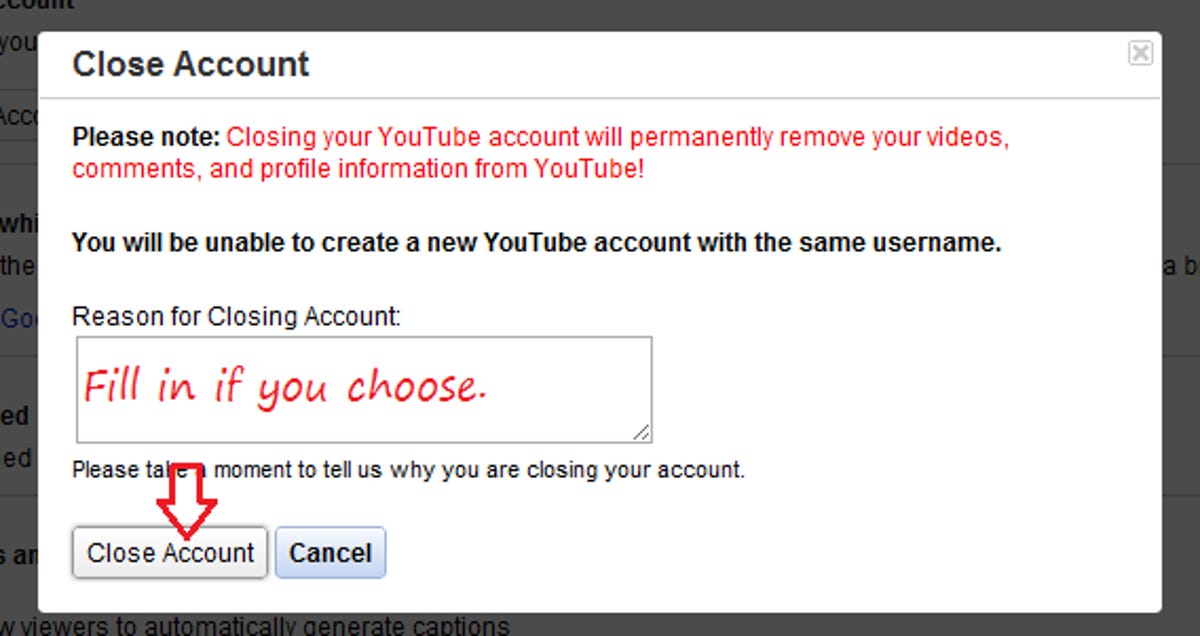
Screenshot by Nicole Cozma
YouTube will double-check that you really want to close your account. Also, you will be informed that your username will not be eligible for another YouTube account in the future.
Step 6: Click the Close Account button, if you’re sure you want to delete the account, again.
Step 7: A notice will appear that says your account has been deleted, and you will be automatically logged out.
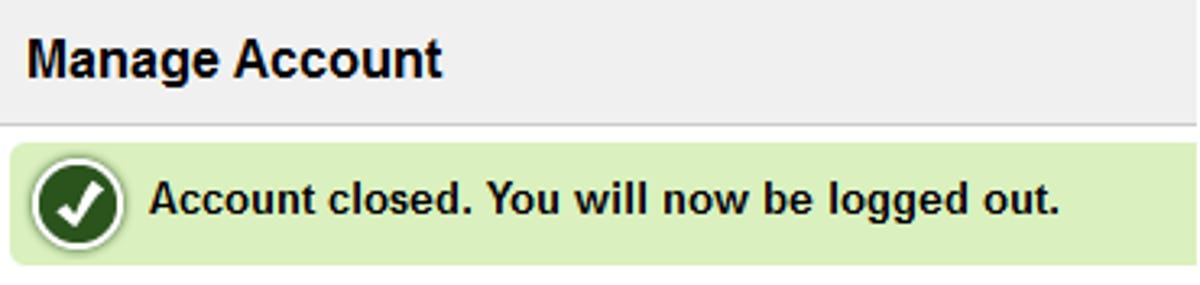
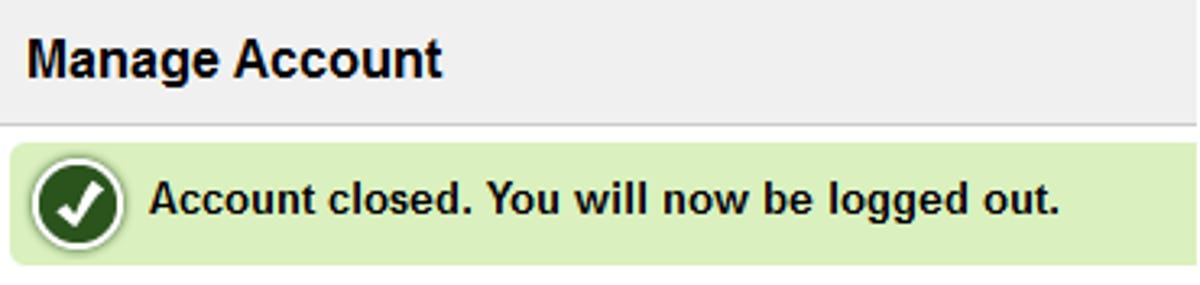
Screenshot by Nicole Cozma
Removing a YouTube account will not remove your actual Google account. All information tied to your Google account will still exist.



