

Now playing:
Watch this:
Make offline maps in Google Maps 7
1:53
Yesterday, Google loosed a new version of its Google Maps navigation app for Android onto the Google Play store with a new, streamlined design and a bunch of new features to aid exploration. However, like the new desktop interface announced at I/O 2013, this new version 7.0 update seems to have lost a few features in translation.
One of the most obvious omissions lamented by early updaters is the apparent loss of the ability to cache map data for browsing offline without a data connection…or so it seems.
True, the menu option that we’re used to is gone, but it turns out that the Offline Maps feature is still baked into this new version of Google Maps; only it’s hidden. Here’s how to access it:
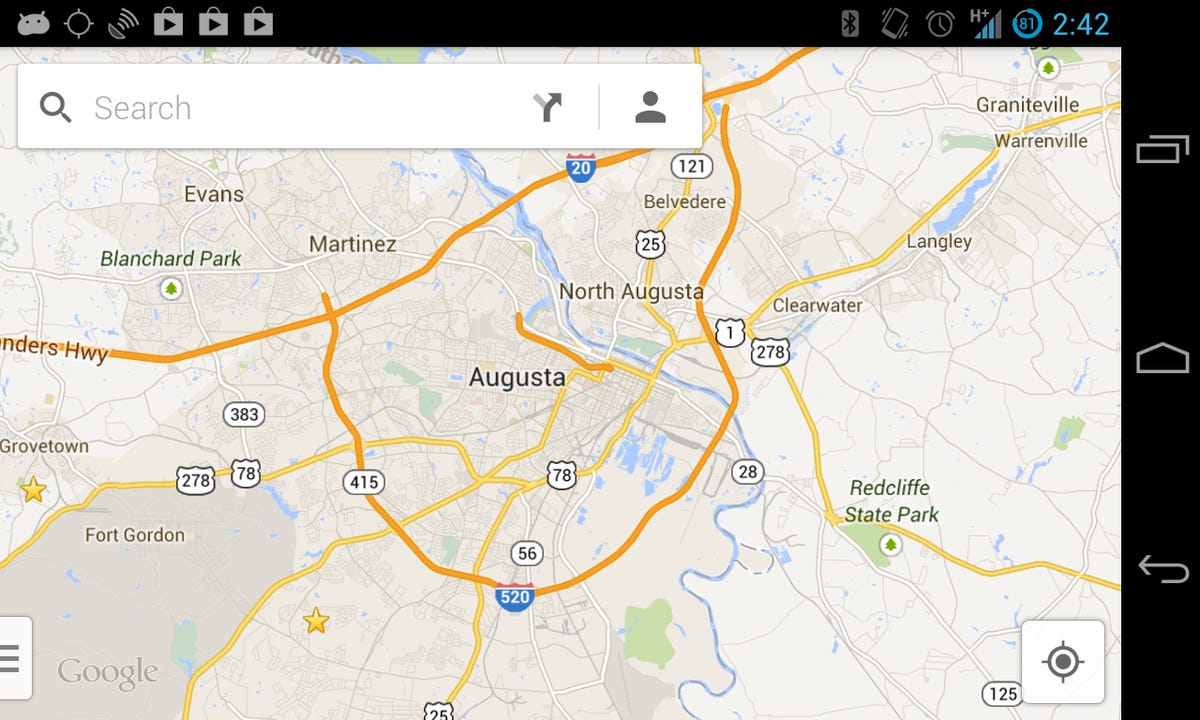
Screenshot by Antuan Goodwin/CNET
1. Open the Google Maps app and zoom the map screen so that the area you want to cache is displayed.
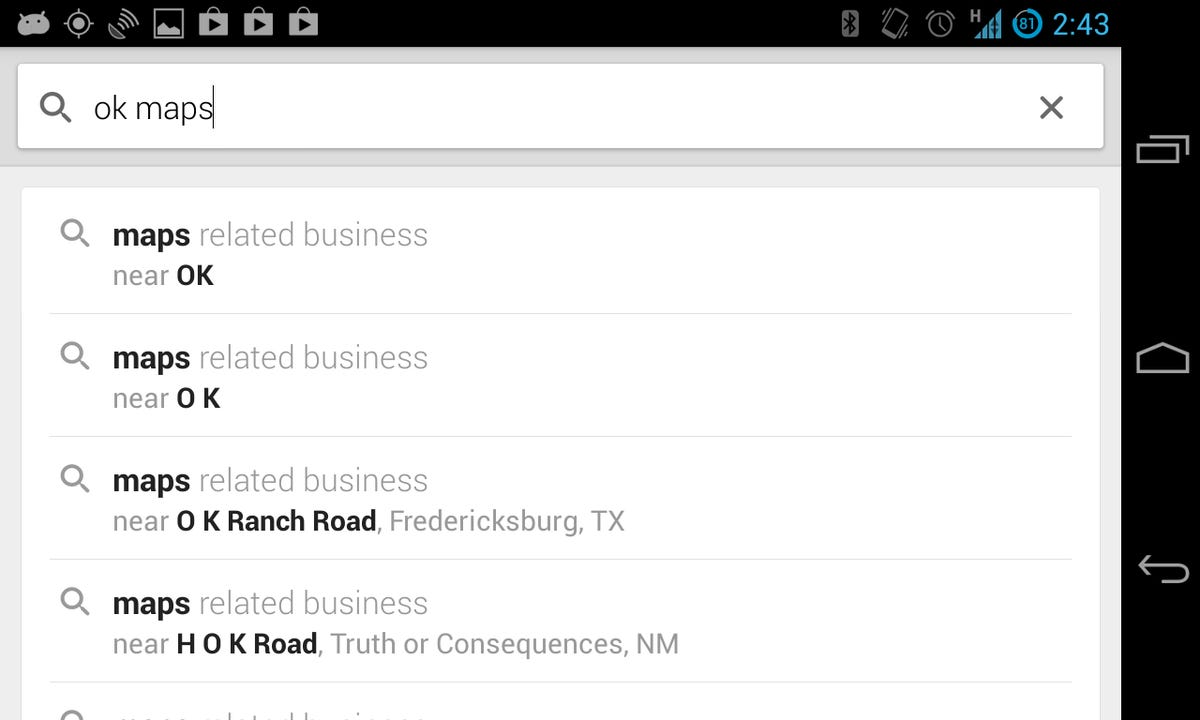
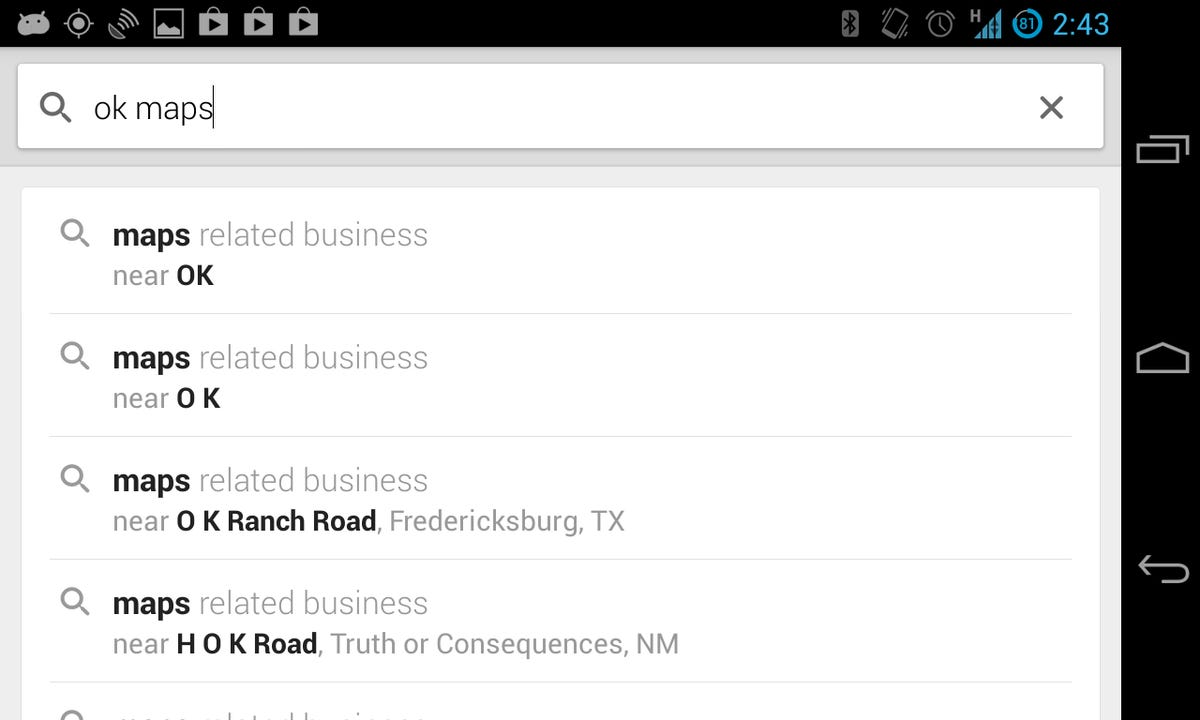
Screenshot by Antuan Goodwin/CNET
2. Tap the search box near the top of the screen and type “OK Maps” into the field. Alternatively, you can tap the microphone icon and just say “OK Maps,” as well.
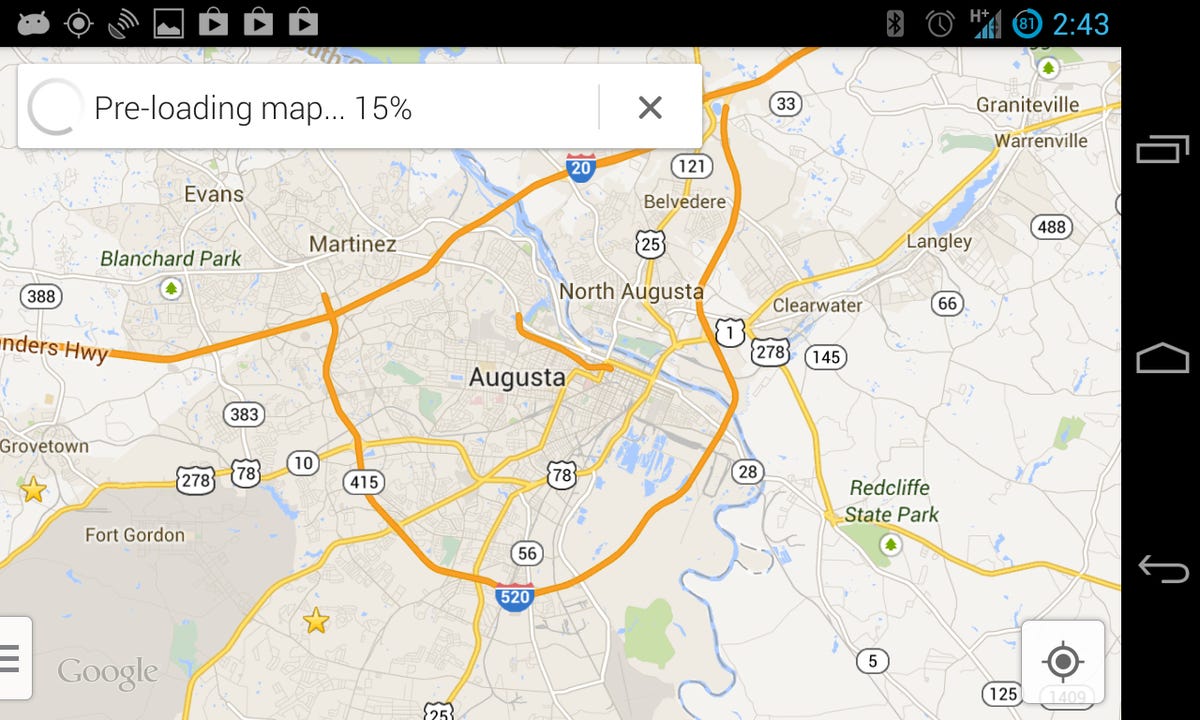
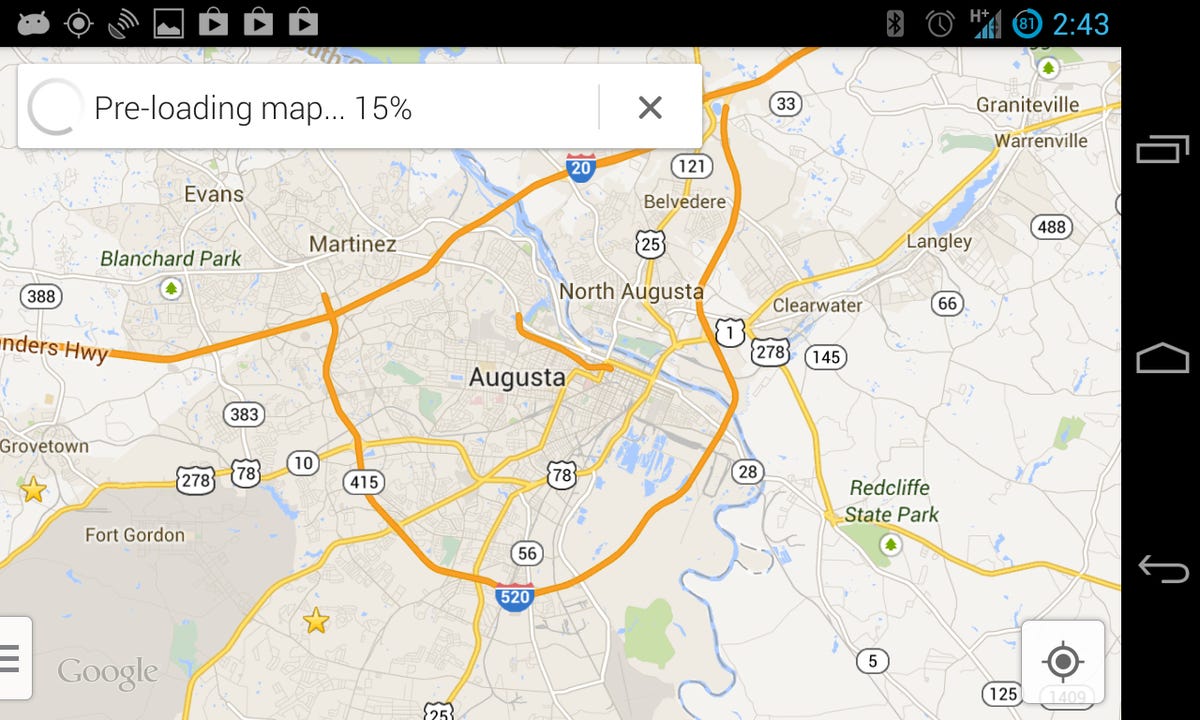
Screenshot by Antuan Goodwin/CNET
3. Tap the Search button and watch as the app downloads the street data, storing it locally for later offline viewing. Downloading large areas can take awhile, so I’d recommend that you do your caching on a Wi-Fi connection.
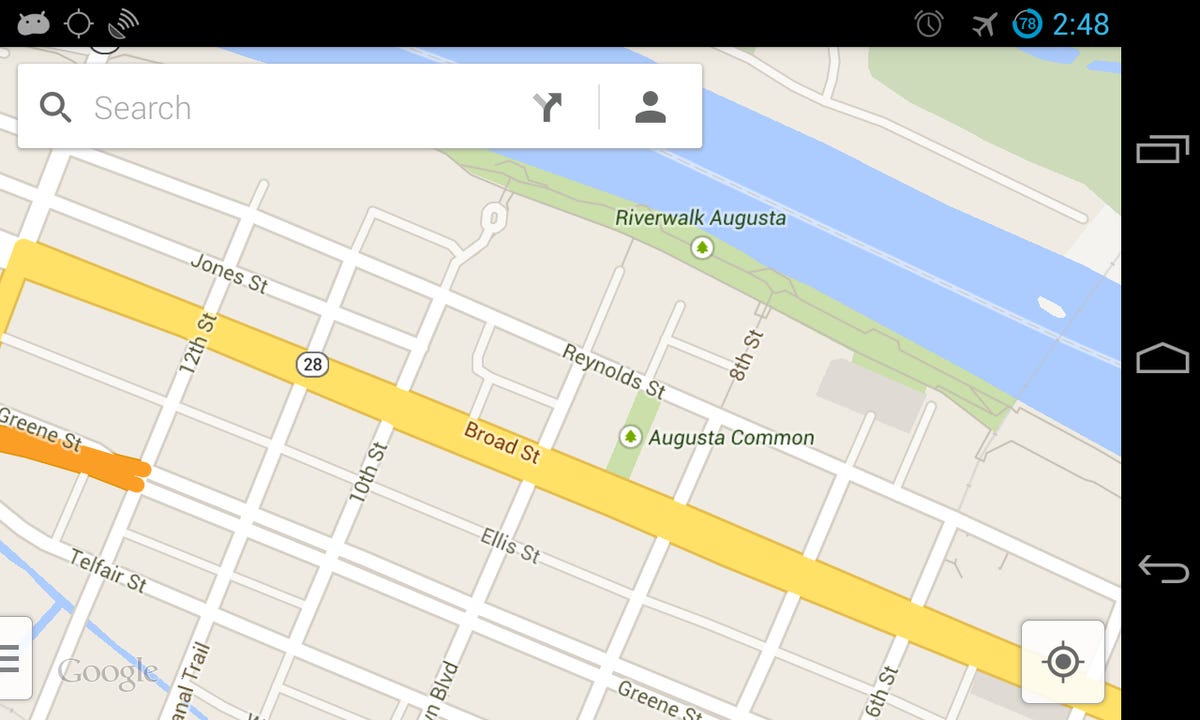
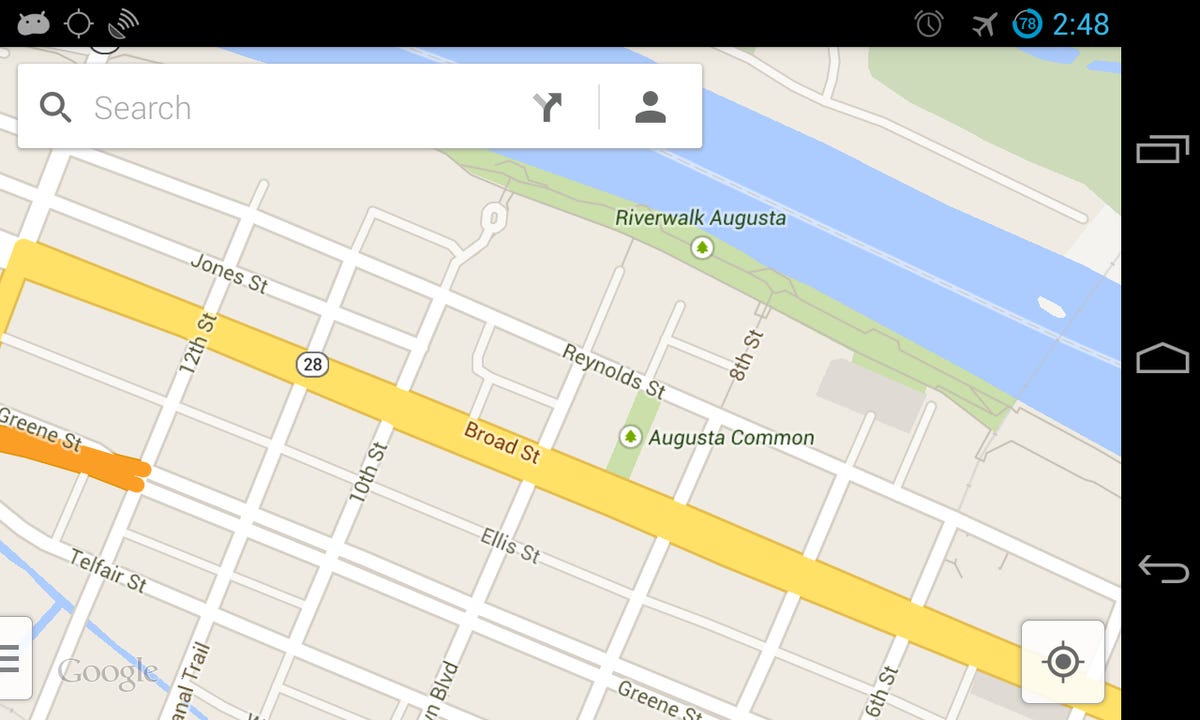
Screenshot by Antuan Goodwin/CNET
4. Profit. Enjoy your offline map data. Remember that GPS should still work on most devices, even without an Internet connection, allowing you to see your current position on the map. However, searching for a location or getting directions still can’t be initiated offline.
It’s just that simple. I’ve tested and confirmed this method with both the Google Nexus 4 smartphone and Nexus 7 tablet. Offline Maps was a navigation lifesaver for me when traveling abroad with my Nexus 7 and no readily available Internet access, so I’m glad to see that the feature is still a part of the app.
If you’ve got the updated version of the Google Maps app, sound off in the comments and let us know what you think.



