The Pebble Time and especially Pebble Time Steel smartwatches have been on sale for only a short while, but the company has already rolled out a number of updates — including a fairly significant one today.
Pebble’s firmware 3.4 release adds two new features: Quiet Time and Stand-By Mode. Both are worth using, and both have the potential to extend the watches’ already above-average battery life. Here’s how to get the features configured:
Quiet Time
You can now specify, well, “quiet” times, meaning your watch won’t interrupt you with any notifications. This is ideal not just for meeting times, but also at night when you don’t want the Pebble buzzing at your bedside.
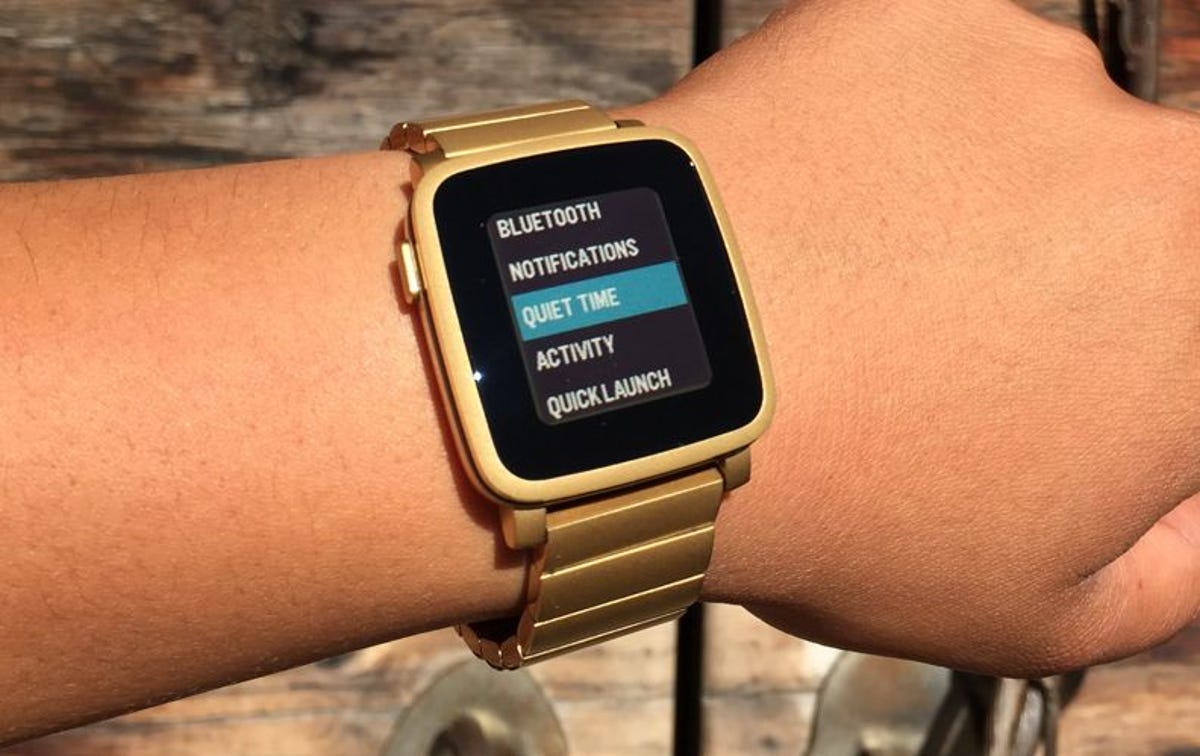
Pebble
To configure Quiet Time, press the Select (i.e., middle) button, then navigate to Settings > Quiet Time. Here are the options you’ll find there:
- Manual: When set to “on,” you can toggle Quiet Time on or off as needed, like when you’re about to head into a meeting or movie theater. Just hold the Back button while viewing either a watchface or a notification. The only catch is you have to remember to disable Quiet Time when you’re done.
- Calendar Aware: When you enable this option, the Time will automatically enter Quiet Time mode during scheduled iOS Calendar events.
- Weekdays: Use this to set automatic Quiet Times for Monday through Friday. This is where you can effectively set your “nighttime” mode, keeping the Pebble quiet from, say, midnight to 6 a.m.
- Weekends: See above. Same deal, but for Saturday and Sunday.
- Interruptions: This toggles between two primary modes for Quiet Time: Quiet All Notifications or Allow Phone Calls.
Stand-By Mode

 Enlarge Image
Enlarge ImagePebble
You know those eight hours at night when you’re not wearing your watch? Why should the Pebble continue to consume maximum power? When you enable Stand-By Mode, your Time will automatically deactivate Bluetooth when it detects no motion for 30 minutes. According to Pebble, it’ll draw about 50 percent less power while in standby.
This feature is currently in beta, and I haven’t had the chance to test it yet, but in theory it should extend battery life even further — though Pebble hasn’t made any specific claims on that front.
To enable it, press the Select button, navigate down to System, press Select again, then toggle Stand-By Mode to “on.”
What features are you hoping to see in the next Pebble firmware update?



