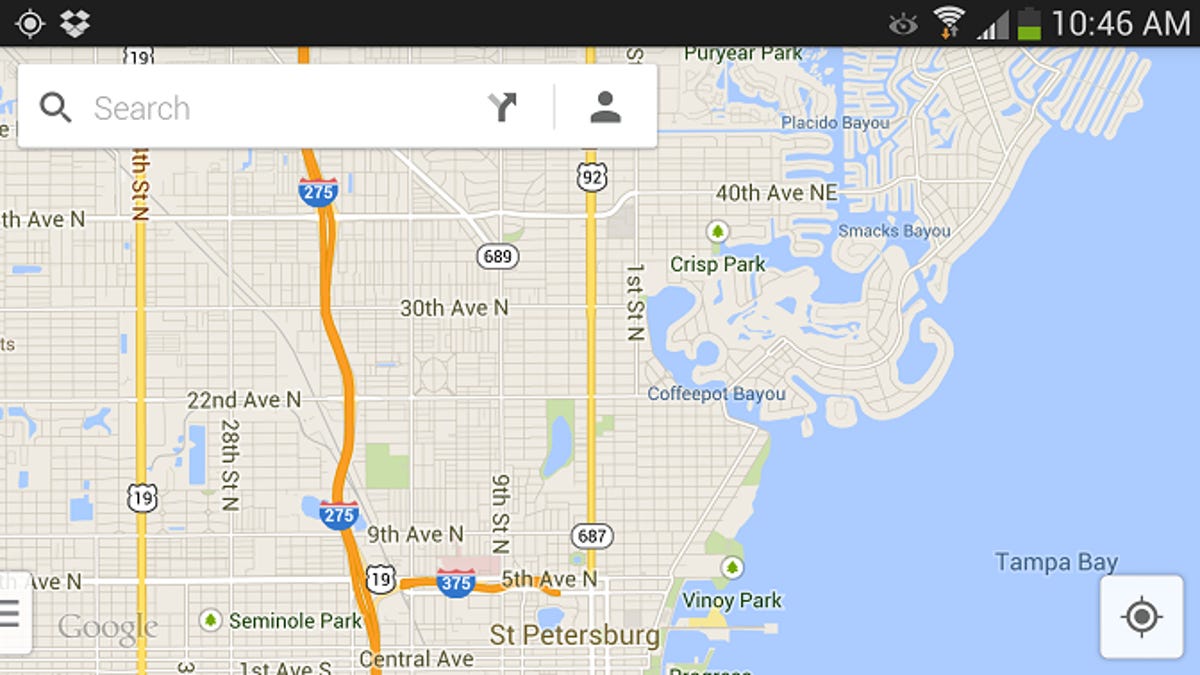
Screenshot by Nicole Cozma/CNET
Related stories
- Five tips for the new Google Maps on Android
- New Google Maps for Android moves in on Yelp, Foursquare
- Google Latitude to be retired on August 9
Just two days ago, Google started rolling out a new version of Maps. While the app is still making its way to each user, there have been many complaints surfacing about two main issues: offline caching being too complicated and the loss of access to My Maps.
Thankfully, Google responded quickly to the first issue, allowing users to save maps by tapping a button. However, the company neglected to add a way for you to access your saved maps. But that’s OK; you have thumbs and can use another way to access them from your Android. Here’s how:
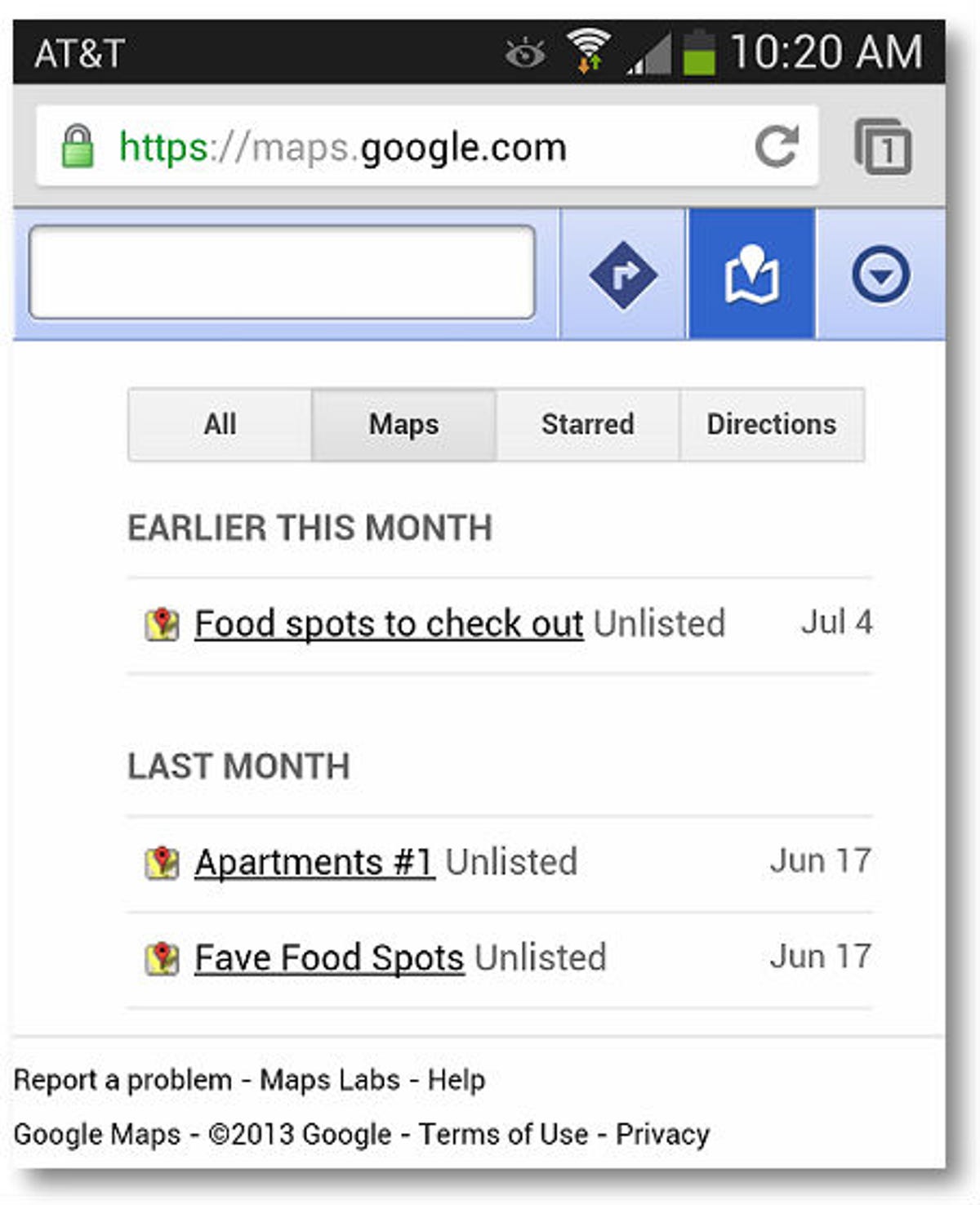
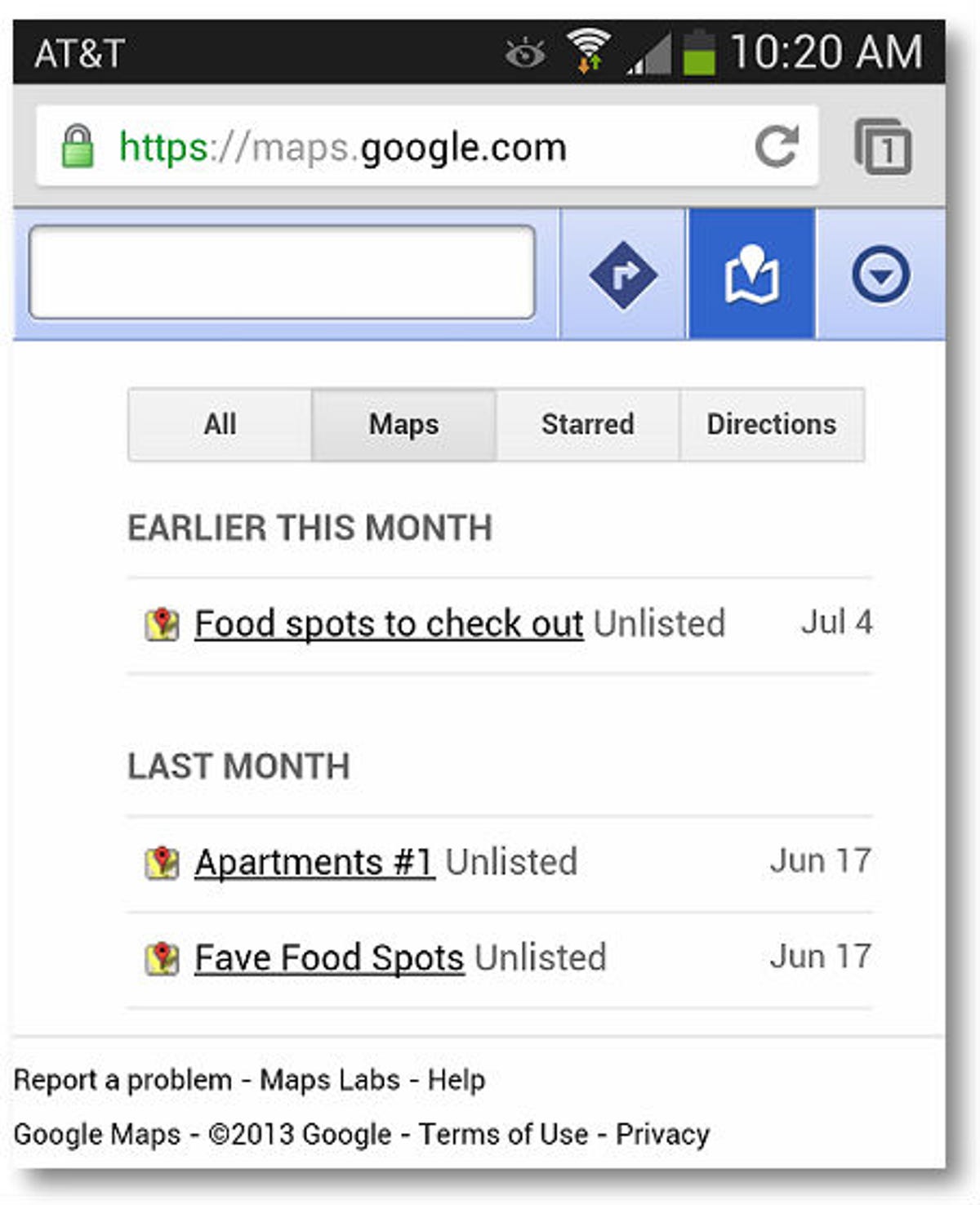
Screenshot by Nicole Cozma/CNET
Step 1: Open Google Maps in a Web browser on your smartphone or tablet. Tap the arrow button in the top right-hand corner, and then choose My Places.
Step 2: Along the top of the page, press on Maps (between All and Starred), as shown above.
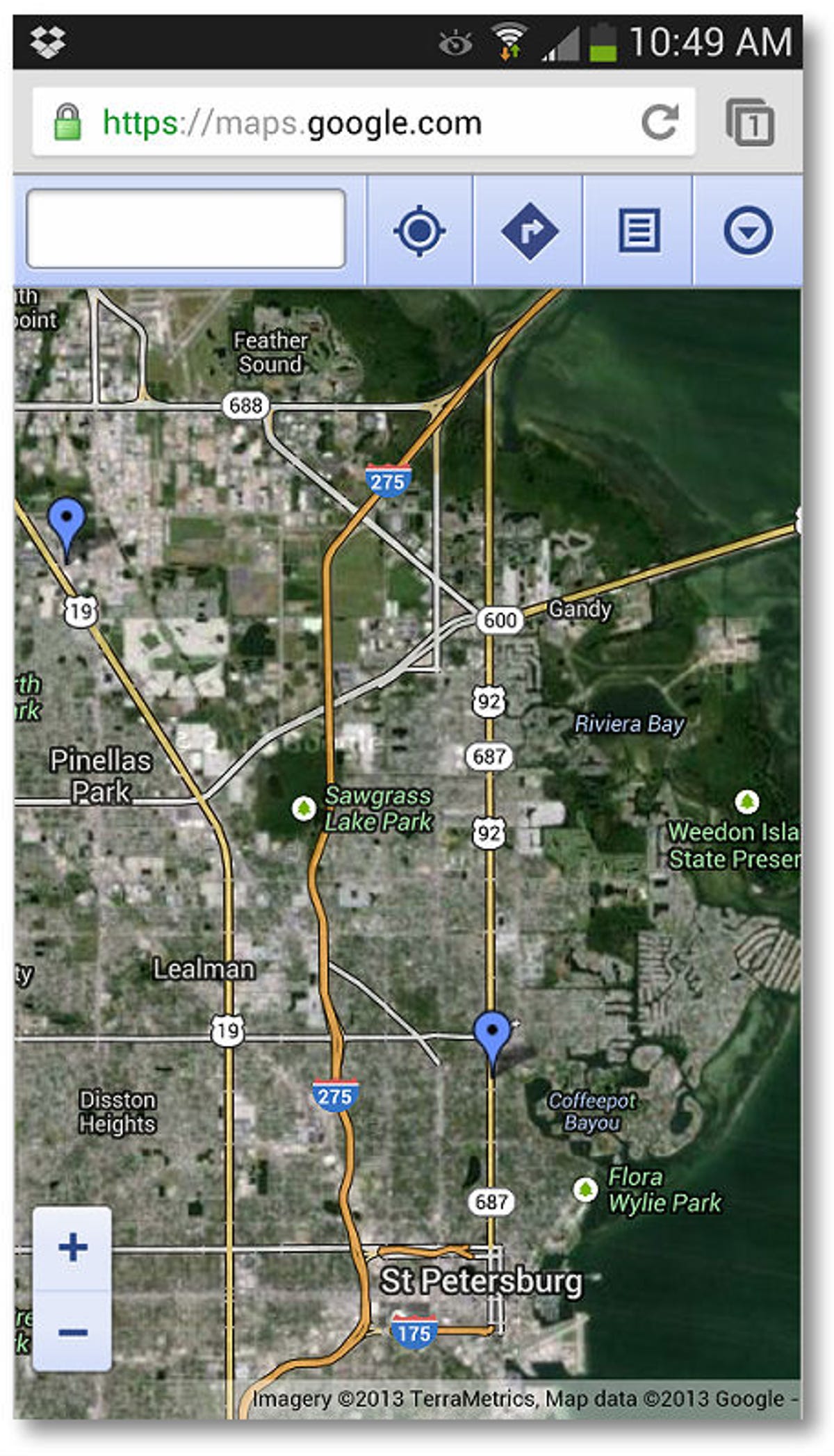
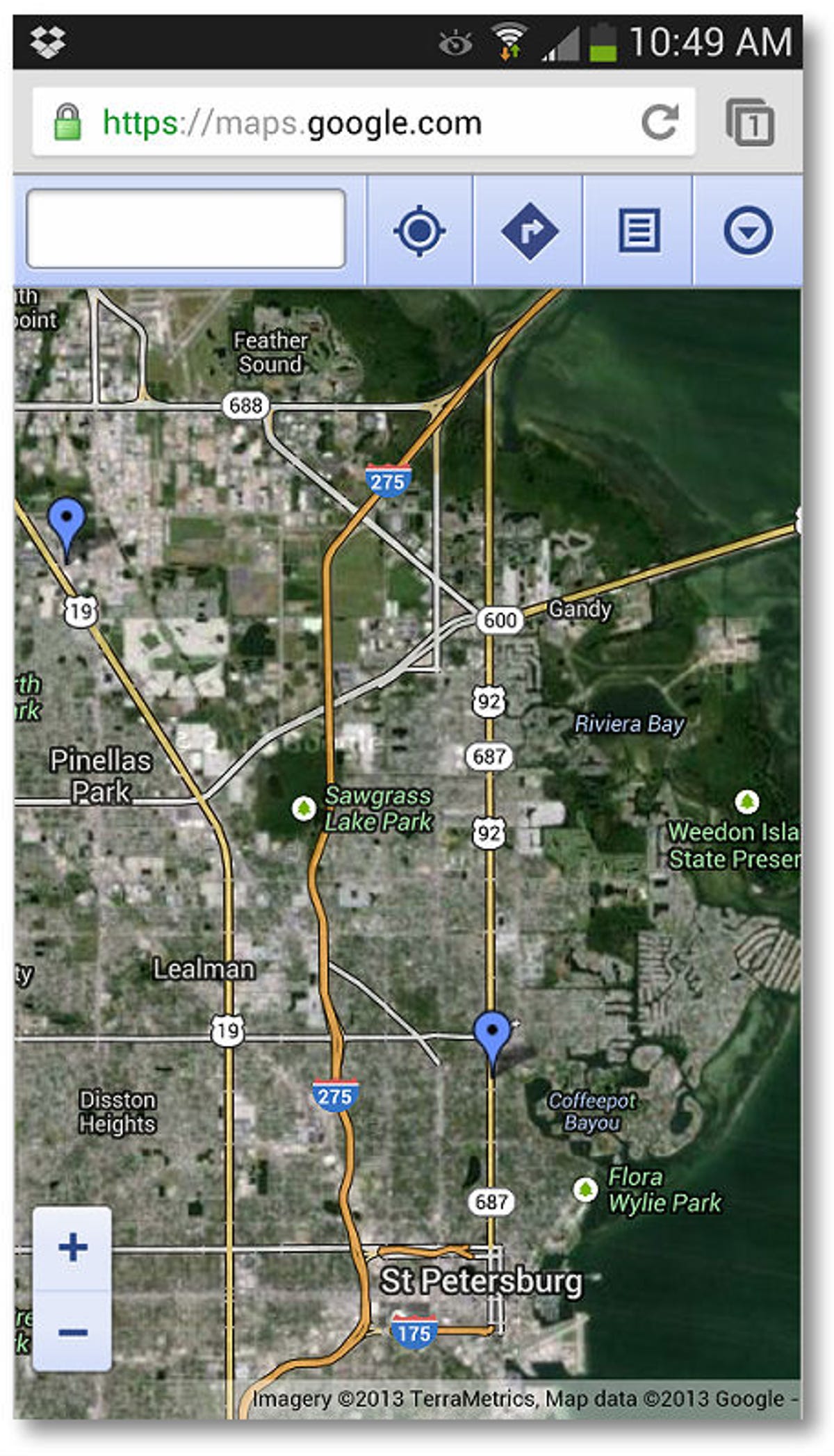
Screenshot by Nicole Cozma/CNET
Step 3: Tap on a map name, and then press on the Map icon along the top toolbar. The map you chose will appear with all of your pinned places.
Tip: The map icon has a tendency to not toggle correctly with the list icon.
Extra steps for easy access to navigation:
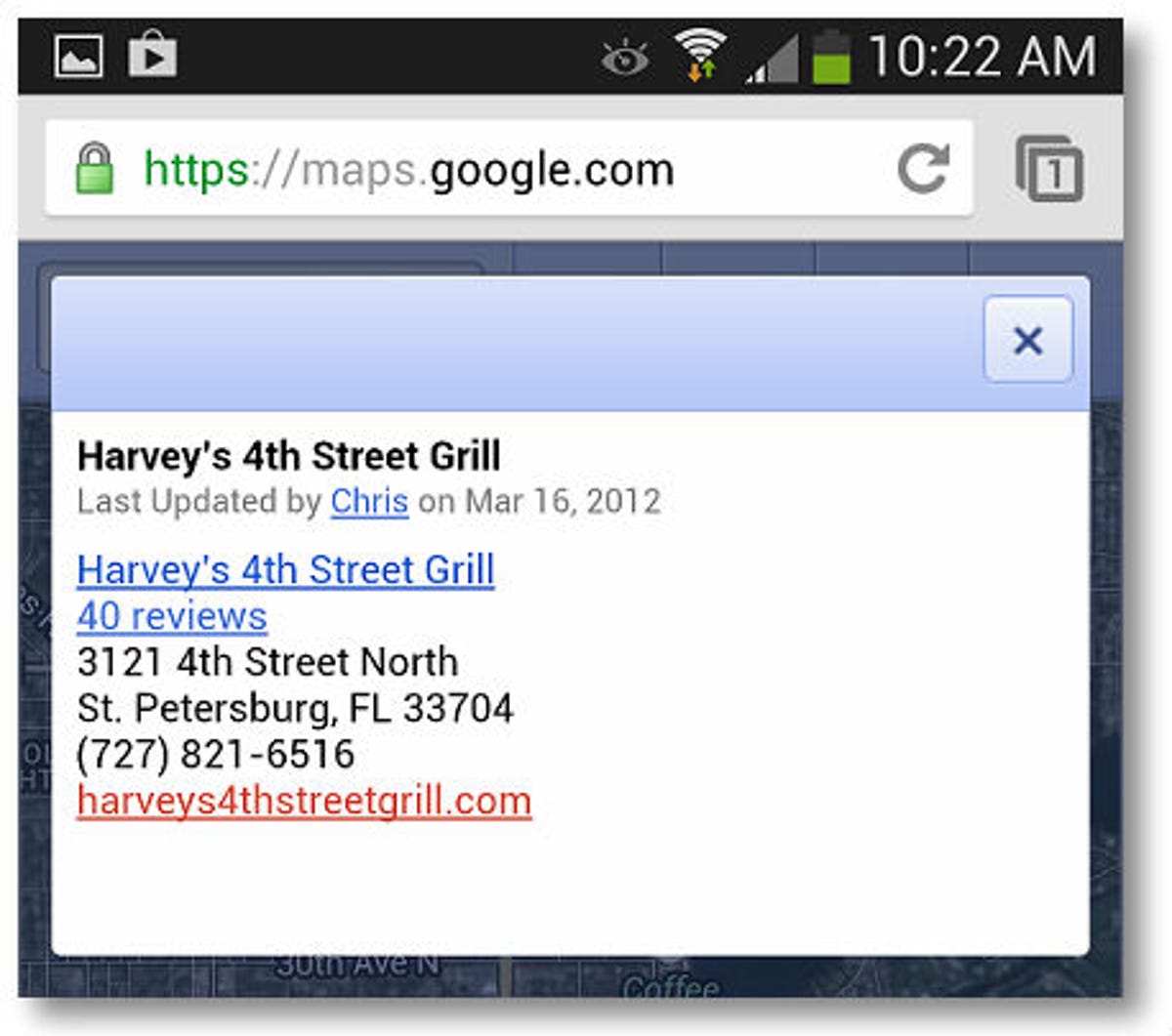
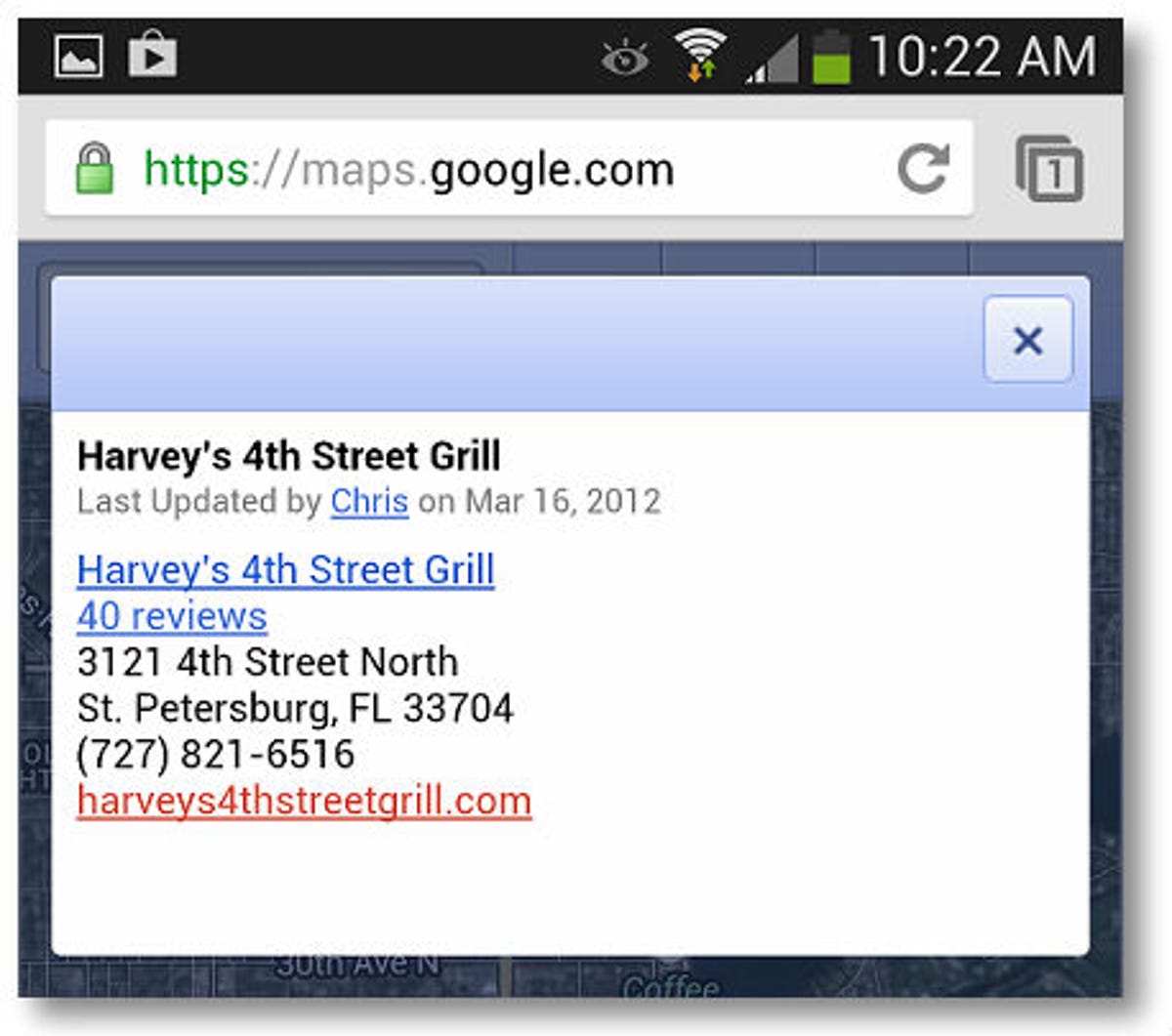
Screenshot by Nicole Cozma/CNET
Step 4: Choose a location from the list, or a pin on the map, and then press on the link to the Google location information page. This may not work for some private residences.
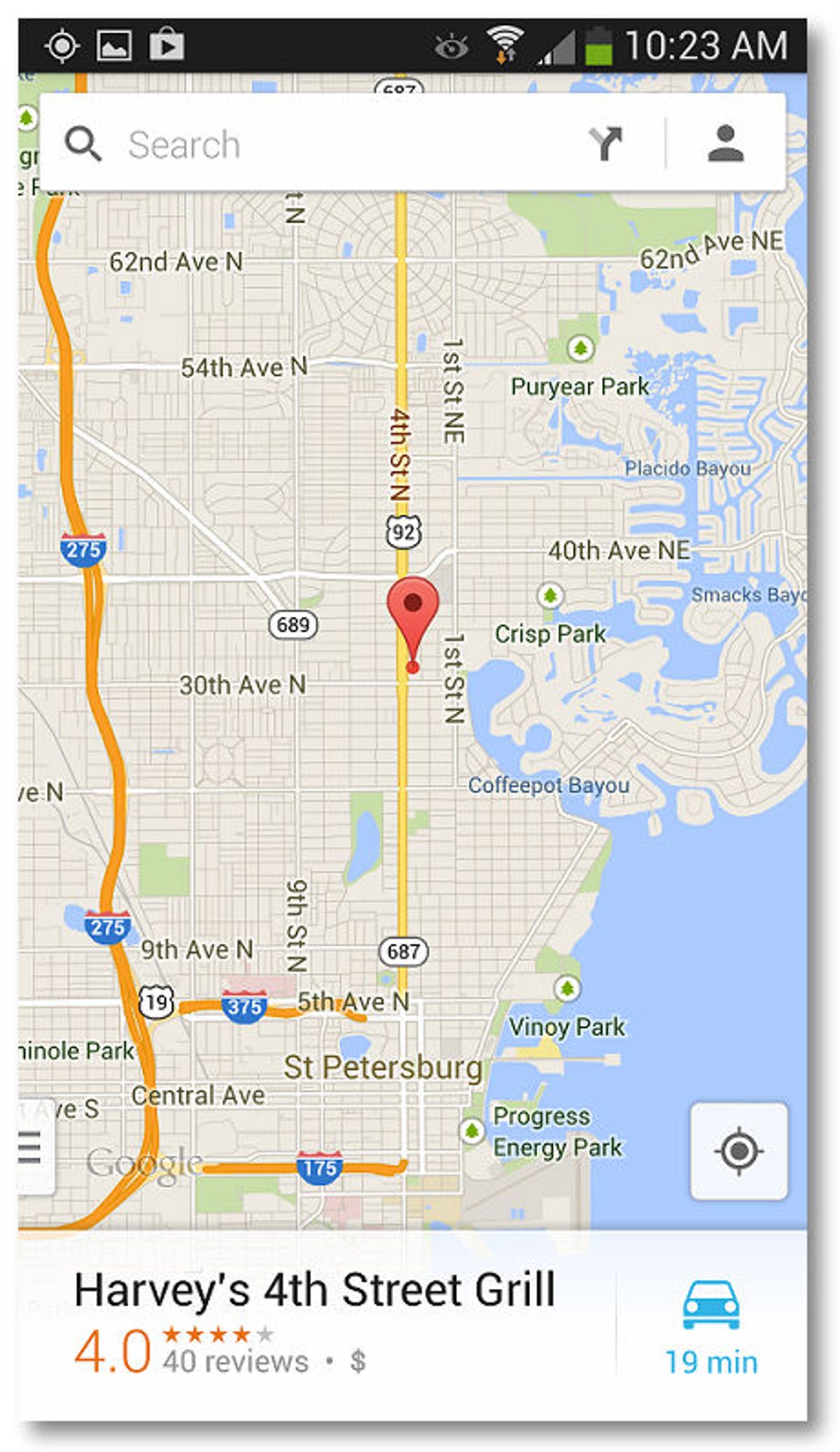
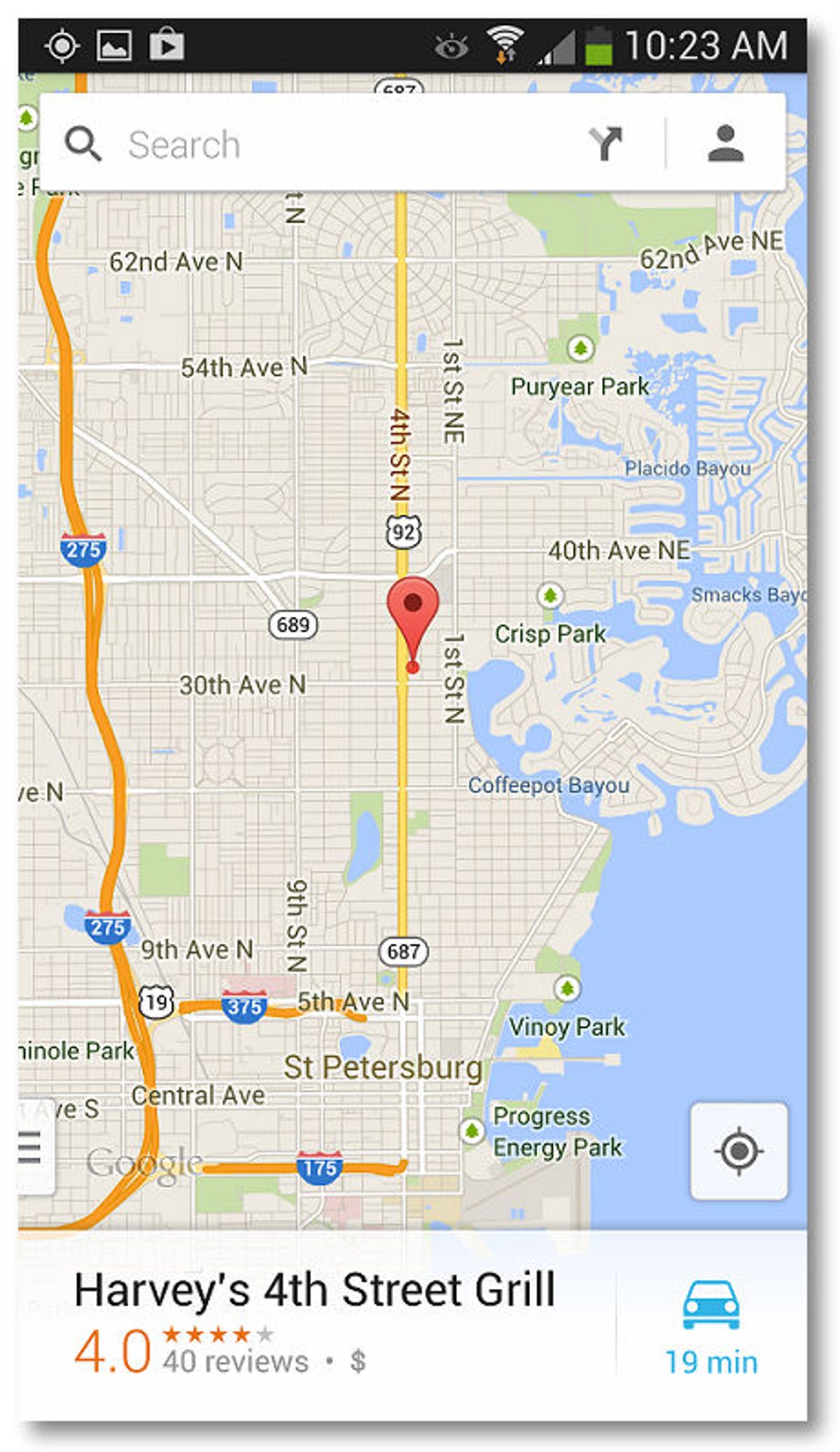
Screenshot by Nicole Cozma/CNET
Step 5: When a window appears asking which app to use for the action, just pick Google Maps. You’ll be able to select the navigation from within the Maps app.
There’s no telling how long you’ll be able to access this on the mobile Web version. And hopefully, you won’t need to use this method for too long, provided that Google adds the feature back to the Android app.



