
Sarah Tew/CNET
I must confess I have a problem, or more precisely, I believe in technology that has caused me a great many of them. You see, I’ve become obsessed by an outlandish Bluetooth dream, one called Unified Communications, and despite a parade of glitches I’ll do almost anything to achieve it. Indeed I’ve annoyed co-workers, friends, and family alike during my quest to link all my mobile devices together wirelessly.
Yes, I’ve subjected them all to a litany of headaches, from dropped connections on phone calls, waiting patiently while I sorted out pairing problems, to suffering through terrible audio during staff meetings. OK, I’m certainly not proud of my actions but their inconvenience was not in vain.
After years of fiddling in my free time, I can now say I’ve attained a new level of Bluetooth harmony and even experienced a few blissful moments of true Unified Communication. Sure, things aren’t perfect but I feel that I’m on the right path. Here’s what I did to make it happen.
What is Bluetooth UC and why I want it
Known in mobile industry circles for years, the notion of Unified Communications (UC) isn’t a new one. Using Bluetooth wireless as its backbone, UC, in theory, harnesses this ubiquitous wireless technology to bind all your mobile gadgets together into one seamless personal network. Ideally, UC lets you use one headset and potentially one software interface for all voice communication, work, cellphone, Internet, etc. Specifically modern products such as smartphones, mono headsets or stereo headphones, smartwatches, and even laptop computers, all have the basic building blocks to link up and operate in harmony.
Potentially with this sort of setup engaged I could work from anywhere, be more productive, juggle fewer gadgets, plus project a persona of omnipresence and omniscience. Sounds like an irresistible objective to me, and no doubt to everyone from corporate desk jockeys to far-flung telecommuters.


Sarah Tew/CNET
A PC at the center
The most critical piece of the Unified Communication puzzle, the beating heart if you will, also happens to be the toughest to get up and running. That’s because older versions of Windows (Windows 7 and lower) don’t fully support modern Bluetooth hardware. This is a real tragedy because many workspaces and companies across the globe have long since migrated their office phone systems into the digital realm. Whether it’s ShoreTel, Microsoft Lync, Avaya, or straight up Skype, your firm or personal system relies on for spoken communication, chances are good you can enter the brave new world of UC with a simple software download. In my case, the sanctioned solution happens to be ShoreTel Communicator for Windows.
Think of ShoreTel as visual voicemail on steroids. With the application running, I can see who’s calling, play back messages in any order I choose and even have digital copies of voicemails emailed to my work account. Yep, that means you can say goodbye to phone trees as well. It offers a ton of other features like call forwarding, conferencing, and the other tricks I can’t even begin to name.
Most importantly, though, is its softphone function which pulls your phone extension that’s typically linked to a physical desk phone and assigns it to your PC. Essentially, softphone will route all office calls through your laptop given it’s connected to the corporate network. So you’ll be able to use your Bluetooth headset to answer office calls and your laptop speaker will actually ring. Be warned, though, that I had to sweet talk my company’s telephony department to enable softphone on their end. I can’t blame them since I almost crashed the whole corporate phone system after one morning of heavy (and unapproved) tweaking. Let’s just say I don’t advise punching in softphone server settings you find on random websites yourself.
The weakest wireless link
Sadly, aging laptops such as my 3-year-old Dell Latitude corporate clunker (running Windows 7) lack the software and Bluetooth prowess to play nice with today’s wireless peripherals. Specifically I’m talking about wireless headsets and headphones which not only deliver computer audio but also sport microphones for voice communication.
For example, whenever I tried to pair and operate any of my trusty Bluetooth devices with my PC such as the Plantronics Voyager Edge , Nokia Purity Pro , and Jabra Revo just to name a few, the experience was unpredictable at best and completely useless at it’s worst. Linking these products wasn’t particularly tough, though I did have to navigate Window’s arcane Control Panel menu system to do it.
My main issue was the fragile Bluetooth connection which at first operated smoothly while listening to standard PC audio (music or video) but would fail whenever a call came through the softphone. Picture your boss or the entire team dialing you up only to have zero sound, or worse being able to hear them call your name in frustration to no avail — goodtimes.
And even if my audio connection was active, callers often complained of gurgling background noise, static, even “wind tunnel” effects. That’s not the way to make a good impression with your peers to say the least.


Sarah Tew/CNET
UC in a box
Ultimately to solve these problems I was forced to use the band-aid approach, a Bluetooth UC kit. Many of the leading headset companies also sell UC versions of their flagship mono headsets. Specifically I tried the Jabra Motion UC and Plantronics Voyager Edge UC which consist of a UC dongle that plugs into standard USB ports that’s pre-paired with a wireless headset.
The dongle and companion desktop software are what really make the magic happen though since they operate by pushing aside my archaic laptop’s crappy Bluetooth stack (OS instructions which drive its Bluetooth radio) in favor of hardware made to work properly from the get go. The result, much clearer, cleaner audio and markedly improved stability.
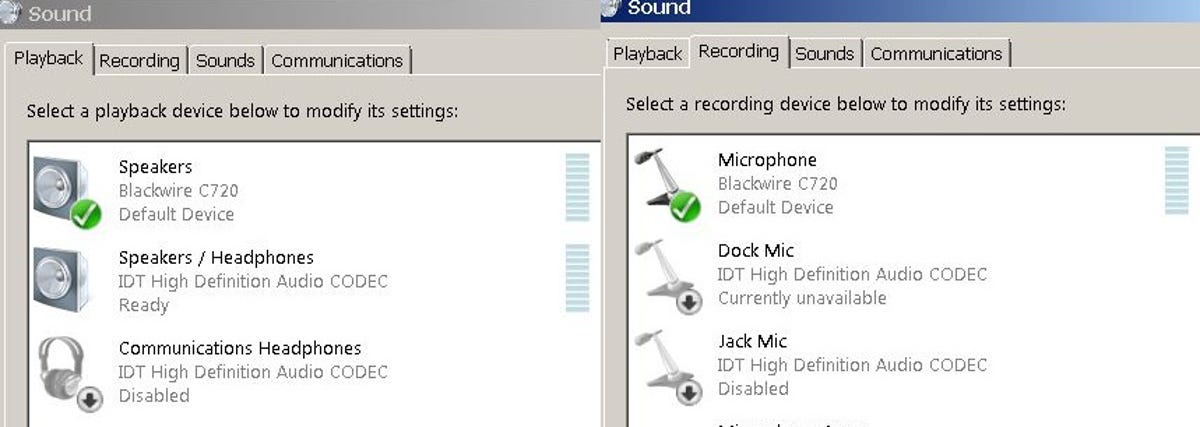
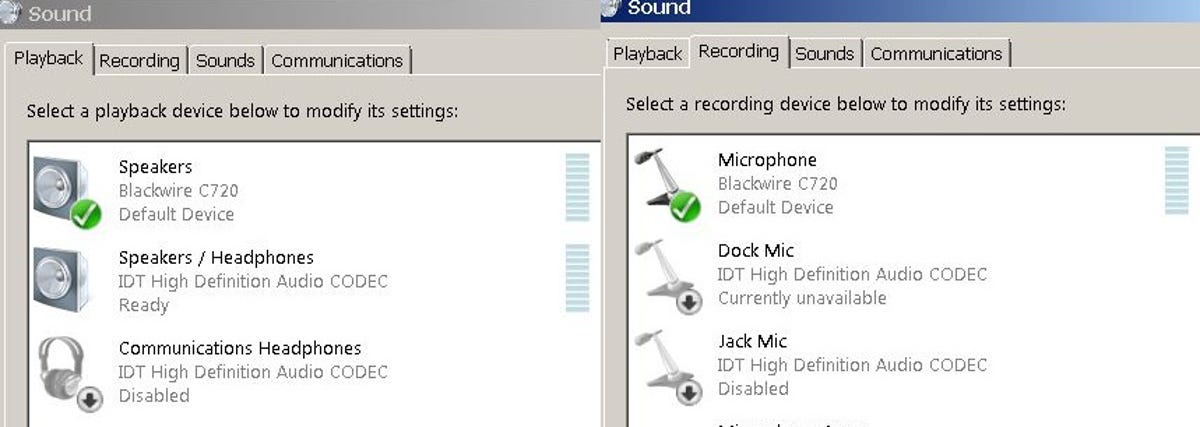
Screenshot by Brian Bennett/CNET
Of course this didn’t mean it was smooth sailing from here on out — far from it. I found that even with Shoretel’s softphone humming along I needed to make sure a few vital settings were configured correctly. Specifically I selected my USB headset/UC dongle as both the default playback and recording device within the Windows control panel. Likewise within Shoretel I opted to use the Windows prefered device for playback and recording.
UC living in the real world
So how’s life with a true blue Unified Communications system? I have to say it’s pretty great. Even with my old jalopy of a laptop, when it’s docked and linked to my office hardline network I command total control of my office line. I can screen calls, especially the ones that say transferred (obviously not someone I know or probably want to) or have caller ID blocked (nothing more shady than that).
I also appreciate having the option to handle calls from my smartphone, the HTC One M8 GPE, when they occur without needing to switch headsets. Additionally I can pipe PC audio like Internet radio through my earpiece then swap over to a call if the need arises.
I do admit grooving to music isn’t anywhere near as pleasurable in mono as it is in stereo. I did discover a few workarounds for this however. Because the Jabra UC USB adapter also supports the Jabra Revo, I could use the stereo Bluetooth headphones as both phone headset and device for music appreciation.


Plantronics
I had good results using the Plantronics Blackwire 700 as well. This interesting stereo headset solution connects to PCs via USB cord but also has a Bluetooth radio which pairs to mobile phones. As a result I enjoyed rich music via my linked smartphone (and Spotify app) plus clear mobile and softphone calls thanks to a flip-down boom mic. Heck, the Blackwire even boasts pressure sensors to detect when you place the gadget on your head then automatically answer for you. Too bad it still requires a wired PC connection which at times is cumbersome.
When you break it all down, Unified Communication has changed the way I communicate at work drastically, and for the better. If it’s any indication I haven’t used my desk phone in months, and wouldn’t dream of going back to it. That said I have yet to experience the holy grail of UC, using one set of headphones for everything. Imagine wireless Bluetooth stereo headphones with powerful active noise cancellation, a flip-down boom microphone (concealed), and easy PC connection. Now throw in stylish durability, water resistance, and I will have achieved complete Bluetooth nirvana indeed.
Want to dive into the world of UC yourself? Just remember these key steps:
- Setup a Bluetooth headset and UC adapter on your PC
- Make sure your company phone system offers a softphone solution and associated software
- Check that your Windows audio settings are correctly configured
- Decide if you want your mobile phone linked too, and find hardware which supports it
If all checks out then I wish you luck on your way to happy UC Bluetoothing.



