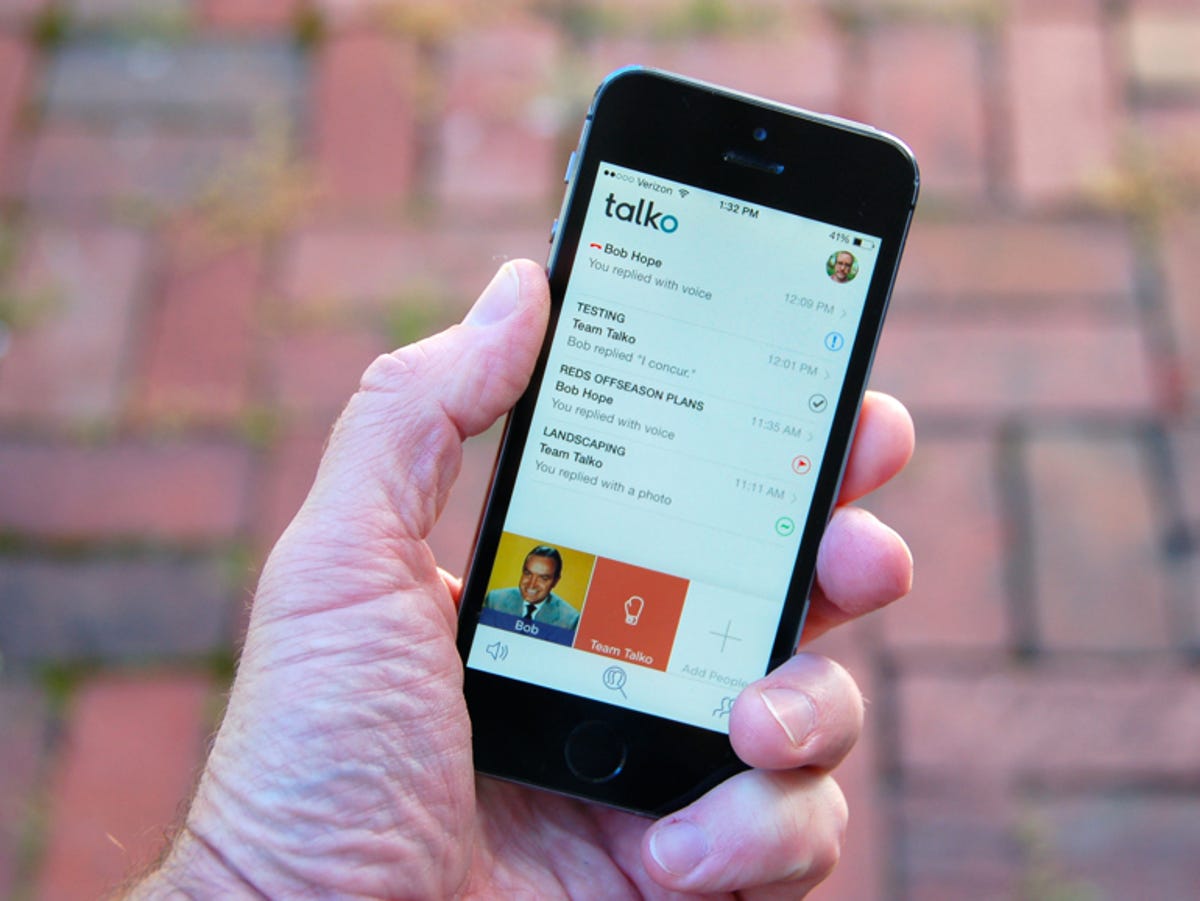
Matt Elliott/CNET
Lotus Notes creator and former Microsoft Chief Software Architect Ray Ozzie today released a free communication app for the iPhone that aims to replace or at least supplement the Phone and Messages apps you use regularly. It’s a tool for one-on-one conversations or collaborating in groups. The Talko app for iPhone is out today; Android and Web apps are in the works.
Talko muddies the line between live and recorded voice conversations. When talking live to someone with the app, the conversation is recorded, and you can also record a voice message and add that to a conversation. Additionally, you can reply with text and add photos. Each type of communication is added to a conversation, and you can refer back to a key points by bookmarking them.
To get started with Talko, you’ll need to install the app in concert with at least one other friend. Ideally, you’ll sign up with a small group of co-workers at the office, your roommates or perhaps even your fantasy football league.
To sign up, you’ll need to provide your mobile number or email address. You can also sign up using your Facebook account. After you sign up with Talko, the app suggests you allow three permissions to get the most out of the app: link your contacts so you can begin to build your Talko connections, turn on notifications and enable motion activity.
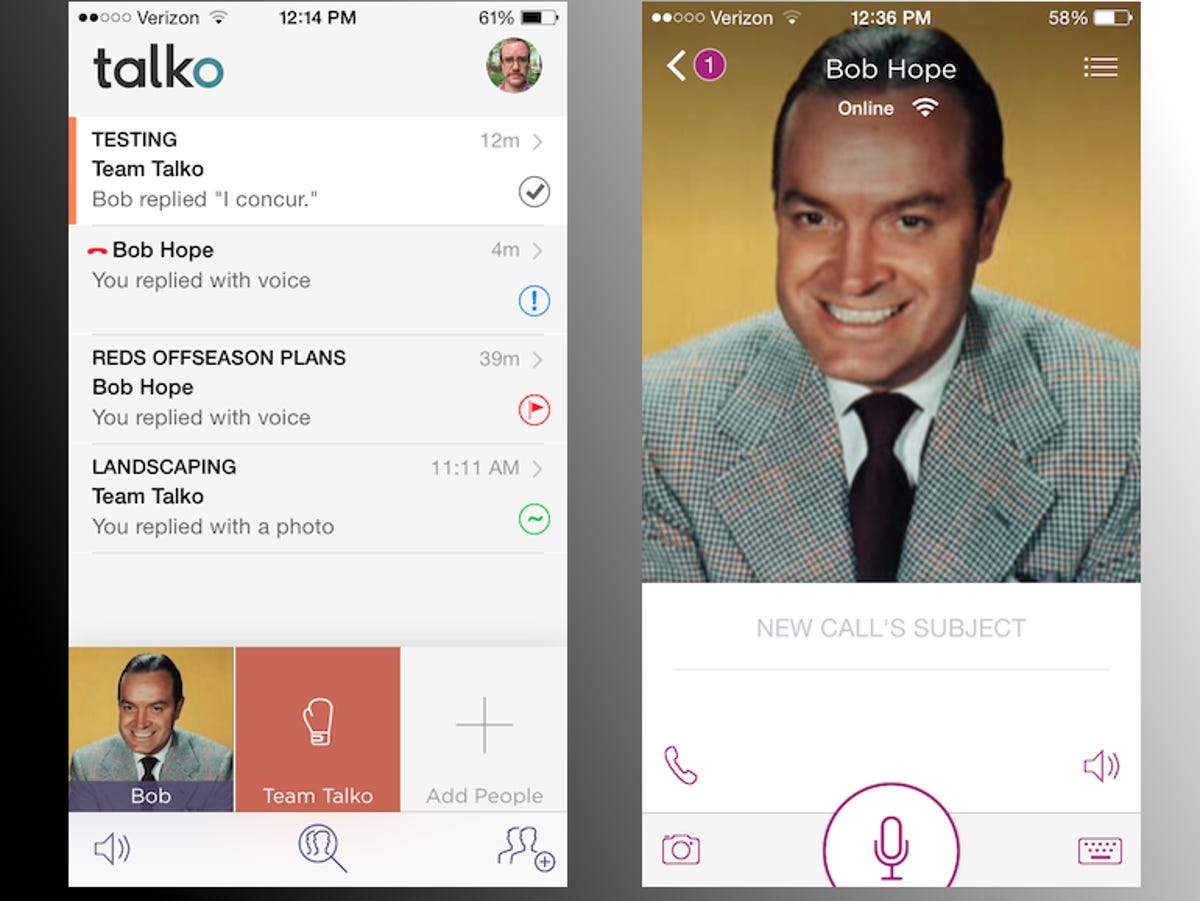
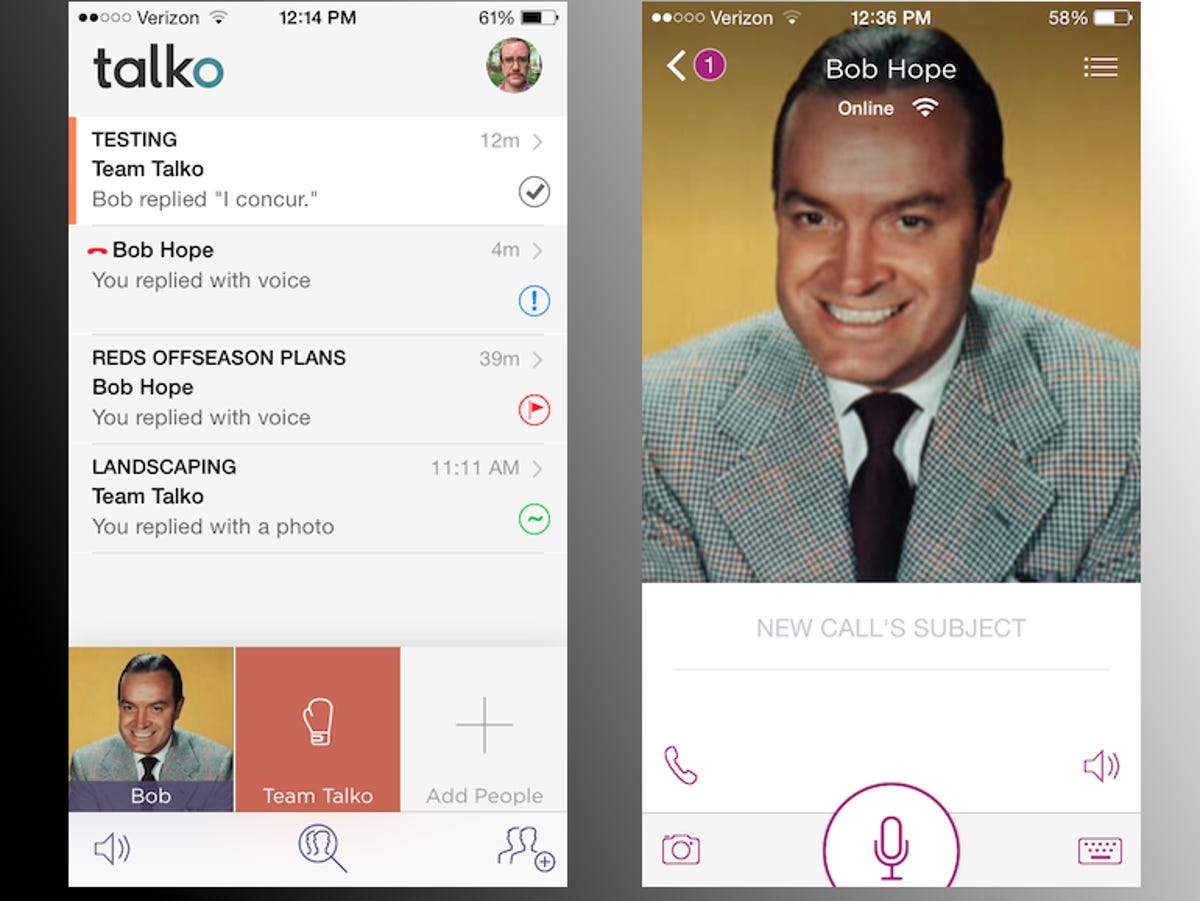
Screenshot by Matt Elliott/CNET
To begin a conversation, tap on an existing contact or group, or tap the Add People button to search for new contact or create a new group, which Talko calls teams. For a team, you can give it a name and choose an icon and a background color. For individual contacts, you can see if they are online by looking underneath their name after selecting someone with which to begin or continue a conversation.
When you tap on a contact or team to start a conversation, you’ll see five buttons at the bottom of the screen, below a line where you can enter a subject for the call. The big button in the middle records a voice message, and it is flanked by a camera button to add a photo and a keyboard button to reply via text. Above the camera button is a phone button to talk live to a contact or a team. The fifth button lets you adjust your audio preference: speaker, earpiece, Bluetooth and mute.
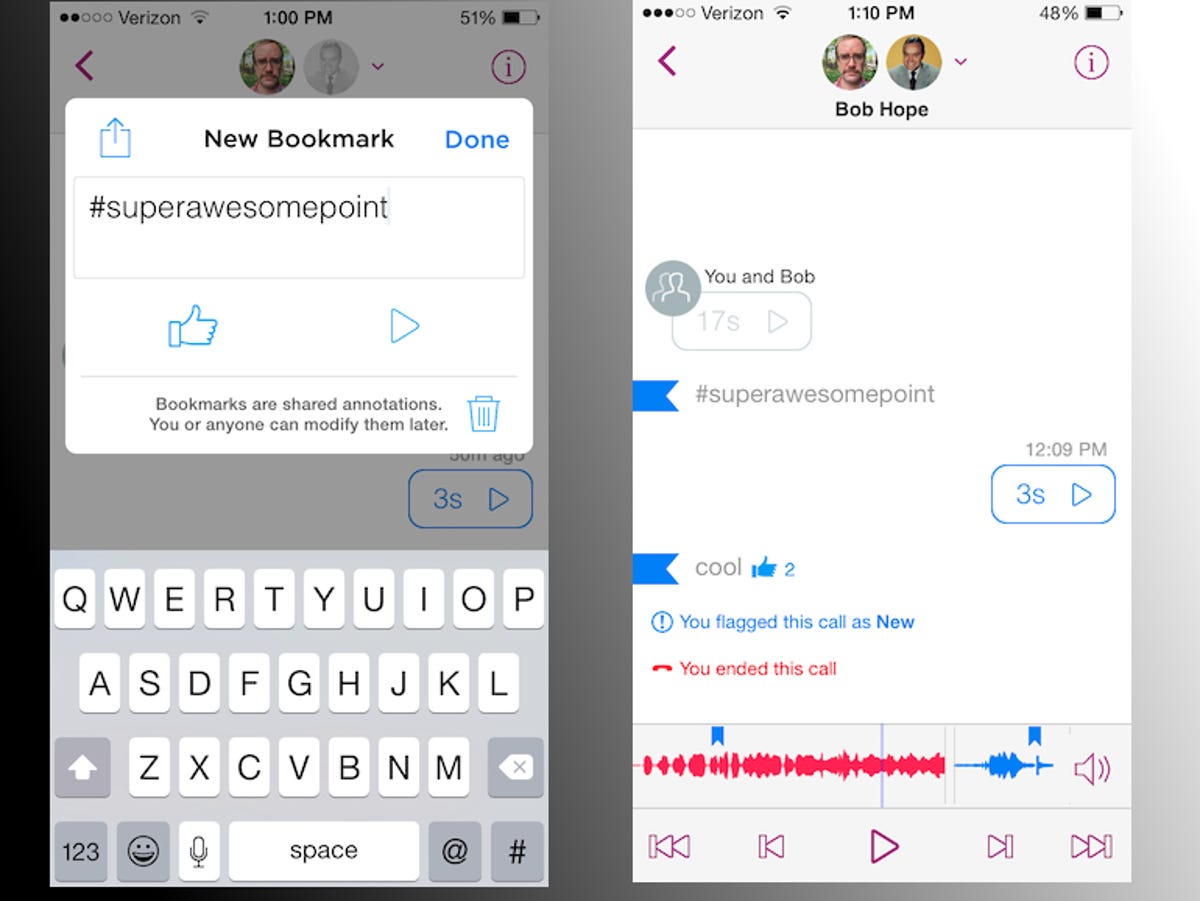
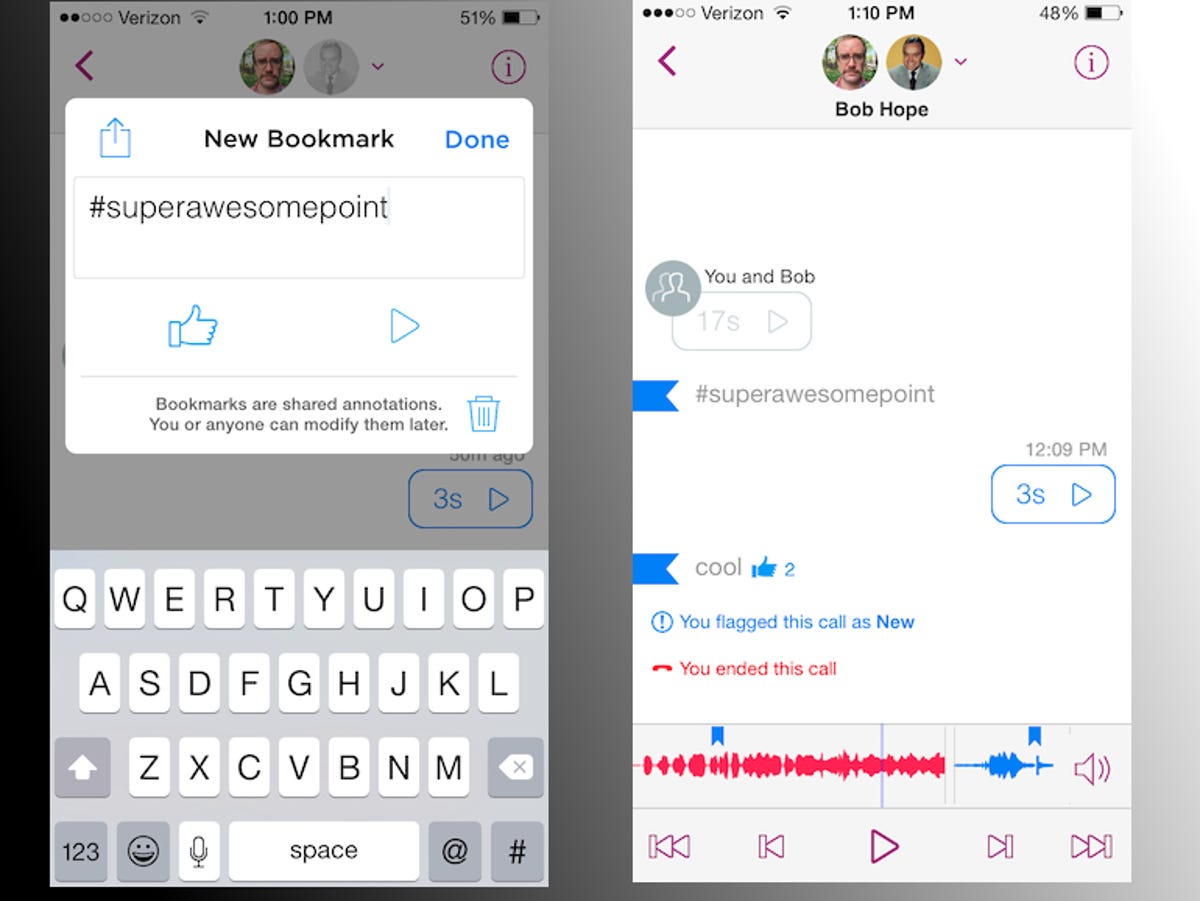
Screenshot by Matt Elliott/CNET
When listening to a voice message or previously recorded live voice conversation, you can tap and hold at its key moments to bookmark them for easy reference. When adding a bookmark, you can add an annotation, including hashtags. A small bookmark icon is added to the voice graph at the bottom of the screen and also to the left edge. Tap on the bookmark on the left edge to jump to its spot in the voice graph, at which point you can tap the play button to listen to that key point. Tap and hold on a bookmark on the left edge to edit its annotations, give it a thumbs up to show you like it or delete it.
Lastly, when in a conversation, you can tap the “i” button in the upper-right corner to update the call details, which lets you edit the title of the conversation and mark it as being Important and New, In Progress or Completed.



