 Enlarge Image
Enlarge ImageJason Cipriani/CNET
First we covered slide-over, now let’s check out split-view. Both are features that give the iPad some much needed oomph in terms of doing more than consuming content.
Whereas slide-over let you briefly interact with an app and then hide it, split-view allows you to use two apps alongside one another at the same time. Currently, you’ll need an iPad Air 2 to use this feature.
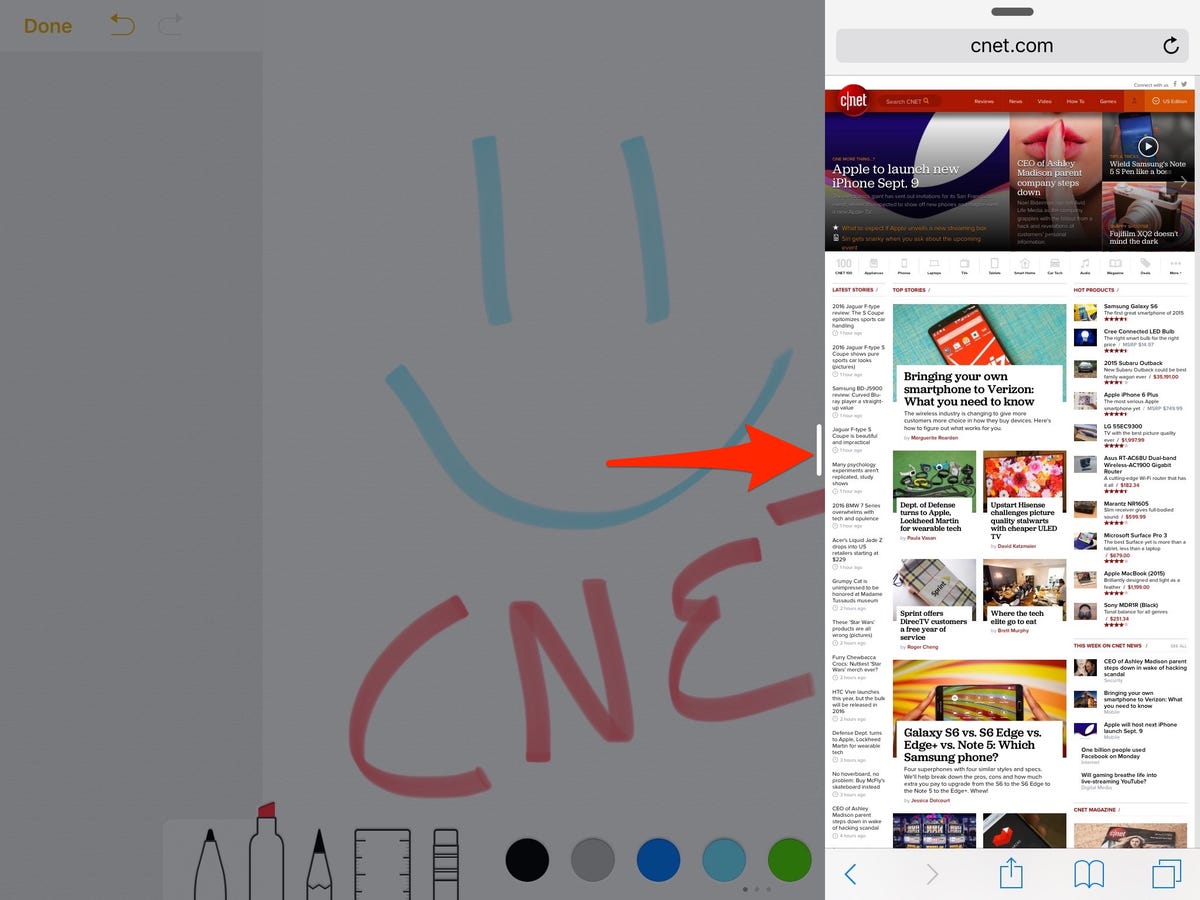
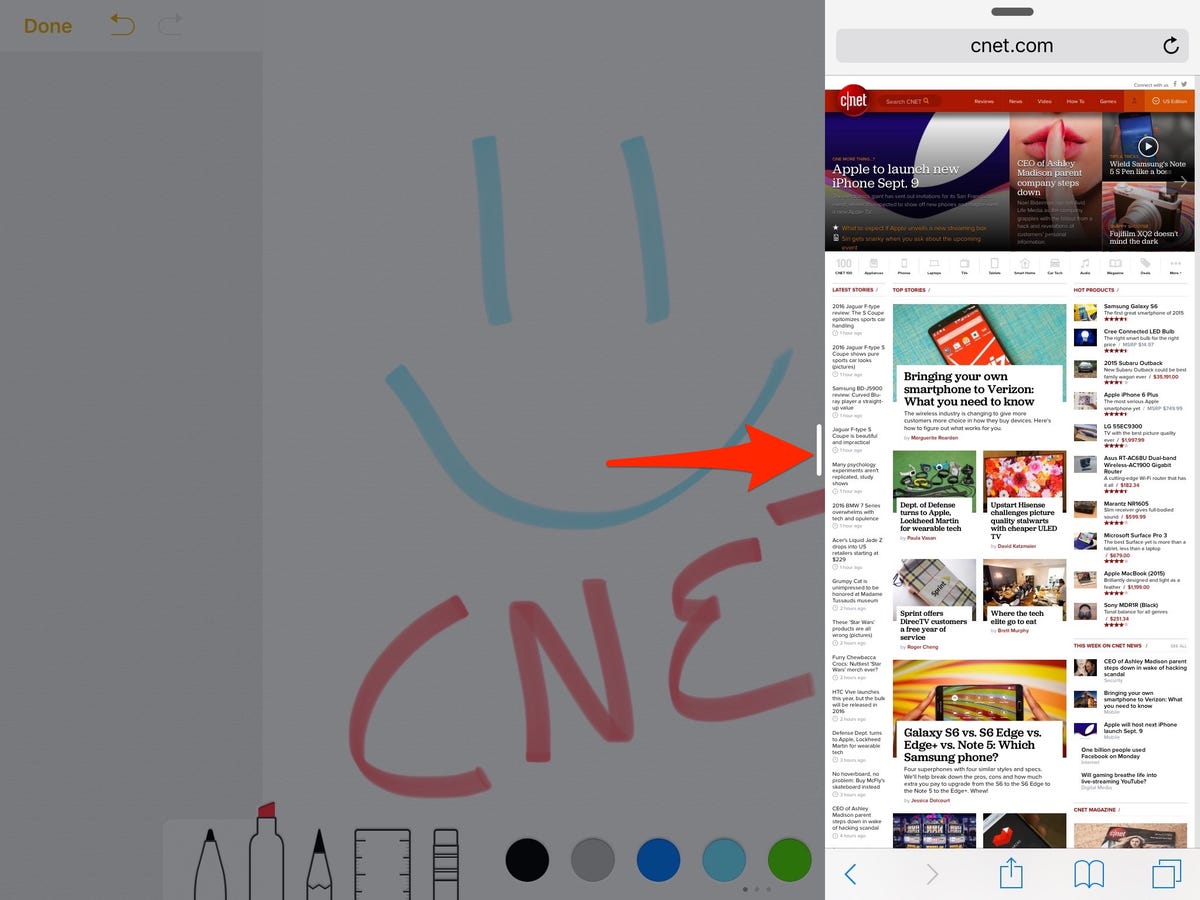
Screenshot by Jason Cipriani/CNET
Activating split-view is done by sliding your finger in from the right-edge of the screen, in the same manner as done for slide-over. Once the slide-over panel is visible, tap on the small white handle. The app on the left will then shift over, adjusting in size so that all controls are visible and active.
You can then use both apps as you would if it were full screen, including pinch to zoom and other gestures.
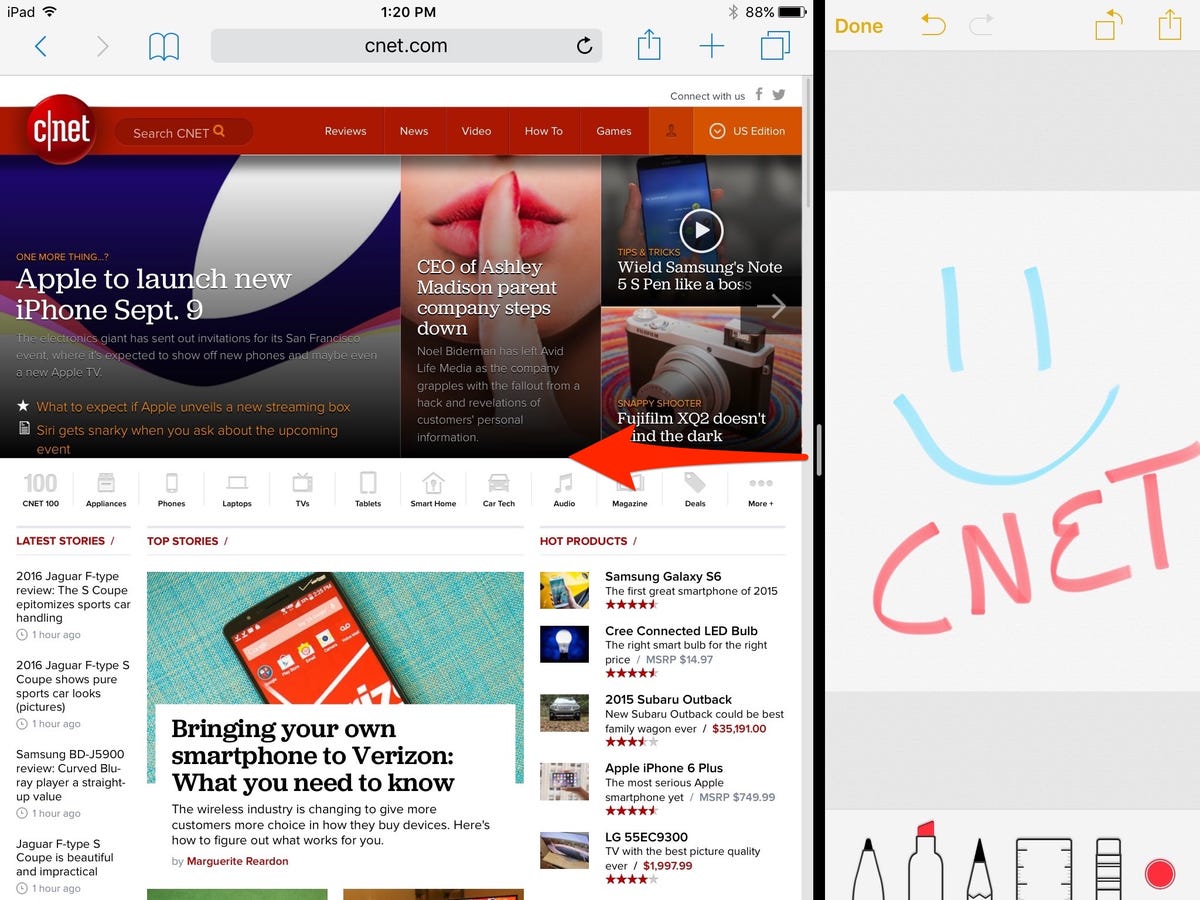
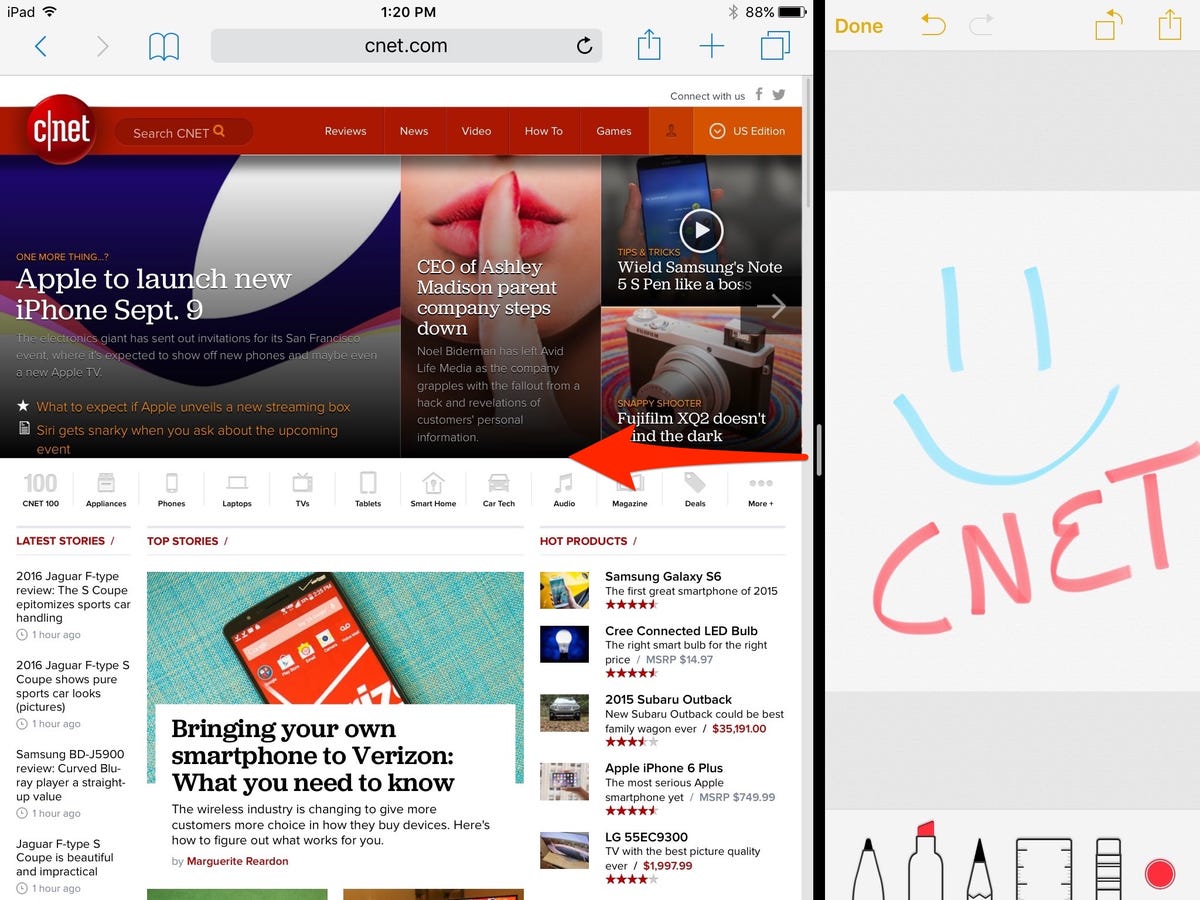 Enlarge Image
Enlarge ImageScreenshot by Jason Cipriani/CNET
Notice how the small white handle is still present? You can use that to adjust the amount of screen each app takes up. Drag the handle to the left, and lift in the middle of the screen to give each app the same amount of space.
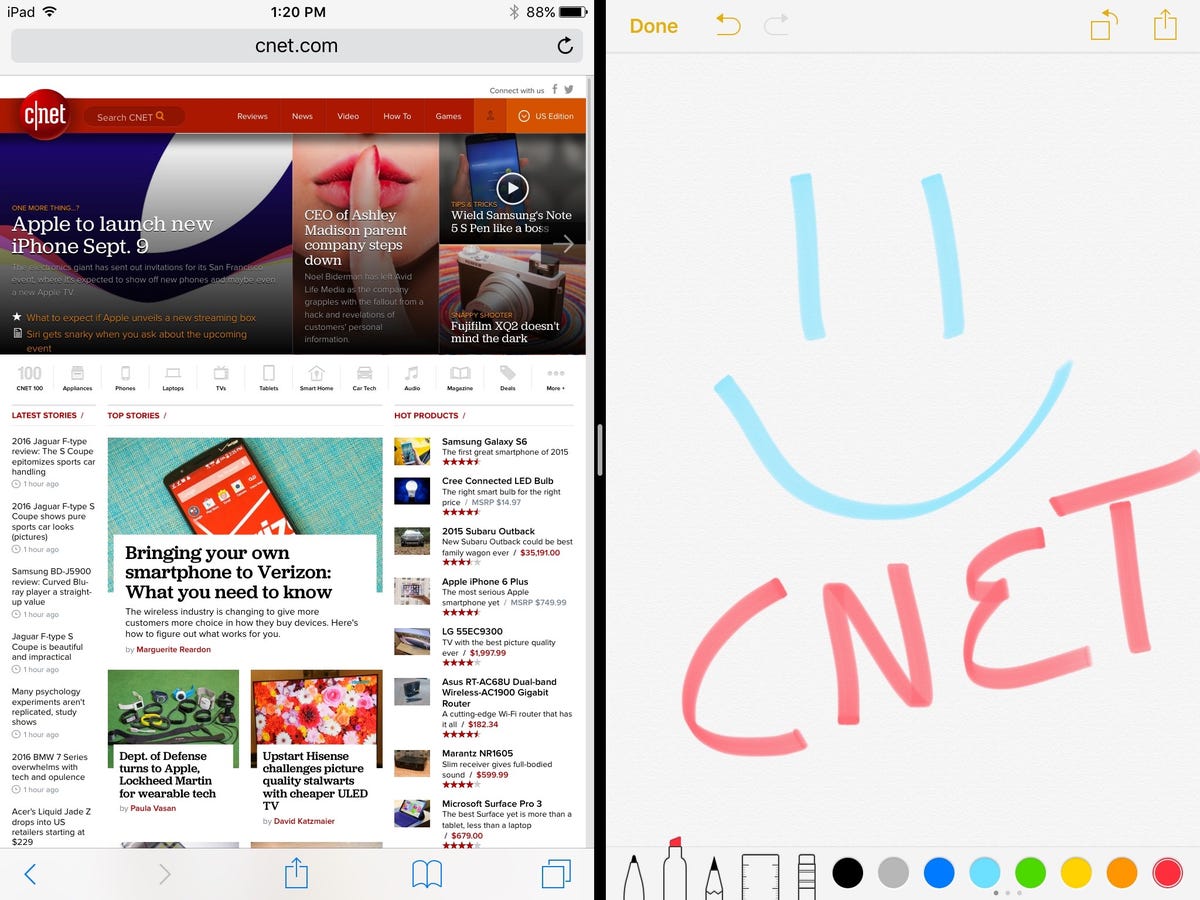
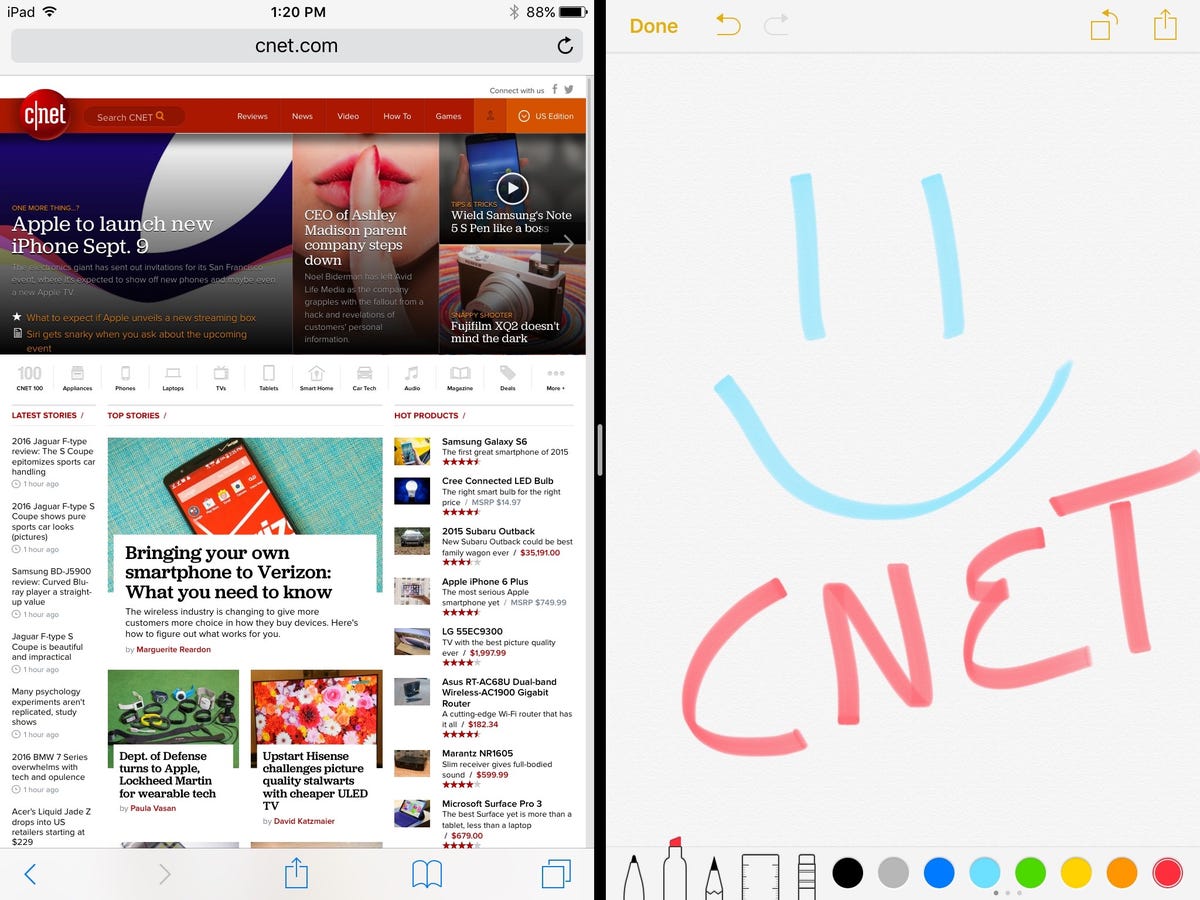 Enlarge Image
Enlarge ImageScreenshot by Jason Cipriani/CNET
Sliding the app divider further to the left will result in the first app being closed, and the second app taking over the entire screen.
iOS 9 will remember which app is on the right side of the screen, even as you switch between apps. If you press the home button on your device, then launch another app with support for split-screen, both apps will be present upon launch.
With the release of iOS 9 developers can begin releasing app updates adding split-view and slide-over compatibility, making this a far more useful feature than it it had been during the public beta of iOS 9 where only Apple’s apps were compatible.



