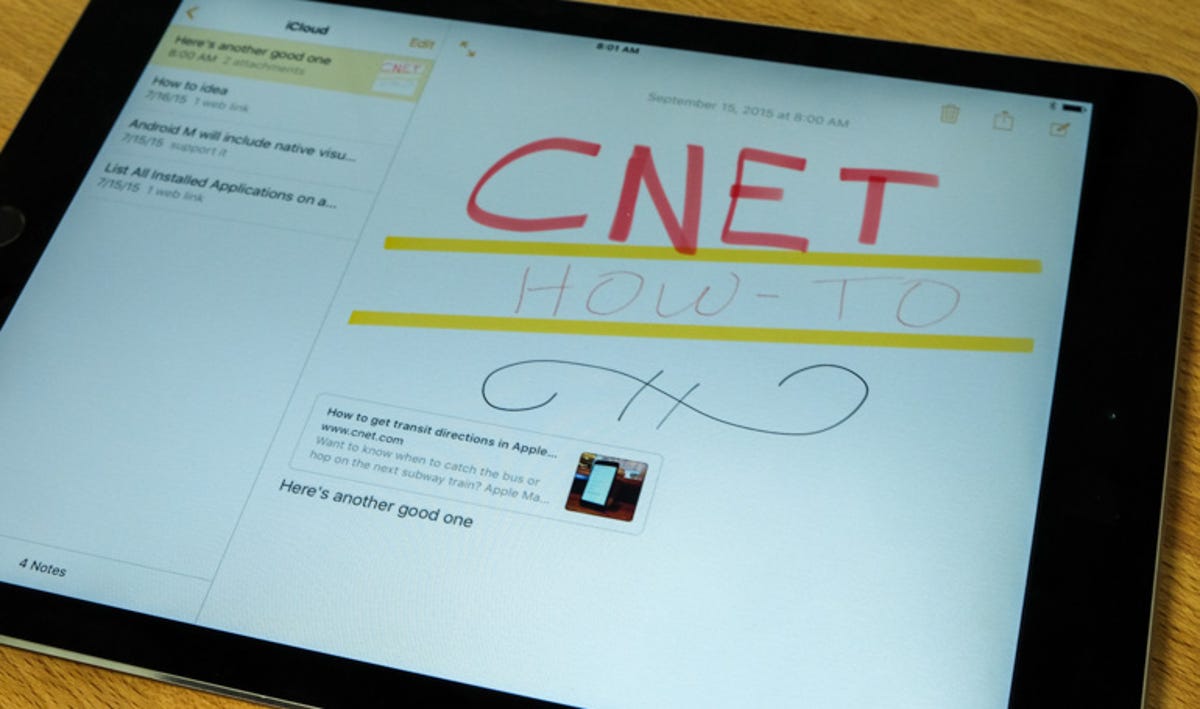 Enlarge Image
Enlarge ImageJason Cipriani/CNET
One of Apple’s headlining features in iOS 9 is the brand-new Notes app. Instead of offering a straightforward, no-frills note-taking experience where only text entry is allowed, as has long been the case, iOS 9’s Notes app is capable of storing nearly any type of content.


Screenshot by Jason Cipriani/CNET
The first time you launch the app you’ll be asked if you want to upgrade to the new Notes app. Keep in mind if you say “yes,” any Apple device not running iOS 9 or OS X El Capitan will not have access to the new Notes format. With OS X El Capitan scheduled for release on September 30, you might want to hold off on upgrading until then.
After upgrading, you can begin taking advantage of the new features. You can create a folder for organizing notes by tapping on the New Folder button. Create a new note by tapping the Compose button.

 Enlarge Image
Enlarge ImageScreenshot by Jason Cipriani/CNET
When editing a note, you can customize and format the text using the shortcuts atop the keyboard on the iPad, or by tapping the “+” button on your iPhone. Customization options range from formatting a line of text as title or body to adding a bullet-points or check boxes (circles, actually) for a task list. You can also insert photos from the Photos app, or activate a drawing mode by tapping on the squiggly line icon.
When drawing in the Notes app, you can change between different sketching tools and colors. There’s even a ruler to help you keep your lines straight.
Adding content

 Enlarge Image
Enlarge ImageScreenshot by Jason Cipriani/CNET
In addition to adding content to your notes directly within the app, you can use the iOS share sheet to send photos and links to websites to Notes. Alternatively, you can highlight text in any app and share it directly to Notes.
To test out how it works, launch the Photos app or open Safari and tap on the share button. Select Notes from the list of apps (you may have to enable it by selecting More and sliding the switch to the On position). After selecting Notes, you’ll be asked if you want to add any text to the note as well as create a new note or add it to one you currently have.
I’ve been testing this functionality by sending URLs to the same note as a running list of how-to ideas and suggestions. It’d also make a decent replacement for Instapaper or similar.



