

Now playing:
Watch this:
Get the most out of your Nexus 5
2:34
Google’s latest flagship smartphone is a force to be reckoned with, and while it may not have all the bells and whistles as some of its competitors, CNET senior editor Brian Bennett just can’t seem to put his down. The Nexus 5 is equipped with a beautiful 4.95-inch full HD 1080p display, a speedy 2.26GHz quad-core Snapdragon 800 processor, and a capable 8-megapixel rear camera with optical image stabilization.
On the software side, the device is running the latest version of Android — version 4.4.2 — and includes some special goodies not found in other devices, such as a new launcher and a special HDR+ camera setting. The Nexus 5’s low starting price ($350) and its widespread availability (AT&T, T-Mobile, and Sprint) make the device even more appealing.
These tips will help you get the most out of Google’s latest flagship device:
Related stories
- Get the KitKat launcher now
- Five settings that increase battery life on Android 4.4 KitKat
- How to remove Google Now from the Nexus 5 home screen
- Get started with Android 4.4 KitKat’s advanced photo editor
Take better pictures
Google put a big emphasis on the Nexus 5’s camera. Early performance was shaky, but a software update fixed most of the problems. In addition to older camera features such as photosphere and panorama mode, the Nexus 5 includes a new HDR+ setting. Google claims that shooting in this mode will deliver more vivid photos during the day and sharper photos at night.
To use this feature, open the camera app, tap the button to the right on the shutter icon, and select HDR+ on the left-hand side of the menu.

James Martin/CNET
Another helpful feature is the ability to use either the volume up or volume down buttons to snap a photo, rather than tapping the shutter icon. Images can also be captured by tapping the screen when you’re recording a video.
Add widgets
Widgets, depending on your phone and the manufacturer skin that layers the Android operating system, are usually found in a dedicated tab in the app drawer. On the Nexus 5, however, they can be accessed with a long-press on the home screen. Widgets for your lock screen can be enabled by going to Settings, clicking on Security, and selecting Enable Widgets.


Screenshot by Dan Graziano/CNET
Don’t miss a notification
While the Nexus 5 doesn’t have the Active Display feature found on the Moto X, it does include an RGB notification light embedded at the bottom of the phone. This can be enabled by going to Settings, selecting Display, and clicking on the “Pulse notification light” option.
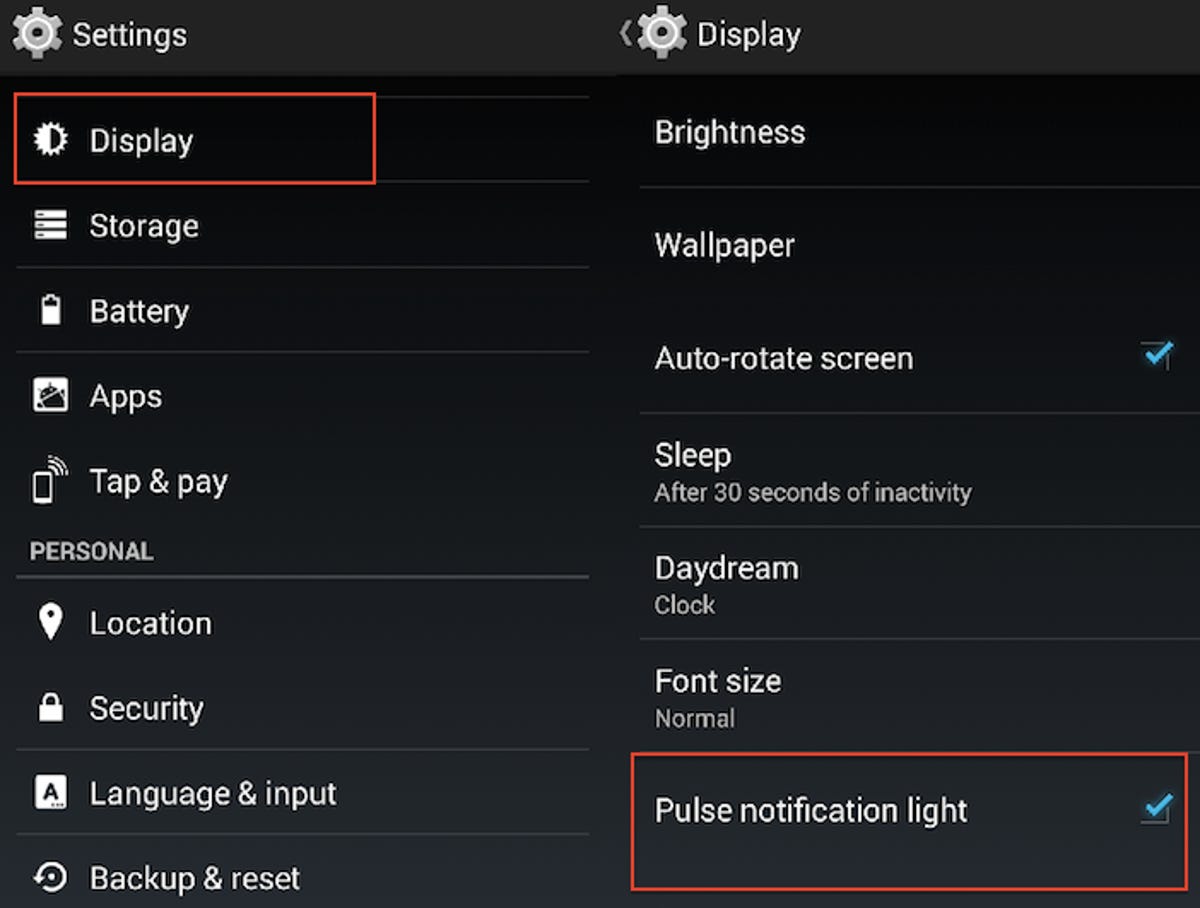
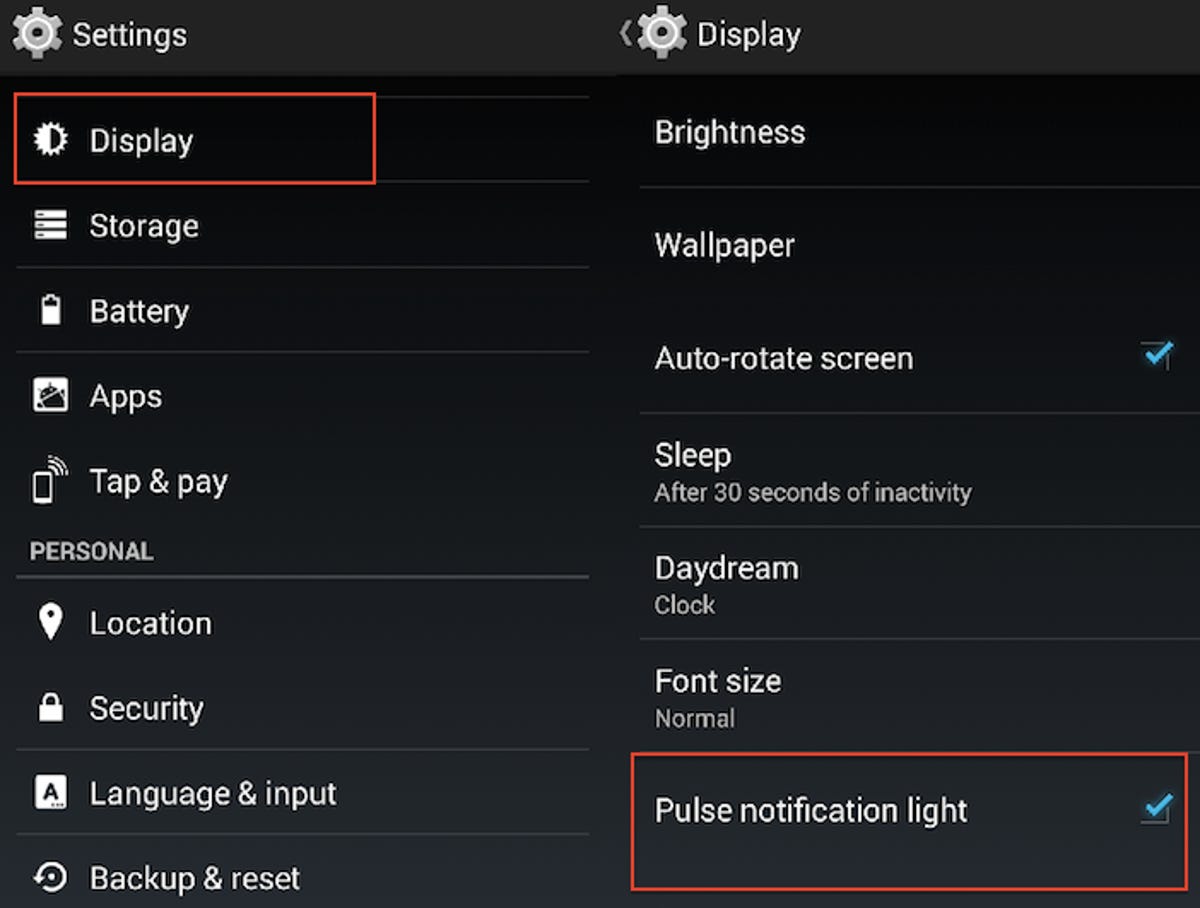
Screenshot by Dan Graziano/CNET
The light’s full potential can be unlocked with an app like Light Flow, which gives you the ability to customize the notification color for over 600 apps and system settings. Light Flow is available in both free and paid versions in the Google Play store.
Ditch Hangouts
Google recently added SMS support to Hangouts and made it the default messaging app on the Nexus 5. If you aren’t a fan of Hangouts, however, there are other options. The Play store is filled with hundreds of alternatives, such as Handcent, Chomp, Textra, and Go SMS.
To change your default SMS app, enter the Settings, click on More, and open the “Default SMS app” option.


Screenshot by Dan Graziano/CNET
Call a local business
The Android 4.4 phone app was completely revamped with deeper Google Maps integration. The icon on the lower left of the screen will bring up your call history, while the center icon is for the dial pad.
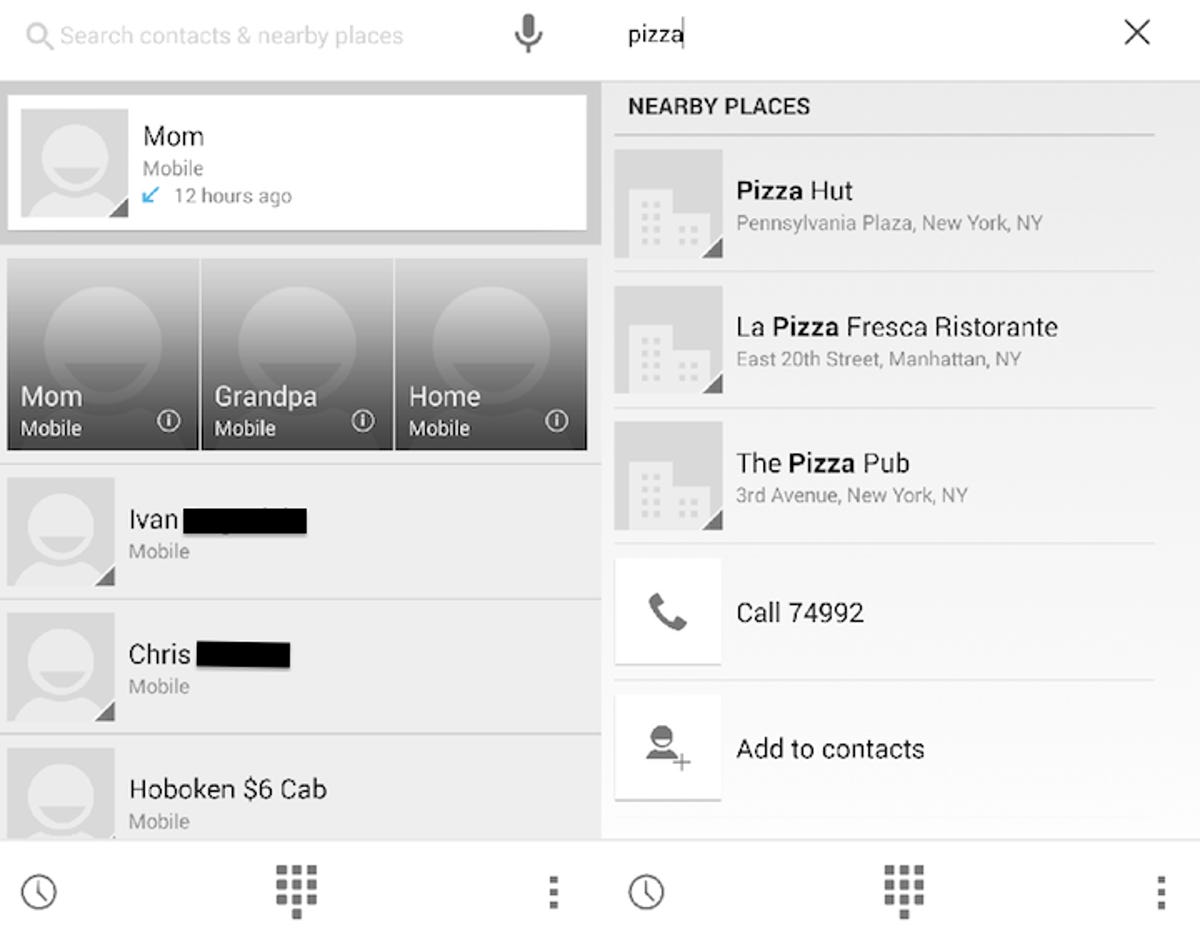
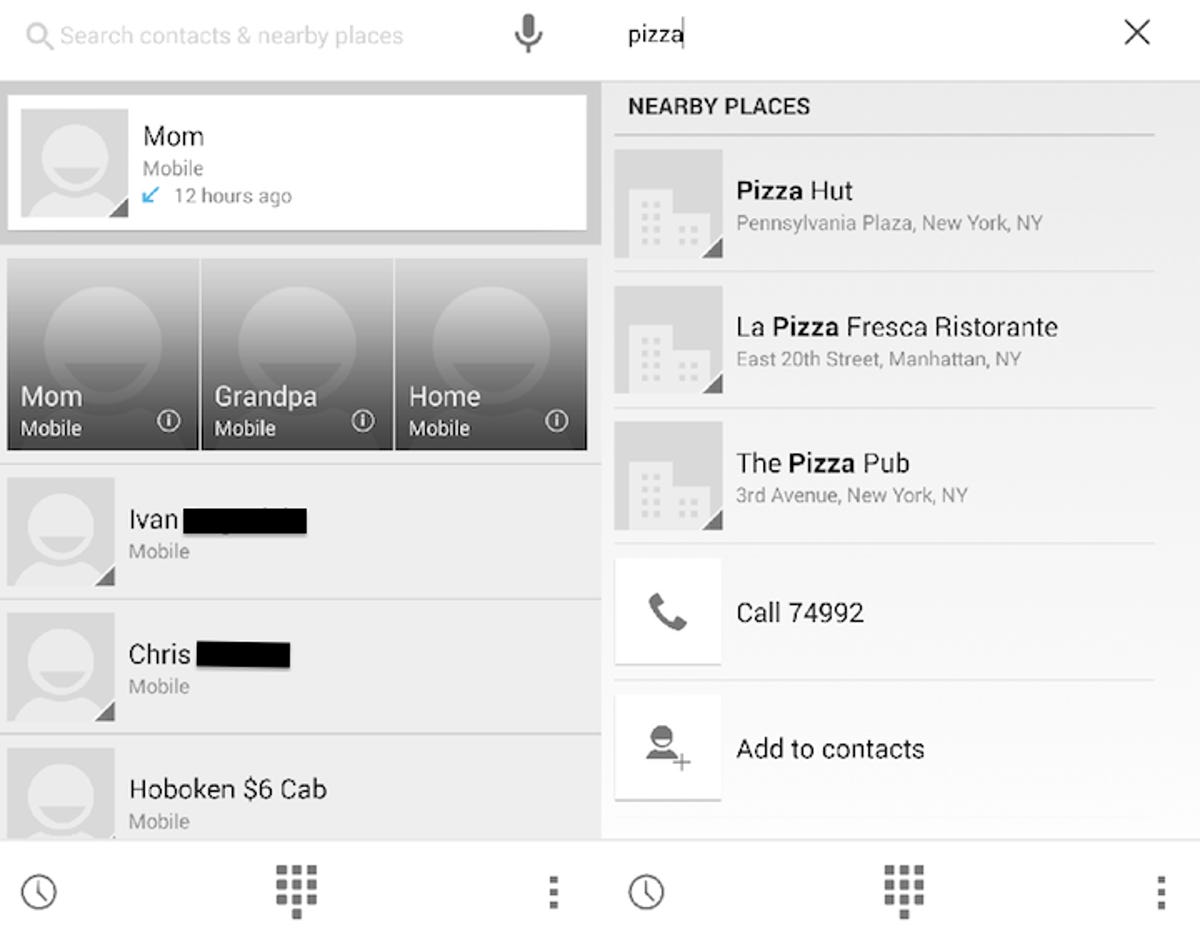
Screenshot by Dan Graziano/CNET
The dialer is organized to display the contacts you call the most, but if they aren’t listed, simply type or speak their name into the search bar. Perhaps the coolest feature of the new phone app is that the search bar also doubles as a local business search. For example, typing in “Pizza” will give you the number of local pizzerias. Google will also attempt to show the names of people and business that aren’t in your contacts with its new advanced caller ID feature.


Screenshot by Dan Graziano/CNET
If for some reason you aren’t interested in these features, they can be disabled by clicking the three vertical dots icon in the lower right corner of the phone app, selecting Settings, and clicking on either the “Caller ID by Google” or “Nearby places” option.
12 smartphone standouts of 2013 (pictures)









