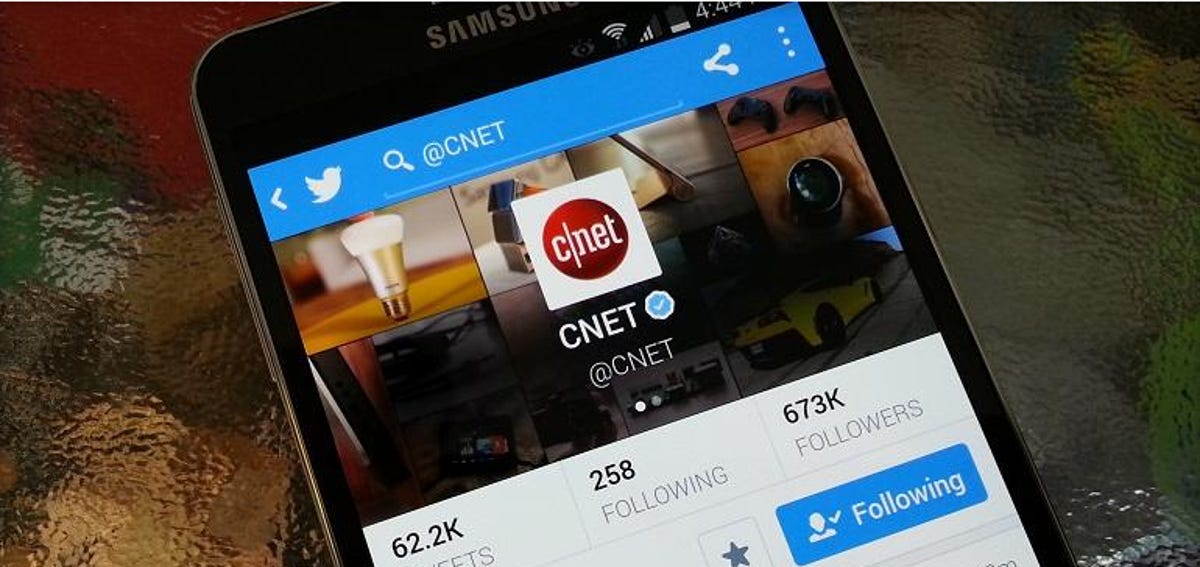
Nicole Cozma/CNET
This how to was originally published on September 11, 2014. It has been updated with new information.
Update (10/17/2014): Twitpic has not been able to make an agreement for their acquisition, and plans to shut down on October 25, 2014. The following instructions can still be used to backup your photos.
Update (9/19/2014): Good news! Twitpic just announced that they have been acquired and will no longer be shutting down. Check out Steve Musil’s post for more details. Still, a backup of your images can’t hurt, right?
There have been many image sharing services that helped make tweets visual over the years. Several have shut down since Twitter starting hosting images on its own, but one of the originals, Twitpic, held out for as long as it could.
On September 25, 2014, Twitpic will be shutting down its image hosting service. The company cites trademark issues with Twitter as the core reason.
If you’ve been using Twitpic over the years to host your images for Twitter, then you may want to make a backup of them before they’re no longer available.
Users with only have a few photos hosted on Twitpic will find it easy to open each one, enlarge, and then right-click to save a backup copy. However, if you’ve shared hundreds, or even thousands, of images over the years, then you’ll want to use the backup utility that Twitpic is offering. Here’s how:
Step 1: Head to the Twitpic website and log in with your Twitter account. Click the Settings link in the top right-hand corner.
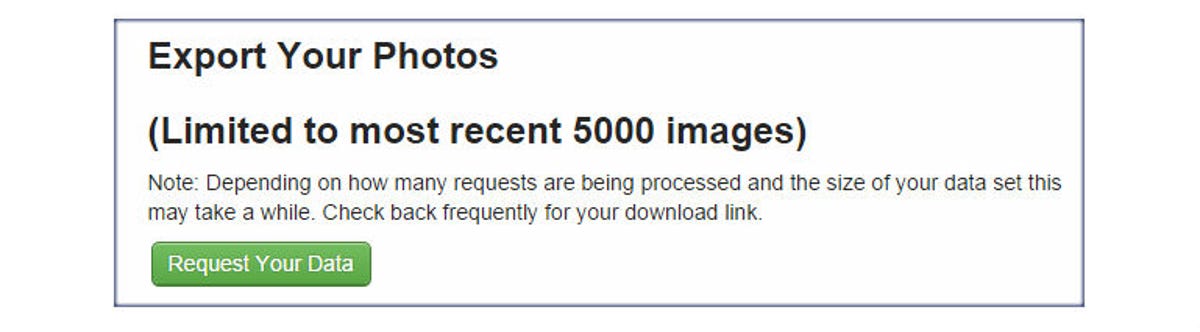
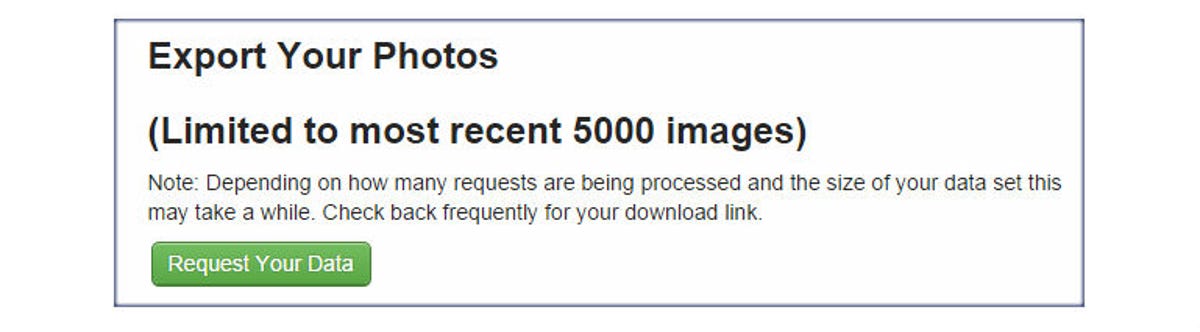
Nicole Cozma/CNET
Step 2: Scroll down until you see a Request Your Data button — click it.
Step 3: Once your data is ready for download (in ZIP format), you’ll see a Download Now link.
My account had 228 photos shared via Twitpic, and my Download link took about one hour to appear. There is no approximate wait time given, so you may need to just visit the site later or the next day to grab your photos.
Have you always used Twitpic, or did you switch to Twitter’s own image hosting when it became available?



