
Jason Cipriani/CNET
The first time you set up your iPhone 6 or 6 Plus, you’re asked if you want to use standard or zoomed view.
The standard view uses the layout Apple intended for each respective device, while zoomed provides for larger icons, text and buttons.
The zoom levels may seem random, but they’re far from it. The iPhone 6 Plus in zoomed mode displays the equivalent of what’s displayed on the iPhone 6. While the amount of content on the iPhone 6 in zoomed mode is equivalent to the iPhone 5S.
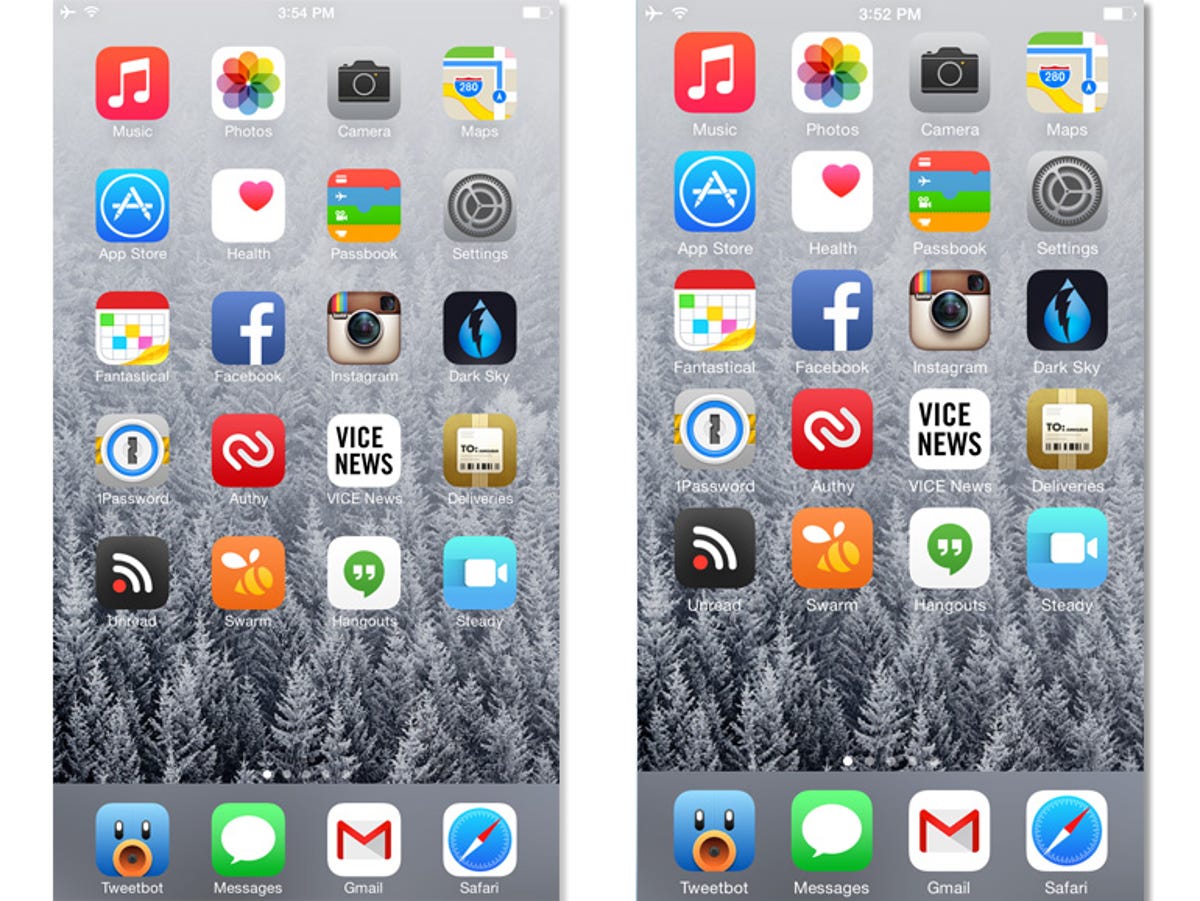
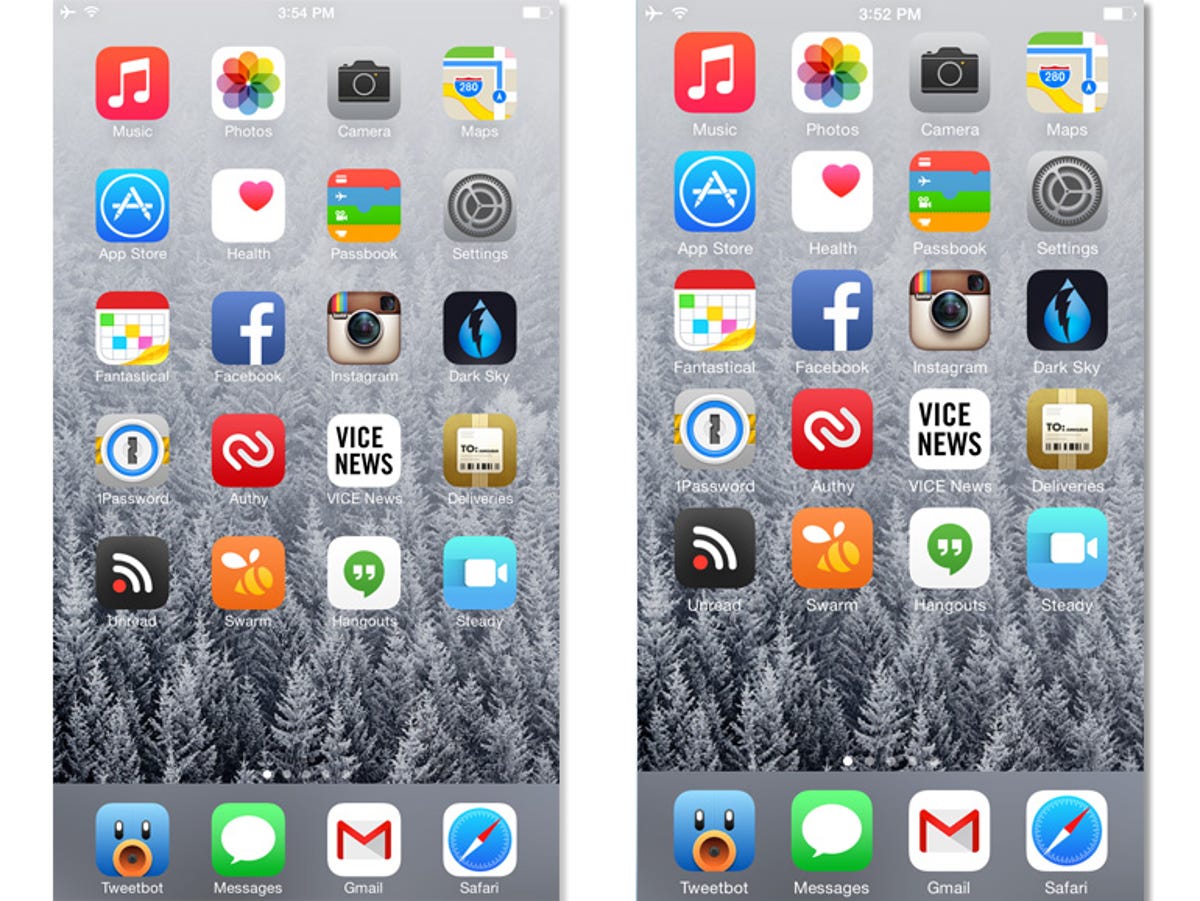
Screenshot by Jason Cipriani/CNET
No matter what you chose during initial setup, you can always go back and change to the alternative Display Zoom setting.
- Launch the iOS Settings app.
- Scroll down and select Display & Brightness.
- Select the View option under the Display Zoom section.
- Preview and select your preferred setting.


Screenshot by Jason Cipriani/CNET
Changing the setting will restart your iPhone, putting the new look into place. Upon reboot, content on your iPhone will be bigger (or smaller). This feature, combined with Reachability, makes it easier for some to use a larger-screened iPhone.
For more tips involving the iPhone 6 and the 6 Plus, be sure to read through our complete guide to iOS 8.



