There are moments when an extra object in a picture can really throw off the balance. Maybe you’re on vacation and taking a picture of a building, but street sign shadows or people stopping in front of you for their photo opportunities tend to ruin the shot. Instead of worrying about getting the perfect picture every single time, why not use an app that will help fix any flaws?
TouchRetouch is an app for Android and iOS that will allow you to remove unwanted objects from your photos. Those shadows on the ground? Gone. Poor placement of a finger on the camera lens? No problem. Here’s how to get started:
First you’ll need to download a copy of TouchRetouch for your Android or iOS device. There is a free version available to try out before deciding to spend on the Pro version. This example will work with the Android flavor of the app, but the two are very similar.
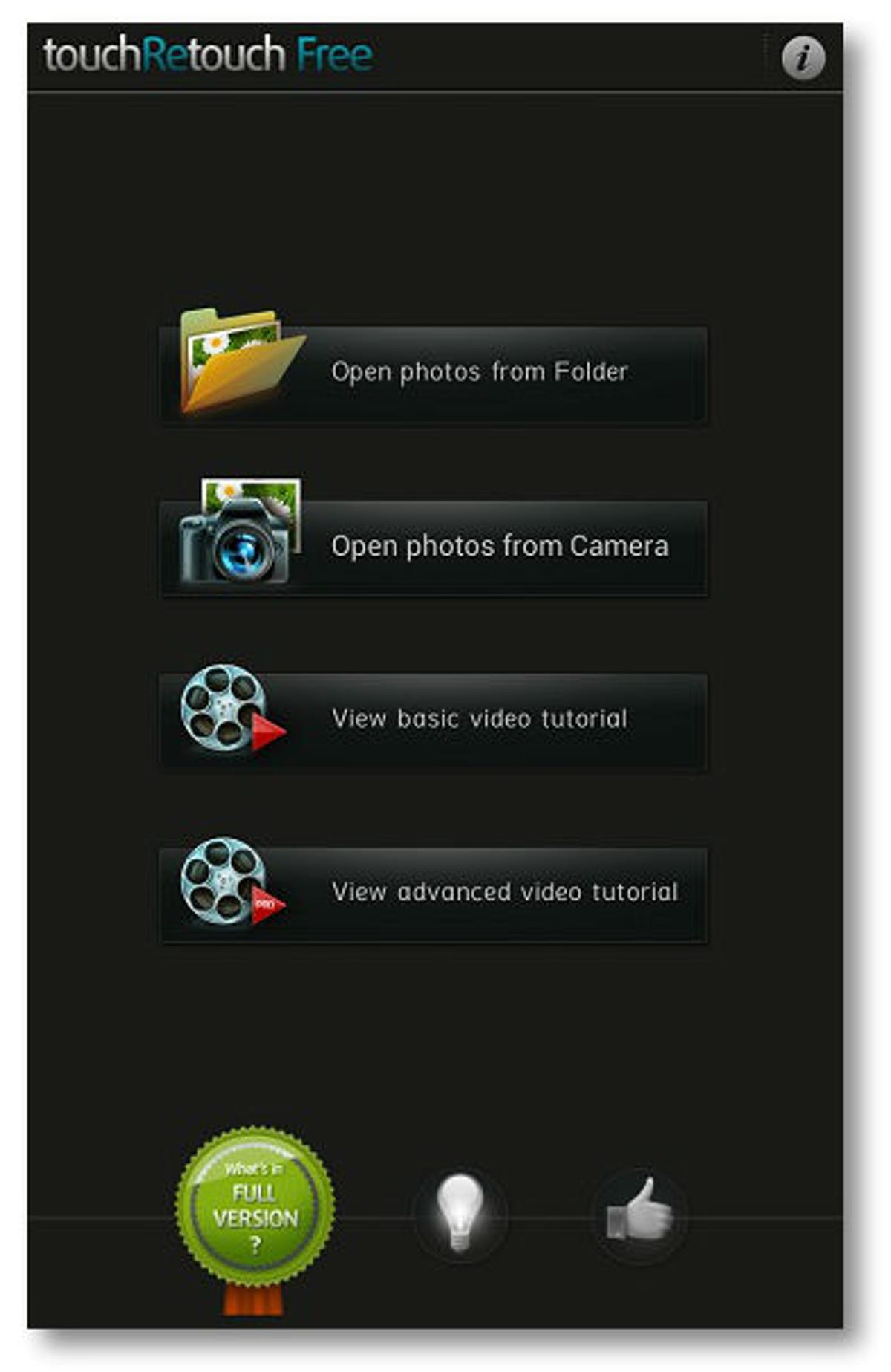
Screenshot by Nicole Cozma/CNET
Step 1: Open TouchRetouch and either take a new picture, or choose one from your Gallery (the app calls this Choose from Folder).
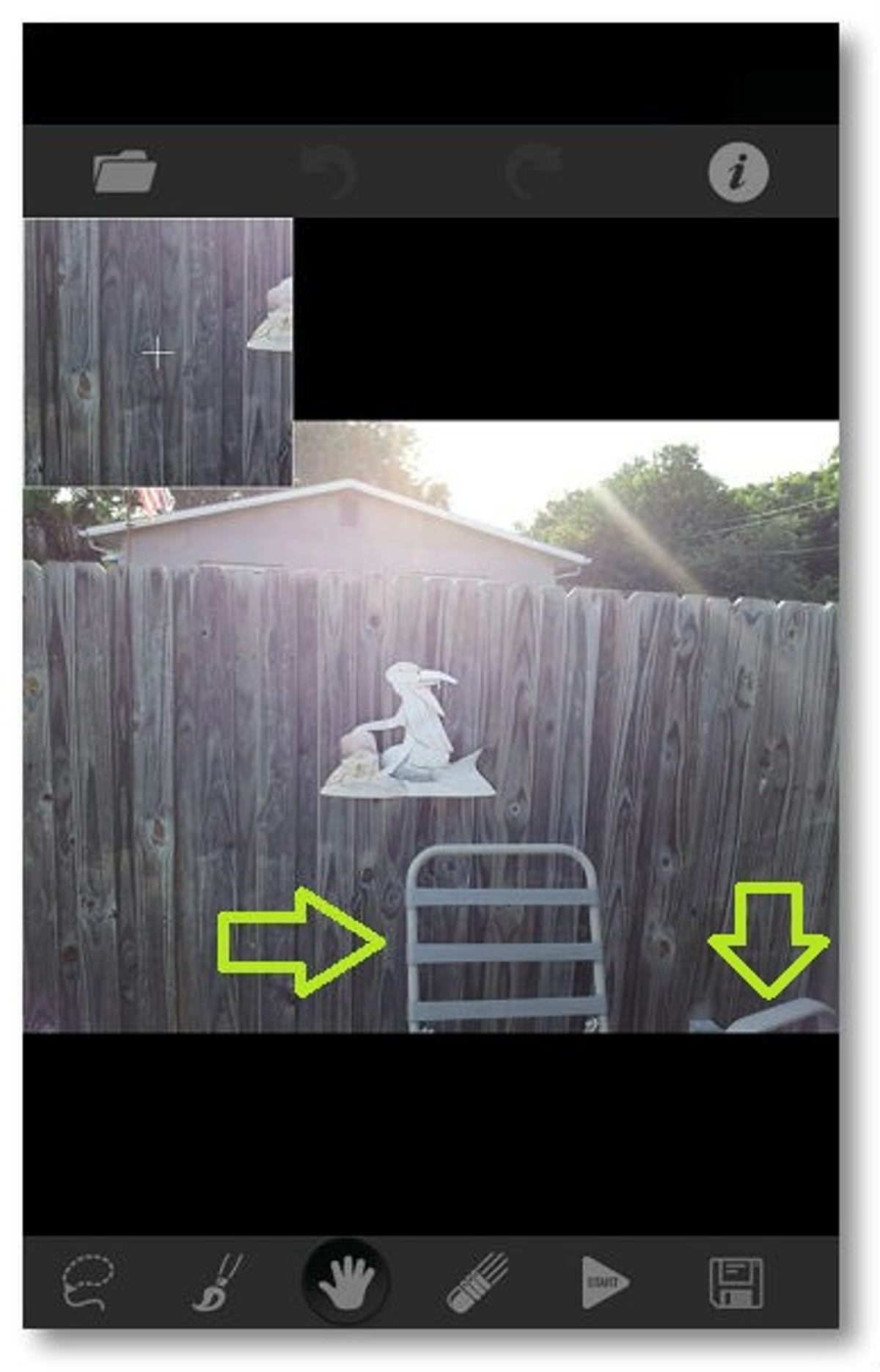
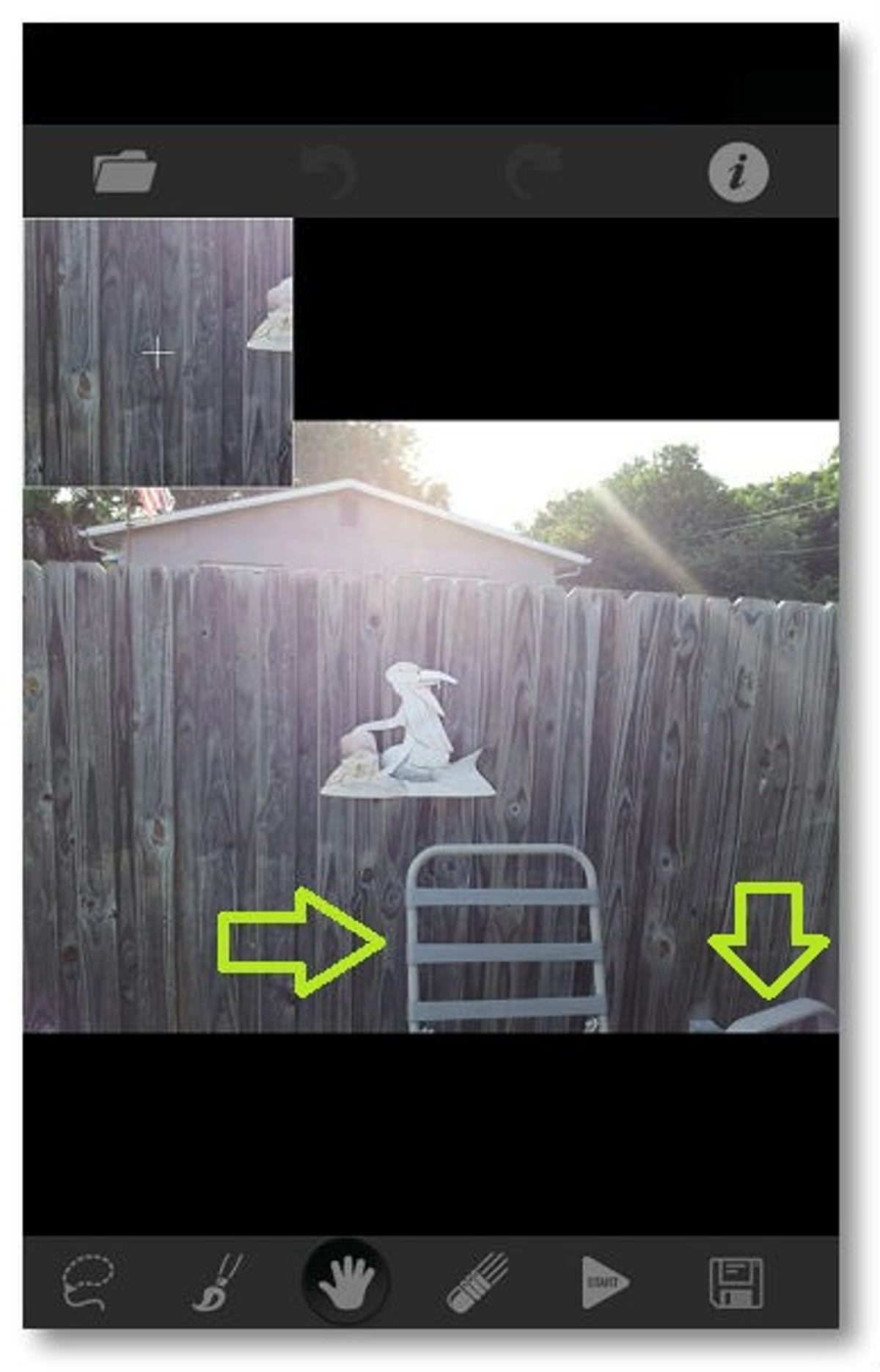
Screenshot by Nicole Cozma/CNET
Step 2: Pick a tool for removing the unwanted object(s) and adjust the size of the tool with the slider that appears.The lasso tool works just like photo editing applications on your desktop. Personally, I think the brush tool is the best, since it allows more precise selection. It doesn’t have to be perfect, but if it’s really far off, the results won’t be great.


Screenshot by Nicole Cozma/CNET
(Optional) Step 3: Make adjustments to the red selection area with the Eraser tool.
A more precise selection of objects means a cleaner final photo.
Step 4: Press the Start button (looks like a Play button) to remove the object(s) from the photo.


Screenshot by Nicole Cozma/CNET
Step 5: Tap on the diskette icon to save the photo to your collection, or share it with friends.
The app isn’t going to deliver perfect results every time, but one thing to note is that you can keep retouching even after the first removal attempt. In the sample picture above, the fence area that was cloned didn’t come out right the first time and had to be retouched again to make the wood grain look more realistic.
Give the app a try since the free version works great and leave your thoughts in the comments. If it’s not for you, check out Joshua Goldman’s list of the 12 best Android camera apps(many of which have iOS counterparts).



