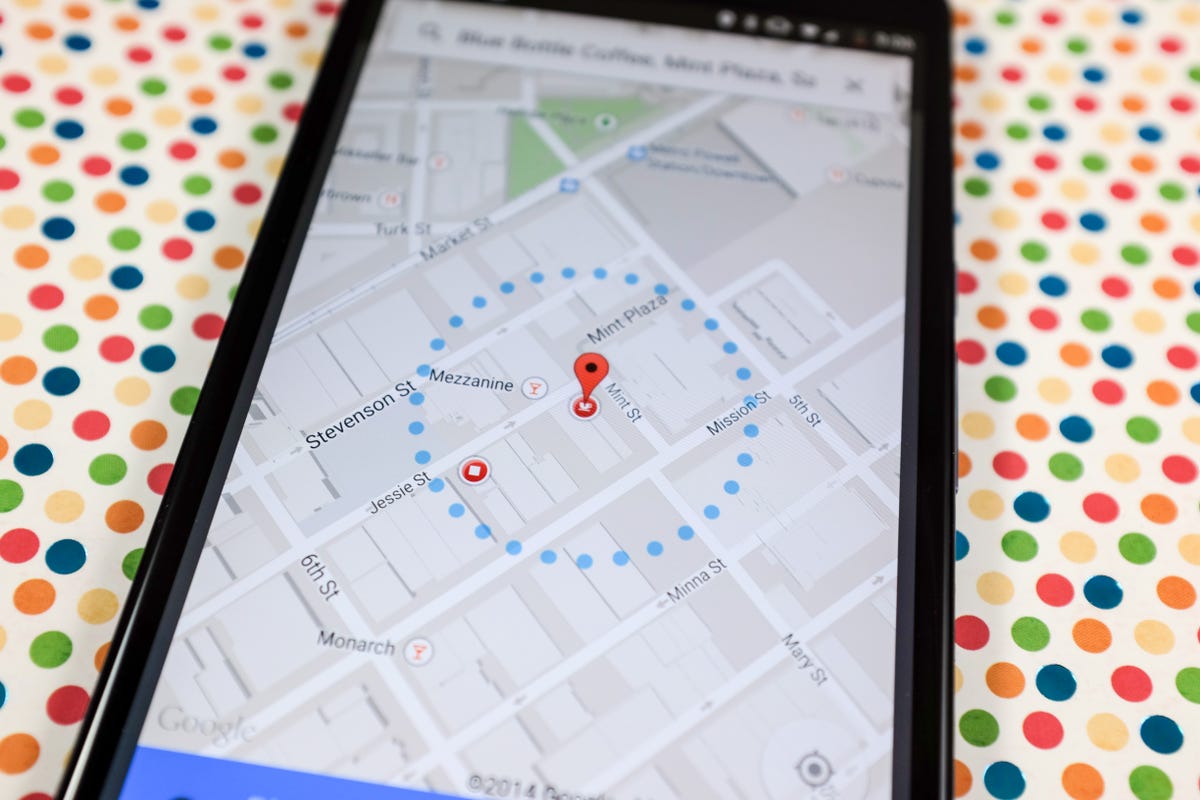
Jason Cipriani/CNET
Shortly after Google released the Nexus 6 and Android 5.0 Lollipop, a small update was pushed to Google Play Services. Instead of relying on a Bluetooth connection or NFC tag, you can now set “safe” locations in which your device will remain unlocked. Leave that zone, and your device will lock and require your security code or pattern to be entered.
Setting up a location for Smart Lock is simple, following the same steps Dan Graziano outlined in a How To video, just with a new option listed under Smart Lock settings.
- Launch the Settings app.
- Select Security from the list.
- Tap Smart Lock followed by Trusted Places.
If Trusted Places isn’t an option, you’ll need to wait until the Play Services update is pushed to your device (or use Google to find a download link should you be open to sideloading it.)
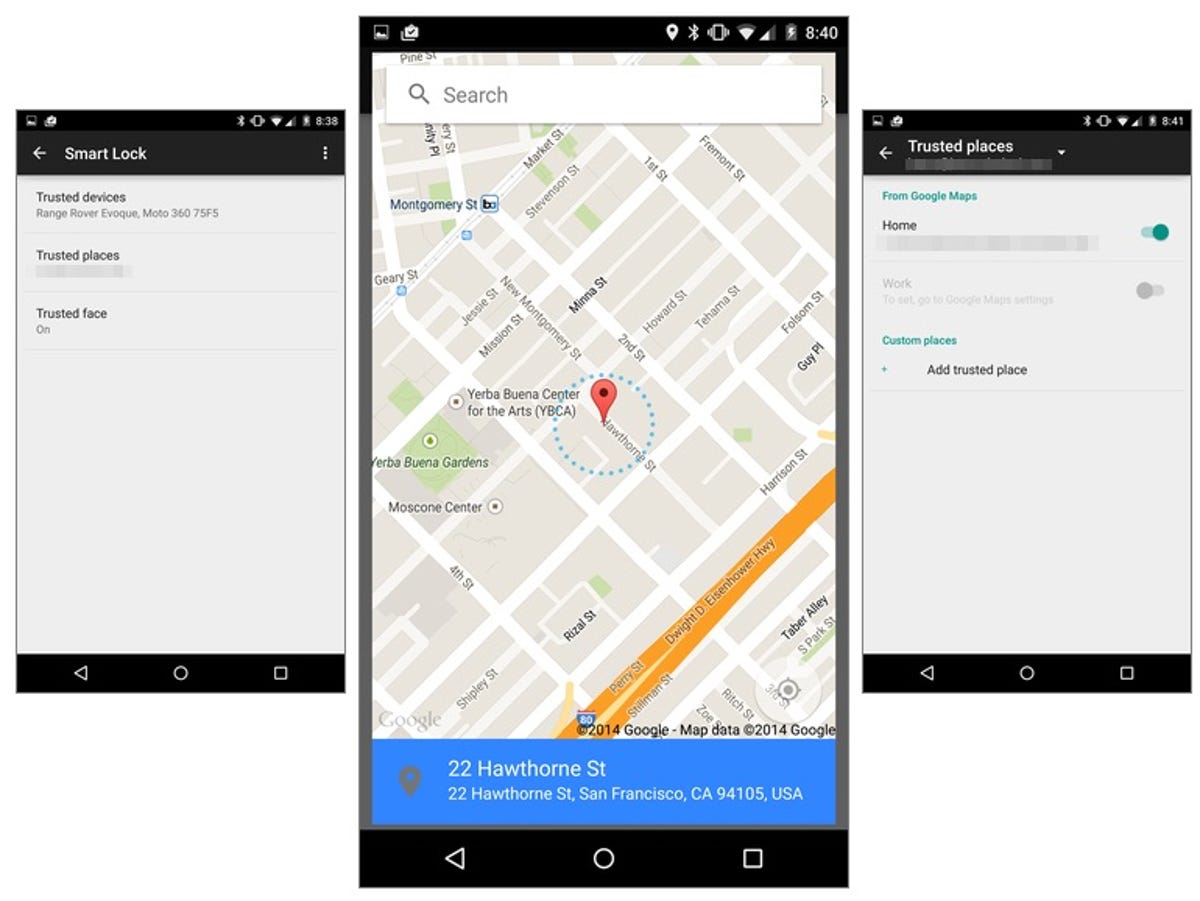
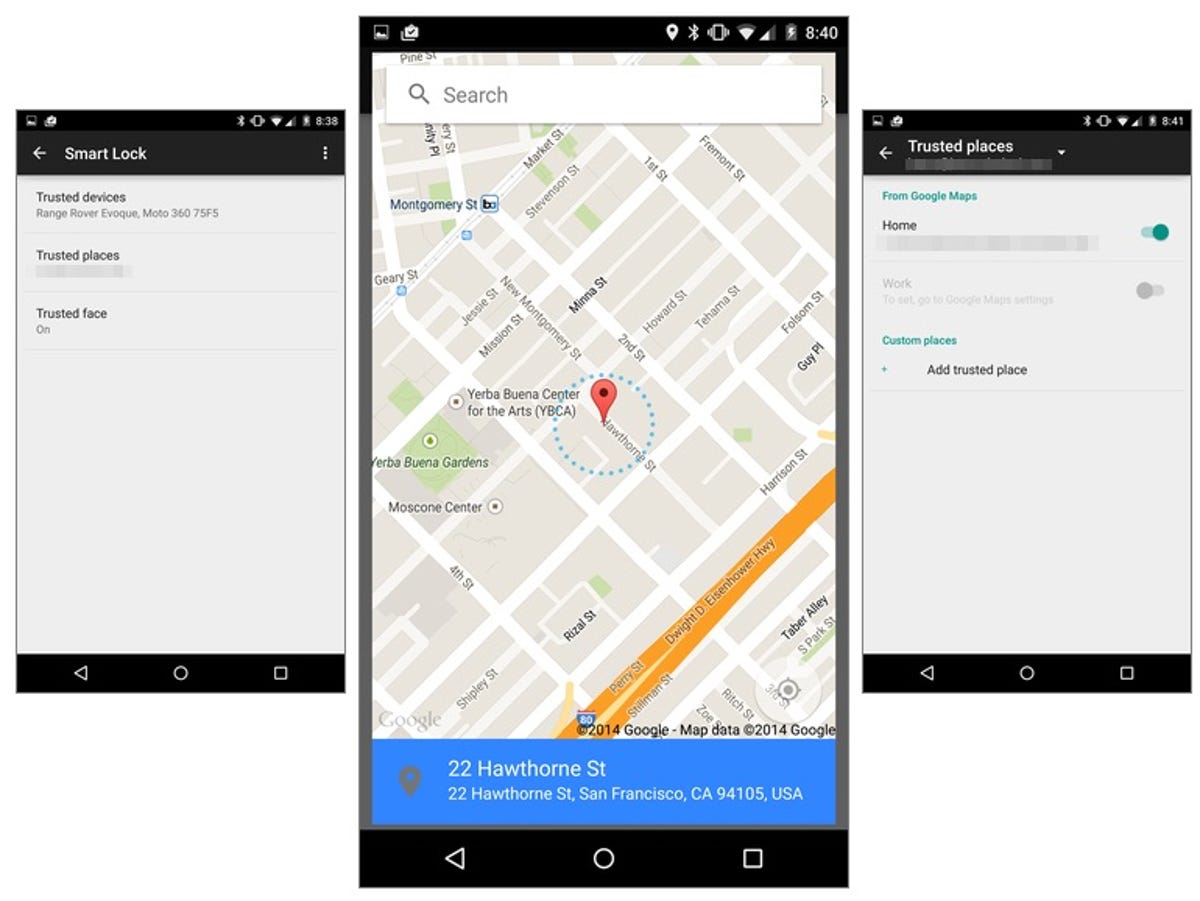
Screenshot by Jason Cipriani/CNET
If you’ve entered your Home and Work locations into Google Maps or Google Now, they’ll be listed with a toggle switch next to each one. Additionally, you can add more locations by tapping on “add trusted place” and using an interactive map.
Again, as long as you remain inside the invisible barrier of a trusted place your device will remain unlocked. Once you leave your device will lock itself automagically, keeping your information secure.
A word of advice: only create trusted places for places you, well, trust. Meaning, don’t set your favorite retail store or park as a trusted place. Keep it to your home, a significant other’s place — somewhere you won’t freak out should you temporarily lose track of your device. And remember, you can always lock your device if needed with this quick tip.



